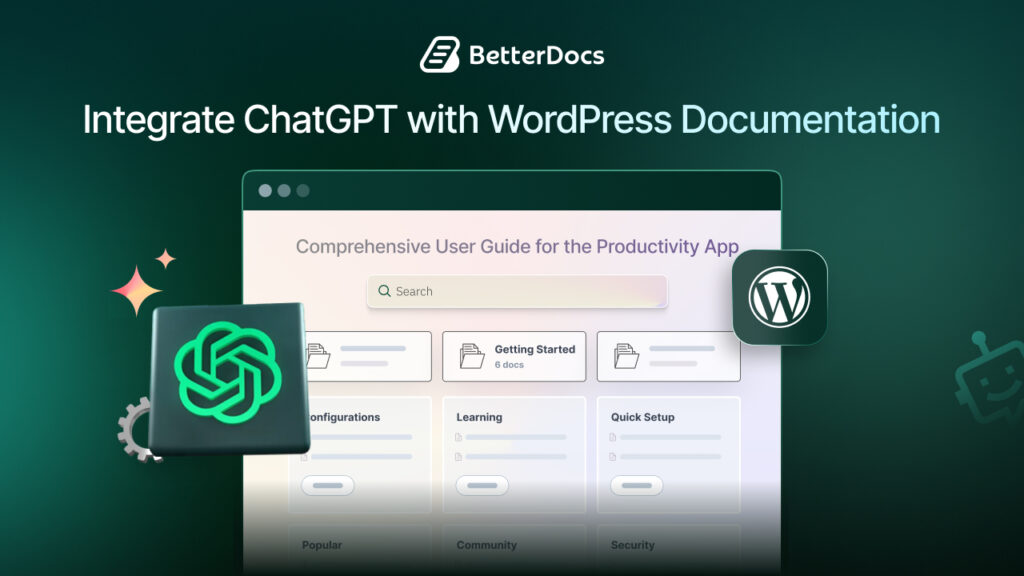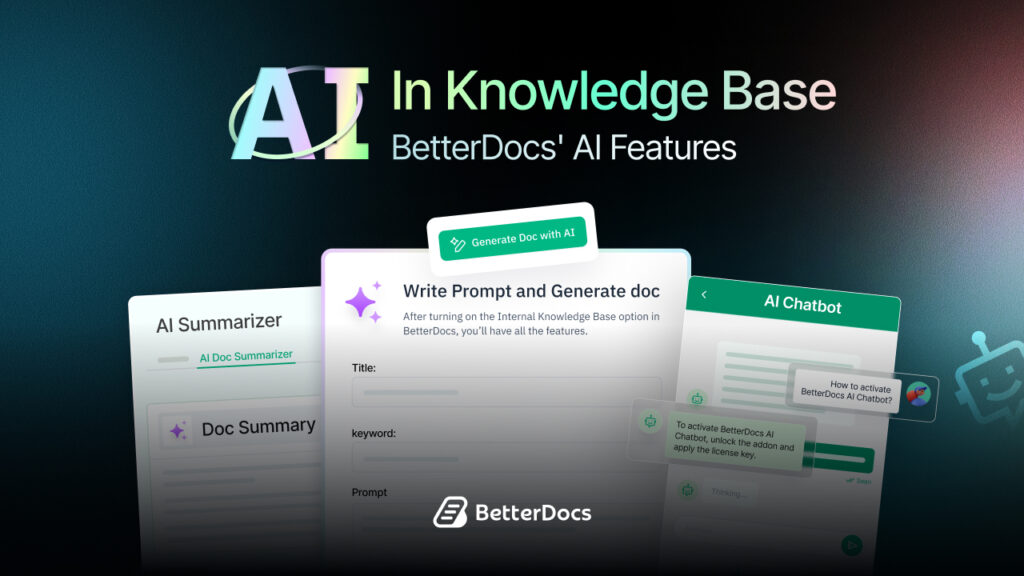Creating high-quality documentation for your WordPress website is essential, but let’s face it, it can be time-consuming and often repetitive. Thankfully, with the rise of AI-powered tools like ChatGPT, documenting your website does not have to be a hard task anymore.
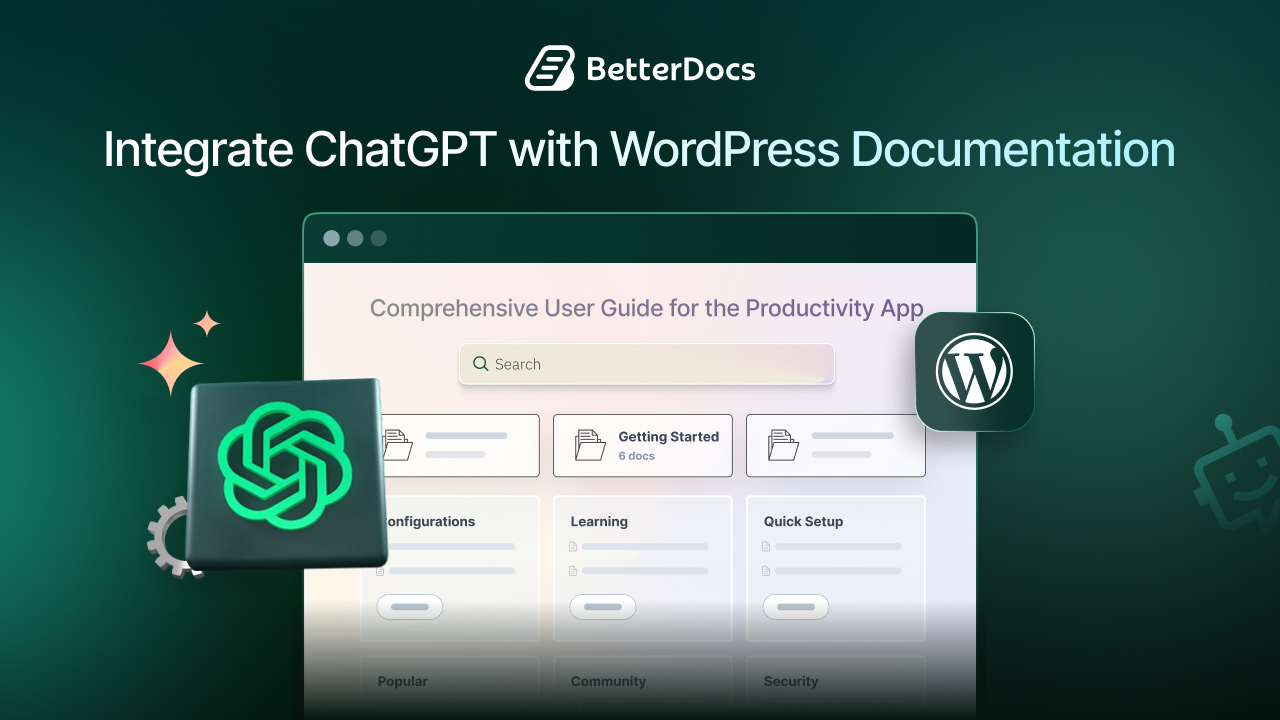
In this comprehensive guide, we will explore how to integrate ChatGPT in WordPress for streamlining the process of creating knowledge base documentation. We will also explore how BetterDocs, a popular WordPress documentation plugin, utilises ChatGPT for knowledge base documentation with its OpenAI integration features.
AI-Powered Website Documentation: Why Does It Matter?
Website documentation is no longer just a way of providing support; it is essential for enhancing user experience. If you are running a blog, a WooCommerce store, or a SaaS platform, integrating AI into your documentation workflow enhances both customer support efficiency and quality. Here is why AI-generated documentation is of great help.
⚡ Faster Content Creation: AI can quickly generate multiple help articles, FAQs, or how-to guides in minutes. This saves your team hours of manual work and speeds up the entire documentation process.
✍️ Consistent Tone & Style: With AI, you can maintain a consistent voice, tone, and formatting across all your documents. No more spending extra time editing or rewriting to match your brand’s writing style.
🧠 Smarter Content Suggestions: AI understands your content’s context and intent, allowing it to suggest relevant topics or auto-fill sections accurately. This reduces guesswork and streamlines your planning.
🖥️ Lower Support Load: Clear, helpful, and regularly updated documentation means users can solve problems on their own. This leads to fewer support tickets and frees up your team for more complex queries.
Your customers want answers instantly, and your support team needs faster, smarter workflows. A knowledge base on your website can take care of that. When you incorporate AI like ChatGPT for knowledge base documentation, it becomes even more efficient.
Ways to Integrate ChatGPT for Knowledge Base Documentation in WordPress
Integrating ChatGPT with WordPress sites allows you to automate and enhance your content creation process. When it comes to website documentation, be it for creating a knowledge base with help articles, product tutorials, a user manual guide, or simple queries of FAQs.
So, how to integrate ChatGPT in WordPress websites for creating documentation faster? Depending on your technical skills and needs, there are two main approaches,
1. Using AI-Powered WordPress Plugins (No Code Required)
The easiest and most beginner-friendly method is to use WordPress plugins that already support ChatGPT or OpenAI integration. AI-documentation plugins like BetterDocs come with AI writing assistants that let you generate and edit documentation content directly from your dashboard. This method is ideal for content creators, support teams, and site admins who want speed and simplicity without dealing with code.
2. Custom Integration via OpenAI API (For Developers)
If you prefer full control or want to build a tailored solution, you can integrate ChatGPT with WordPress using the OpenAI API manually. This method gives you flexibility to create unique workflows, like automatically generating FAQ sections, chatbot interactions, or real-time doc suggestions, but it requires some development effort.
Since we are talking about creating documentation for your WordPress website’s knowledge base, here, in this blog, we will cover how to integrate ChatGPT in WordPress websites using AI documentation plugins like BetterDocs.
BetterDocs + ChatGPT: WordPress Documentation Got Enhanced
If you want an easy solution to generate and manage your WordPress documentation, using BetterDocs can be the way to go.
BetterDocs is a powerful documentation plugin for WordPress that lets you create, manage, and organize your knowledge base effortlessly. It enhances user experience with features like instant search, table of contents, analytics, and more. Now, with its OpenAI integration, BetterDocs takes things a step further.
BetterDocs introduces the new feature 'Write with AI', by which you can generate documentation with a few commands. This feature allows you to integrate ChatGPT for knowledge base documentation in WordPress. This is now like a smart AI assistant for documentation. Here is how it helps,
- Instant AI Writing Assistant: While writing or editing a doc, you can get smart suggestions or generate new content.
- Auto-Generate Documentation: Start with a keyword or brief prompt, and let AI create a complete article structure.
- Control the tone and style: Adjust tone (professional, casual, informative) based on your audience.
- Grammar & Clarity Improvements: Let AI help you rewrite confusing sentences for better understanding.
How to Integrate ChatGPT in WordPress Websites Using BetterDocs Plugin?
Integrating ChatGPT for knowledge base documentation in WordPress using BetterDocs is pretty simple. All you need to do is follow a few simple steps to write documentation with AI.
Step 1: Add Your OpenAI API Key in BetterDocs
To use this feature, you have to integrate OpenAI into BetterDocs settings on your website. First, you need to get your OpenAI API Key. After that, go to the BetterDocs dashboard and navigate to Settings → AI Content Suite.
![[New FREE Feature] Effortlessly Write Documentation With AI In BetterDocs 2 ChatGPT for Knowledge Base](https://betterdocs.co/wp-content/uploads/2025/07/image-11.png)
To get the API keys, go to the OpenAI platform page. Click the ‘Create new secret key’ button, and a prompt will ask you to give a name.
![[New FREE Feature] Effortlessly Write Documentation With AI In BetterDocs 3 ChatGPT for Knowledge Base](https://betterdocs.co/wp-content/uploads/2025/07/image-12.png)
Type any name and hit the ‘Create secret key’ button. Your secret key will be generated instantly.
![[New FREE Feature] Effortlessly Write Documentation With AI In BetterDocs 4 ChatGPT for Knowledge Base](https://betterdocs.co/wp-content/uploads/2025/07/image-13.png)
Just copy your code, paste it into the ‘API Key’ field on ‘API Settings’, and hit ‘Save Changes.’
![[New FREE Feature] Effortlessly Write Documentation With AI In BetterDocs 5 ChatGPT for Knowledge Base](https://betterdocs.co/wp-content/uploads/2025/07/image-14.png)
Now, go to the ‘Write with AI’ tab from BetterDocs settings and enable the ‘Write with AI’ feature. Set the limit of tokens. You will also find an option to choose the ‘OpenAI Model’ for using the AI feature.
Nota: You will get 1500 tokens by default here. You can tweak the number of tokens as you wish.
![[New FREE Feature] Effortlessly Write Documentation With AI In BetterDocs 6 ChatGPT for Knowledge Base](https://betterdocs.co/wp-content/uploads/2025/07/image-13.gif)
Step 2: Add a New Doc from the Dashboard
After you are done adding the OpenAI API key, you can now write new documentation with the help of AI with a few keywords. From BetterDocs, click ‘Add New’.
Click the ‘Write with AI’ button, set a Documentation Title, suggest some Keywords, and make the prompt as specific as you require. Then hit the ‘Generate Doc’ button. It will automatically generate your documentation in a few seconds.
![[New FREE Feature] Effortlessly Write Documentation With AI In BetterDocs 7 ChatGPT for Knowledge Base](https://betterdocs.co/wp-content/uploads/2025/07/image-14.gif)
This is how you can easily configure this new ‘Write with AI’ feature. The best part? You can not only write documentation with AI; BetterDocs also provides the rewriting feature for the existing docs. That means you can rewrite your existing docs with the help of BetterDocs AI.
[PRO TIPS] WordPress Knowledge Base Documentation with BetterDocs ‘Write with AI’
While AI can be a powerful assistant, it is important to remember it is a tool, not a complete replacement for human input. To get the best results, follow these best practices:
👉 Always Review Before Publishing: AI can make mistakes or miss subtle context. Before publishing any content, double-check for accuracy, clarity, and the right tone to ensure it truly reflects your message.
👉 Use AI for First Drafts: Let AI help you get started by generating the first version of your content. Then, refine it by adding personal insights, correcting details, and polishing the language.
👉 Train AI with Context: The more specific your instructions, the better the results. Always provide enough background, examples, or details in your prompts to guide the AI in the right direction.
👉 Maintain Your Brand Voice: AI suggestions are helpful, but your content should still sound like you. Edit the output to match your brand’s unique tone and personality so it feels authentic to your audience.
Integrating ChatGPT for knowledge base documentation can be a transformation to your support workflow in WordPress. It cuts down writing time, enhances clarity, and helps deliver better support content to your users. With AI documentation plugins like BetterDocs, you do not need to worry about technical setups.
From helping users find answers quickly to reducing support tickets and keeping customers engaged, BetterDocs transforms your WordPress knowledge base into a smart, proactive support system, available 24/7.
Whether you are just getting started or scaling up, features like Write With AI, AI Doc Summarization, and the AI Chatbot make it easy to offer faster and more personalized support. To know more about AI in knowledge base creation and how BetterDocs’ AI features can help you create it effectively in WordPress, read this blog below.
📖 Guide to AI Knowledge Base in WordPress: Definition, Example & Your Perfect Plugin Solution
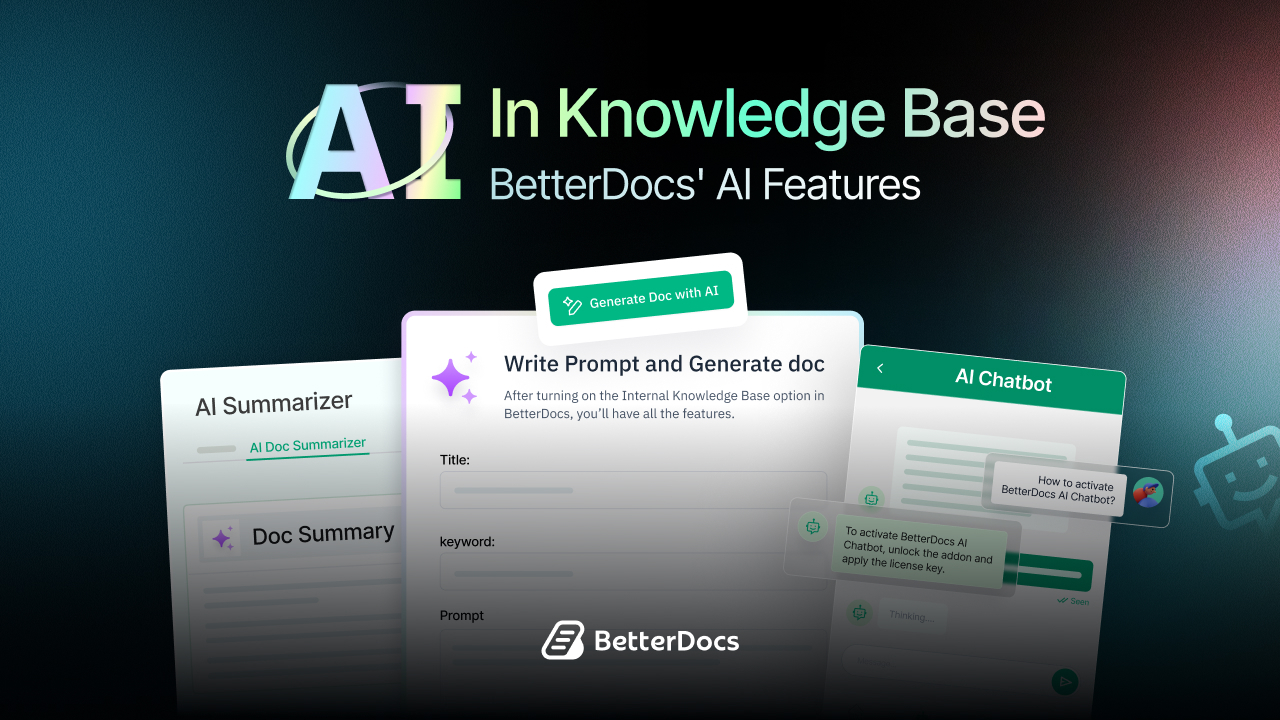
🧾 Wrapping Up: Smarter WordPress Documentation Starts Here
Using ChatGPT for your WordPress documentation can save you time, reduce manual work, and help you create more helpful content for your users. And with plugins like BetterDocs, you do not need to be a tech expert to get started. You can easily connect OpenAI and start using AI to write, improve, and manage your documentation all from your WordPress dashboard.
If you are ready to take your website support to the next level, now is the perfect time to explore ChatGPT integration. Give it a try and see how it transforms the way you create content for your users. Was this blog helpful? We would love to hear your feedback.
👉 Join the conversation in our Facebook Community.
👉 Want more helpful content? Do not forget to subscribe to our blog for updates and tips.
Thanks for reading. We are cheering you on!