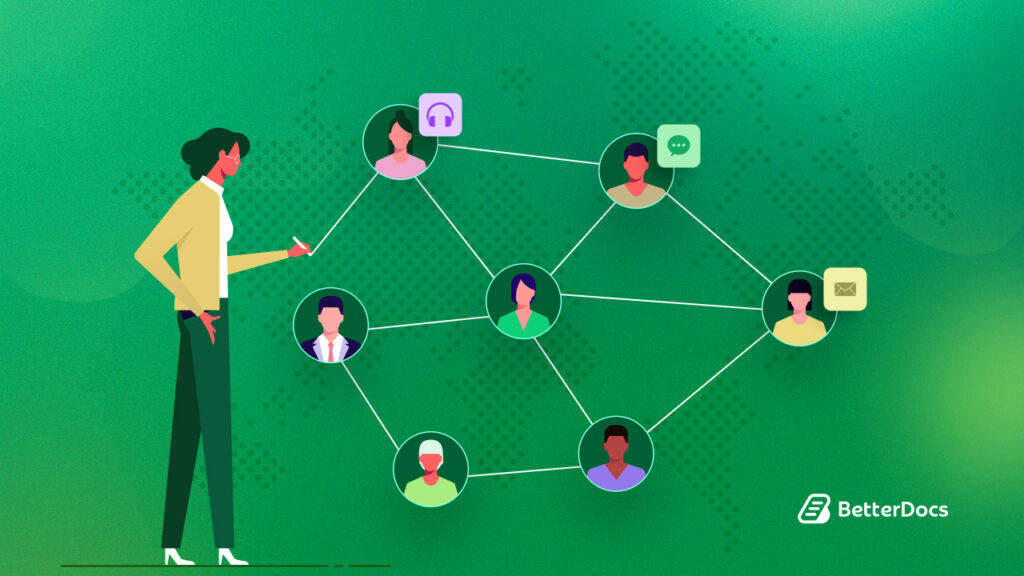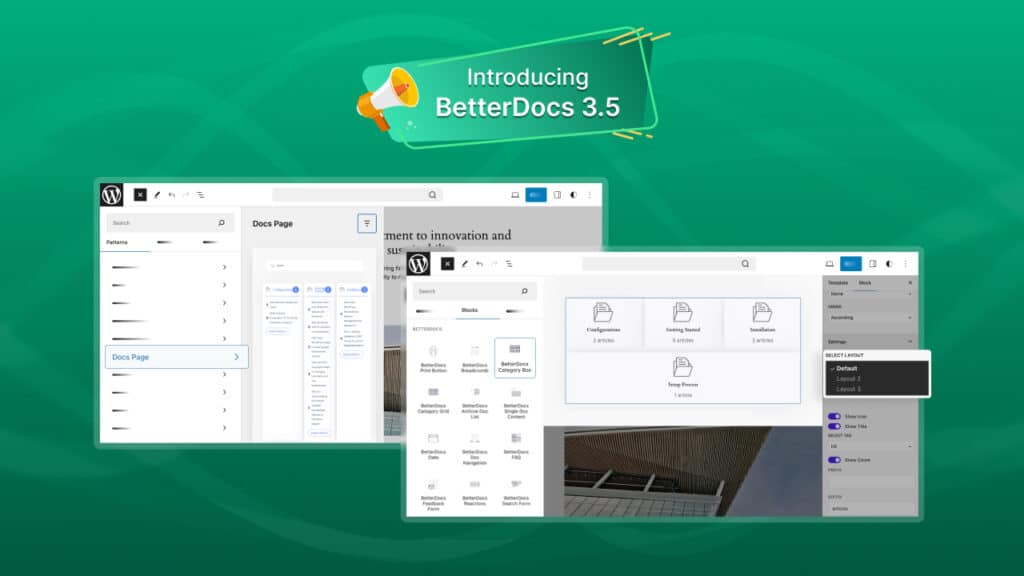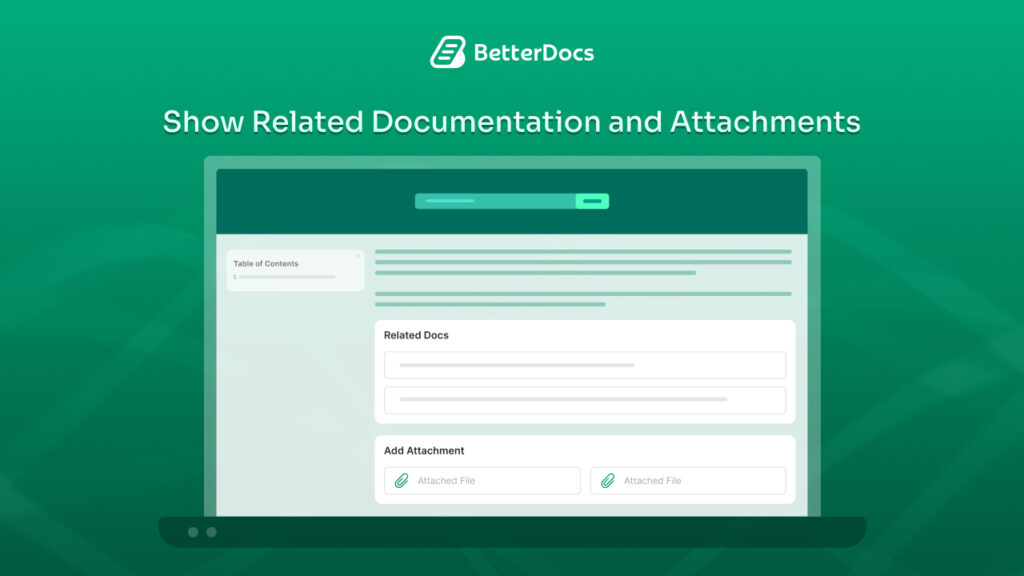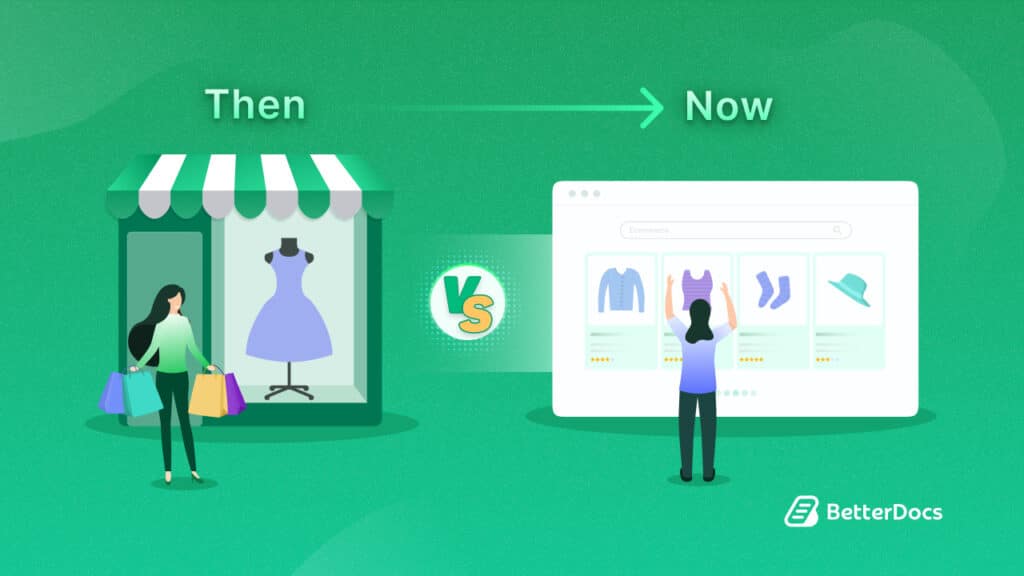401 error in WordPress is a common issue and can be very frustrating for both website owners and visitors. When a user tries to access a web page that they do not have permission to view, they may face this type of error. It not only hampers user experiences but can also lower your website engagement in the long run. So, in this blog, you will get some easy ways to fix 401 errors in WordPress.
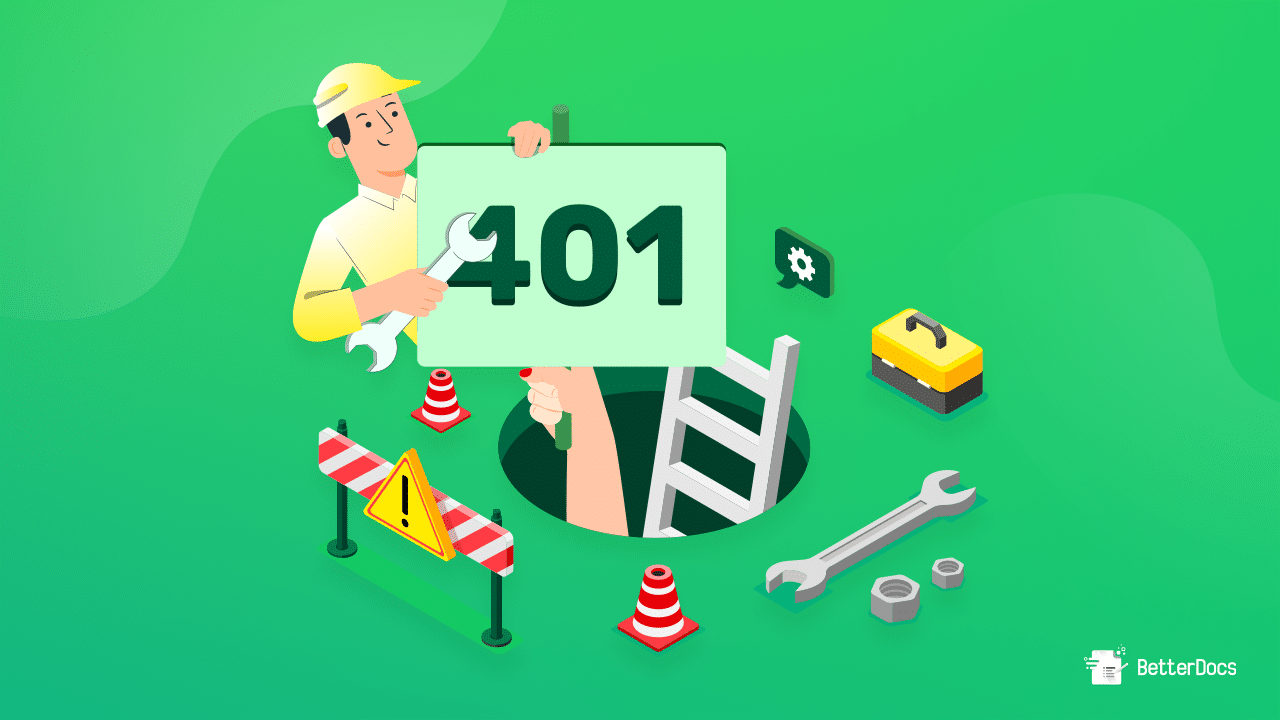
Why Does 401 Error Occur In WordPress?
A 401 error is one kind of HTTP status code. This code indicates that the request to view a web page or link failed because of unsuccessful authentication. The HTTP 401 unauthorized response status code indicates that the request has not been applied because it lacks valid authentication credentials for the target resource.
This error often appears in the browser when trying to access a password-protected page or a secure website that requires authentication but fails to provide valid credentials. And the server returns a 401 status code to indicate that the client needs to authenticate himself to access the requested resource. A message such as ‘Access is denied due to invalid credentials’ or ‘Authorization is required’ may accompany these errors, as you might have faced many times.
How To Prevent 401 Error From Occurring?
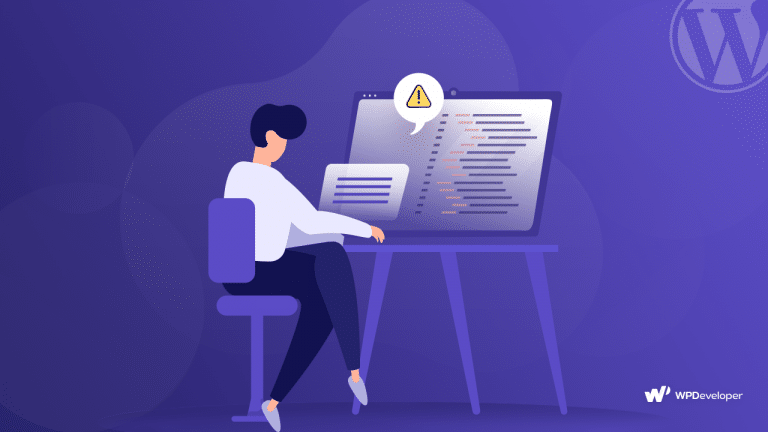
To prevent a 401 error, you need to ensure that the client provides valid credentials when accessing a resource that requires authentication. Here are some steps you can follow to prevent 401 errors.
1. Use Secure Authentication Methods
Using a secure authentication method can help you to prevent 401 errors. You can implement secure authentication methods like OAuth, JWT, or Basic Authentication, to ensure that clients provide valid credentials.
2. Verify The Login Credentials
Credentials are the most important aspect of preventing this type of error. On the server side, you have to make sure that the credentials provided by the client are verified against a database of authorized users.
3. Keep The Credentials Confidential
You should store the credentials securely on the client side and transmit them over an encrypted connection. By keeping the credentials confidential, you will be able to share authentication information and also ensure that 401 errors in WordPress are avoided.
4. Limit Access To Sensitive Resources
You can restrict access to sensitive resources by only allowing authorized users to access them. By doing this, you can reduce the risk of 401 errors and ensure that only accepted users can get the permit to enter the site.
5. Keep Software And Systems Updated
Regularly updating the software and systems used to implement authentication can prevent security vulnerabilities. This is one of the very important parts of running the system without having errors like 401.
4 Solutions To Quickly Fix 401 Error In WordPress
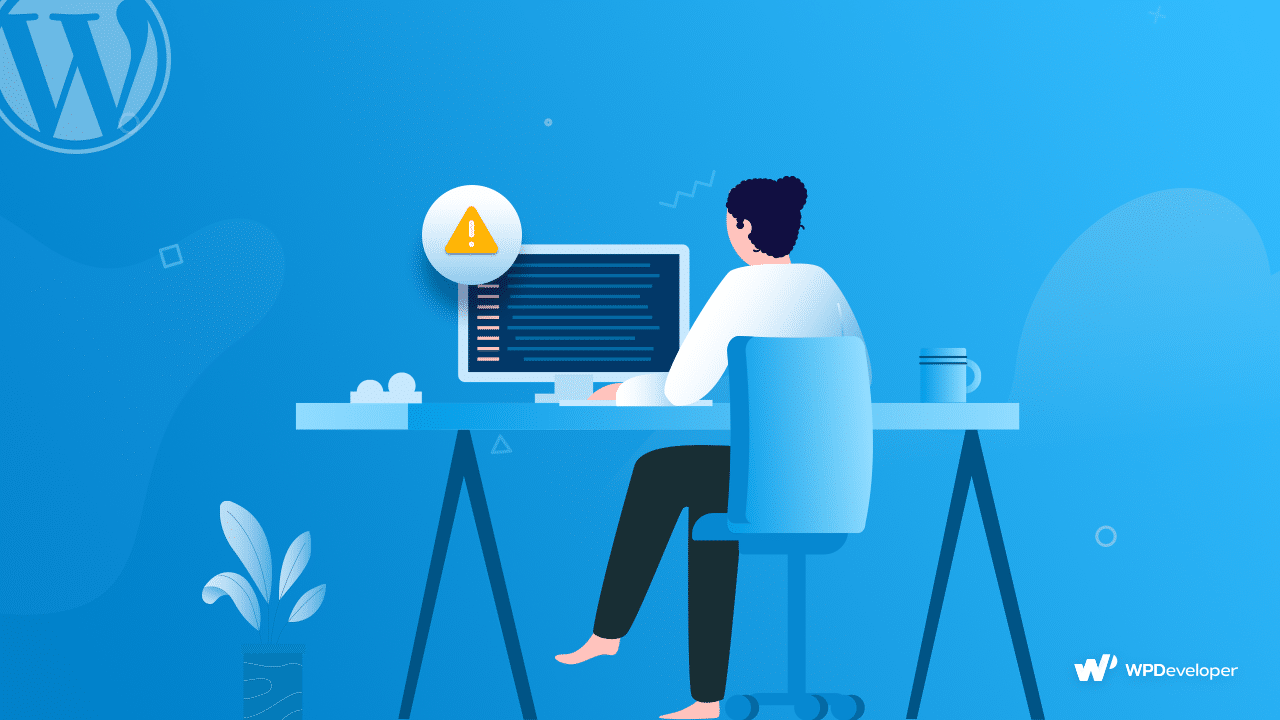
401 error needs to be fixed quickly as this can lead to a poor user experience and may prevent them from accessing important information or functionality on your website. Additionally, if you leave it unhandled, it can negatively impact the security of your website. Fixing 401 errors is important for ensuring your WordPress site’s smooth functioning and security. To fix this error in WordPress, you can try the below solutions.
1. Temporary Remove Or Disable Password Protection
To fix the 401 error, temporarily remove the password protection on your WordPress. Or, you can disable password protection for your WordPress directories from the site dashboard. Also, you can flush the domain name system records to fix this issue.
2. Clear Firewall & Browser Cache And Modify .htaccess File
To solve the 401 error in WordPress, you can clear your Firewall and Browser Caches. As well as another solution to the 401 error in WordPress is to modify the .htaccess file. This file controls the server-side permissions for your website, and you may need to update it to fix the 401 error.
3. Check User Permissions & Deactivate Plugins Temporarily
One of the steps in fixing the 401 error in WordPress is to check the user’s permissions. Make sure that the user has the correct permissions for the page or post they are trying to access. If checking the user permissions doesn’t solve the issue, disable all plugins temporarily. This will help you determine if one of your plugins is causing the 401 error.
4. Reset Your WordPress Password Or Re-install WordPress
You can try fixing the 401 error by resetting your WordPress password. If none of the previous solutions work, you may need to re-install WordPress. This will erase your website’s data and start fresh, which can often resolve the 401 error. You can also contact your WordPress hosting provider to fix this error.
Bonus: Redirect The Link With BetterLinks
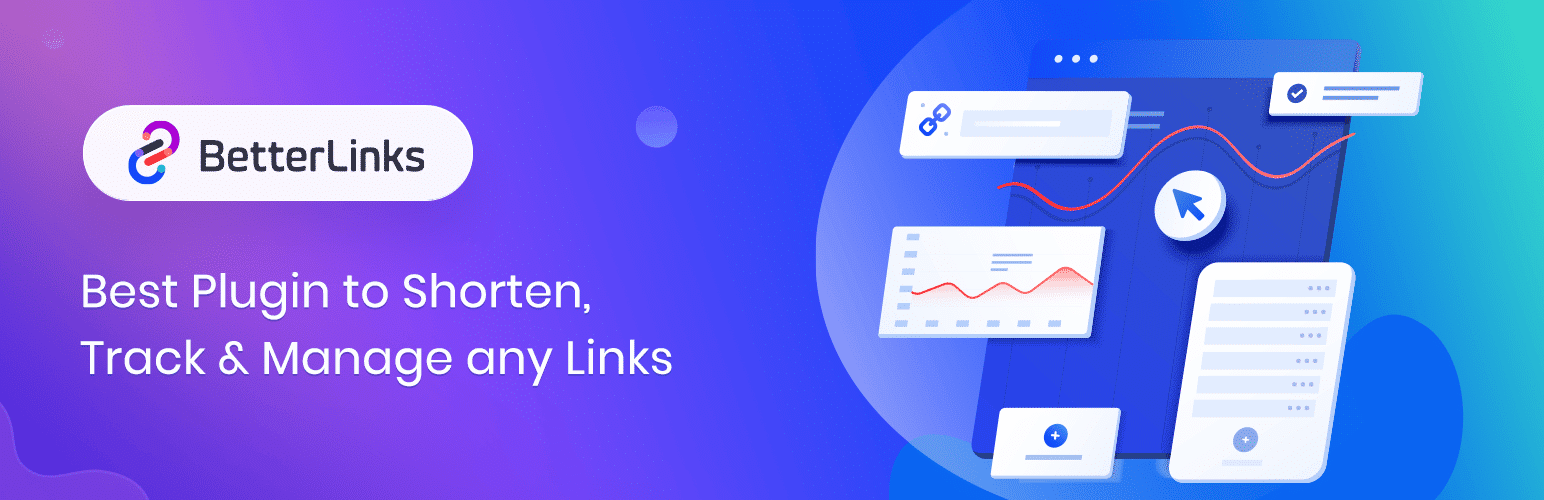
In some cases, the server may respond with a 401 redirect, which automatically redirects the user to a different page, such as a login page or an access denied page. The purpose of the redirect is to prompt the user to provide the required authentication credentials or to inform them that they do not have access to the requested resource.
In general, a 401 redirect is used to protect sensitive information and to maintain security on a website. By requiring users to authenticate before accessing certain resources, a website can ensure that only authorized users have access to sensitive information. For redirection, you can use an advanced WordPress plugin called BetterLinks.
BetterLinks is a freemium plugin that is focused on managing and tracking links rather than fixing specific errors like 401 errors. But the plugin can help you manage redirects and handle broken links; it’s unlikely to fix 401 errors directly. If you have a link on your website that is returning a 401 error, you can use the BetterLinks plugin to redirect that link to a different page which can help improve the user experience on your website. Additionally, the BetterLinks plugin will keep track of the clicks on the redirected link, allowing you to see how the redirect impacts your website’s performance.
Time To Fix 401 Error Quickly To Smoothly Run Website
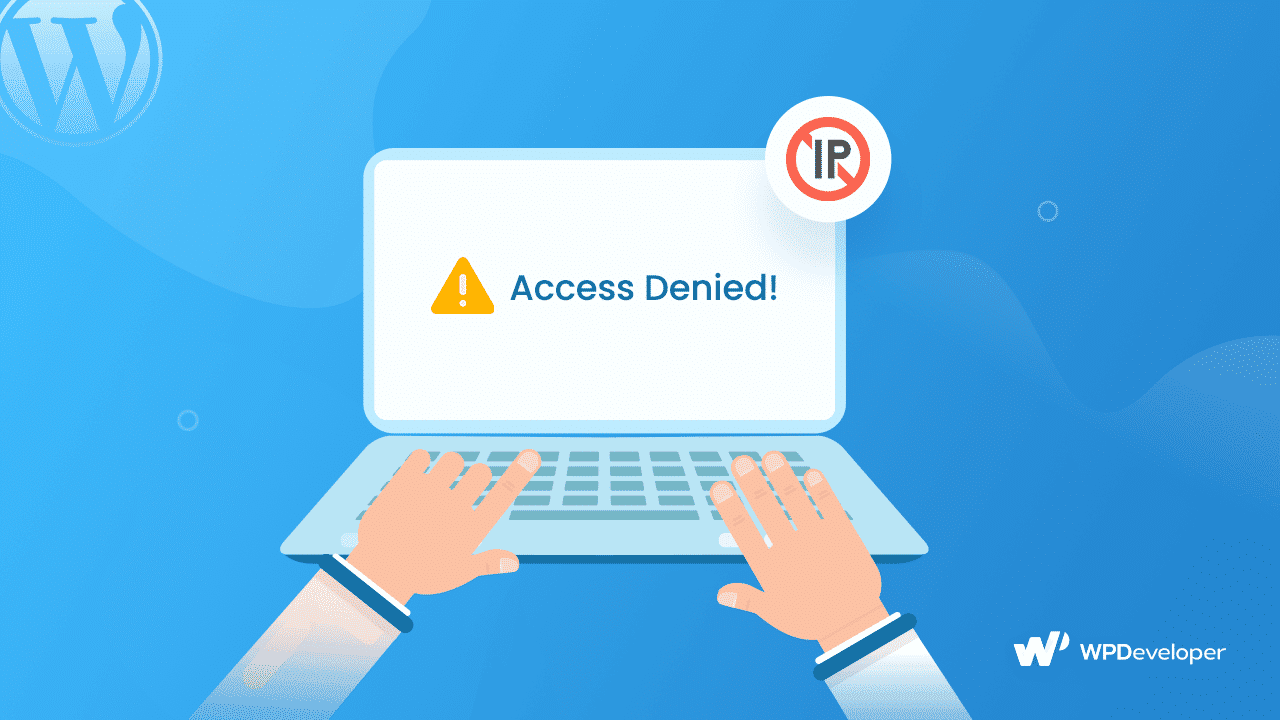
The 401 error in WordPress can be frustrating, but it is often easy to fix. Hope this article can help you quickly resolve the issue and get your website back up and running. Whether you need to check user permissions, disable plugins, modify the .htaccess file, or re-install WordPress, these four easy solutions can help you fix the 401 error and get your website back on track.
Do you think this blog is helpful? Don’t forget to subscribe to our blog to read more blogs. We would love to have you in our Facebook community, where you can share your knowledge and views with others.