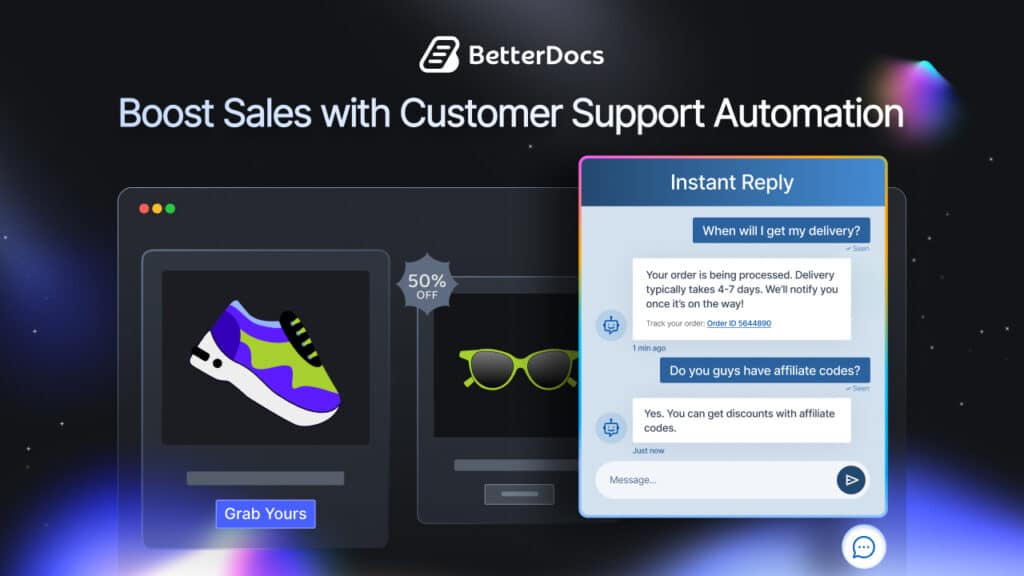If you are looking for the best WordPress plugins to embed YouTube playlists and channels, then this blog is only for you. Take a deep dive into this blog to find the best embedding plugin for WordPress that will let you help embed YouTube playlists, channels, and many more.
Why Should You Embed YouTube Playlists And Channels On WordPress Website?
Video content creators, content marketers, freelancers, or any professional website now prefer to embed their own YouTube playlists and channel content on the website. That helps them to attract and reach out to their target audience within a short period of time.
And if your website is WordPress built you can easily get the best WordPress plugins to embed Youtube playlists and channels without hassles. This is what this blog is all about. Check out some trending statistics on YouTube below:
👉According to Hubspot research, “YouTube is the second social media platform with the highest engagement level”.
👉Sprout Social study showcases that “74% of consumers use YouTube”.
👉Another Hubspot study shows that “Viewers are four times more likely to use YouTube to find information about a brand, product, or service than other platforms.”
👉Think with Google mentioned, “Users are 3X more likely to prefer watching a YouTube tutorial video than reading a product’s instructions.”
EmbedPress – Best WordPress Plugins To Embed YouTube Playlists And Channels [2023]
Here you get EmbedPress – the best WordPress embedding solution that helps you to embed from more than 150+ sources. You can embed YouTube, Vimeo, Wistia, Facebook, PDF, Google Packages, and other popular platforms’ content just with a few clicks. It has advanced custom branding options for your embedded video like custom branding, subscription buttons, and much more to skyrocket your site’s engagement rates.
Guide: How To Use EmbedPress To Embed YouTube Playlists And Channels
EmbedPress comes with all the latest features to help you embed YouTube playlists and channels. So that your visitors can watch all of your YouTube videos and boost your site engagement right away.
Follow the guideline below to embed YouTube channels and playlists on your WordPress websites with EmbedPress:
Step1: Collect YouTube API Key & Channel URL
First, you need to collect the YouTube API Key and URL of the YouTube channel that you want to display on your website.
Get YouTube API Key:
For that, you have to visit the Google Cloud Console and copy it from the credential tab. You can follow this link to learn how to manage YouTube API Key in detail.
Fetch YouTube Channel URL:
To collect YouTube channel URLs, you need to visit the channel you want to embed on your WordPress website first. Afterward, just copy your YouTube channel URL directly from your browser’s address bar.
Step 2: Configure YouTube Channel Settings
This time you have to navigate your EmbedPress plugin interface from the WordPress dashboard and click on the ‘Platforms’ tab. After that, go to the ‘YouTube’ option from the drop-down menu.
Now, paste the API Key that you have collected on the ‘YouTube API Key’ option. Afterward, hit the ‘Save Changes’ button.
Step 3: Embed YouTube Channel In Your Favorite Editor
EmbedPress comes with its own block for embedding any type of content using the Gutenberg editor, Classic Editor, Elementor, or others using simple shortcodes. To embed a YouTube channel in Gutenberg, follow the steps below.
Embed YouTube Playlists & Channels In Gutenberg:
First, select and open the page where you want to showcase the YouTube channel on Gutenberg editor. Then navigate to the section where you wish to embed the channel and click on the ‘+’ icon on your post content area in the Gutenberg editor and select the ‘EmbedPress’ block.
This time you have to paste the YouTube Channel URL that you collected before on the input field and click on the ‘Embed’ button. Then it will be automatically embedded on your web page.
You can now publish your content and let your users watch all the channel videos from your WordPress website without leaving your website.
Style Your Embedded Content
To edit the embed on the Gutenberg editor, click on the EmbedPress block on your Gutenberg editor. You can change the dimensions of the embedded content and control how many videos you want to showcase on a single page with absolute ease on the block customizer that will appear on the side panel of the editor.
Embed YouTube Channel Using Elementor Editor
Follow these simple steps to embed the YouTube channels in Elementor using the EmbedPress plugin easily.
First, click on ‘Edit with Elementor’ at the top of your page. It will take you to the Elementor editing panel. Search for the ‘EmbedPress’ element on the widget panel and then drag and drop the element on your page.
Now, paste the YouTube channel URL into the ‘Content Settings’ input field. All the videos from your channel will be automatically added to your web page. Once you publish this page, your visitors will be able to see videos directly from your website.
Style Your Embedded Content In Elementor
You can edit the layout and choose how many videos you want to show per page on the Elementor with a few easy steps. First, change the source name default to YouTube from the ‘Content Settings’ Tab. Go to the ‘Video Per Page’ option and choose how many videos you want to show per page.
Now, navigate to the ‘Style’ tab to customize the dimensions, and aspect ratios to sync the embed with your web design with absolute ease.
Embed YouTube Channel Using Classic Editor
Follow these steps to effortlessly embed YouTube channels onto your Classic Editor with just a single click.
Insert the URL of your YouTube channel directly into your Classic Editor ‘Content Area’ of the editor interface.
Once you enter the URL link, now hit on the ‘Preview’ button. You can see the YouTube channel is automatically embedded onto your WordPress website. Now, once you publish this page and your visitors can see all the YouTube channels’ videos from your website.
Style Your Embedded Content In Classic Editor
You can change the dimensions of the embedded YouTube channel and control how many videos you want to display on a single page easily from the EmbedPress dashboard.
First, navigate to ‘EmbedPress’→ ‘General’→‘Settings’ from your WordPress dashboard. Now, you can personalize the height and width of your embedded content from there and then hit the ‘Save Changes’ button.
Afterward, go to ‘Platforms’→‘YouTube’→‘Video Per Page’ then select how many videos you want to display per page then hit the ‘Save Changes’ button.
Embed YouTube Playlists And Channels With EmbedPress Today!
This is how easily you can embed YouTube playlists and channels with EmbedPress without coding, just with a few clicks. Hope you find this blog helpful, and let us know your experience with EmbedPress by commenting below.
Bonus Tip: How To Effortlessly Embed YouTube Videos On WordPress: Custom Branding, Annotations & More [2023]
So let’s subscribe to our blog page or you can even join our Facebook community for all the latest updates about EmbedPress and more in detail.
![Best WordPress Plugin To Embed YouTube Playlists And Channels [2025] 1 Best WordPress Plugins To Embed YouTube Playlists And Channels [2022]](https://betterdocs.co/wp-content/uploads/2022/09/Best_WordPress_Plugin_To_Embed_YouTube_Playlists_amp_Channels_2022_1280_720.jpeg)
![Best WordPress Plugin To Embed YouTube Playlists And Channels [2025] 2 Best WordPress Plugins To Embed YouTube Playlists And Channels [2022]](https://betterdocs.co/wp-content/uploads/2022/09/image-5.png)
![Best WordPress Plugin To Embed YouTube Playlists And Channels [2025] 3 Best WordPress Plugins To Embed YouTube Playlists And Channels [2022]](https://betterdocs.co/wp-content/uploads/2022/09/image-6.png)
![Best WordPress Plugin To Embed YouTube Playlists And Channels [2025] 4 Best WordPress Plugins To Embed YouTube Playlists And Channels [2022]](https://betterdocs.co/wp-content/uploads/2022/09/image-1-1.gif)
![Best WordPress Plugin To Embed YouTube Playlists And Channels [2025] 5 Best WordPress Plugins To Embed YouTube Playlists And Channels [2022]](https://betterdocs.co/wp-content/uploads/2022/09/image-7.gif)
![Best WordPress Plugin To Embed YouTube Playlists And Channels [2025] 6 Best WordPress Plugins To Embed YouTube Playlists And Channels [2022]](https://betterdocs.co/wp-content/uploads/2022/09/image-1.gif)
![Best WordPress Plugin To Embed YouTube Playlists And Channels [2025] 7 Best WordPress Plugins To Embed YouTube Playlists And Channels [2022]](https://betterdocs.co/wp-content/uploads/2022/09/image-2.gif)
![Best WordPress Plugin To Embed YouTube Playlists And Channels [2025] 8 Best WordPress Plugins To Embed YouTube Playlists And Channels [2022]](https://betterdocs.co/wp-content/uploads/2022/09/image-8.gif)
![Best WordPress Plugin To Embed YouTube Playlists And Channels [2025] 9 Best WordPress Plugins To Embed YouTube Playlists And Channels [2022]](https://betterdocs.co/wp-content/uploads/2022/09/image-3-2.gif)
![Best WordPress Plugin To Embed YouTube Playlists And Channels [2025] 10 Best WordPress Plugins To Embed YouTube Playlists And Channels [2022]](https://betterdocs.co/wp-content/uploads/2022/09/image-9.gif)
![Best WordPress Plugin To Embed YouTube Playlists And Channels [2025] 11 Best WordPress Plugins To Embed YouTube Playlists And Channels [2022]](https://betterdocs.co/wp-content/uploads/2022/09/image-10.gif)
![Best WordPress Plugin To Embed YouTube Playlists And Channels [2025] 12 Best WordPress Plugins To Embed YouTube Playlists And Channels [2022]](https://betterdocs.co/wp-content/uploads/2022/09/image-11-1.gif)
![Best WordPress Plugin To Embed YouTube Playlists And Channels [2025] 13 Best WordPress Plugins To Embed YouTube Playlists And Channels [2022]](https://betterdocs.co/wp-content/uploads/2022/09/image-4.gif)
![Best WordPress Plugin To Embed YouTube Playlists And Channels [2025] 14 Best WordPress Plugins To Embed YouTube Playlists And Channels [2022]](https://betterdocs.co/wp-content/uploads/2022/09/image-5.gif)
![Best WordPress Plugin To Embed YouTube Playlists And Channels [2025] 15 Best WordPress Plugins To Embed YouTube Playlists And Channels [2022]](https://betterdocs.co/wp-content/uploads/2022/09/image-6.gif)
![Best WordPress Plugin To Embed YouTube Playlists And Channels [2025] 16 Best WordPress Plugins To Embed YouTube Playlists And Channels [2022]](https://betterdocs.co/wp-content/uploads/2022/09/image-12.gif)
![5+ Knowledge Base Challenges You Should Look Out for in 2026 [With Solutions]](https://betterdocs.co/wp-content/uploads/2025/12/1280x720-_-Blog-Banner-_-Knowledge-Base-Challenges-1-1024x576.jpg)