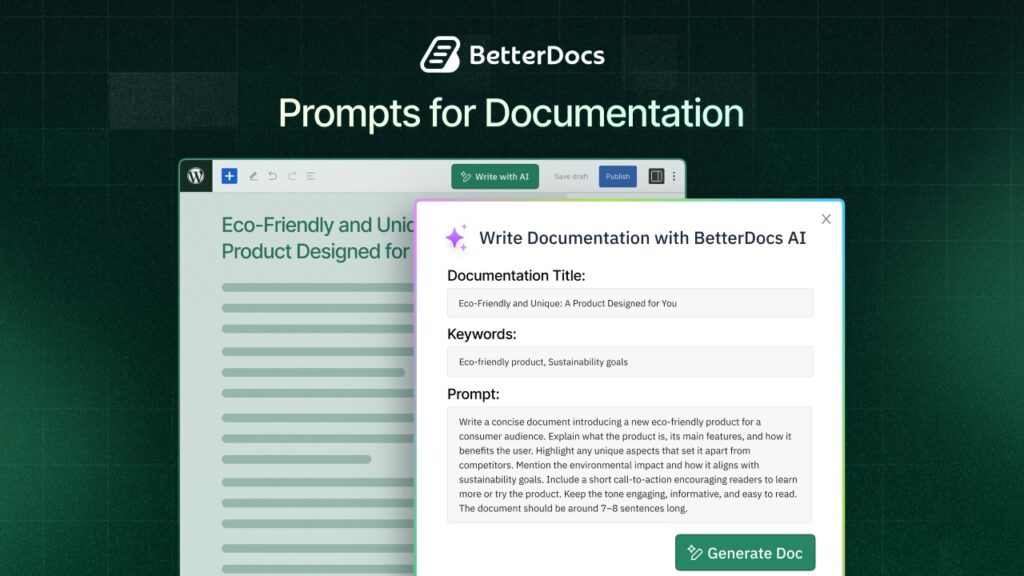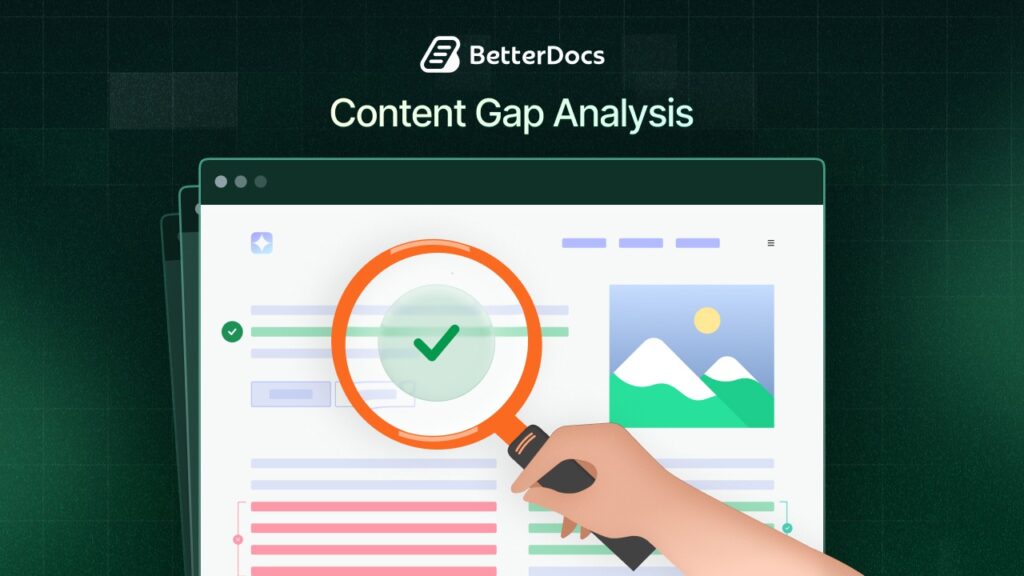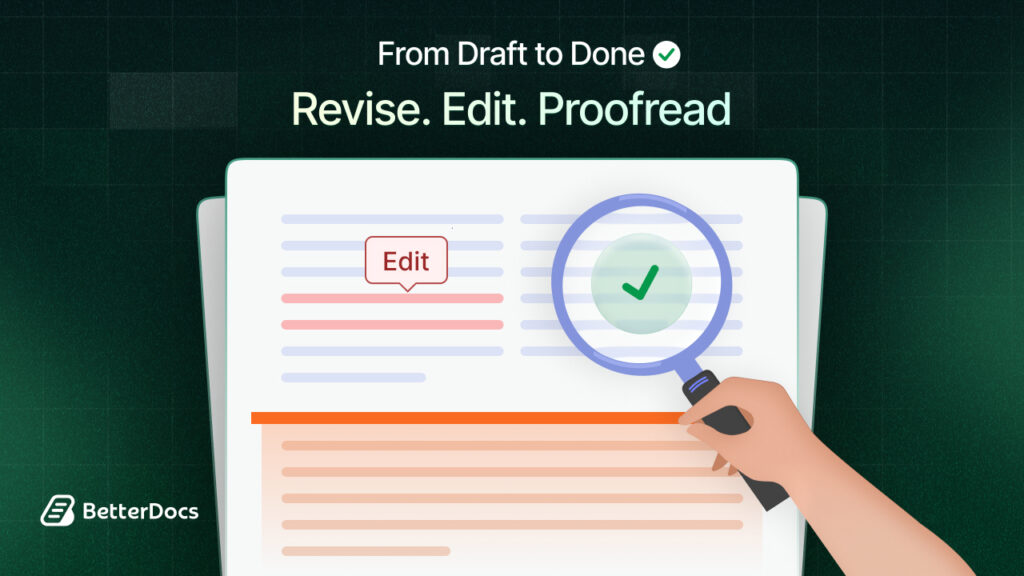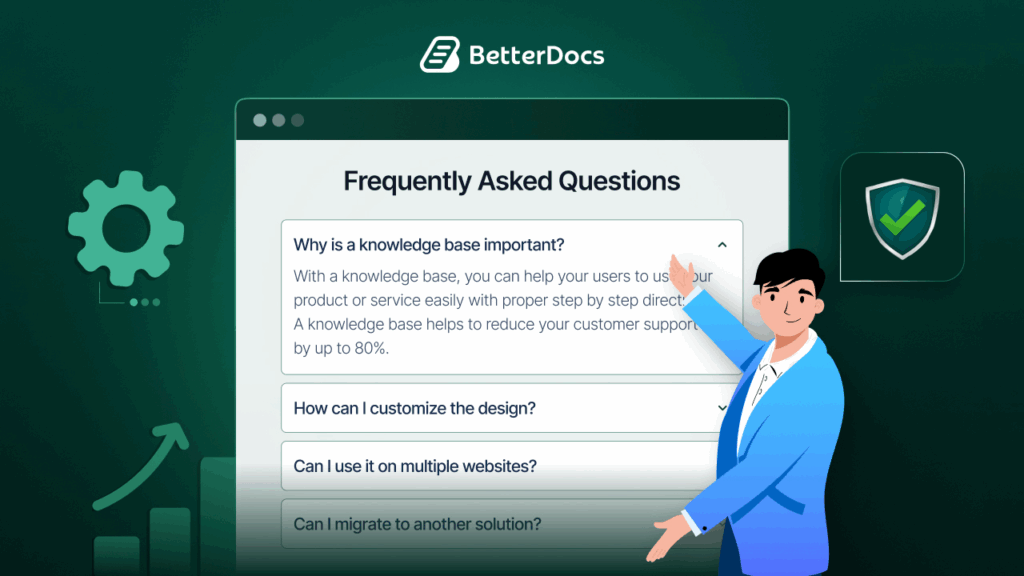If you have several WordPress websites and find it hard to handle your knowledge base, BetterDocs has the solution for you. With its new import/export feature, you can easily transfer documentation between sites, back up crucial data, and collaborate effectively. This makes organizing your WordPress documentation simpler, more productive, and more flexible among multiple sites.
![[Import/Export] How to Transfer Documentation Between Sites with BetterDocs? 1 transfer-documentation-between-sites](https://betterdocs.co/wp-content/uploads/2024/01/image-1.jpeg)
In this blog, we will let you know how this feature works to transfer documentation between sites. Let us get started.
How BetterDocs’ Import/Export Feature Can Be Beneficial for You?
Making and handling documents for your website can take up a lot of time, especially if you have many websites to look after. With the new import-export feature from BetterDocs, all you have to do is upload a .xml/CSV file, and your documents will be automatically added to your knowledge base.
![[Import/Export] How to Transfer Documentation Between Sites with BetterDocs? 2 transfer-documentation-between-sites](https://betterdocs.co/wp-content/uploads/2024/01/image-4.png)
If you want to move your documents to another platform, it is just as easy. With a few clicks, you can export your documents to a .xml/CSV file. This feature is super handy for managing and transferring documents between different platforms. Let us explore how this feature brings more benefits to your WordPress website.
Easy Knowledge Base Migration
Whether you are migrating your knowledge base to a new site or simply restructuring, BetterDocs’ Import/Export feature simplifies the process. This ensures a smooth transition without the risk of losing valuable documentation.
Data Backup
With this feature, you can effortlessly back up important data related to your base di conoscenza. This ensures that even in unforeseen circumstances, your documentation remains secure and easily recoverable.
Quick & Easy Bulk Update
If you have a large knowledge base with numerous articles, managing updates can become clunky. With the import-export feature, you can export your content, make bulk edits or updates offline using spreadsheet software, and then import the modified content into your WordPress website. This streamlines the process of updating multiple documents simultaneously.
Saving Time & Resource
By streamlining the import/export process, BetterDocs helps you save time and resources that would otherwise be spent on manual data transfer. This efficiency allows you to focus on creating and improving content rather than managing technical aspects.
How to Transfer Documentation Between Sites with BetterDocs?
Transferring documentation between sites is so easy with BetterDocs’ newly launched import/export feature. All you need to do is follow a few steps and you will be done. Follow the below steps to learn how to transfer documentation between sites.
Locate Import Export Feature from BetterDocs
To locate the import and export documentation feature in BetterDocs, go to your WordPress dashboard, and navigate to BetterDocs → Settings → Import/Export.
![[Import/Export] How to Transfer Documentation Between Sites with BetterDocs? 3 transfer-documentation-between-sites](https://betterdocs.co/wp-content/uploads/2024/01/image-3.gif)
How to Import Website Documentation & Settings
To add a single document or your entire knowledge base to BetterDocs, all you need to do is follow simple steps. Simply, click on Import → Import Docs in the tab and press ‘Click to upload.’ You can upload an XML or CSV file to import ready documentation. Once it is uploaded, click ‘Proceed’ to finish the import process.
![[Import/Export] How to Transfer Documentation Between Sites with BetterDocs? 4 transfer-documentation-between-sites](https://betterdocs.co/wp-content/uploads/2024/01/image-4.gif)
With the import/export feature, you can also import settings of your website knowledge base for further use if you prefer previous things. To do that, you need to navigate Import → Import Settings → Click to upload and upload a JSON file.
After uploading, click the ‘Proceed’ button, and the settings will be automatically adjusted to your current BetterDocs knowledge base. This is how you can easily import your documentation setting using BetterDocs.
![[Import/Export] How to Transfer Documentation Between Sites with BetterDocs? 5 transfer-documentation-between-sites](https://betterdocs.co/wp-content/uploads/2024/01/image-5.gif)
How to Export Website Documentation & Settings
Using the export feature in BetterDocs, you can quickly export website documentation, doc categories, and knowledge bases for another website. To do so, simply go to the Export → Export Docs option from the dashboard.
After that, select what you want to export from the ‘Select Type’ e ‘Select Docs’ options. Then choose your output file type (XML or CSV) from the given option below, and click ‘Proceed’.
![[Import/Export] How to Transfer Documentation Between Sites with BetterDocs? 6 transfer-documentation-between-sites](https://betterdocs.co/wp-content/uploads/2024/01/image-6.gif)
Likewise, you can export the current BetterDocs settings from the ‘Export Settings’ options. Just click on the ‘Export Settings’ button, and a JSON file will be exported automatically.
This is how easily you can configure the import and export documentation feature to transfer documentation sites with BetterDcos.
Manage Multiple WordPress Site’s Knowledgebase Effortlessly
To sum up, the ease of transferring documentation between sites is a standout feature of BetterDocs, allowing users to upload .xml/CSV files effortlessly. This functionality simplifies tasks such as migrating knowledge bases to new sites or restructuring existing ones, ensuring a smooth transition without the risk of losing valuable documentation.
If you have found this blog helpful, share your opinion with our Facebook community. Puoi subscribe to our blogs for valuable tutorials, guides, knowledge, tips, and the latest WordPress updates.