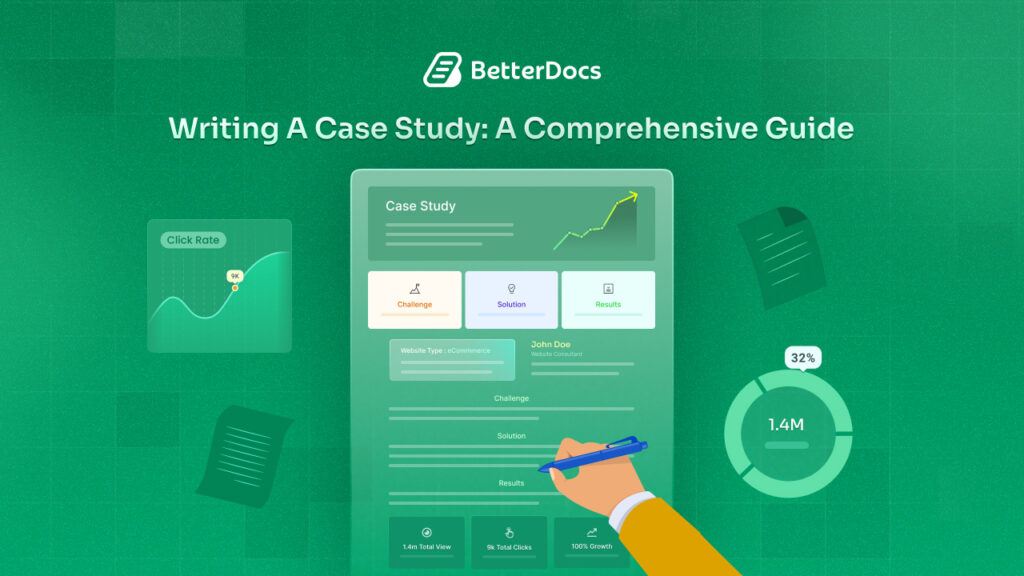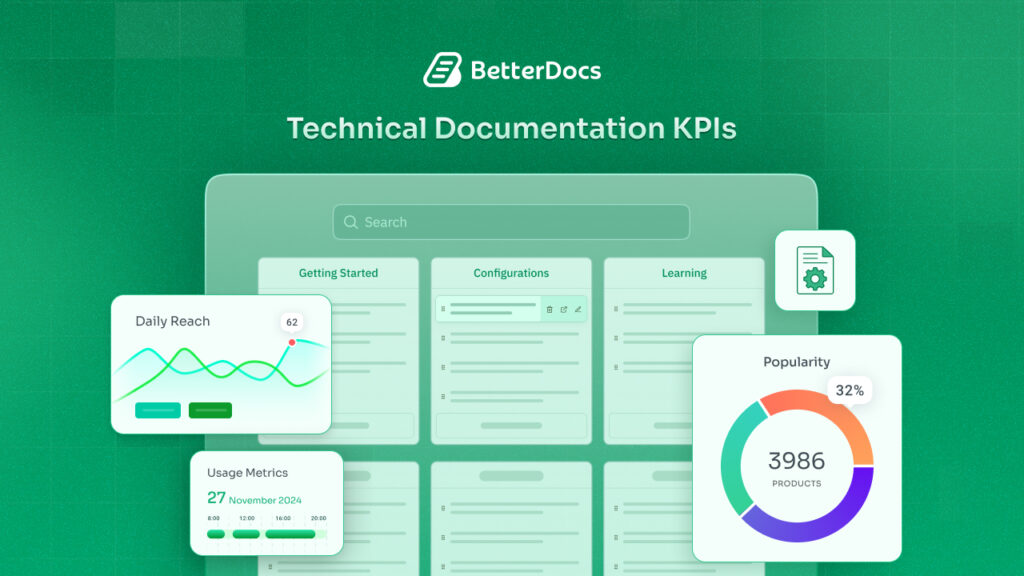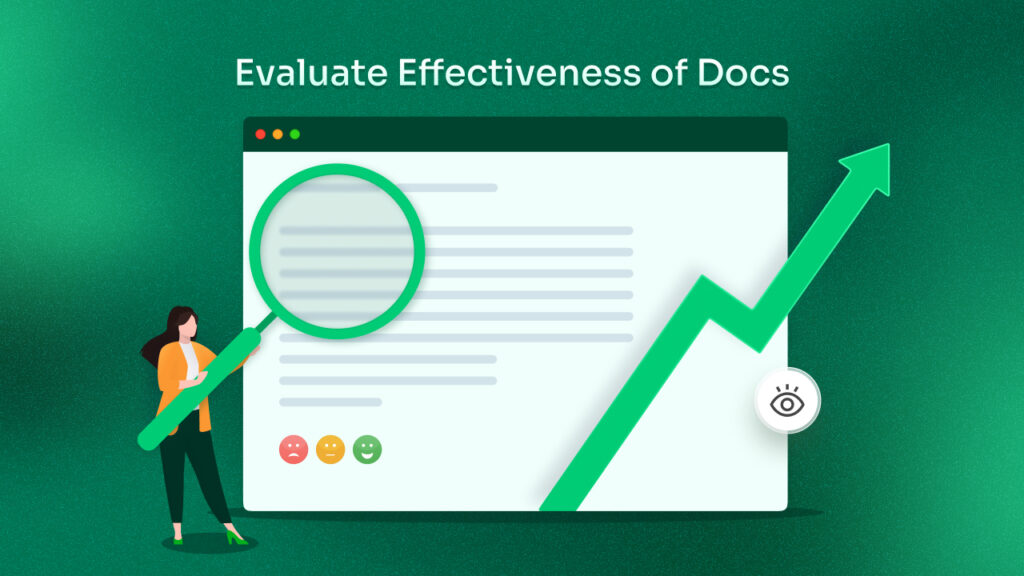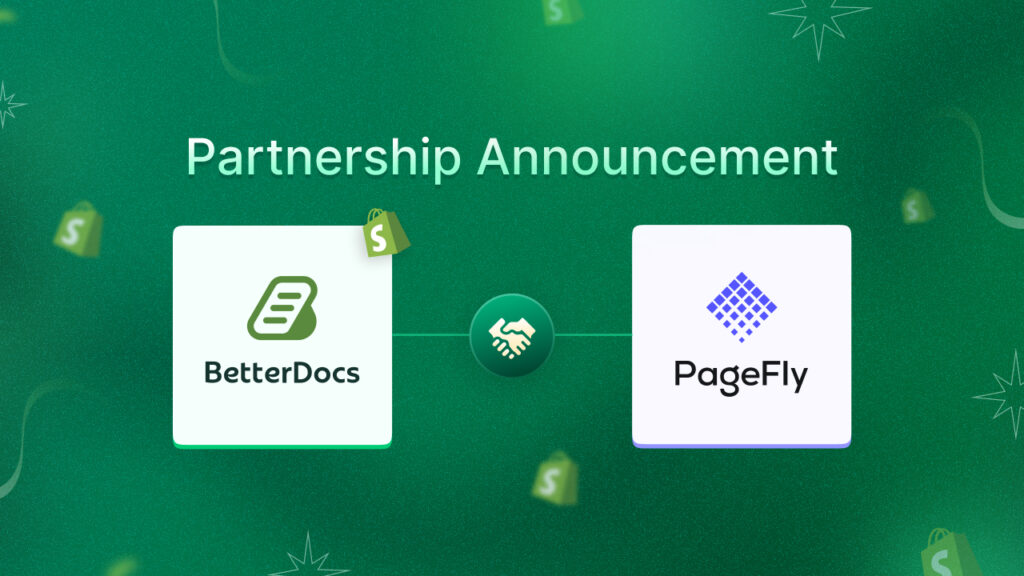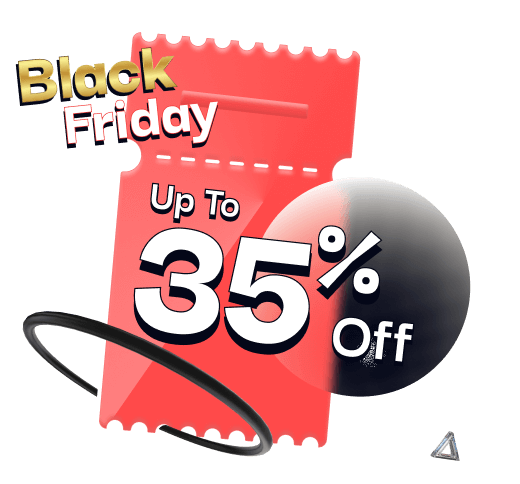Would you like to enhance the interactivity and engagement of your website? Then you can add hover effects, the ambiance will be stunning, capturing the attention of your visitors immediately. Are you wondering how to add hover effects without coding?
Then we are here for you with a comprehensive guide with all the details about how you can easily add hover interactions in Elementor, and we will discuss which tools you should use and how you can add stunning hover effects to your website. To learn more, let’s jump right into the blog!
![[New Extension from Essential Addons] Create a website that Engages Using Hover Interactions in Elementor 1 Essential Addons Hover Interactions in Elementor](https://betterdocs.co/wp-content/uploads/2024/08/Create-an-Interactive-website-using-Hover-Interactions-extension-of-Essential-Addons-Working-Title-1.jpg)
What is a Hover Effect & How It Makes a Website More Interactive?
When a user interacts with a webpage element by moving their cursor over it, if a visual change takes place, the phenomenon is known as the hover effect. It can entail altering the element’s color, size, shape, or other visual characteristics to suggest that it is being hovered over or otherwise interacted with – bringing direct focus to the element.
Among the hottest trends in contemporary web design is the use of interactive hover effects. Previously hover effects were commonly used on buttons. With the power of JS or no-code solutions, they are now widely used in versatile cases.
Most Used Examples Of Hover Effect on Websites
Hover effects provide visual feedback, indicating interactivity and often guiding users toward desired actions. Here’s a glance at some of the most commonly used hover effects in web design:
1. Button Hover Effect
The most common use case of using Hover effects is in buttons. When you want to grab visitors’ attention to your call-to-action place, then adding hover effects is a trusted and proven way.
![[New Extension from Essential Addons] Create a website that Engages Using Hover Interactions in Elementor 2 Essential Addons Hover Interactions in Elementor](https://betterdocs.co/wp-content/uploads/2024/08/image.gif)
2. Image Hover Effect
Basically, when you want to draw attention to a specific image from others, adding a hover effect is the best strategy. It is commonly used on the team page, all products page, or gallery page.
![[New Extension from Essential Addons] Create a website that Engages Using Hover Interactions in Elementor 3 Essential Addons Hover Interactions in Elementor](https://betterdocs.co/wp-content/uploads/2024/08/image-2.gif)
3. Card Hover Effect
When you have stacks of cards on your website, you can eliminate monotony by adding a hover effect on them. Thus your visitors will stay engaged.
![[New Extension from Essential Addons] Create a website that Engages Using Hover Interactions in Elementor 4 Essential Addons Hover Interactions in Elementor](https://betterdocs.co/wp-content/uploads/2024/08/image-1.gif)
Get the Best No-Code Tool to Add Hover Interactions in Elementor: Essential Addons
Creating captivating hover effects can significantly elevate the user experience on your website. However, implementing them can be tricky, especially if you’re not well-versed in coding. That’s where the Essential Addons Hover Interactions extension comes in, offering an intuitive and powerful way to design stunning hover effects without the need for extensive coding skills.
Essential Addons is the most popular Elementor widget library, where you will get 100+ widgets and extensions. Using these spectacular widgets and extensions, you can enhance your site’s functionality and give it an outstanding appearance.
Now, the latest release of Essential Addons per Elementor introduces a new extension to effortlessly add Hover Interactions to your Elementor sites without any coding.
![[New Extension from Essential Addons] Create a website that Engages Using Hover Interactions in Elementor 5 Essential Addons Hover Interactions in Elementor](https://betterdocs.co/wp-content/uploads/2024/08/image-2.png)
Here’s why you should consider using Essential Addons Hover Interactions:
- User-Friendly Interface: The plugin provides an easy-to-use interface, allowing you to create and customize hover effects with just a few clicks. Whether you’re a beginner or a seasoned designer, you can quickly get the hang of it.
- Variety of Pre-Designed Effects: Essential Addons Hover Interaction comes packed with a wide range of pre-designed hover effects. From simple color changes to advanced animations, you can choose from a variety of styles that best fit your website’s aesthetic.
- Customization Flexibility: Even though the plugin offers pre-designed effects, it doesn’t limit your creativity. You can fully customize each hover effect to match your brand’s color scheme, typography, and overall design style.
- Lightweight and Fast: Despite offering a wealth of features, the plugin is lightweight and optimized for performance. This ensures that adding hover effects won’t slow down your website, which is crucial for maintaining a good user experience.
- No Coding Required: One of the biggest advantages of using this plugin is that you don’t need to write a single line of code. The plugin does all the heavy lifting, allowing you to focus on the creative aspects rather than the technical details.
Step-by-Step No-Code Guideline: Create an Interactive website Using Essential Addons Hover Interactions Extension
Time to dive into the tutorial. We will show you how to create hover interactions using the Essential Addons plugin. As it’s an Elementor addon, make sure you have activated Elementor on your site. After that, start following this step-by-step guidance:
Step 1: Activate Hover Interactions Extension from Dashboard
Before you begin, make sure that you have Hover Interaction activated. To do so, navigate to ‘Essential Addons → Extensions’ from your WordPress Dashboard. Then, activate ‘Hover Interaction’ and hit ‘Save Settings’.
![[New Extension from Essential Addons] Create a website that Engages Using Hover Interactions in Elementor 6 Essential Addons for Elementor Hover interactions](https://betterdocs.co/wp-content/uploads/2024/08/image-3.png)
Now, open a page or post in Elementor and select the widget where you want to add hover effects. Now navigate to ‘Advanced → Hover Interaction’ and enable the extension. You can also enable ‘Show Preview in Editor’ to see a live preview of the effects you choose between normal and hover effects.
![[New Extension from Essential Addons] Create a website that Engages Using Hover Interactions in Elementor 7 Essential Addons for Elementor Hover interactions](https://betterdocs.co/wp-content/uploads/2024/08/image-4.png)
Step 2: Configure Hover Effects on Site Elements
Hover Interaction has 4 options to apply different hover interactions on the content display of your web pages. They are Opacity, Filter, Offset, and Transform. Plus, it comes with the options to control the delay and duration of hover effects and adjust easing. For the tutorial purpose, we will use the Filter hover effects.
Filter options let you change the Blur, Contrast, Grayscale, Invert, Saturate, and Sepia while dragging mouse cursors over content on your web pages between normal and hover effects.
![[New Extension from Essential Addons] Create a website that Engages Using Hover Interactions in Elementor 8 Essential Addons for Elementor Hover interactions](https://betterdocs.co/wp-content/uploads/2024/08/image-5.png)
You can adjust the value to choose how content will display between normal and hovering times. This way, you can draw attention to key elements by blurring, boosting vibrancy with color saturation, utilizing grayscale for timeless looks, and more.
![[New Extension from Essential Addons] Create a website that Engages Using Hover Interactions in Elementor 9 Essential Addons for Elementor Hover interactions](https://betterdocs.co/wp-content/uploads/2024/08/image-3.gif)
Alongside these options, you can adjust the duration and delay effects to define how long an effect lasts or delays between normal and hover interactions. Additionally, you can adjust the easing options to set the positions for a smoother transition.
![[New Extension from Essential Addons] Create a website that Engages Using Hover Interactions in Elementor 10 Essential Addons for Elementor Hover interactions](https://betterdocs.co/wp-content/uploads/2024/08/image-6.png)
Esito finale
After making all the modifications and customizations, time to publish the page with newly added hover effects. Hit the ‘Update/Publish’ button. That’s it. This is how easily you can activate and configure Hover Interaction for Elementor on your website.
Using the Essential Addons Hover Interaction widget, creating interactive websites with eye-catching hover effects is now a snap. If you are using Essential Addons, then we would love to hear about your experience.
Explore More of Essential Addons 🔥
- Introducing Essential Addons for Elementor 6.0
- Display Your Website Content Dynamically with Essential Addons
- Introducing Interactive Animations in Essential Addons
If you find any difficulties, contact to dedicated support team instantly. Also, don’t forget to subscribe to us to catch up with the latest tutorials.