The moment you launch a new WordPress website, you’ll get built-in post types for organizing all your website content. However, there will be times when you may need a more specific format than the default post or page types for your content management. That’s where custom post types in WordPress come into play!
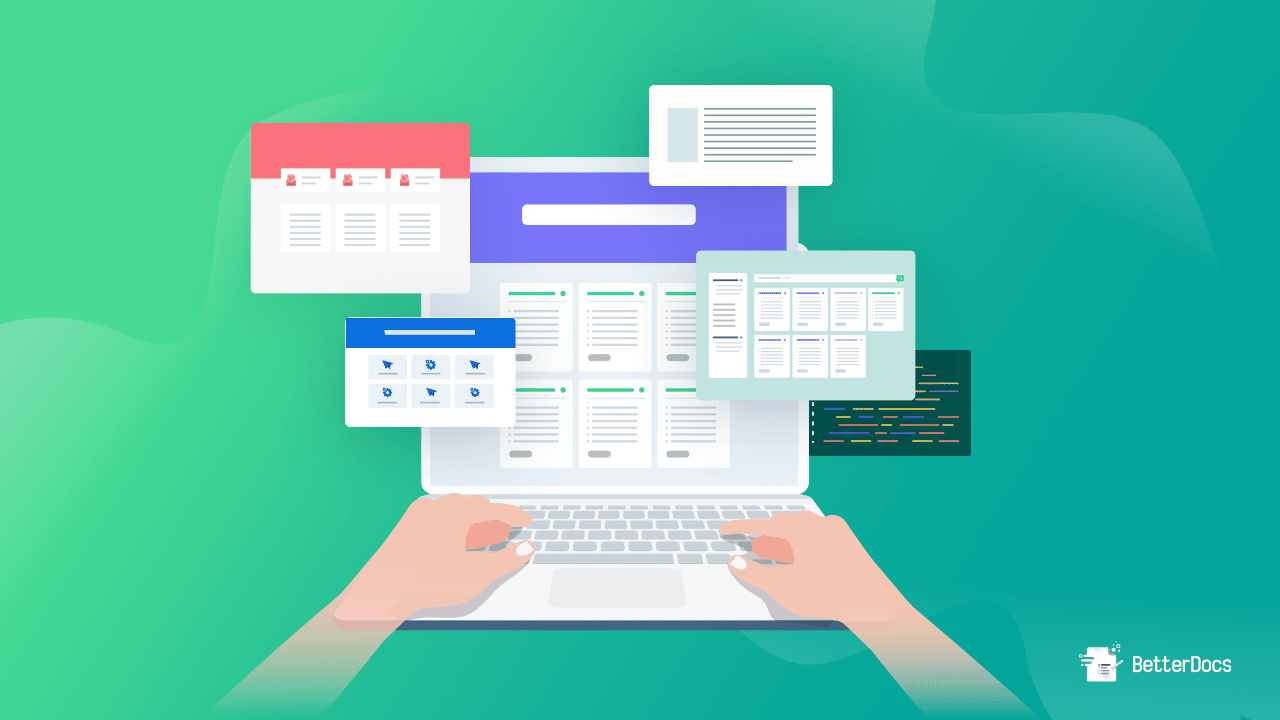
Well, you might have questions like what WordPress custom post types are, the difference between post types vs custom post types, and when & how to use custom post types in WordPress. No worries, stick with us and you’ll get all the questions and confusion answered and cleared.
💡 Things You Need To Know About Custom Post Types In WordPress
If you have a WordPress website or even have some knowledge of it, you may know post types are ways of categorizing different types of content in WordPress. And you must know or hear about two post types: pages and posts.
These are the two most known and frequently used post types in WordPress. However, you may find there are other default post types after installing WordPress.
A post is an entry that is published in reverse chronological order. This post type allows you to share new content with your readers and is commonly used by website owners to create blogs.
In contrast to posts, pages display static content that doesn’t appear in a date-ordered manner. Your website can feature pages that display permanent information, such as an ‘About page’ or ‘Contact information’.
As we already mentioned, there are other types of content in WordPress besides posts and pages. Let’s move on to the next section for knowing all the post types that WordPress offers by default.
👉🏻 What Are The 7 Default WordPress Post Types?
WordPress is a versatile content management system that comes with several built-in post types. These post types provide a foundation for managing the content and functionality of your website. Let’s get an idea about all these post types.
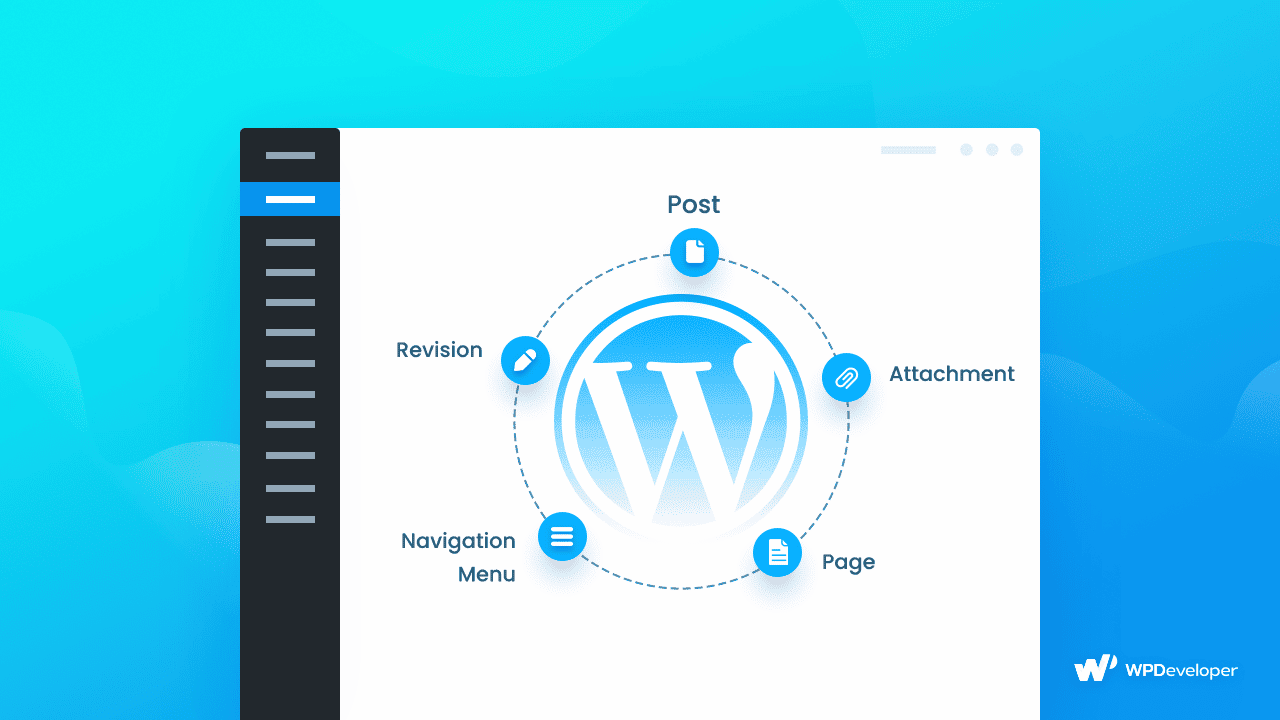
Below is the list of total post types that comes with WordPress by default. With each post type, we have shared a brief explanation of their purpose and how you can use them.
Posts
WordPress Posts types are used to create blog content, articles, and other content listed on your website. Content in posts is dynamic, meaning it is regularly updated. It is possible to add categories and tags to your posts so that they appear in multiple archives, as well as on your homepage and your blog. You will generally have the majority of your content on your site in the form of posts.
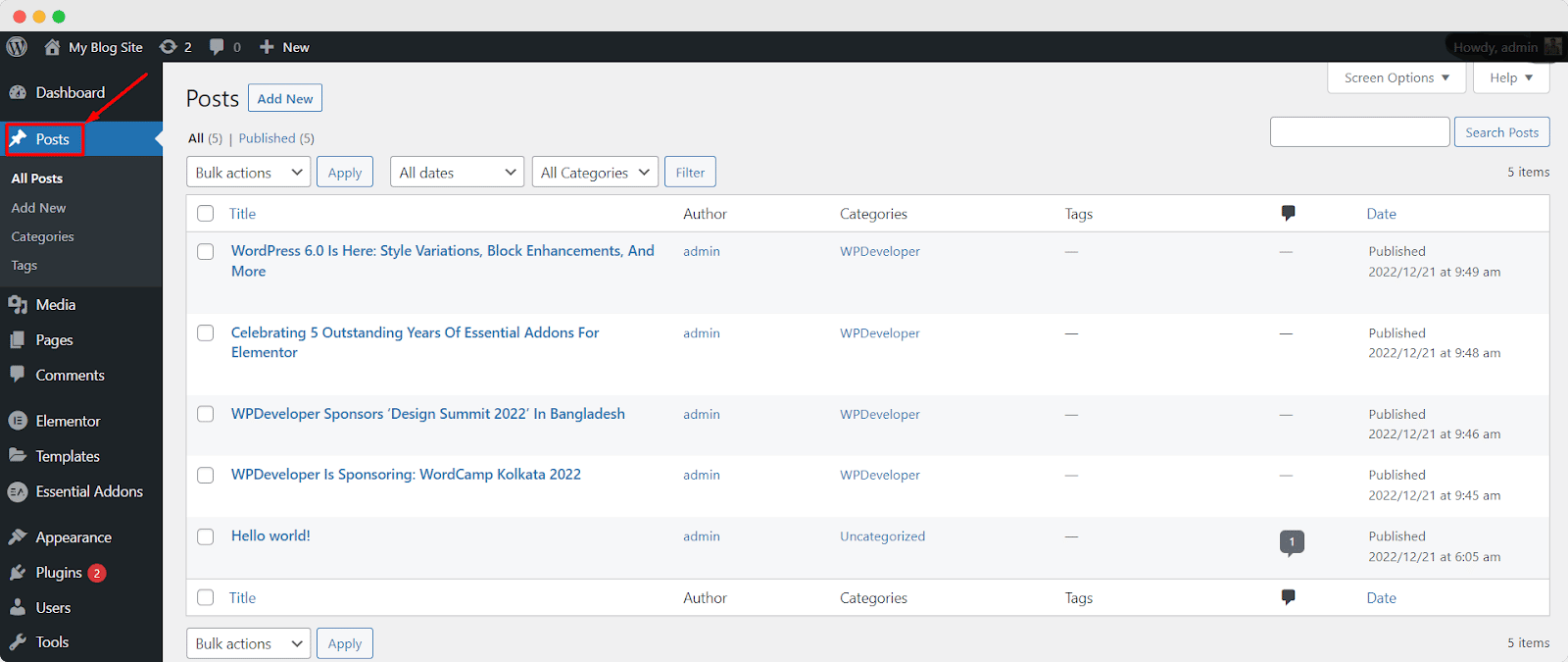
Pages
Pages are another type of content that you are probably familiar with if you have a WordPress site. WordPress Pages are similar to posts even though they both have a title and body text. WordPress pages often include more generalized content than posts. Pages don’t have dates associated with them as posts do. They are often located in a static area of your WordPress website.
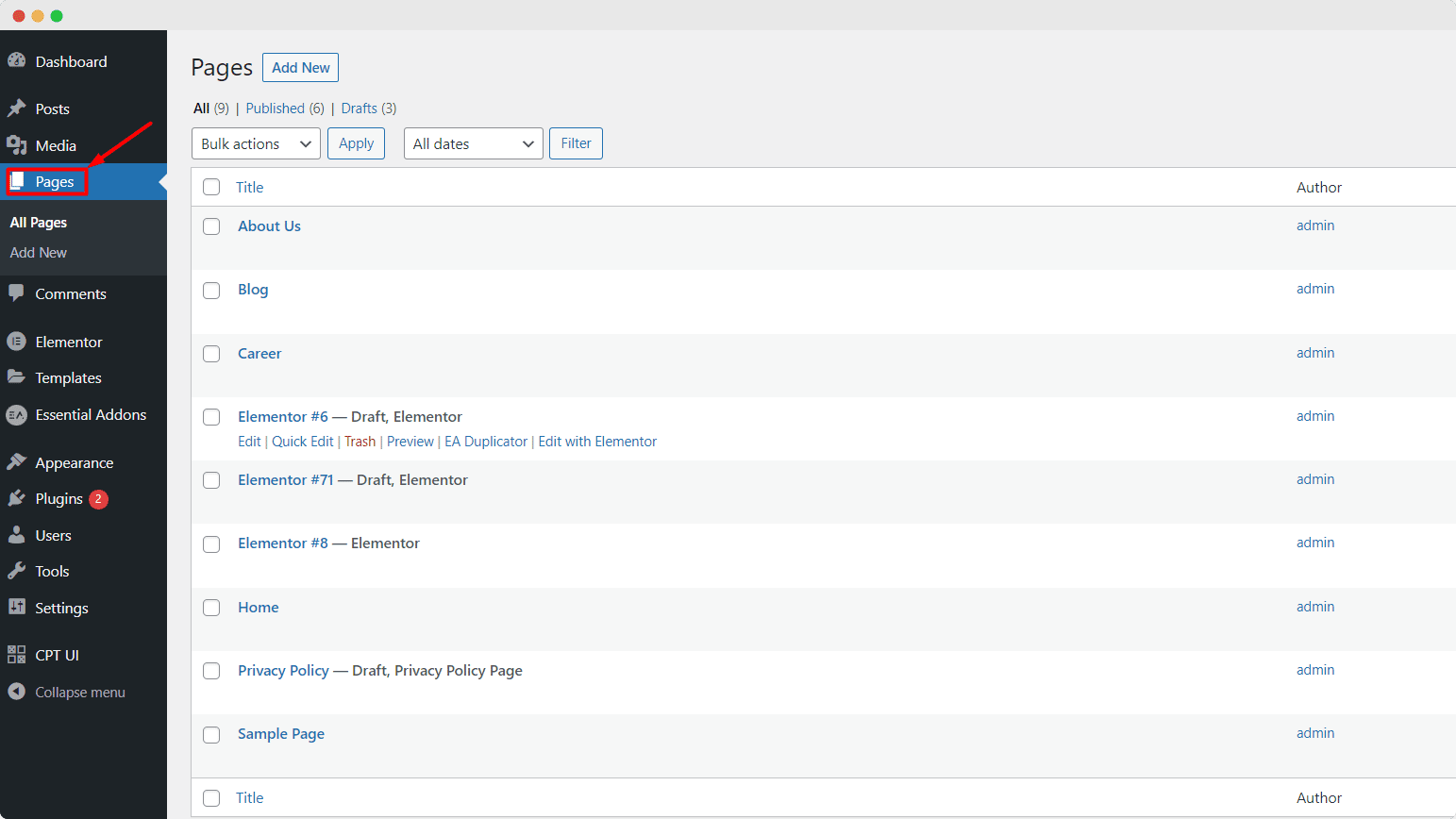
For instance, on a business website, the “About Us” page can provide information about your contact details.
There can be no categories or tags on pages, and they are not intended to show up on archive pages. Through the navigation menu, visitors can access them.
Attachments
Attachments refer to media files such as images, videos, PDF files, and many more. Any kind of attachment includes a unique ID and metadata (title, description, ALT text, and more).
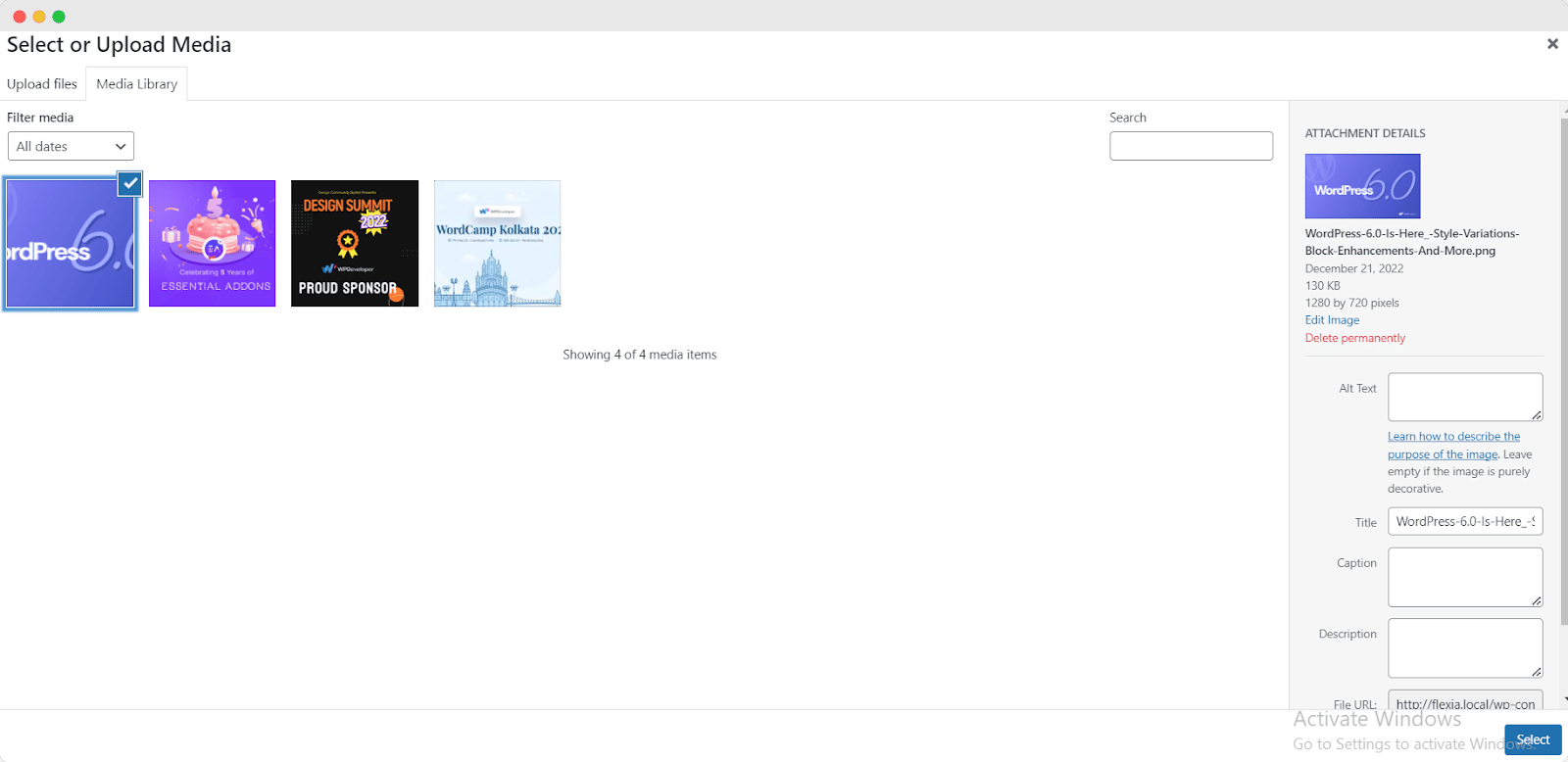
You can access and edit any attachments from the admin menu of your WordPress. While editing any posts or pages on your website, you can upload them directly. Once you upload any attachments, you’ll be able to edit and view them via the Media menu.
Revisions
The WordPress system creates a revision for each new version of a post, page, attachment, or indeed any custom post type every time you save it. On the right-hand side of your editor, click the Post tab to view the revisions made.
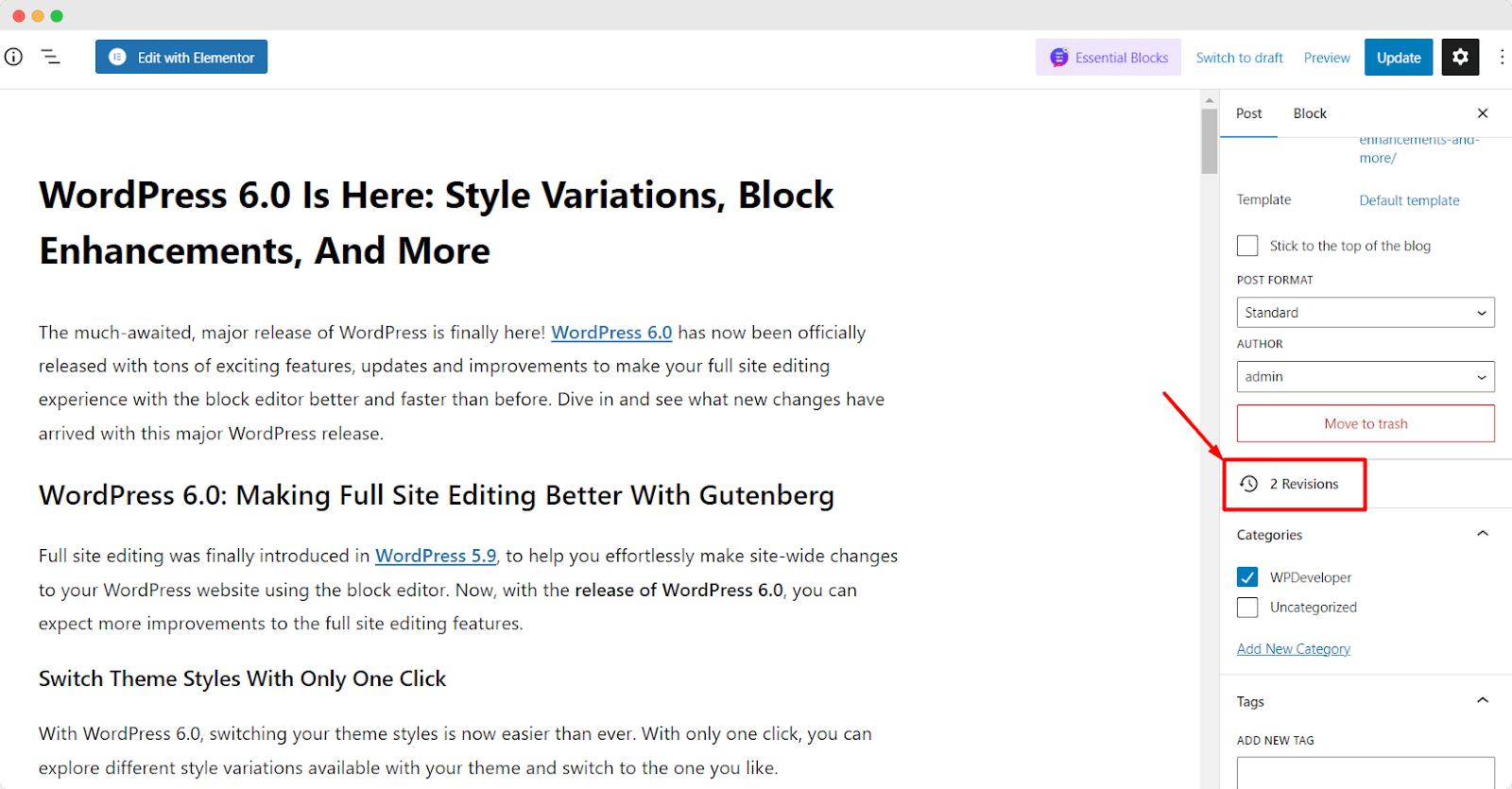
Navigation Menus
Every item you add to your navigation menu is saved as a database item. WordPress knows this is a navigation menu item based on its metadata, where it should appear in the navigation menu, and at what URL to link to.
Custom CSS
This will be the type of post that gets saved if you use the default WordPress Customizer to add custom CSS. The custom CSS relating to each theme in your site will be saved as a new post (of the “Custom CSS” post type). WordPress will only use the post relating to the theme that is currently active.
Changesets
A changeset works similarly to a revision, but it applies to the Customizer instead of posts. Changes made using the Customizer are saved as changesets, much like drafts.
Now that we have explored all the default WordPress post types that exist, let’s take a look at the difference between post type and custom post type.
🔑 Key Differences: Posts vs. Custom Post Types
Posts and custom post types are both features in WordPress, a content management system.
A Post is a basic content type in WordPress, typically used for blog entries o news articles. Posts have a title, body content, and metadata such as the author and the date it was published. Posts are organized in reverse chronological order on the front end of a website and can be organized into categories and tags for easy navigation.
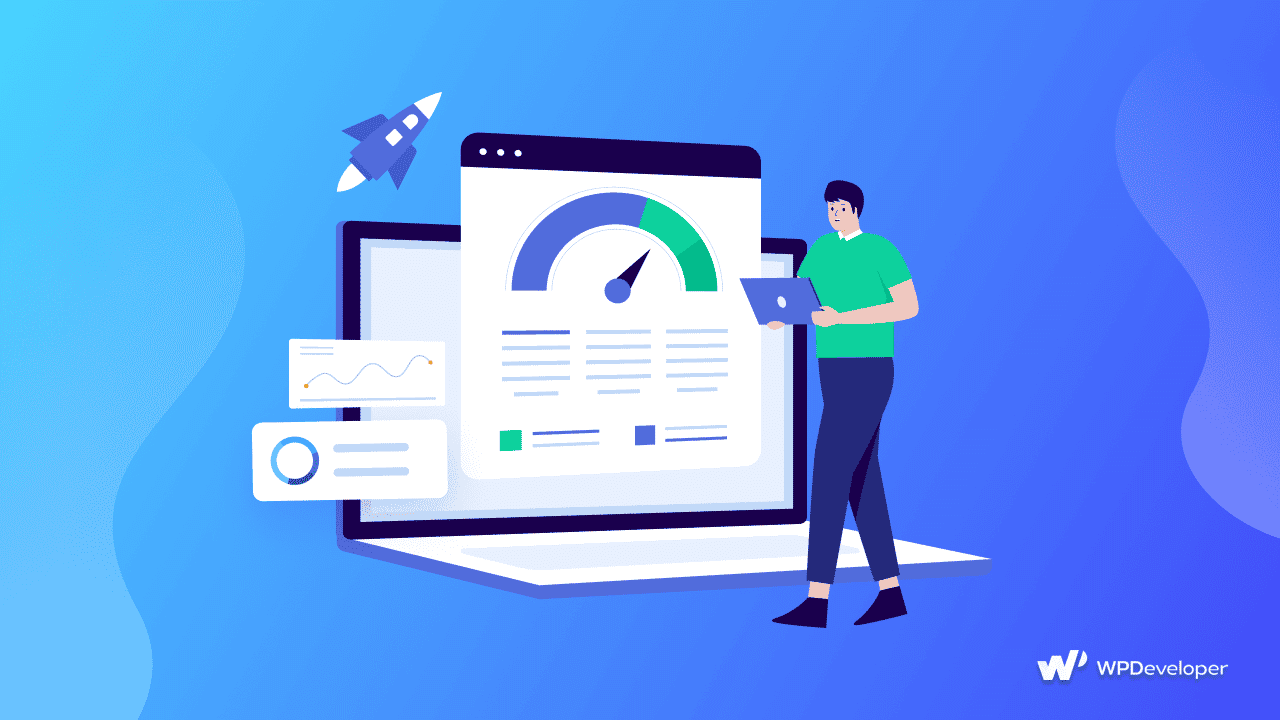
Custom post types in WordPress, on the other hand, allow users to create custom content types that are separate from the default ‘post‘ content type. This allows for more flexibility in organizing and displaying different types of content on a website.
For example, a website could have a custom post type for events, another for products, and another for team members. Each custom post type can have its unique fields, taxonomies, and templates.
In a nutshell, posts are the default content type of WordPress and custom post types are a way to create additional custom content types.
🎯 When To Use Custom Post Types In WordPress?
Even though default post types can cover a wide range of content, they may not be suitable for your intended content. Consider creating custom post types in WordPress with your content if you want to categorize it more specifically.
For instance, having a way to group your products in one place is essential if you run a specialty website, like an online store. And with a custom post type, you can include additional information like price, color, size, and more.
These are some additional information (events, portfolios, reviews, team members, testimonials) you can display with custom post types.
Even though you can categorize your posts, they are typically grouped within the same section called Posts. It is easier to organize your content when you create custom post types.
💡 How It Works: Creating A WordPress Custom Post Type With A Plugin?
Since the blog is all about the beginners’ guide, creating custom post types in WordPress using a plugin would be the easiest to do. For example, WooCommerce comes with a custom Product post type.
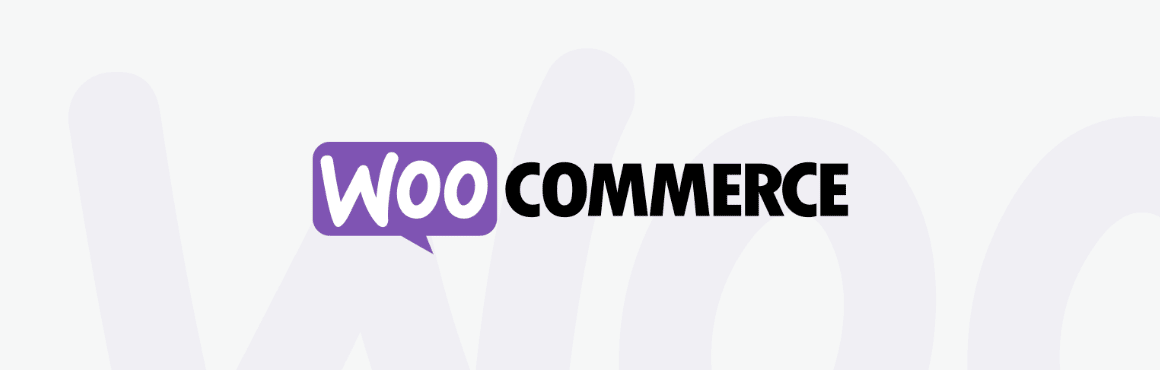
So as a newbie to WordPress, going with installing a plugin would be simpler and easier for you.
Likewise, The Events Calendar also comes with a post type ‘Events’ after being successfully installed. No need to create custom post types for Events.
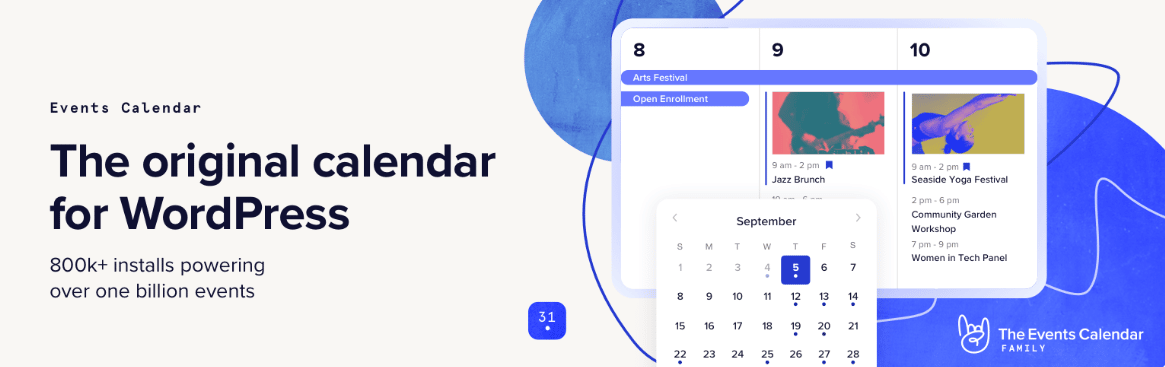
Another method of creating custom post types in WordPress is installing and activating the Custom Post Type UI plugin. For making custom post types safe and easy, this plugin is also recommended. Let’s see how it works.
Passo 1: Once the plugin activation is done, you need to go to CPT UI > Add/Edit Post Types to create a new custom post type. You should be on the Add New Post Type scheda.
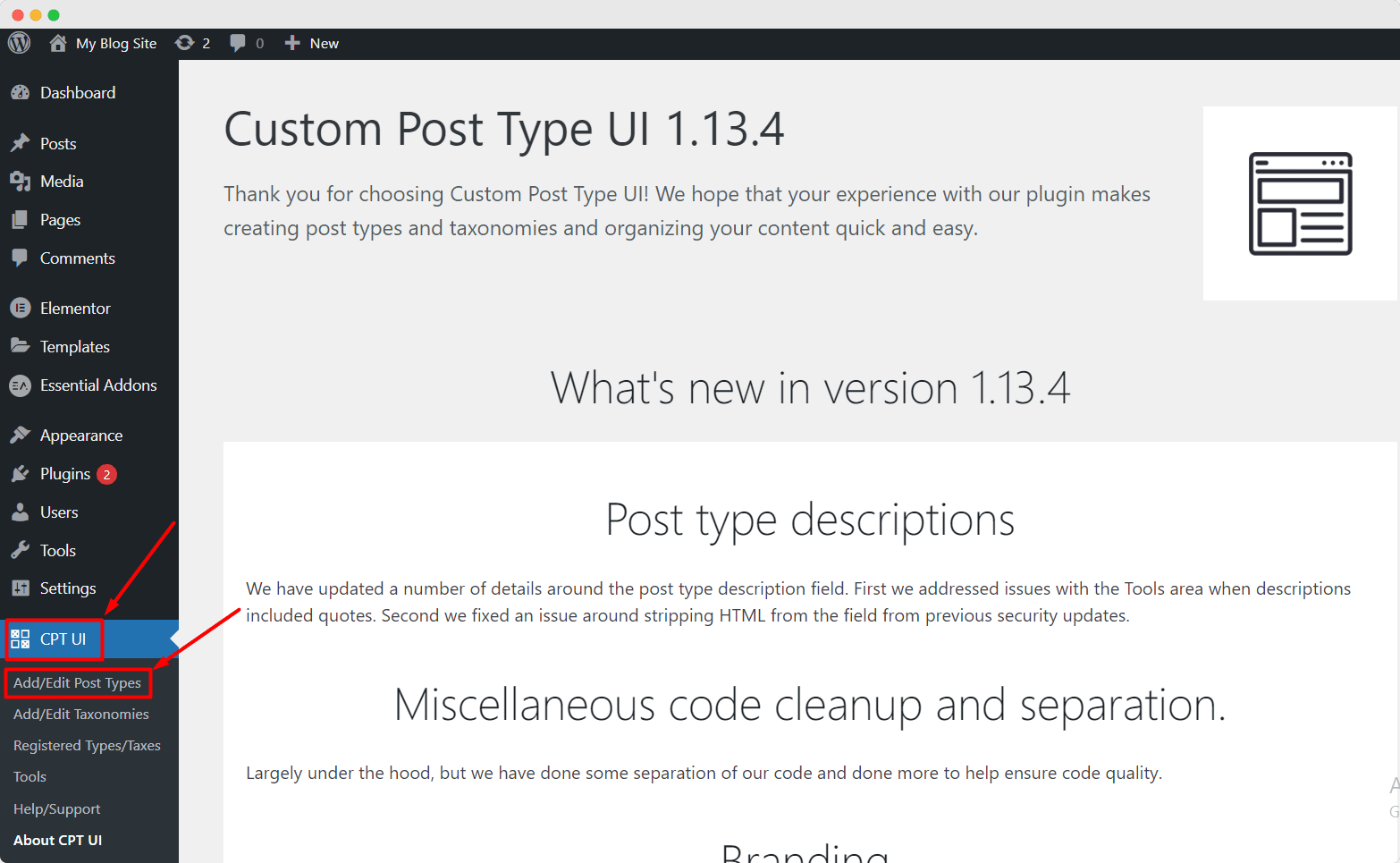
For instance, ‘movies’ is a good slug for a custom post type. A slug must only contain letters and numbers, as it will appear in URLs and WordPress queries. Afterward, you must specify the plurals and singulars for your custom post type.
Passo 2: Click on the link next to the ‘Populate additional labels based on chosen labels’ after that. As a result, the additional label fields down below will be automatically filled in, saving you time and effort.
Click ‘Additional Labels‘ once you’ve scrolled down. The description and labels will need to be changed if you didn’t click the link we mentioned.
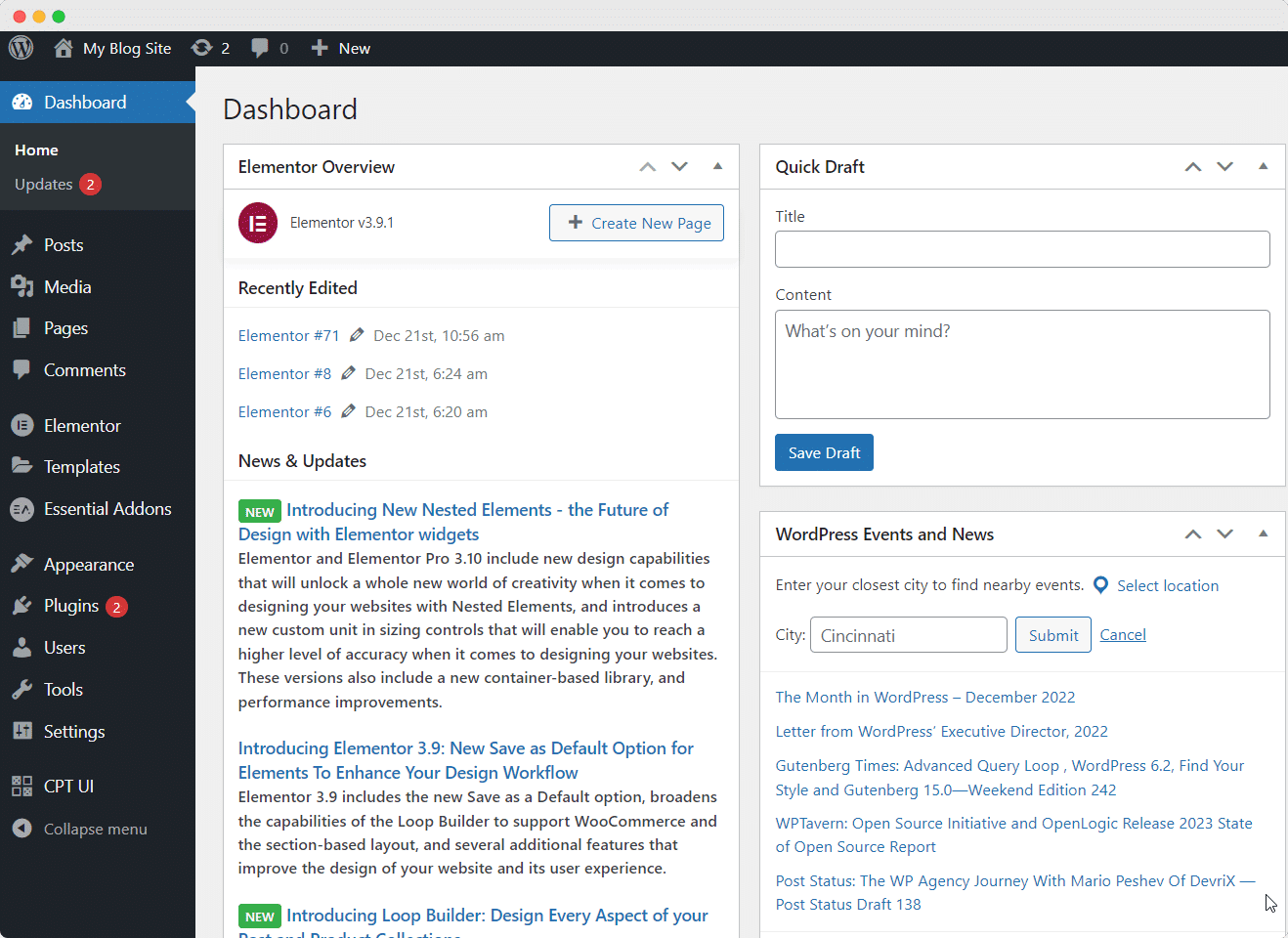
Passaggio 3: Now, continue scrolling down until you see the Settings section. You can select whether the post type should be displayed in the navigation menus. Also, you can organize these posts hierarchically.
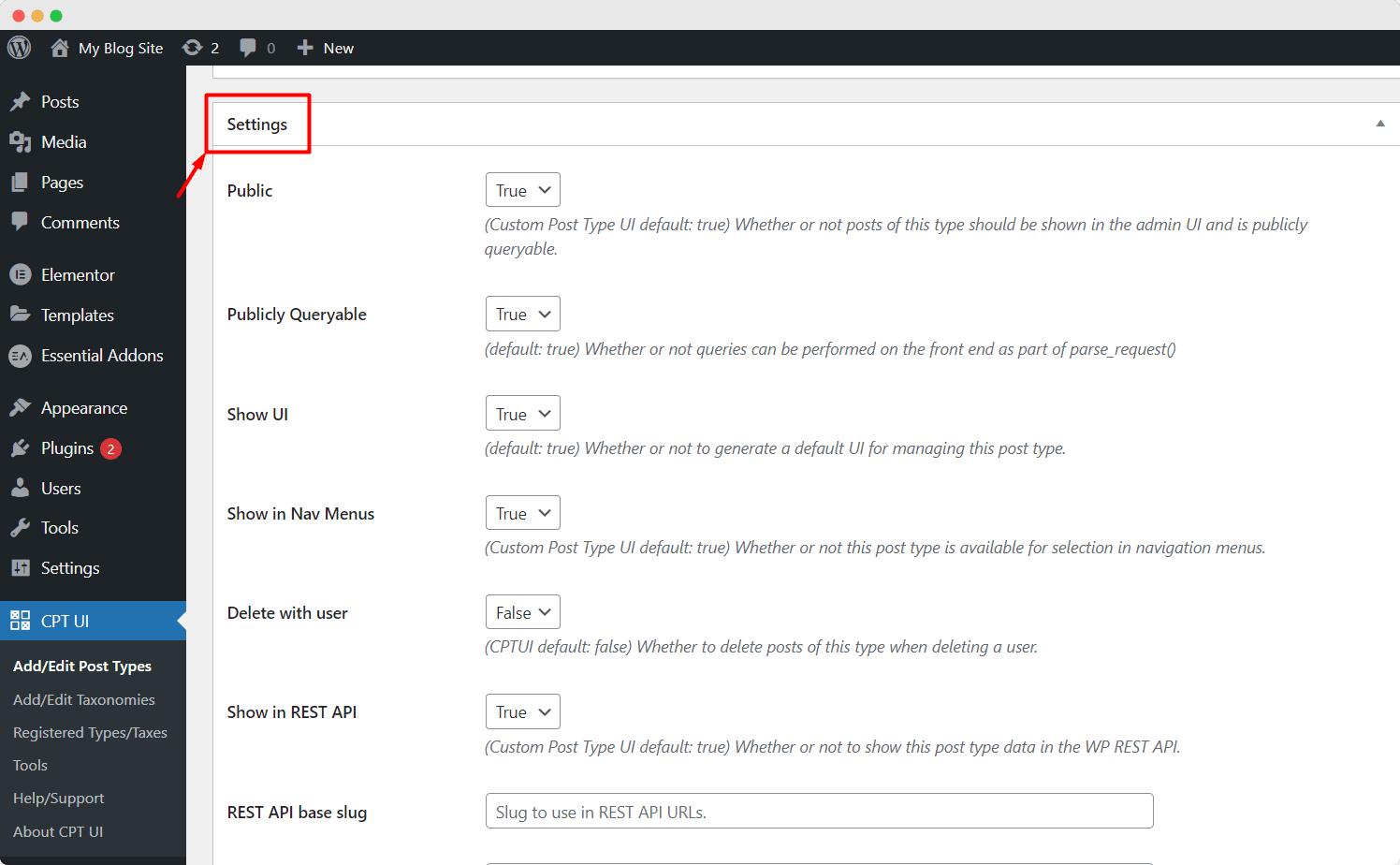
Step 4: Last but not least, you can select the editing features this type of post will support. For visitors to find these posts more easily, you can choose Categories e Tags.
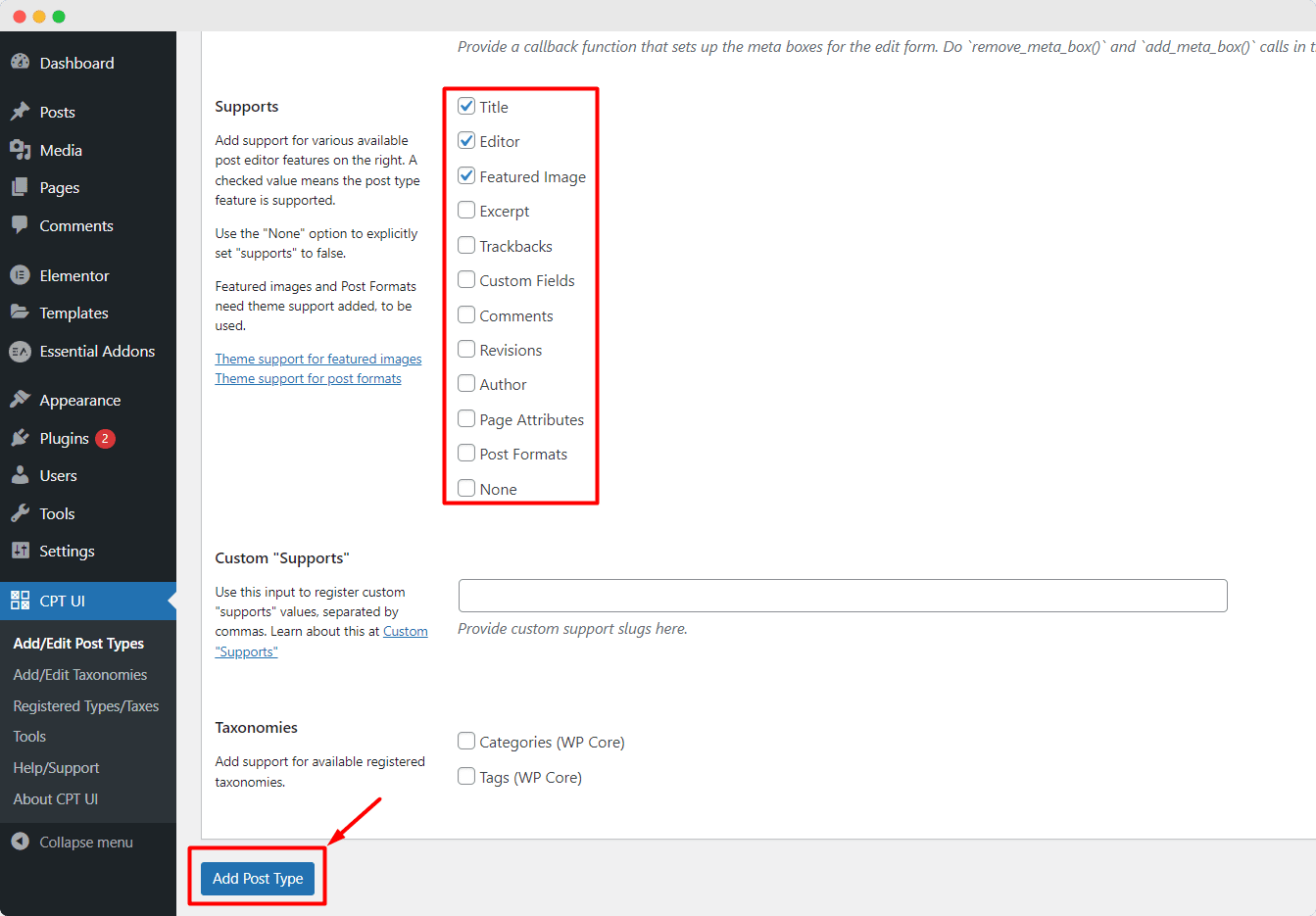
Finally, click on Add Post Type when you’re done with all the settings. Using this option, you will be able to create new posts in that type’s section of your WordPress dashboard.
👨🏻💻 Displaying Custom Post Types In WordPress: Easier & Simpler Than Ever
There are two major things to remember when creating a custom post type: to structure the post correctly, to include all the fields, and to display those fields correctly.
An ideal plugin would be able to dynamically display fields based on custom post types. It is therefore best if the functionality is as versatile and as comprehensive as possible.
That said, we’re going to let you know about the top 5 custom post types plugins in the following section. Let’s jump in.
🚀 Top 5 Plugin To Use For Custom Post Types In WordPress
In WordPress.org, there are plenty of plugins available for creating custom post types in WordPress. From thousands of plugins, we searched and picked up the top 5 plugins to make your task of creating custom post types in WordPress easy. Let’s have a look.
1. Advanced Custom Fields
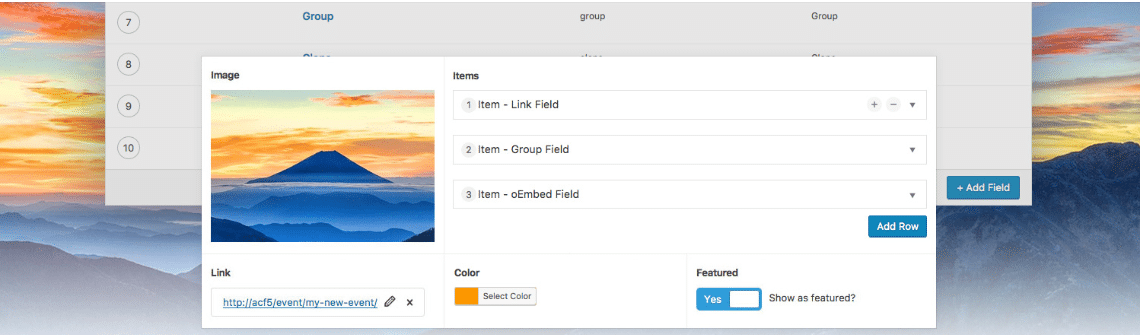
The plugin, Advanced Custom Fields, allows you to add custom fields to your post types, making it easy to add additional data to your posts and pages. It also supports a variety of field types, including text, image, and file uploads.
2. Custom Post Type UI

Custom Post Type UI plugin provides an easy way to create custom post types and taxonomies for your WordPress site. It includes a user-friendly interface for managing your custom post types and taxonomies.
3. Custom Post Type Maker

Custom Post Type Maker allows you to easily create custom post types in WordPress, taxonomies, and custom fields without having to write any code. It also includes a variety of options for customizing your post types and taxonomies.
4. Pods – Custom Content Types and Fields
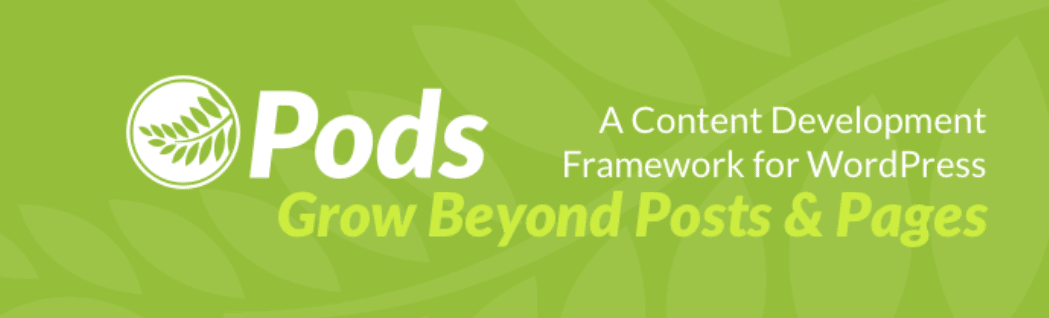
The plugin Pods comes with an interactive and easy-to-do drag-and-drop interface. As a result, creating custom post types in WordPress, taxonomies, and fields with an intuitive drag-and-drop interface is easier than ever before. It also includes options for creating custom templates and custom fields.
5. Custom Post Type Widget

The plugin, Custom Post Type Widget allows you to easily add custom post types to your sidebar widgets. It also includes options for customizing the display of your post types and taxonomies.
Enhance WordPress Experience Using Custom Post Types
To wrap things up, in order to expand the functionality beyond the default posts and pages feature, you can use custom post types in WordPress. Custom post types can be ideal for WordPress websites that portray portfolios, event details, product information, and more.
However, you can go with any of the plugins mentioned above to create custom post types on a WordPress website and then display them easily.
We hope that the post will be beneficial for you while creating custom post types on your WordPress site. Let us know your feedback or any query in the comment box below.
If you want to read exciting blogs, tutorials, & more, go visit our blog page here and join a friendly Facebook Community to connect with WordPress experts.
Recommended Reading
Looking for something new to read? Check out these recommended blogs, featuring the future technical documentation trends with BetterDocs. Whether you’re looking to escape into a world of documentation writing, we’ve got you covered. Happy reading!
🌟 The Future Of Technical Documentation: 5 Top Trends To Watch Now
🌟 10 Customer Service Blogs You Should Be Reading In 2026

![5+ Knowledge Base Challenges You Should Look Out for in 2026 [With Solutions]](https://betterdocs.co/wp-content/uploads/2025/12/1280x720-_-Blog-Banner-_-Knowledge-Base-Challenges-1-1024x576.jpg)




