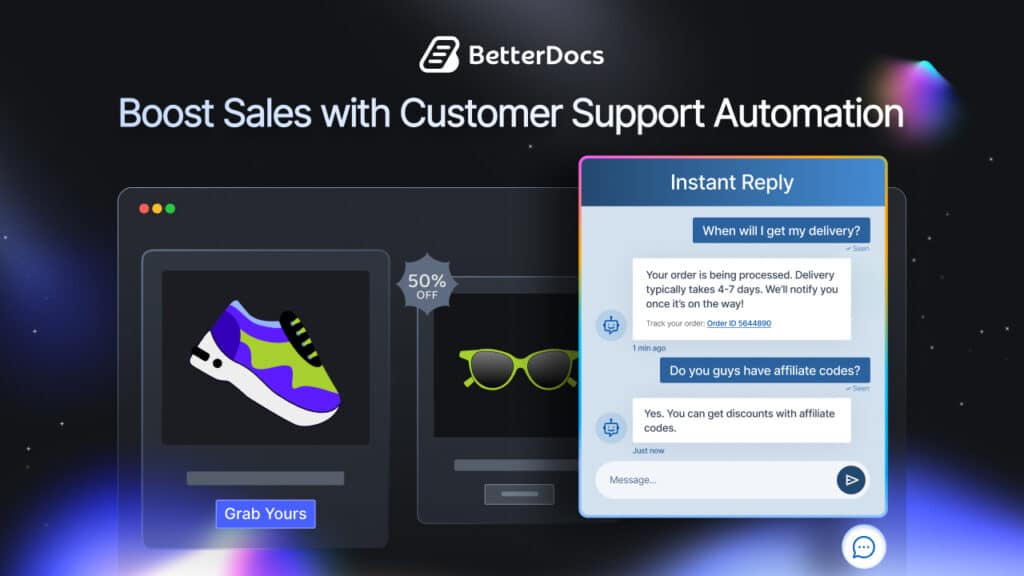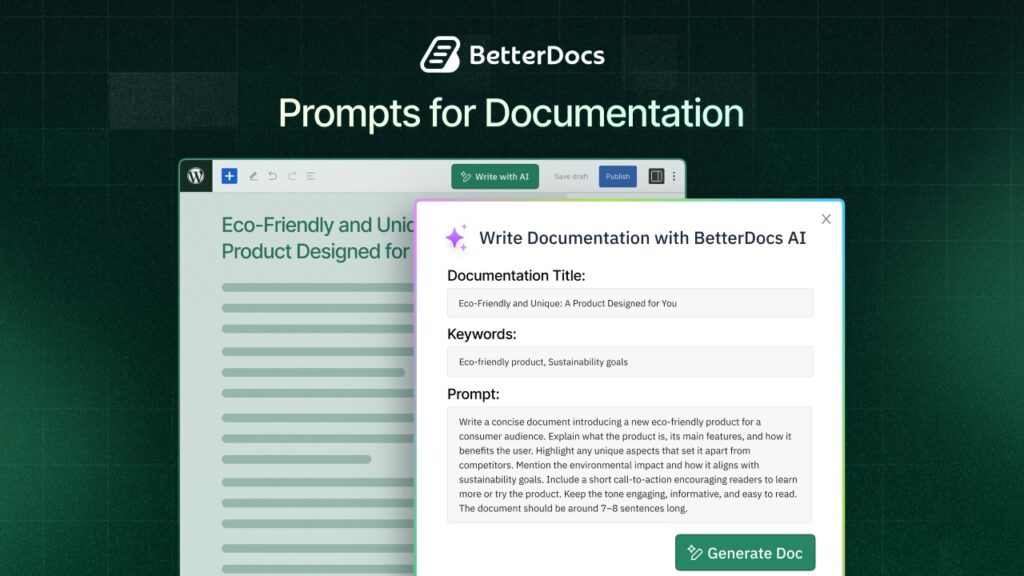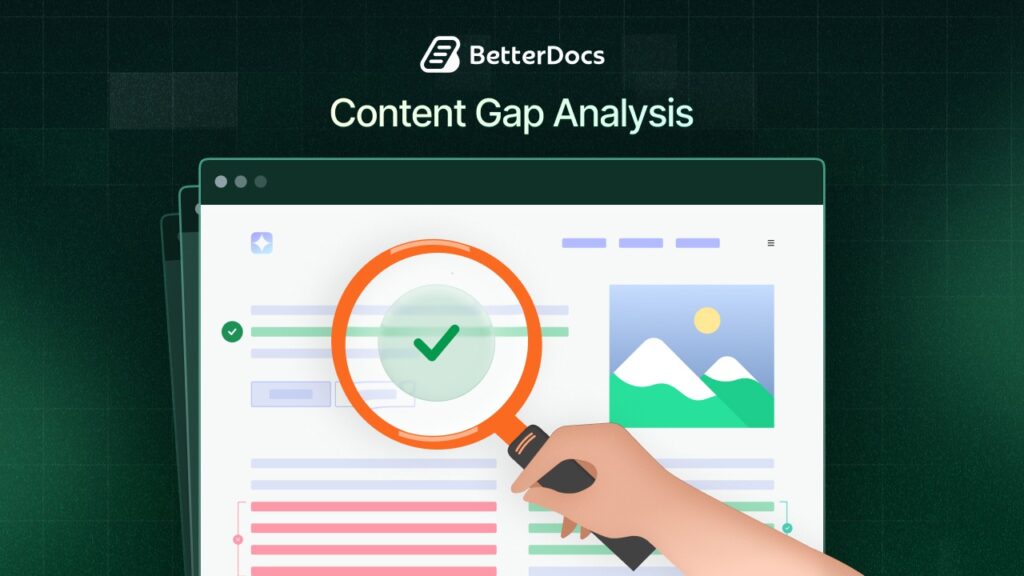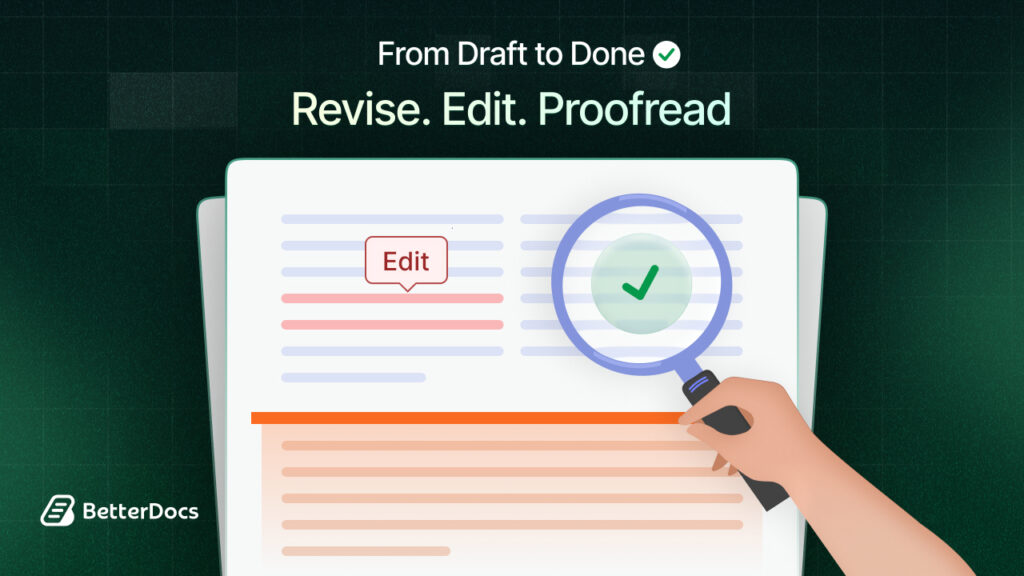With the emerging trend of AI, BetterDocs has introduced an exclusive AI feature to write documentation with just a few clicks. Manual struggles are no more; you can now efficiently and effectively write documentation with AI in BetterDocs. And the best part? The ‘Write with AI’ feature is completely FREE.
So, how do you use this outstanding new feature with BetterDocs? In this blog, we will let you know how ‘Write with AI’ can help you streamline creating knowledge bases and how you can configure everything to write documentation with AI in a few quick, easy steps.
![[New FREE Feature] Effortlessly Write Documentation With AI In BetterDocs 1 Write documentation with AI](https://betterdocs.co/wp-content/uploads/2023/12/1280x720-_-BetterDocs-_-Introducing-AI-Writer-With-BetterDocs.jpg)
Embrace The Future: The Power Of AI In Writing Documentation With BetterDocs
Traditional documentation processes often involve significant time and effort to create content that is both informative and easy to understand for readers. BetterDocs takes your documentation-writing strategies a step forward by utilizing the capabilities of Artificial Intelligence (AI), enabling users to write documentation more efficiently than ever before.
Smart Content Creation
With BetterDocs, AI assists in generating well-structured and coherent content. It analyzes the context of your documentation, suggests relevant headings, and generates an automatic prompt that you can modify to enhance the overall quality of your writing.
Automatic Organization
BetterDocs’ ‘Write with AI’ feature intelligently organizes content, ensuring that information is presented in a logical and user-friendly manner. This not only saves time but also enhances the readability of your documentation.
Natural Language Processing (NLP) For Clarity
Understanding user queries and delivering clear, concise answers are the best parts of BetterDocs’ ‘Write with AI’ feature. It provides human-like responses with easy-to-understand sentences in no time with Natural Language Processing (NLP). This ensures that documentation is not only informative but also user-friendly to both novice and experienced users.
So, without any doubt, writing documentation with AI not only sets a new standard for BetterDocs but also highlights the limitless possibilities that AI can bring to content creation.
How To Write Documentation With AI In BetterDocs: Easy Configuration
AI is evolving and becoming more popular every day, extending to the world of writing faster than ever with AI software, plugins, and tools. BetterDocs – your favorite knowledgebase plugin is not behind this. BetterDocs introduces the new feature ‘Write with AI’, by which you can generate documentation with a few commands.
The configuration process is pretty simple. All you need to do is follow a few simple steps to write documentation with AI using BetterDocs.
Step 1: Add Your OpenAI API Key In BetterDocs
To use this feature, you have to integrate OpenAI into BetterDocs settings on your website. First, you need to get your OpenAI API Key. After that, go to the BetterDocs dashboard and navigate to Settings → AI Content Suite.
![[New FREE Feature] Effortlessly Write Documentation With AI In BetterDocs 2 Write Documentation With AI](https://betterdocs.co/wp-content/uploads/2023/12/image-35.png)
To get the API keys, go to the OpenAI platform page. Click the ‘Create new secret key’ button, and a prompt will ask you to give a name.
![[New FREE Feature] Effortlessly Write Documentation With AI In BetterDocs 3 Write Documentation With AI](https://betterdocs.co/wp-content/uploads/2023/12/image-36.png)
Type any name and hit the ‘Create secret key’ button. Your secret key will be generated instantly.
![[New FREE Feature] Effortlessly Write Documentation With AI In BetterDocs 4 Write Documentation With AI](https://betterdocs.co/wp-content/uploads/2023/12/image-37.png)
Just copy your code, paste it into the ‘API Key’ field on ‘API Settings’, and hit ‘Save Changes.’
![[New FREE Feature] Effortlessly Write Documentation With AI In BetterDocs 5 Write Documentation With AI](https://betterdocs.co/wp-content/uploads/2023/12/image-38.png)
Now, go to the ‘Write with AI’ tab from BetterDocs settings and enable the ‘Write with AI’ feature. Set the limit of tokens. You will also find an option to choose the ‘OpenAI Model’ for using the AI feature.
Note: You will get 1500 tokens by default here. You can tweak the number of tokens as you wish.
![[New FREE Feature] Effortlessly Write Documentation With AI In BetterDocs 6 Write Documentation With AI](https://betterdocs.co/wp-content/uploads/2023/12/image-13.gif)
Step 2: Add A New Doc From The Dashboard
After you are done adding the OpenAI API key, you can now write new documentation with the help of AI with a few keywords. From BetterDocs, click ‘Add New’. Click the ‘Write with AI’ button, set a Documentation Title, suggest some Keywords, and make the prompt as specific as you require. Then hit the ‘Generate Doc’ button. It will automatically generate your documentation in a few seconds.
![[New FREE Feature] Effortlessly Write Documentation With AI In BetterDocs 7 Write Documentation With AI](https://betterdocs.co/wp-content/uploads/2023/12/image-7.gif)
This is how you can easily configure this new ‘Write with AI’ feature. The best part? You can not only just write documentation with AI; BetterDocs also provides the re-writing feature for the existing docs. That means you can rewrite your existing docs with the help of BetterDocs AI.
How To Rewrite An Existing Doc With AI In BetterDocs?
Just like you add new documentation with this feature, you can rewrite or modify an existing document from your knowledge base. To do this, open an existing document and hit the ‘Write with AI’ button. Then set the document title, add keywords, and input prompts.
Plus, if you want to overwrite the document, enable the ‘Overwrite your existing Doc’ button and hit the ‘Generate Doc’ button. Your document will be generated automatically.
![[New FREE Feature] Effortlessly Write Documentation With AI In BetterDocs 8 Write Documentation With AI](https://betterdocs.co/wp-content/uploads/2023/12/image4.gif)
That’s how simply you can configure this ‘Write with AI’ feature and write documentation with BetterDocs with a few clicks and keywords.
Bonus: Automatically Generate Docs With AI For Your Shopify Site
Considering the vast potentiality of AI, we have seamlessly incorporated artificial intelligence into our Shopify knowledge base and FAQ app, BetterDocs for Shopify. We call it as ‘Magic AI Autowrite’ feature, a revolutionary automatic documentation generator.
![[New FREE Feature] Effortlessly Write Documentation With AI In BetterDocs 9 Write Documentation With AI](https://betterdocs.co/wp-content/uploads/2023/12/image-9.gif)
With just a few clicks, you can effortlessly construct a comprehensive self-help center for your Shopify store using this remarkable functionality. To learn more, dive into this comprehensive blog where we have compiled everything to let you know how you can use this magic AI feature in your Shopify documentation.
However, to get more blogs on AI & its benefits, subscribe to our blogs and join the Facebook Community to connect with fellow enthusiasts.