Providing clear and accessible user documentation is crucial for business success. Whether you are a SaaS company, plugin developer, or service provider, a well-structured & effective user manual guide can significantly reduce support tickets, enhance user satisfaction, and improve the overall customer experience. With WordPress powering 43.4% of all websites and 661 new WordPress sites launching daily, creating effective user manuals for the world’s most popular content management system has never been more important.
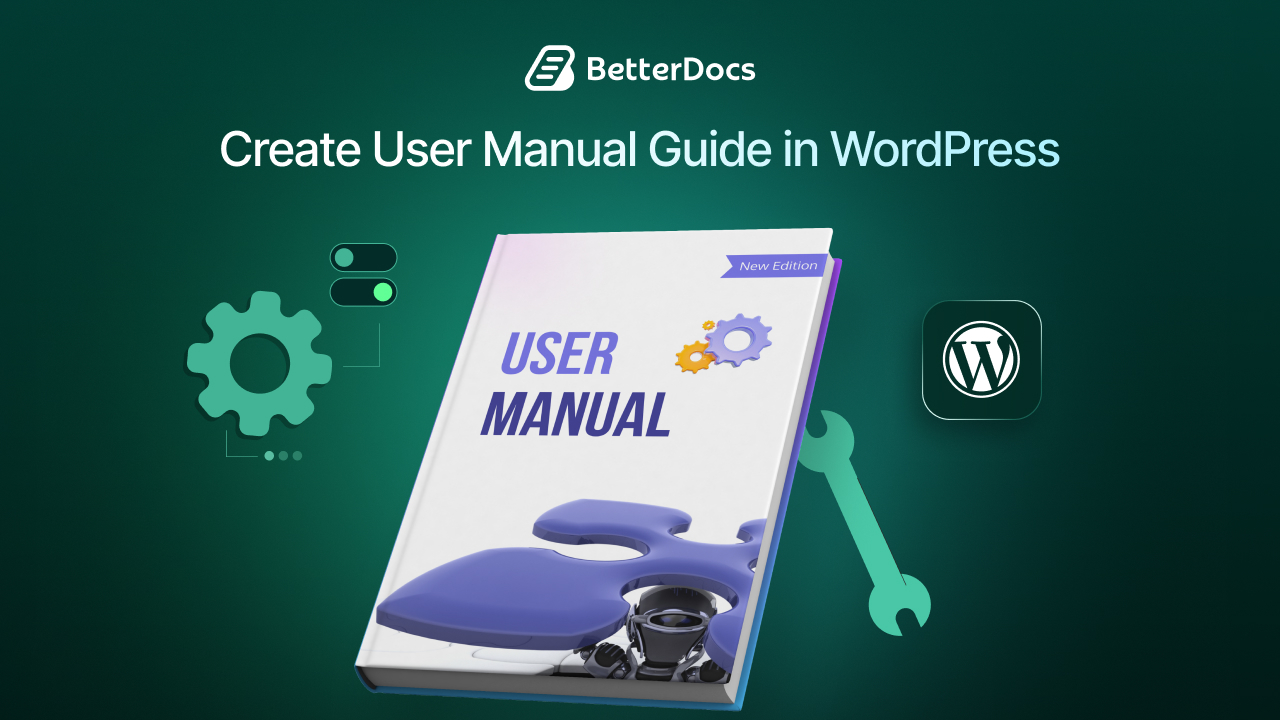
This comprehensive guide will walk you through everything you need to know about creating effective user guides in WordPress.
Reasons Why User Manuals Matter for Your Website
Good user manuals are like a roadmap for your product. They help people figure out what to do, solve problems independently, and get the most out of what they are using. Without proper documentation, users can feel stuck or frustrated, which often leads them to give up or seek an alternative product. Let’s break down why user manuals are so important:
Reduces Support Burden
A good manual answers the most common questions right away. Instead of calling or emailing customer support for every little problem, users can find solutions on their own. This means your support team does not have to waste time answering the same questions repeatedly. Instead, they can focus on the tougher issues that need a human touch – such as troubleshooting unexpected technical glitches, handling account or billing problems, or addressing complex use cases that go beyond the scope of a standard manual.
Improves User Experience
Clear, step-by-step instructions make a huge difference. When users can easily figure out how to set things up or fix small issues, they feel confident and happy with the product. This also gives them a sense of authority, through which users can feel they can use the product easily. This not only makes them enjoy the product more but also makes them more likely to stick with it instead of switching to something else.
Increases Cost Efficiency
Hiring people more than what is required for customer support costs money. But a detailed user manual can help many users at the same time, without any extra cost. Once it is written, it keeps working for you, helping customers solve problems on their own, which saves both time and money in the long run.
Ensures 24/7 Availability
If a business has clients or customers from different time zones, you need to make sure that they get support whenever required. However, for your support agents, it is difficult to be online all the time, but an effective user manual can be of great help in this regard. Whether it is the middle of the night or someone is in a different country, they can still get answers right away. This makes your product feel more reliable and customer-friendly, no matter where or when it is being used.
Creating an Effective User Manual: Things You Need to Do First
Before you start to create user manuals, you need two things first: understanding your audience and planning the structure. Let’s dive deeper into this,
Understanding Your Audience
Learn who your readers are before you write a single word. Not all users are the same. Some are just starting and need very simple steps. Others already know the basics and want advanced tips or troubleshooting. When you understand your audience, you can choose the right tone, the right level of detail, and the right examples.
Start by painting a picture of your typical users. Think about their goals, how comfortable they are with technology, and what frustrates them. Look at past support messages to see the questions people ask most. If you can, run a quick survey or interview a few users. Ask them what they tried, where they got stuck, and what kind of help they wish they had. Here is what you need to do,
👉 Identify User Personas: Create detailed profiles of your typical users, including their technical background, common use cases, and preferred communication styles. e.g., “Freya, a beginner who needs step-by-step setup” and “Rony, an advanced user who wants shortcuts and fixes.”
👉 Analyze Support Tickets: Review existing support requests to identify the most common questions and pain points. This data will guide your documentation priorities. List the top 10 problems people report; those become your first articles.
👉 Conduct User Research: Surveys, interviews, and usability testing can provide valuable insights into what users need from your documentation. Consider different user journey stages. Match content to journey stages like “Getting Started” for new users, and “Advanced Guides” for pro users.
Preparing Your User Manual Structure
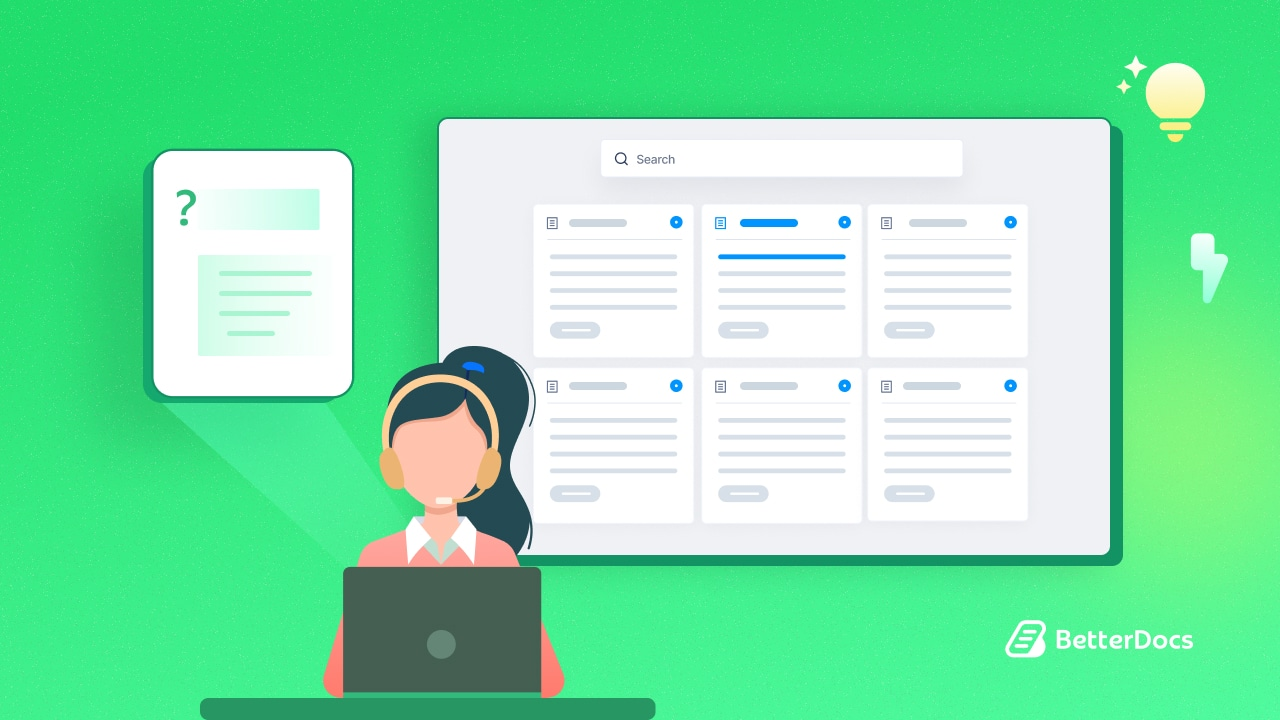
A strong structure saves readers time. When articles are grouped logically and follow a clear path, users can move from beginner to advanced without feeling lost. Think of your manual like a library: sections, shelves, and labels should be organized in a way that makes sense to someone walking in for the first time.
When creating a user manual, the way you organize information is crucial. A well-structured approach makes it easy for people to find what they need and learn step by step, without feeling lost.
Start with the basics like installation and setup. This helps new users get their first success quickly. Once that is covered, move on to tasks or features, keeping the order simple to advanced.
It is also important to ensure that users can easily navigate your manual. No one likes hitting a dead end when they are searching for answers. And do not forget, your product will grow and change over time, so the structure should be flexible enough to update without making a mess. Here are some simple ways to keep your manual well-organized:
- Clear sections: Break your manual into main parts like Getting Started, Features, Tutorials, Troubleshooting, and FAQ.
- Step-by-step flow: Start with simple tasks, then move to more detailed features, and finally, advanced tips.
- Easy navigation: Add a search bar, a sidebar with categories, and “Related Articles” at the bottom of each page so users always know where to go next.
Essential Components to Create User Manual Guides Effectively
All great user manuals share a few key parts. These components make sure that no matter what type of user you have, beginners or advanced, everyone can quickly find what they need and succeed with your product.
Include a Getting Started Guide
The first thing to include is a Getting Started guide. This section should walk users through the very first steps, like installing and setting up the product. It is also important to give them an easy “first win,” such as creating their first page or completing a simple task in just a few minutes. That quick success helps build confidence.
Add Step-by-Step Tutorials
After that, add Step-by-Step Tutorials for common tasks. Each tutorial should cover just one job at a time, so the instructions do not overwhelm the reader. Numbered steps, clear instructions, and a short summary at the end will make it easy for users to follow along and remember what they learned.
Incorporate Reference Documentation
For those who want to dive deeper, your manual should include Reference Documentation. This section explains every setting and option in detail, making it a valuable resource for advanced users who want full control.
To make it even more useful, incorporate this documentation strategically—for example, by adding internal links throughout your manual that point to the relevant reference entries, or by including a “Related References” section at the bottom of each doc. This way, users can easily explore advanced details without losing context.
Make Sure to Add a Troubleshooting Section
Next, do not forget a Troubleshooting section. This is where you list common problems and guide users through solving them in plain language. A good format is:
- What the problem is
- Why it might be happening
- How to fix it
- What to try next if the first fix does not work
Add FAQ & Necessary Visuals
An FAQ (Frequently Asked Questions) section is also essential. This gives quick answers to the most common questions without requiring users to dig through long instructions.
Finally, visual aids like screenshots, diagrams, and short videos can make a big difference. Many users prefer visuals over long text, and these can simplify even complex steps. Pair this with a strong search feature so users can always find the right answer without getting stuck.
When these elements come together, you create a user manual that is not only helpful but also enjoyable to use.
Design Best Practices for Effective User Guide Manuals
Good design is not just about looking pretty; it is about making your user manual easy to read and use. A clean design helps readers focus on the instructions instead of getting lost in clutter.
🔡 Consistent Heading Styles, Readable Fonts
Start with a clear visual hierarchy. Use consistent heading styles (like H1, H2, H3), easy-to-read fonts, and enough spacing between lines so the page feels comfortable. Pages that are too crowded make people give up quickly.
♿ Color Contrast And Accessibility Checks
Accessibility matters, too. Use colors that have good contrast, add alt text to images so screen readers can describe them, and allow people to navigate with just a keyboard. This ensures everyone can use your manual, including those with disabilities.
🎨 Design That Aligns Well with the Branding
Finally, think about branding. You can use your company’s logo, colors, and tone of voice to build trust, but keep it subtle. The focus should be on helping the user, not overwhelming them with flashy designs. Do not be afraid of white space either; it makes the page look calm and easier to follow.
User Experience Best Practices for Effective User Guide Manuals
Along with design, some other aspects should be considered to ensure a better user experience while creating user manuals that are effective. The following are the things that you should not overlook,
📲 Mobile Testing on Small Screens
Keep your manual fast and lightweight. Compress images so they load quickly, and avoid too many heavy plugins that slow things down. Many people will access your documentation on their phones, so always test on small screens. Make sure buttons are large enough to tap easily and links are not too close together.
💽 Multimedia Integration for Better Experience
Sometimes showing is better than telling. Visuals like screenshots, videos, and diagrams can make instructions much easier to understand.
👉 Use screenshots to highlight exactly what users should click or look for. As a rule of thumb, include one screenshot for each important step. Make sure they are always up to date—an outdated screenshot can confuse users more than help them.
👉 For longer or more complicated processes, short videos (under 3–5 minutes) are often more effective than paragraphs of text. Add captions or transcripts so users with hearing difficulties or those who prefer reading can still follow along.
👉 You can also add interactive elements like GIFs for quick actions or even live demos if possible. Just remember to keep file sizes small so your pages load quickly.
To keep your manual looking professional, apply the same style rules across all visuals. Use consistent borders, labels, and callouts so nothing feels out of place.
⚙️ Proper Maintenance And Updates
Your documentation is never “done.” Just like your product, it needs regular care and updates. Always track versions of your documentation so you know what changed and can roll back if needed. Also, check the performance of your docs; slow pages or broken search tools can frustrate users just when they need help most.
A simple content lifecycle works well: Draft → Review → Publish → Review again after release.
You can even add an “Update Log” page that lists recent changes. This builds trust, showing users that your documentation is fresh and reliable.
👉 Set up a review schedule to keep things current. For products that change quickly, check your documentation monthly. For slower-moving products, quarterly reviews may be enough.
👉 Use feedback and analytics to guide updates. If users keep leaving comments like “this step is confusing,” or if analytics show high bounce rates, those are signs that something needs fixing.
📈 Measuring Success with Analytics
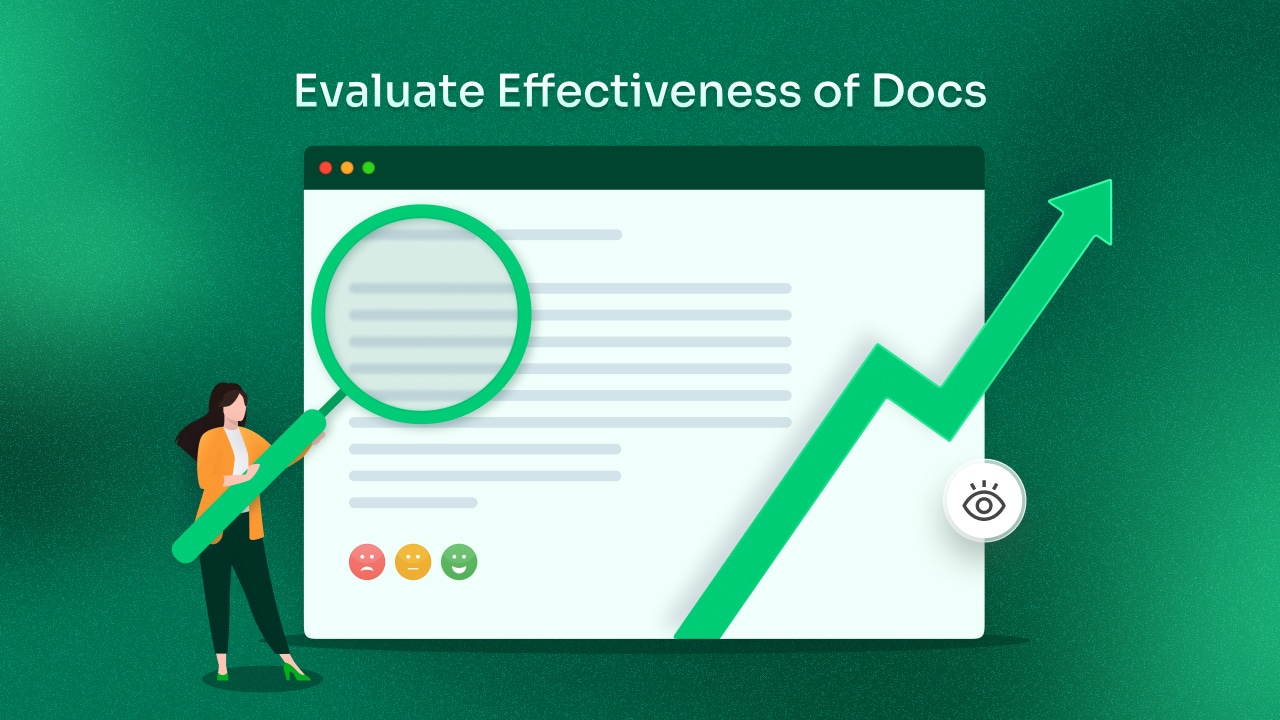
You can not improve what you do not measure. Tracking how people use your documentation helps you see what is working and what is not. Feedback tools like “Was this helpful? Yes/No” or reaction buttons can also highlight problems early.
👉 Look at metrics like time on page and scroll depth to see if readers are engaging with the content. A high bounce rate (when people leave right away) may mean the page did not answer their question.
👉 Track search terms to find out what users are looking for. If many people are searching for something missing, that is your cue to create a new article.
👉 One powerful metric is support ticket volume. If tickets drop after you publish a new guide, that means your documentation is working.
Go further by checking exit pages (where users quit), building funnels like Search → Article → Success Page, and even A/B testing different layouts or titles. Core metrics to track.
- Most popular articles
- Failed searches
- Article ratings and feedback
- Drop in repeated support tickets
Content Creation Best Practices for Effective User Manuals
Creating a great user manual is not just about writing clearly; it is about making the content easy to read, easy to find, and consistent with your brand. From simplifying instructions to optimizing for SEO and setting the right tone, these best practices will help you build documentation that users actually want to follow.
Keep It Simple And Clear
Write like you are explaining the steps to a friend. Keep sentences short and direct. Use simple words. If you must use a technical term, define it once and consistently use the same word to ensure consistency. Show, do not just tell. Add screenshots at the points where users often get confused. Respect your reader’s time: remove extra words and repeat only when it helps.
Structure for Easy Reading
Organize articles so users can skim. Headings tell them what is coming. Short paragraphs keep the page light. Bullets help when listing steps or choices. Always explain the “why,” not just the “how,” so users make smart choices, not guesses. Add screenshots at the points where users often get confused. Respect your reader’s time: remove extra words and repeat only when it helps.
Ensure Accuracy And Test Thoroughly
Before you publish, ask someone who did not write the guide to follow it exactly, and watch where they pause or ask questions. Use active voice: “Click Save,” not “The Save button should be clicked.” Put the key action first: “Go to Settings → Click General → Turn on X.” Finally, test every step on a clean setup: what works for you might not work for new users.
Pay Attention to SEO
Good documentation should also be easy to find. Do keyword research to identify the terms your audience is searching for and naturally include them in titles, headings, and content. Optimize meta descriptions and URLs so your manual ranks higher in search engines and reaches the right readers.
Define Tonality And Brand Voice
Decide whether your manual should sound professional, casual, or somewhere in between. Consistency in tone builds trust. Align the writing style with your brand’s personality—for example, a SaaS tool may use a professional but friendly voice, while a community-focused app may lean more casual and supportive.
WordPress-Specific Considerations for Creating an Effective User Manual Guide
If you are creating a user guide in WordPress, you already have some great tools at your disposal. But to make your documentation truly effective, there are a few things you should pay special attention to.
Choose a Responsive Theme
First, make sure you use a responsive theme. This simply means your documentation should look good and be easy to read on all devices. Be it whether someone is on a desktop computer, a tablet, or a phone. Since many users will probably access your help guide on their mobile devices, this is a must.
Use Necessary Plugins
Next, take advantage of useful plugins that can improve the experience for your readers. For example, you can add:
- Better search tools so users can quickly find the answers they’re looking for
- A table of contents that helps people jump straight to the section they need
- Feedback or rating widgets so readers can let you know if an article was helpful
Utilise AI for Content Creation
You can use AI to generate content for a user manual guide. This will make the process faster and easier. Look for plugins that provide AI features. For example, if you use BetterDocs, you can use the ‘Write with AI’ feature to automatically generate content for documentation or manuals just with simple prompt and keywords.
Set Up Roles And Permissions
If you are working with a team, WordPress also allows you to set up roles and permissions. This means you can decide who is allowed to write content, who can edit it, and who gets the final say before publishing. A common flow is: writer → editor → reviewer. This helps keep the quality high and avoids mistakes.
Do Not Overlook SEO
When you set up your user manual with good SEO practices like adding keywords, meta descriptions, and clean URLs, it makes your documentation easier to find on Google. So make sure you do not overlook SEO (Search Engine Optimization). This is important because many users do not go straight to your site; they start with a Google search.
By focusing on a responsive theme, helpful plugins, proper roles, and SEO, WordPress can help you create a user manual that’s not just easy to build, but also easy for your audience to use and discover.
BetterDocs: A Perfect Solution for Creating User Manual Guide & Documentation in WordPress
You will find multiple solutions in WordPress if you are looking to create an effective ser manual guide in WordPress. However, a purposefully built documentation plugin can save you time and give users a better experience. In that case, one of the solutions that can be your perfect partner is BetterDocs. This AI-powered WordPress documentation plugin turns a regular WordPress site into a structured, searchable knowledge base with layouts and features designed for manuals.
What makes it special is how it organizes content and helps users find answers fast. You can create multiple knowledge bases (for different products or audiences), add categories, and customize how everything looks without heavy coding.
Real-time search suggests results as users type and even handles typos. Built-in analytics show which articles work well and which need improvement. You can also collect feedback on each article to guide updates.
- Smart organization: multiple knowledge bases, nested categories, and custom labels.
- Instant search: auto-suggestions and typo tolerance reduce dead ends.
- Article analytics: see top pages, failed searches, and gaps to fix.
- Ready-made layouts: pick styles for FAQs, guides, and full manuals.
- Feedback tools: ratings and comments to keep content fresh.
- Team-friendly: roles, workflows, and easy collaboration.
Bonus: Tips to Create an Effective User Manual Guide in WordPress
Once you have mastered the basics of building a user manual, it is time to go beyond the essentials. With a few smart upgrades, you can make your documentation more engaging, accessible, and reliable for your readers. Below are some advanced techniques and common pitfalls to watch out for when building a truly helpful WordPress user manual.
A good manual does its job, but a great one can truly empower your users. Adding a few advanced features can transform your documentation into a resource that’s not only helpful but also delightful to use.
👉 Schema markup can give your manual an SEO boost by helping Google display FAQs and how-to steps directly in search results. Start with your most popular articles and gradually expand. You can enable FAQ Schema in your knowledge base and showcase rich snippets on Google SERP effortlessly.
👉 If your audience spans across different regions, multilingual support is another big win. Offering translations in multiple languages improves accessibility and builds trust with global users. With complete WPML compatibility, BetterDocs lets you translate your documentation into any language and seamlessly manage a multilingual knowledge base.
👉 Accessibility matters offline too. Consider offering PDF downloads or printer-friendly versions so users can access your manual even without an internet connection. Beyond that, engaging your community can take your documentation further.
This allows trusted users to share suggestions or real-world tips, creates a sense of collaboration, and keeps content fresh. The documentation you create using BetterDocs PDF downloads or printer-friendly versions, so you can get a hard copy of the documentation as well.
👉 Finally, do not underestimate the power of automation. Tools that set reminders for content reviews or provide dashboards for tracking updates can significantly reduce the manual workload while ensuring your docs stay accurate over time.
Common Mistakes to Avoid While Creating User Manual Guides in WordPress
Building a strong user manual in WordPress takes planning, clear writing, and steady upkeep. Know your audience, organize your content in a logical way, and write instructions that are simple and direct. Some common mistakes to avoid while creating effective user manuals in WordPress,
Overcomplicating the Structure
Even with the best effort, many user manuals stumble on avoidable mistakes. One common issue is overcomplicating the structure. If your manual is hard to navigate, users will quickly lose patience. Another frequent problem is assuming too much prior knowledge. Skipping the basics can frustrate beginners who are just starting.
Keeping Content Up to Date
Keeping content up to date is also crucial. Outdated instructions break user trust fast, and readers may abandon your docs altogether. To avoid these issues, keep your structure clean and intuitive, explain technical terms clearly, and schedule regular content reviews.
Ignoring Mobile Optimization
Similarly, ignoring mobile optimization is a big risk, considering most users will access your manual on their phones. And perhaps the most overlooked step is user testing. Without it, unclear steps or confusing explanations might slip through unnoticed until customers complain.
Always test your manuals on mobile devices, and run quick trials with real users to catch confusing instructions early. A little extra effort here can dramatically improve your documentation’s impact. You can use WordPress plugins like BetterDocs as well to create a clean structure that provides fast search features and analytics as well.
Strengthen Your Customer Experience with Well-Structured User Manuals
When users can find answers quickly and fix problems on their own, everyone wins: they feel confident, your support team gets breathing room, and your product shines.
Thanks for reading! If you would like to explore more guides like this, subscribe to our blog. Also, we would love to hear from you – is there anything you think is crucial for effective user manuals? Do let us know in our Facebook community.

![5+ Knowledge Base Challenges You Should Look Out for in 2026 [With Solutions]](https://betterdocs.co/wp-content/uploads/2025/12/1280x720-_-Blog-Banner-_-Knowledge-Base-Challenges-1-1024x576.jpg)




