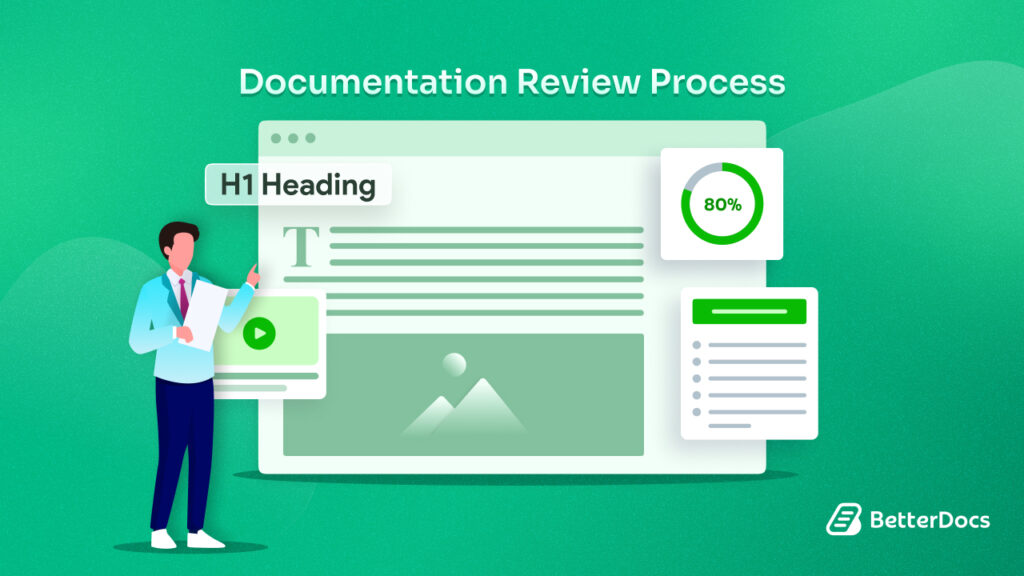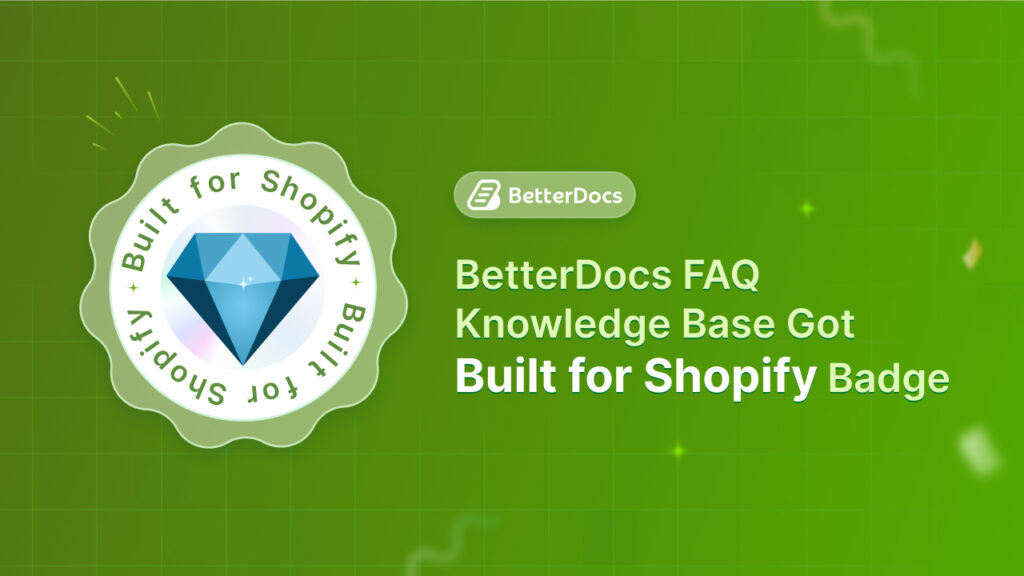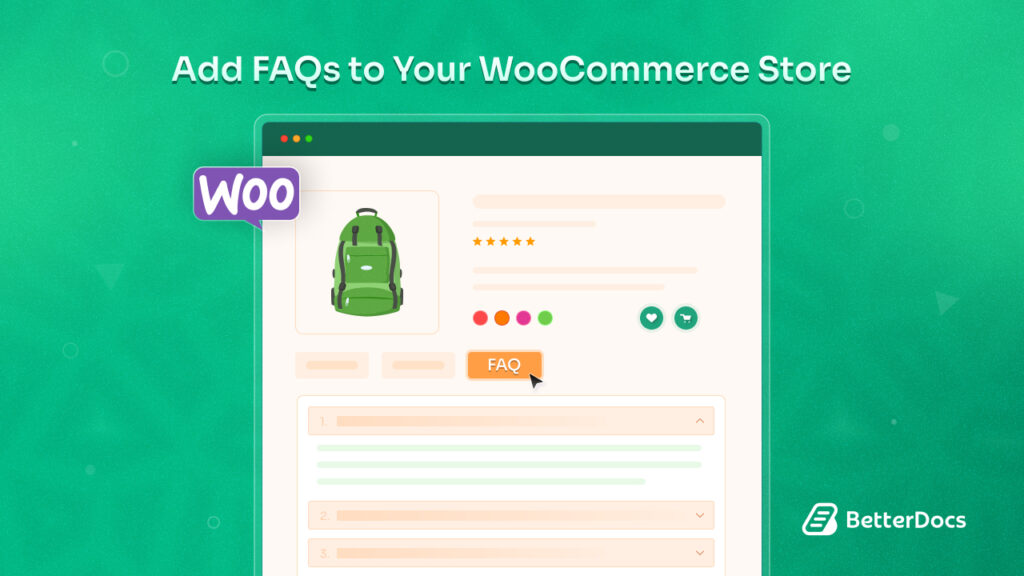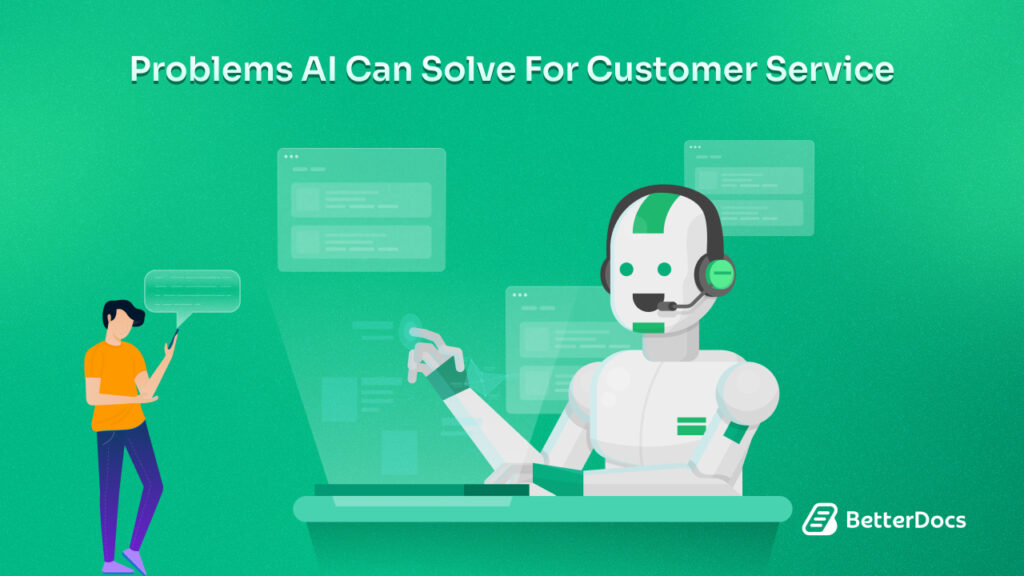A knowledge base is like a big online library for a business or organization. It is a place where you can find all sorts of useful information. Creating a proper knowledge base is essential so that users get information faster. Showing related documents and attachments makes your knowledge base more user friendly.
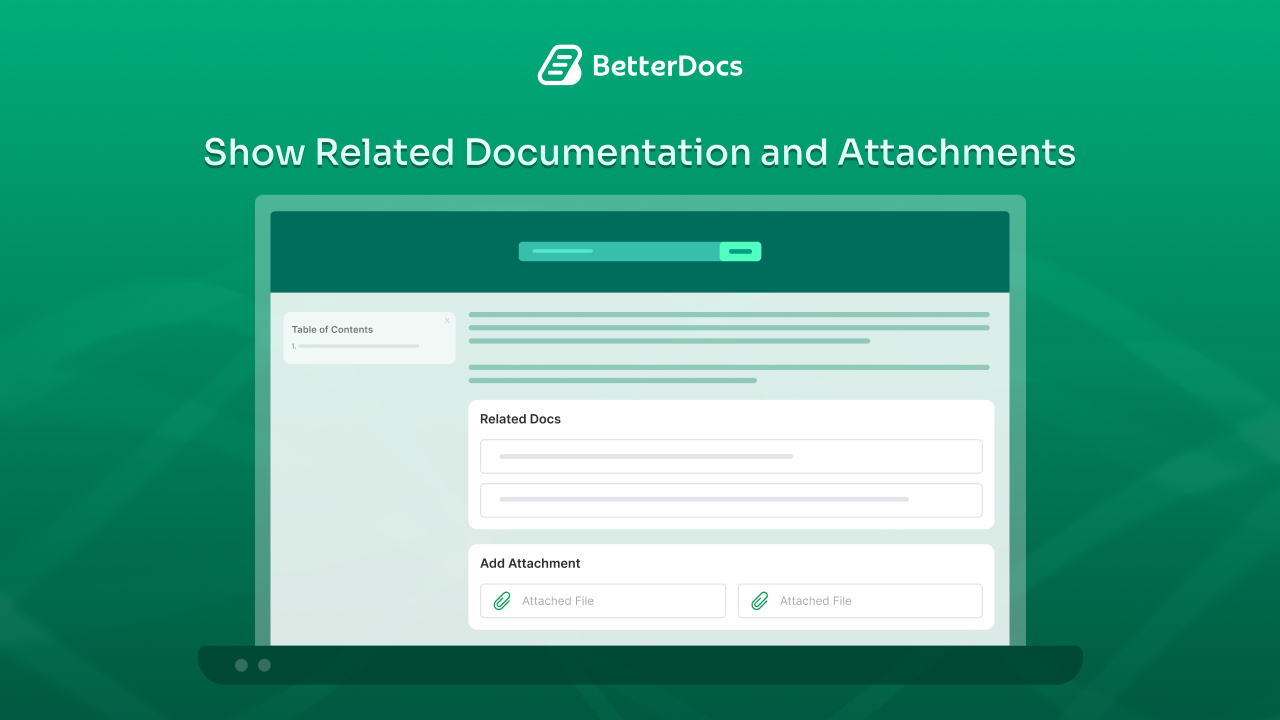
Con BetterDocs plugin, you can easily show related documentation and attachments in the documents. Today we will learn how to show related documentazione e attachments in your knowledge base in a streamlined way. So without further delay, let us jump in to the details
Why Would You Show Related Documents in Your Knowledge Base
Putting related documents in your website’s knowledge base is really helpful for several reasons, making things better for people who use it. Here is why you should show related documents in your Knowledge Base:
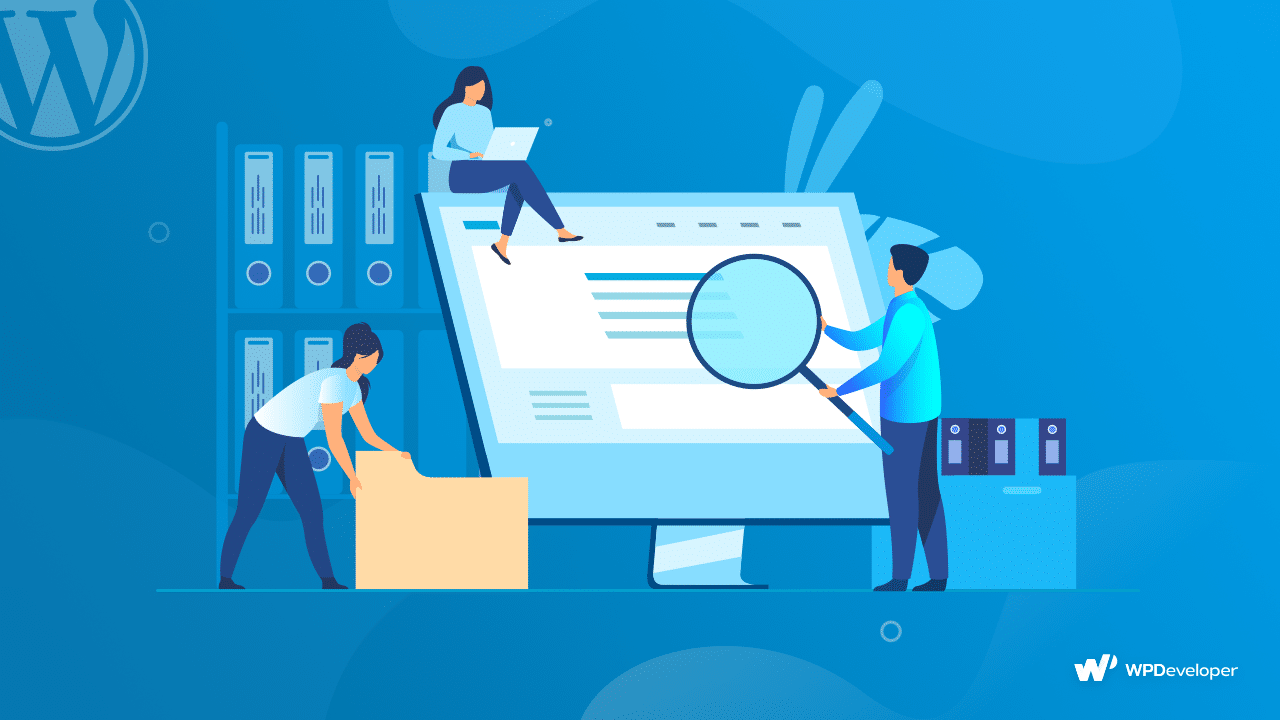
🔆 Easy to Find Out: When you link documents that are related to the particular doc, people can find those documents more easily. They might start with one question but then discover other useful information they did not even think to ask about. This helps them understand more without much hassle.
🔆 Better Understanding: Sometimes, one document is not enough to get the whole picture, especially with tricky topics. Related documents can add more details or different viewpoints, helping people get a fuller understanding.
🔆 Saves Time: People often have questions that are connected. If you put links to related documents right where people are reading, they will not have to spend extra time looking for answers. This makes your knowledge base faster and more friendly to use.
🔆 Keeps People Interested: If you offer more useful information that is related to what someone is already looking at, they are likely to stick around longer. This can make them more satisfied with your help and more likely to come back.
In short, adding related documents to your knowledge base is a smart way to make it more useful, easy to use, and helpful for everyone, no matter how they like to learn.
Why You should Add Attachments to Your Knowledge Base
Adding attachments to the documents in your knowledge base makes the information you are sharing much more helpful and detailed. Here is how it makes a big difference:
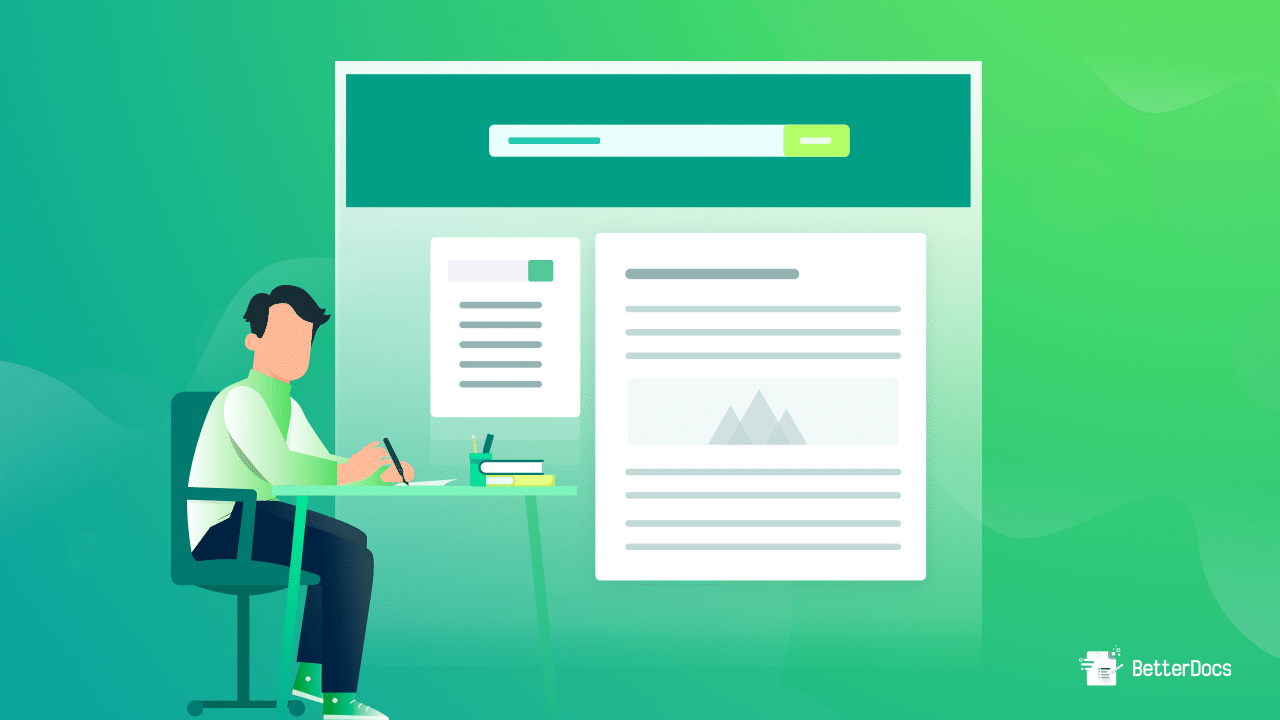
🔆 Comprehensive Information: Attachments let you add a lot more details that support your main points. This could be things like big sets of data, long instructions, or extra resources that are too big or detailed to fit into the main part of the document.
🔆 Diverse Content Formats: Everyone has their own way they like to learn and get information. With attachments, you can offer info in various formats like PDFs, spreadsheets, slideshows, or videos. This means people can choose what works best for them, making it easier and more enjoyable to learn.
🔆 Enhanced Clarity to the User: If you are explaining how to do something, attachments can be really handy. Things like how-to videos, templates, or step-by-step guides can give practical help that goes beyond just talking about it. This can make it easier to understand how to do something and make mistakes less likely.
🔆 Increased Reliability and Trust: When you offer detailed resources as attachments, it shows that you have done your homework. People are more likely to trust and value the information if they see it is backed up by solid evidence or detailed materials.
Overall, adding attachments to knowledge base documents is essential for delivering a rich, versatile, and user-centered informational resource that meets the comprehensive needs of its audience.
Showcase Related Documentation & Attachments in Knowledge Base with BetterDocs
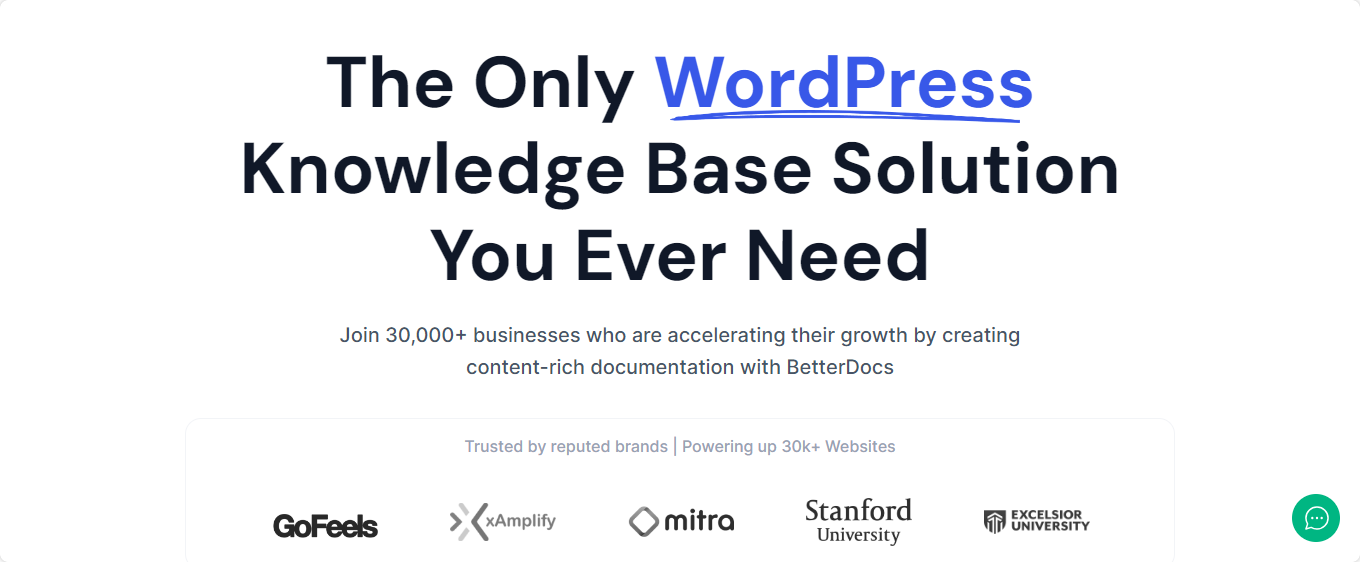
A knowledge base is more than just a place to store information. It is the main way to help your users when they have questions. By adding links to related articles and attachments, you can make it even easier for them to find what they need. To make this process easier, BetterDocs comes on the field that makes adding these helpful features simple and efficient.
BetterDocs is a WordPress plugin designed to create and manage a knowledge base with ease. It provides many features that help to enhance the accessibility and efficiency of your support documentation. With many advanced features, BetterDocs helps you design a user-friendly knowledge base with easy FAQs, instant answers, etc and reduces support ticket volume by enabling users to find solutions quickly.
Besides, you can easily organize your documentation with categories and tags, and use BetterDocs’ smart algorithm to display related articles, enhancing user navigation. Moreover BetterDocs allows for easy incorporation of various types of attachments within your articles, ensuring that users have access to all necessary resources in one place.
BetterDocs is a Freemium WordPress plugin. Though its free version offers many exclusive features for your website’s documentation, these two features are premium. You need the PRO version for display related documentation and attachments. So, before we dive into the details, make sure you have installed e activated BetterDocs PRO.
Quick Guide to Show Related Documentation with BetterDocs
A comprehensive knowledge base is not just about having a vast amount of content but also about making that content accessible and interconnected. Look at below to learn the step by step guide to show related documents inside your singe documents:
Step 1: Enable the Add ‘Related Docs’ Feature
From WordPress dashboard, navigate to BetterDocs → Settings → Layout → Single Doc → Related Docs. Now toggle on the “Show Related Docs” option to enable this feature and click ‘Save’.
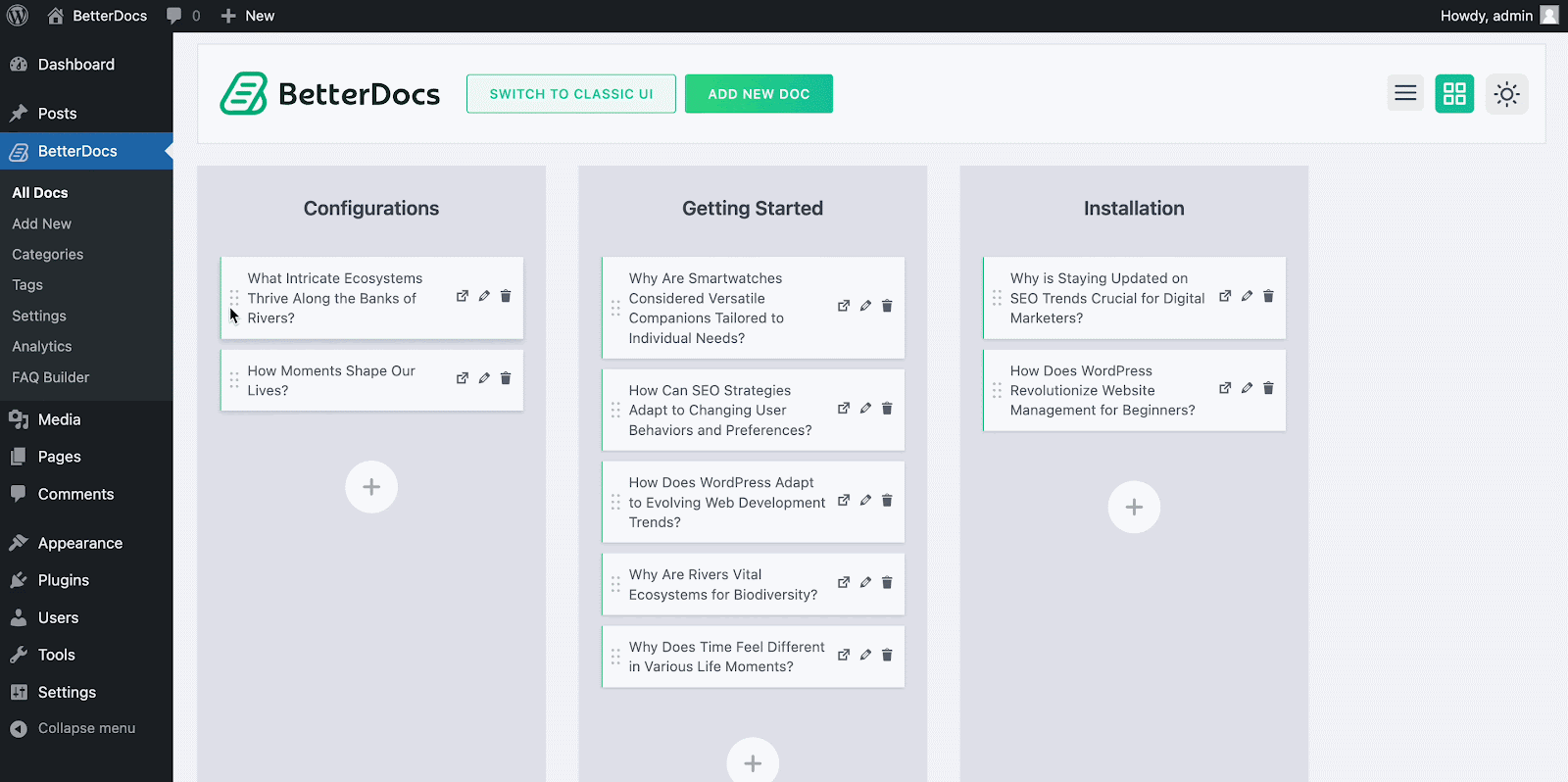
Step 2: Create New Documentation or Open Any Existing One
Go to BetterDocs → Add New to create a new document. BetterDocs supports manual documentation creation and AI-assisted writing for efficiency and ease. Or, you can open any existing documentation where you want to showcase the related doc.
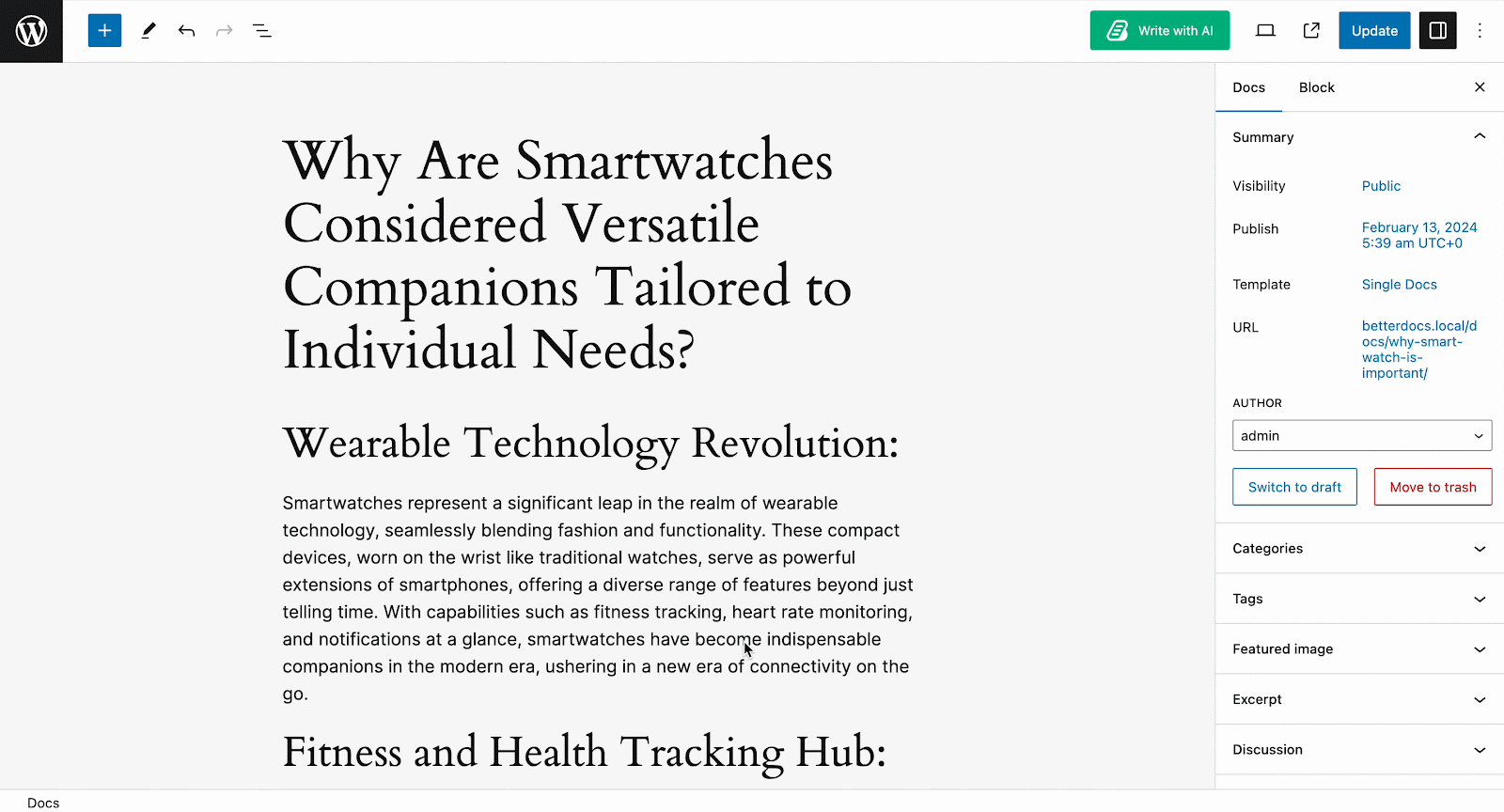
Step 3: Add Related Docs
In the document editor, you will find an option to add related documents. You can select related documents by expanding categories and choosing the relevant docs you wish to link to your current document.
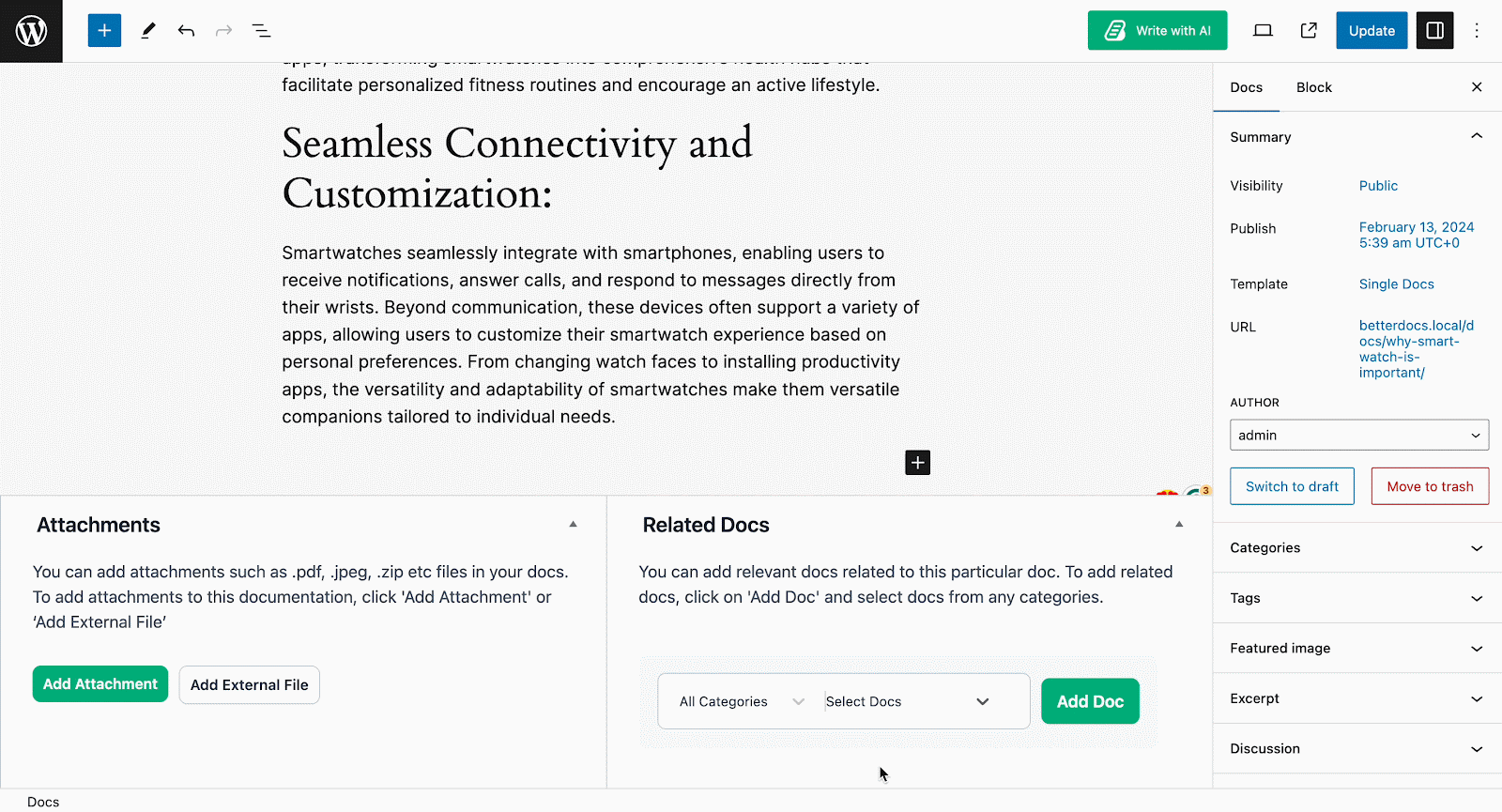
So finally that is how you can easily add related docs in a single doc page with BetterDocs on your WordPress site. Have a look below and see how it will look. For more details, follow this step by step guide.
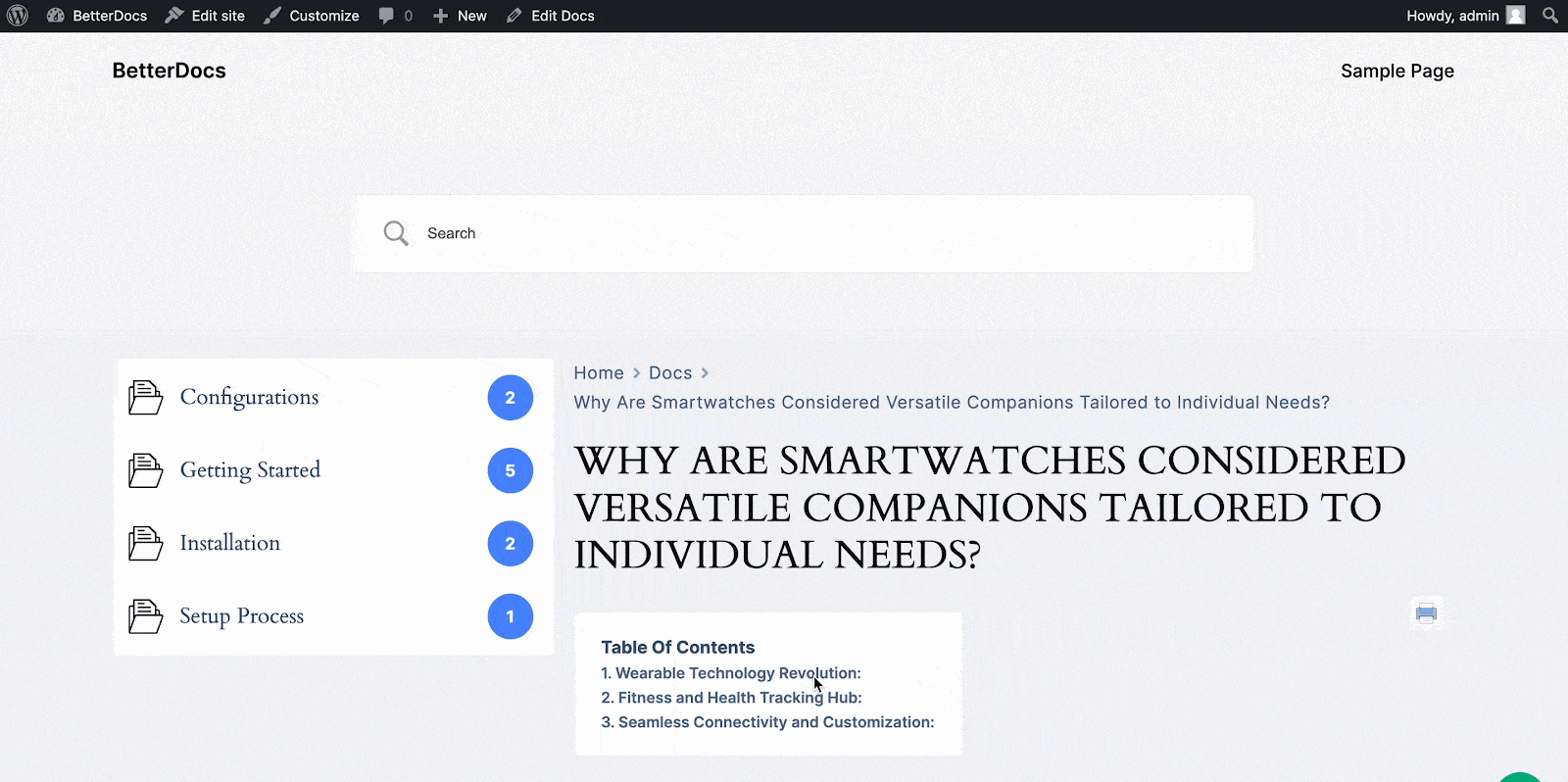
Enhance Your Documents Through Attachments
Attachments add clarity, provide context, and serve as handy reference resources. Now let us know how to add attachments in your knowledge base:
Step 1: Activate the ‘Attachment’ Feature
As you have installed and activated BetterDocs PRO. First go to BetterDocs → Settings → Layout → Single Doc, find the ‘Attachment’ tab, and turn on the ‘Show Attachment’ option.
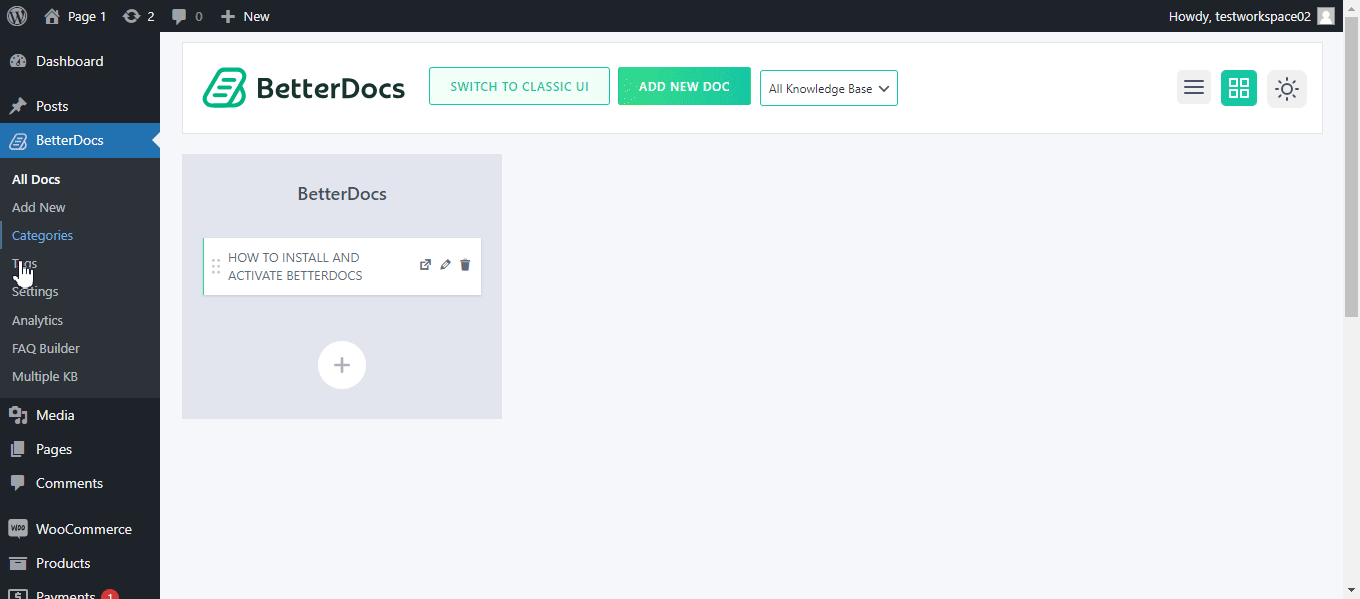
Step 2: Configure Attachment Preferences
Adjust settings to your liking, including label text, default file name, and whether to show the size and icon for attachments. Opt for opening attachments in a new tab if needed. If you choose to display attachment icons, you’ll have the chance to upload custom icons for various file types like images, PDFs, audio, and more. Finally Click on the ‘Save’ button to save your changes.
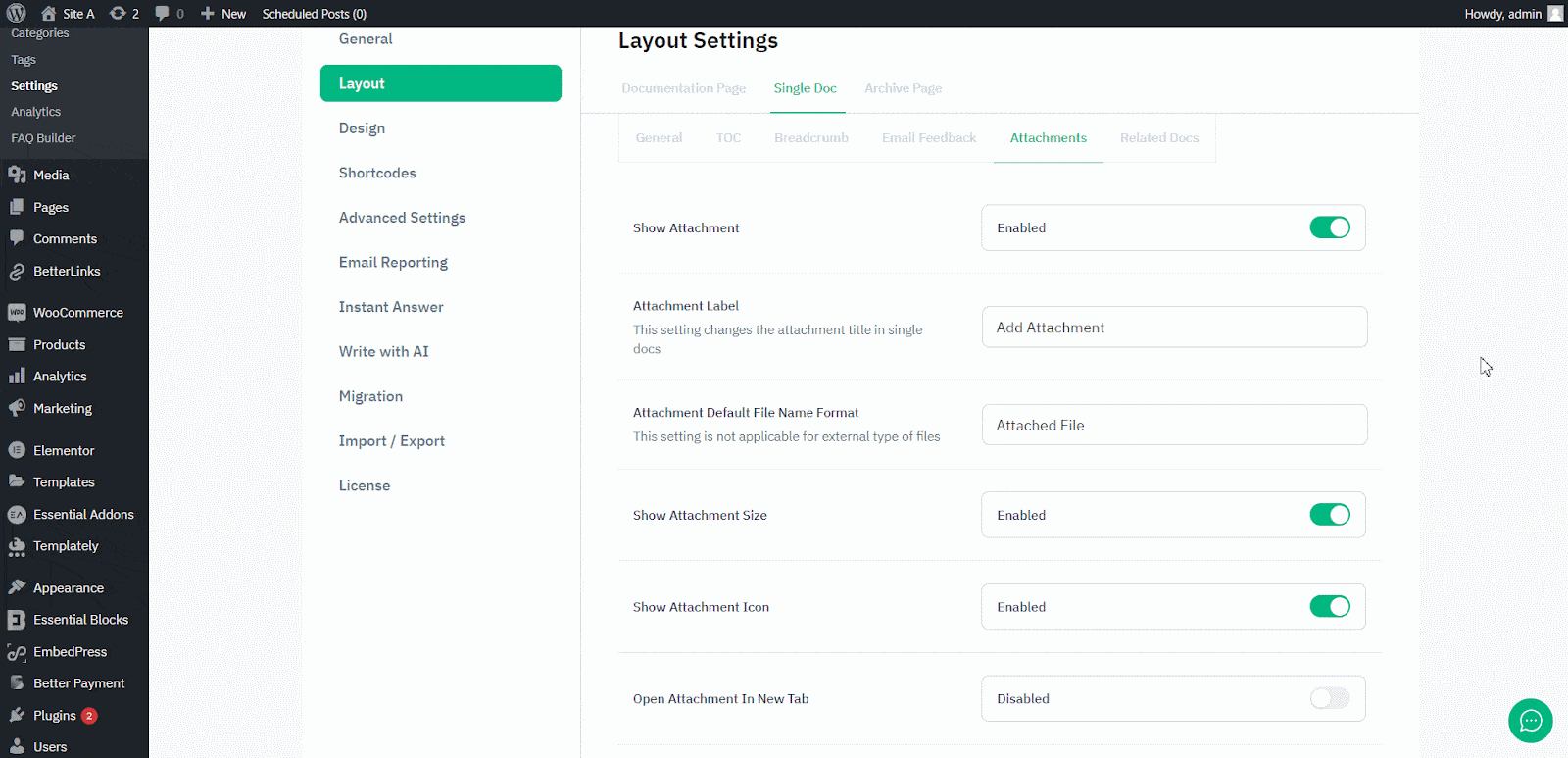
Step 3 : Add Attachments to Your Documentation
Now, locate the ‘Add Attachments’ option at the bottom. Click on it, choose files from your media library or upload them, and attach. Update the document to apply the changes.
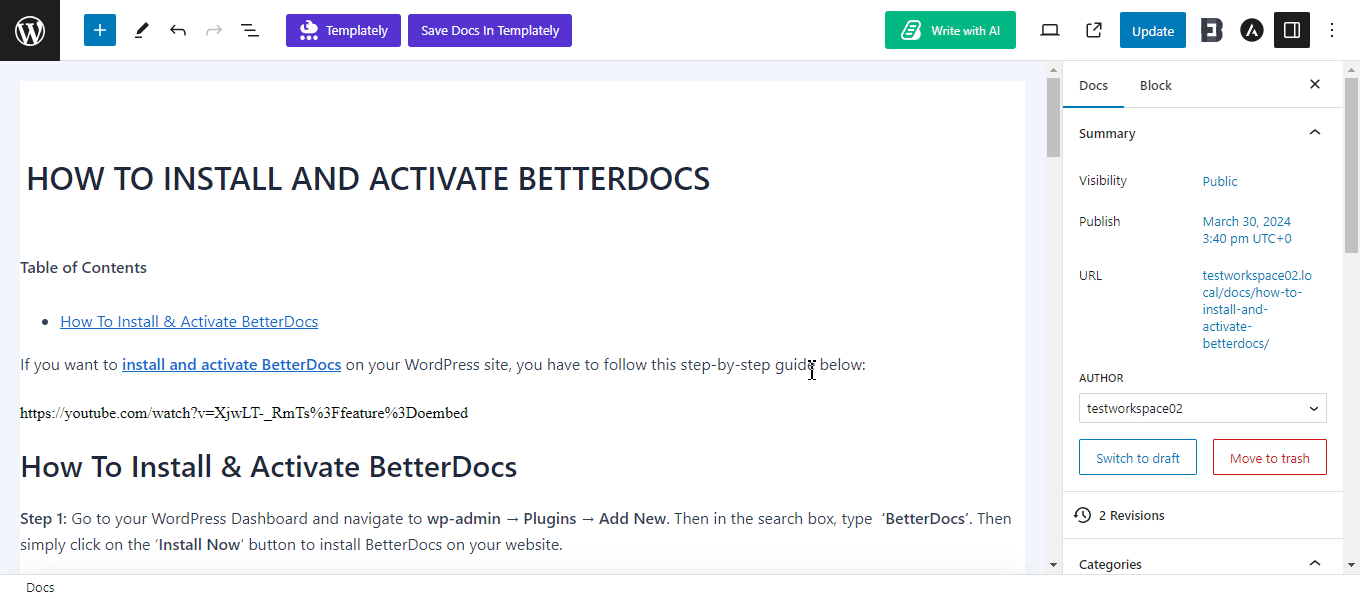
⭐Nota: If you’re using a block-based theme, attachments won’t be displayed by default. You’ll need to manually add the ‘BetterDocs Attachment’ block in the site editor under Appearance → Editor → Templates → Single Docs. Place the block where you’d like attachments to appear, and save your changes.
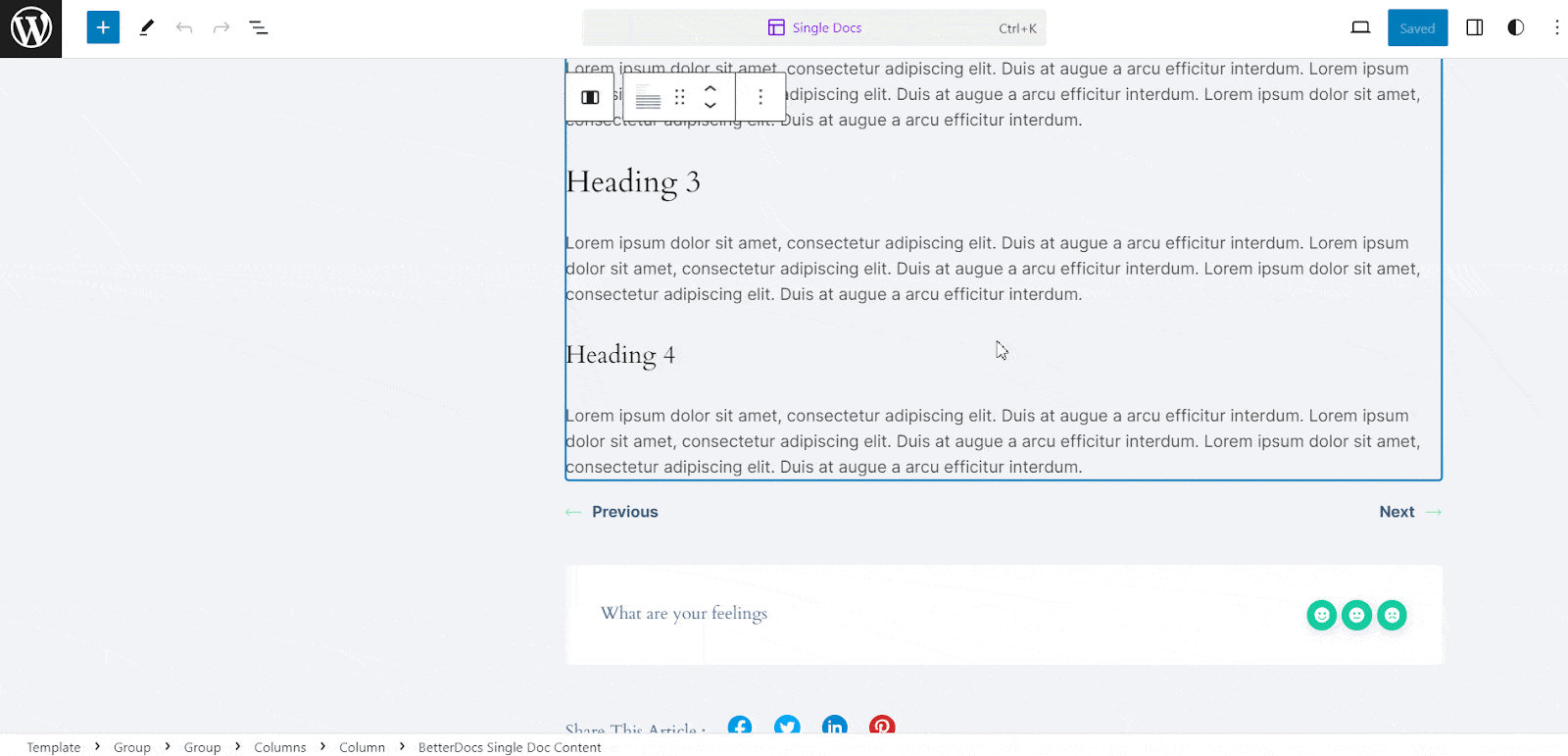
After following these steps, your attached files will be visible at the bottom of your single document pages, enhancing your knowledge base for readers. Have a look below.
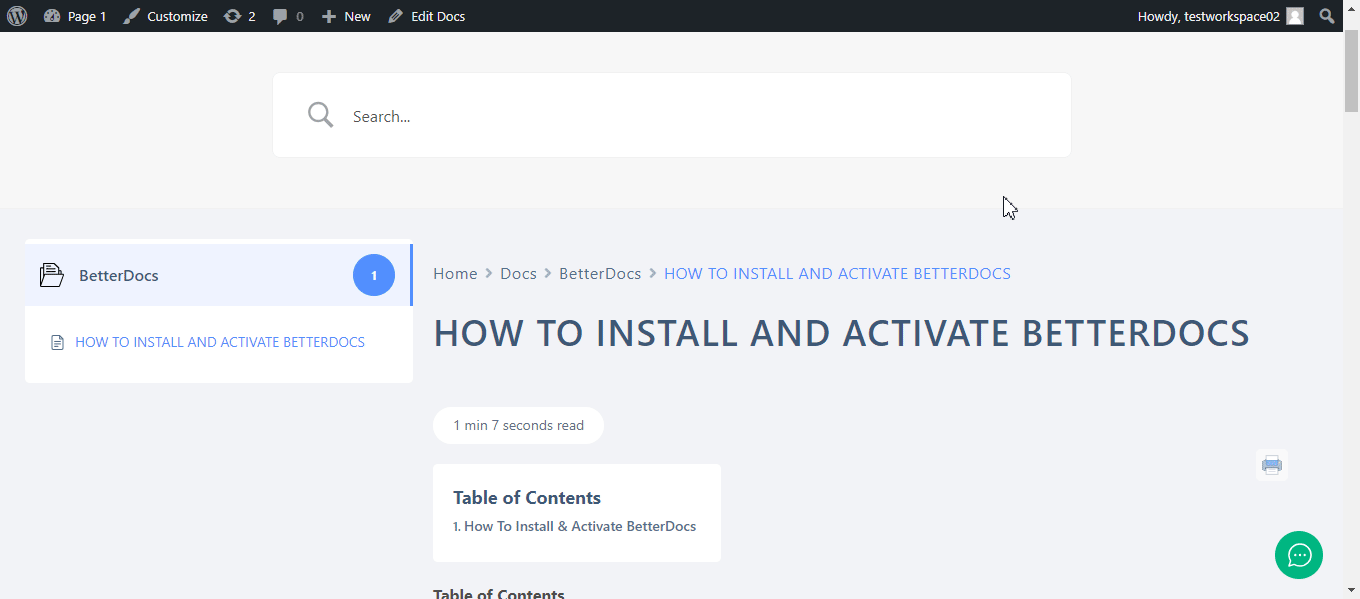
This is how it will showcase in your documentation. This process not only simplifies the addition of valuable resources but also makes your documentation more comprehensive and useful. For more details, read this documentation.
Show Related Documentation and Attachments with Ease
A knowledge base is more than a repository of information, it is a dynamic resource for any website. Showing related documentation to the knowledge base saves your user’s lot of time. On the other hand, adding attachments to the knowledge base increases the trust of the users. Also, these little but useful features make the documents more organized, more engaging for the reader.
Con BetterDocs you can do these tasks with a streamlined process. As you keep integrating BetterDocs into your knowledge base, remember it is a chance to really change how you support your users. Start now, and set yourself up for a future where each time a user visits your knowledge base, it is an opportunity to learn, solve a problem, and connect.
If you have found this blog informative enough, subscribe to our blog for more blogs like this. Join our Facebook community to share your experience with other WordPress users.