Creating a dynamic help center for your website is crucial for providing exceptional customer support and converting visitors into potential customers. Plus, a well-organized knowledge base with instant answers or chatbot features can help your users find answers to their queries quickly and efficiently. This eliminates the need for extensive customer support. So, are you planning to build dynamic help centers in WordPress? Let us explore tips, trends, and the easiest methods to do that!
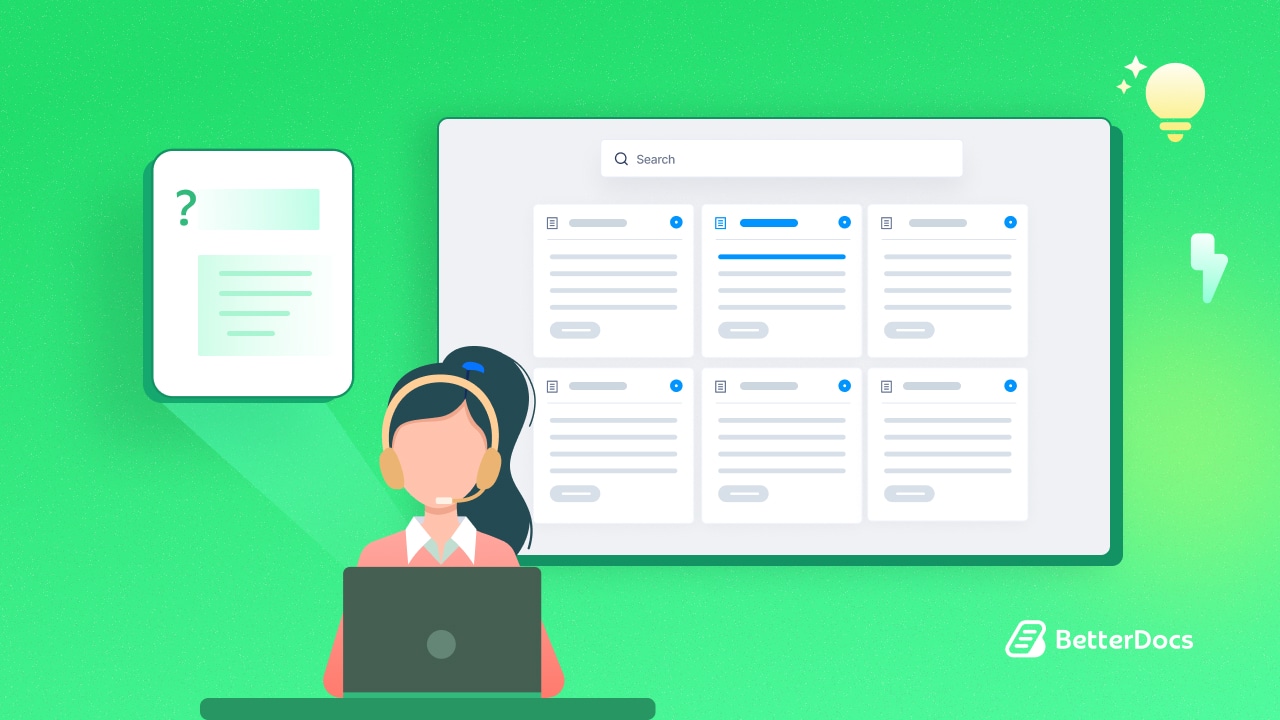
The Importance of Help Centers in WordPress
Help centers, often in the form of knowledge bases, play a vital role in the tech industry and online businesses. They provide a centralized hub of information about products and services, enabling users to find answers to their questions without the need for direct human interaction.
As the number of internet users continues to rise, it is essential to provide self-service options that cater to a wide range of users, including those who prefer finding solutions on their own.
A well-designed knowledge base for WordPress can lessen the pressure on your support team, reduce support tickets, and enhance customer satisfaction.
On top of that, it allows users to access accurate, up-to-date information about your products or services, troubleshoot common issues, and explore advanced features at their own pace. With the right tools and strategies, you can create a comprehensive and user-friendly help center in WordPress websites that caters to the diverse needs of your audience.
BetterDocs: An Advanced Knowledge Base Plugin
BetterDocs is a powerful documentation and knowledge base plugin for WordPress that empowers website owners to create and manage dynamic help centers effortlessly. With BetterDocs, you can leverage advanced features and AI integrations to streamline the process of creating and organizing documentation pages.
🌟 Smart Content Creation with AI
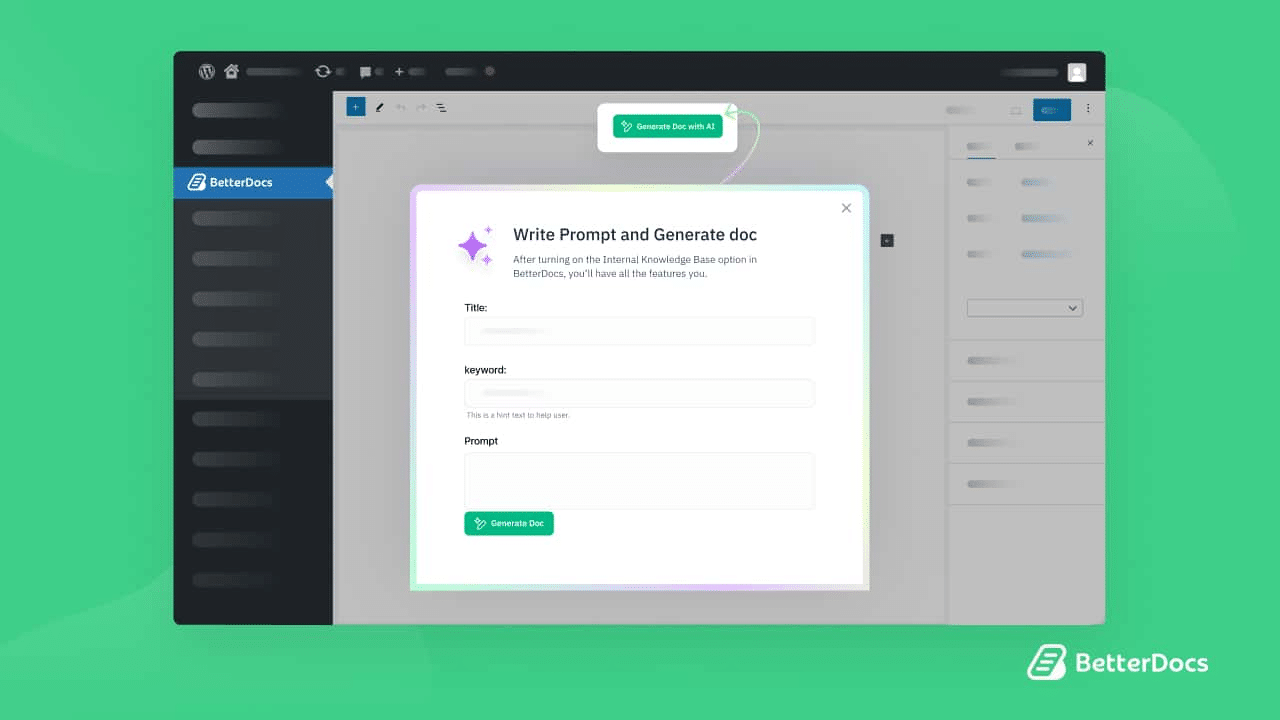
One of the standout features of BetterDocs is its AI-powered smart content creation. The plugin utilizes Artificial Intelligence to generate well-structured and precise documentation and FAQs for your knowledge base. This ‘Write With AI’ feature eliminates the manual struggles of writing from scratch and ensures that your documentation is informative and easy to understand.
🌟 Advanced Analytics to Track Performance
With a sleek UI, BetterDocs Analytics lets you track key metrics effortlessly and compare knowledge base performance. With this advanced tool, you can empower your support strategy with deeper insights and data-driven decisions. Plus, it empowers you to uncover popular search terms and refine your content strategy.
🌟 Full Site Editing for Advanced Design
BetterDocs offers Full Site Editor support, revolutionizing website documentation design. This aligns WordPress with intuitive page builders, enabling visual, user-friendly design approaches. With access to FSE functionalities like page templates and blocks, BetterDocs integration enhances WordPress documentation management, offering unprecedented ease and efficiency for users.
🌟 Users Feedback with Instant Answers
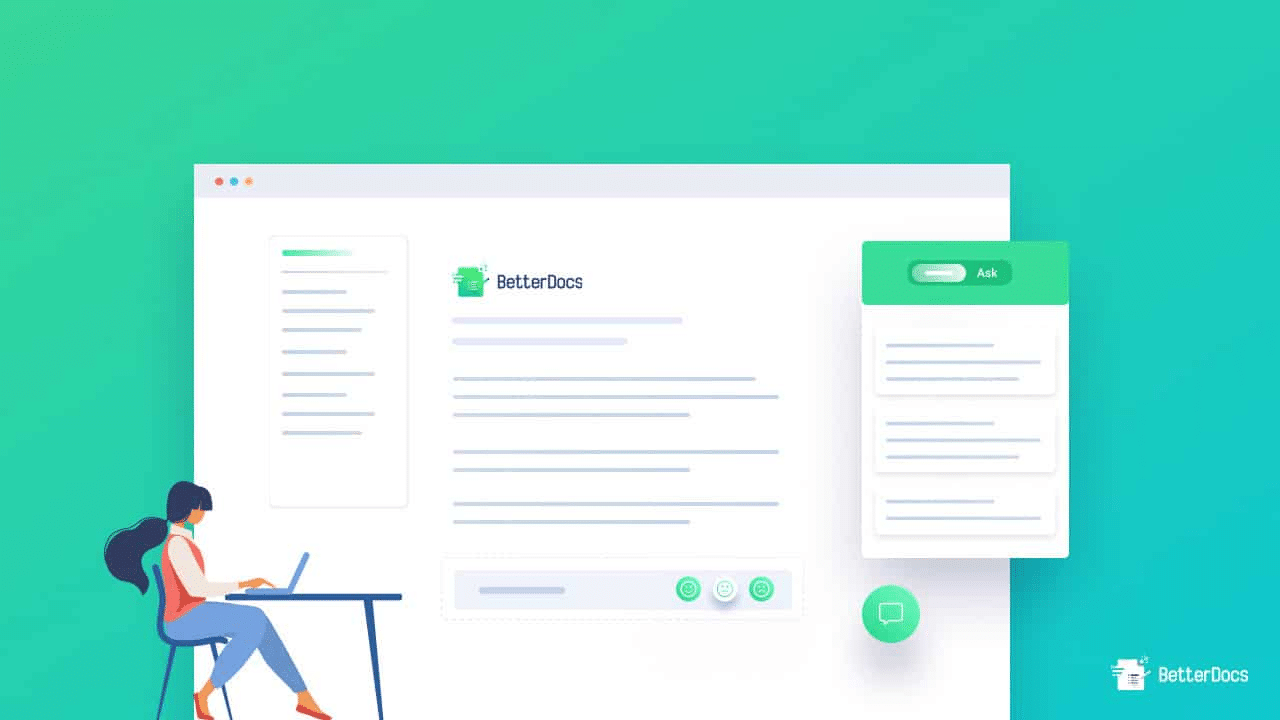
BetterDocs Instant Answers revolutionize user support by offering immediate solutions to queries. Integrated within BetterDocs, Instant Answers provides real-time responses to user inquiries, reducing support ticket volume and enhancing user experience. With customizable settings and cross-domain compatibility, Instant Answers streamline support across websites, ensuring users get the help they need instantly.
🌟 Separate & Multiple Knowledge Base
BetterDocs Pro allows you to manage multiple knowledge bases on your WordPress site for separate user bases. This helps you manage different online documentation for different products and enhance the overall user experience on your website.
🌟 Advanced Search with Categories
BetterDocs Pro allows you to make an advanced search panel with popular or category-wise searches on your knowledge base to facilitate your website visitors. This helps your users get access to their preferred documentation without having to switch to multiple pages.
How to Create a Dynamic Help Center in WordPress with BetterDocs
Now that we understand the importance of help centers and the capabilities of BetterDocs, let us explore how to create a dynamic help center in WordPress using this advanced plugin. By the end of this, you will be able to know why BetterDocs is the ultimate tool for WordPress documentation.
Step 1: Install & Activate BetterDocs
To get started, install and activate BetterDocs on your WordPress website. You can do this by navigating to the Plugins section in your WordPress dashboard, searching for “BetterDocs,” and clicking on the “Install” and “Activate” buttons. Once activated, you will have access to the powerful features of BetterDocs.
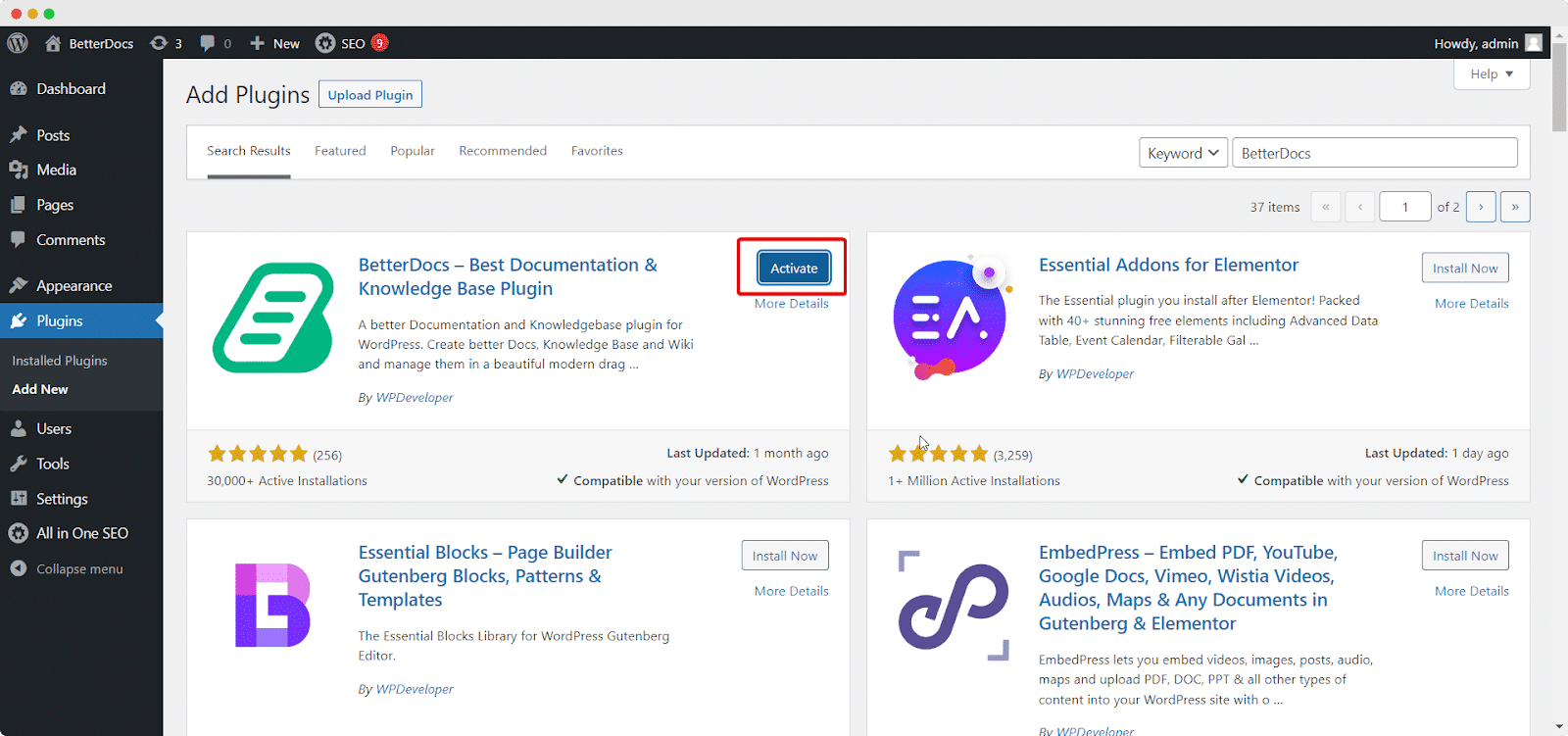
Step 2: Configure BetterDocs Settings
After activating BetterDocs, navigate to the BetterDocs settings in your WordPress dashboard. Here, you can customize the appearance, layout, and search options. Take the time to configure these settings based on your preferences and the specific needs of your website.
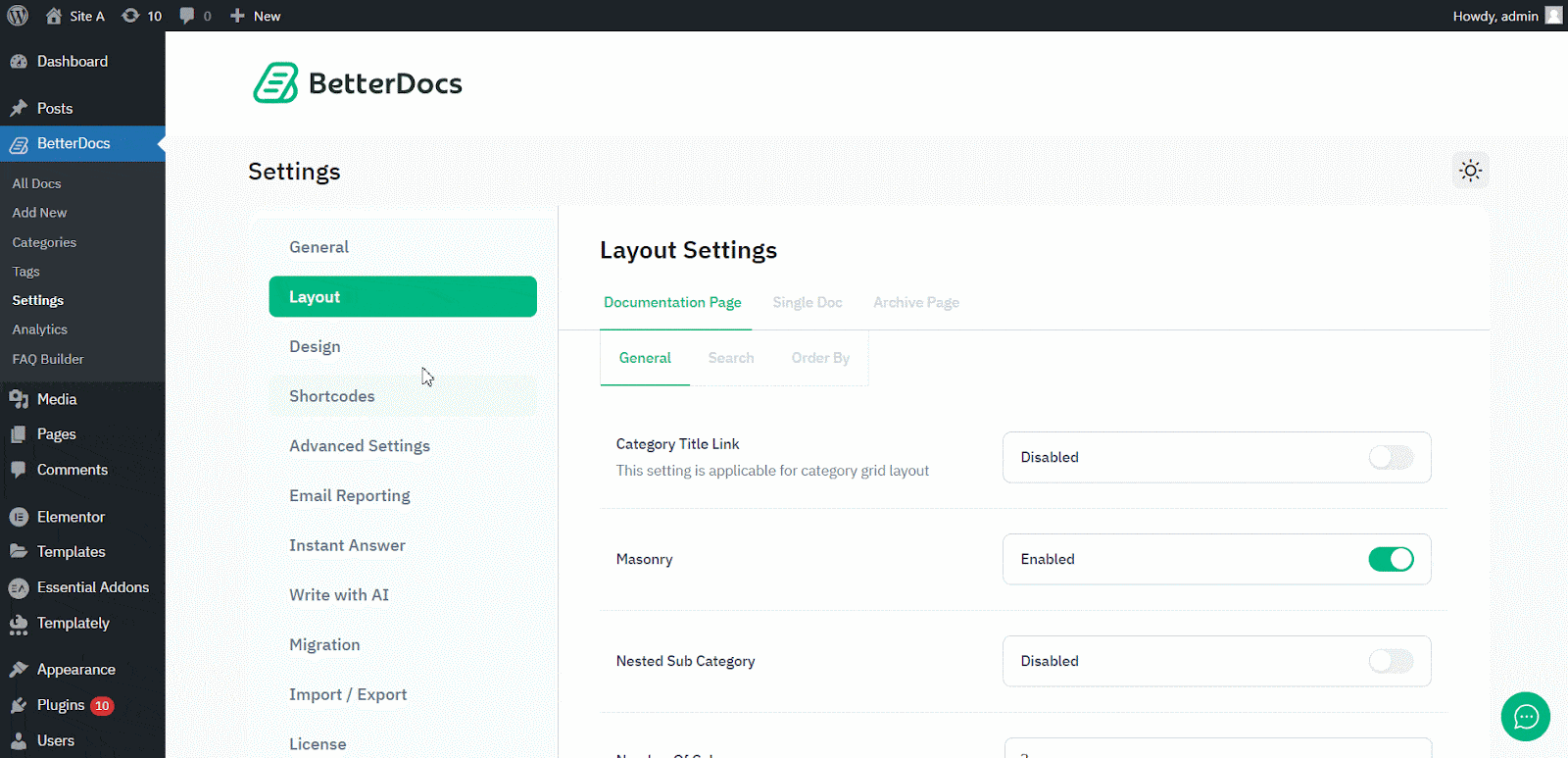
Step 3: Start Creating Documentation
To start creating documentation pages, click on the “Add New” button in the BetterDocs section of your WordPress dashboard. Give your documentation page a title and begin adding content using the user-friendly editor provided by BetterDocs. You can also utilize the AI-powered smart content creation feature to generate well-structured content and modify it according to your requirements.
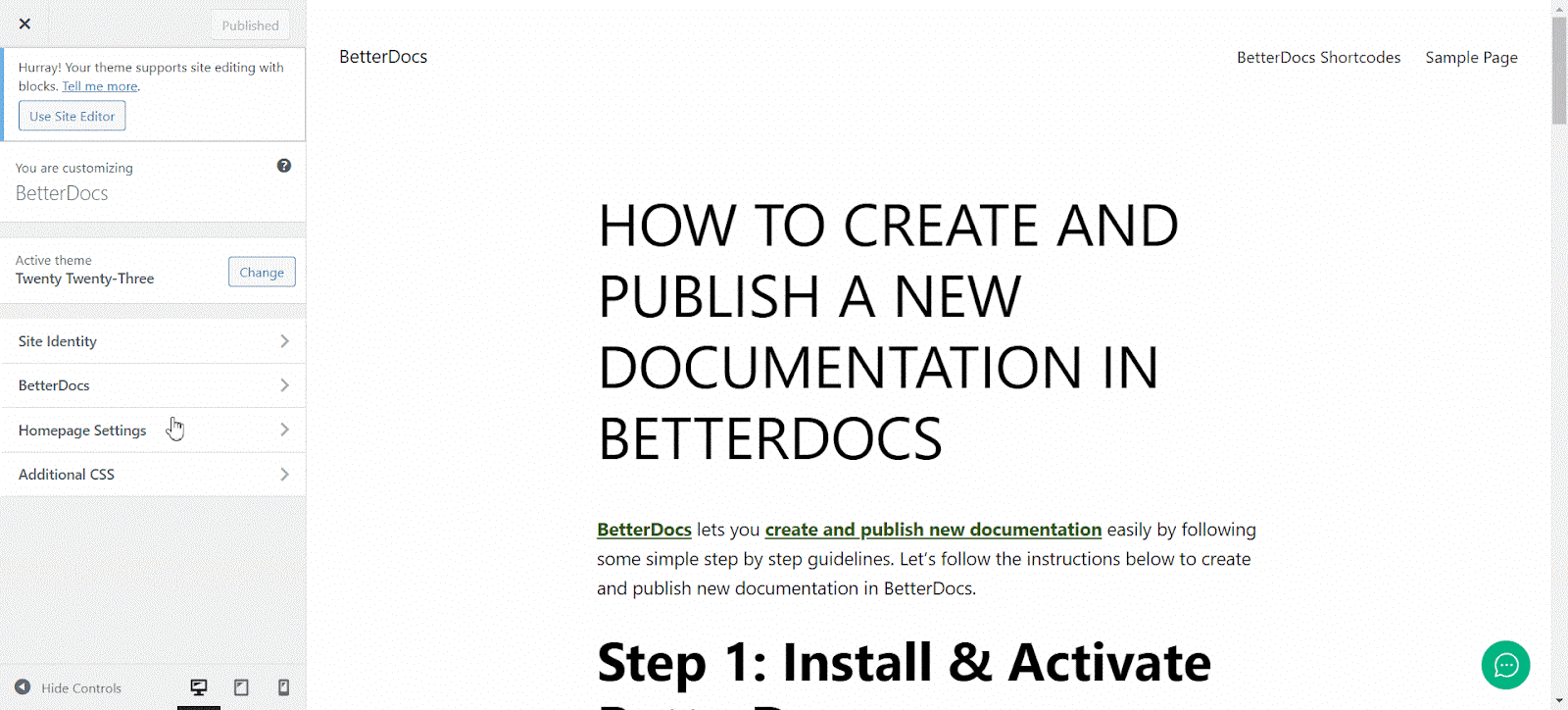
Step 4: Organize & Categorize Documentation
To ensure easy navigation and accessibility, organize your documentation by categorizing it into different sections. BetterDocs allows you to create categories and tags, making it easier for users to find relevant information. By organizing your documentation effectively, you can enhance the user experience and help users locate the answers they need more efficiently.
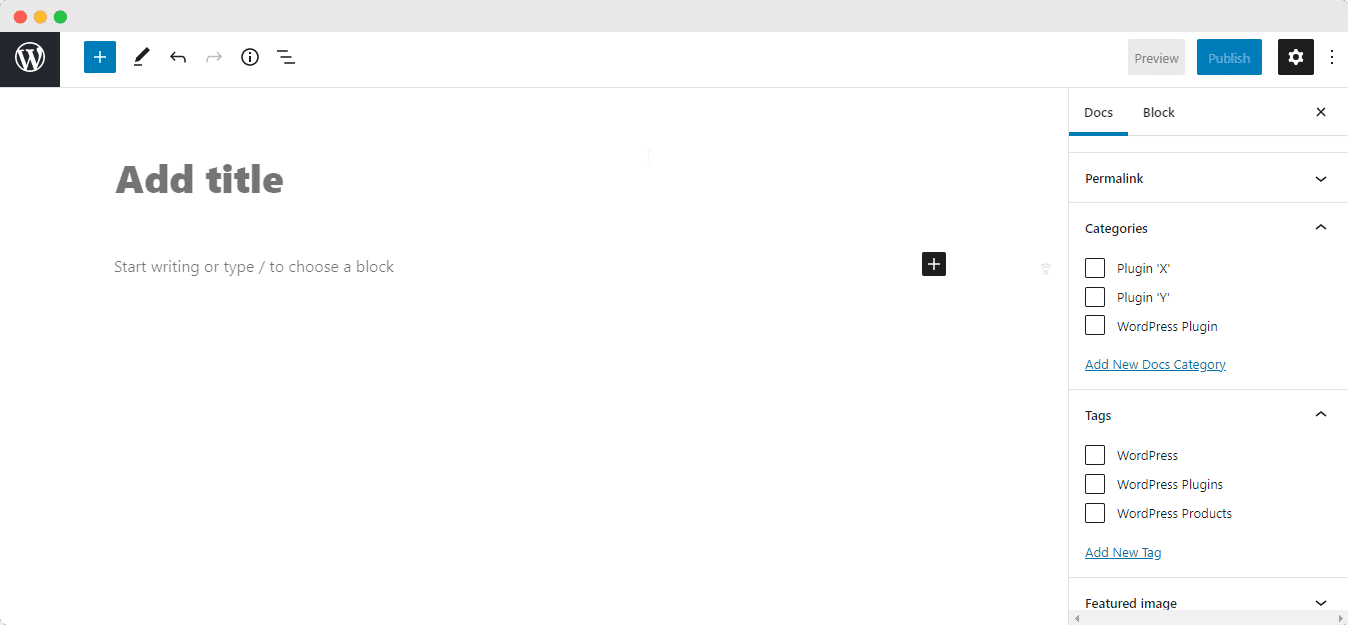
Step 5: Customize the Appearance
Customize the appearance of your knowledge base using the customization options available in BetterDocs. You can choose from various pre-designed templates, adjust colors and fonts, and add your branding elements to match your website’s aesthetics. By customizing the appearance of your knowledge base, you can create a cohesive and visually appealing user experience.
Step 6: Implement Instant Answers
Take advantage of BetterDocs Instant Answers to further enhance your knowledge base. Utilize the advanced search functionality to enable users to find information quickly and easily. Additionally, you can leverage the Instant Answer feature to provide instant answers to users, further reducing the need for manual support.
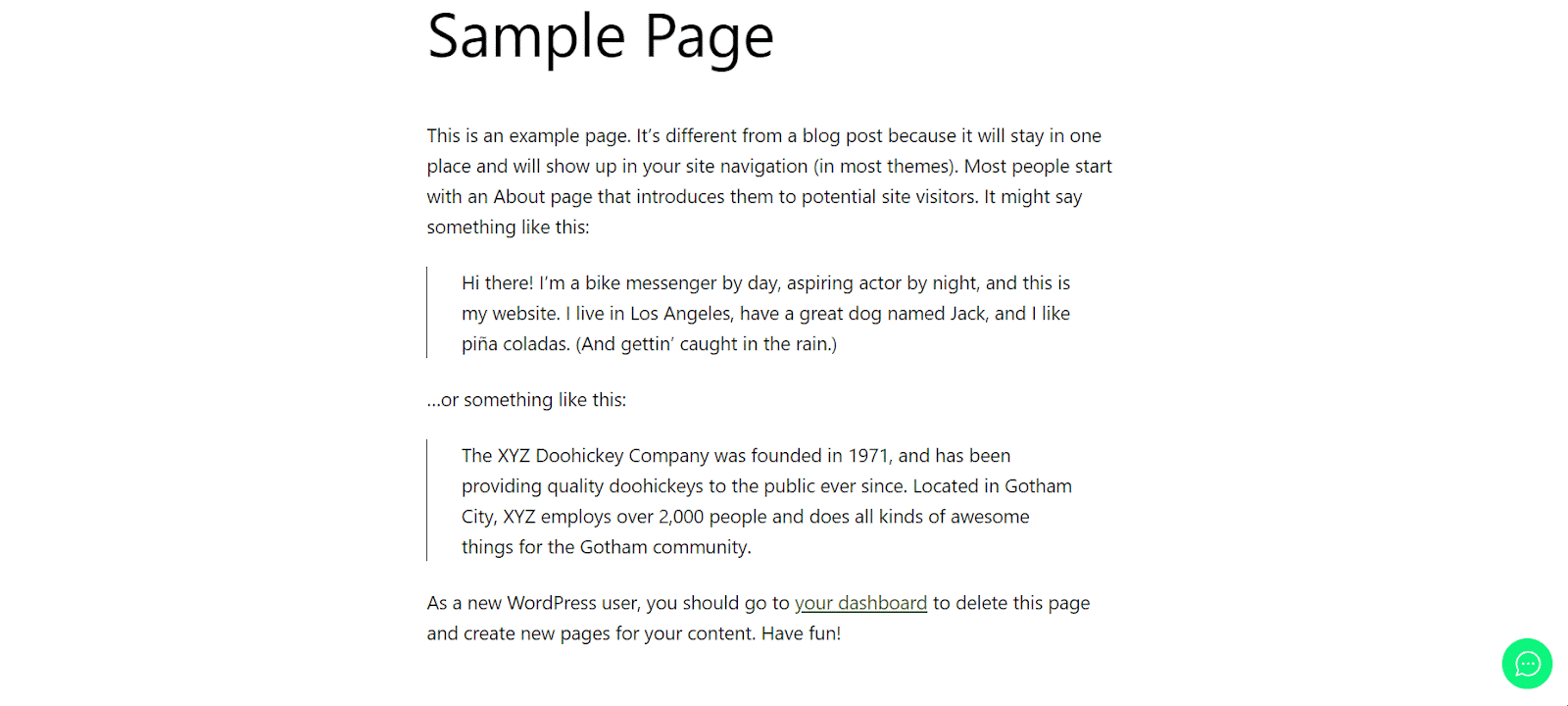
💡 Trends and Tips for Creating Dynamic Help Centers in WordPress
As we look ahead to 2024, there are several key trends and tips to consider when creating dynamic help centers in WordPress. Let us discuss some of these below, so you can create a dynamic help center in WordPress that provides exceptional customer support and enhances user satisfaction.
👉 Embrace AI & Automation: AI-powered features and automation can significantly streamline the content creation and maintenance processes. Explore AI integrations like BetterDocs ‘Write with AI’ feature to generate documentation and FAQs in a few clicks.
👉 Focus on User Experience: Prioritize the user experience by creating well-structured and easily navigable documentation. Use visual elements, such as images and videos, to enhance understanding and engagement.
👉 Implement Interactive Elements: Incorporate interactive elements, such as quizzes or interactive tutorials, to make the learning process more engaging and interactive for users.
👉 Multilingual Support: Consider providing multilingual support in your knowledge base to cater to a global audience. This can be achieved through translation plugins or by offering documentation in multiple languages with BetterDocs.
👉 Incorporate Community Support: Encourage community engagement and collaboration by integrating forums or discussion boards within your knowledge base. This allows users to interact with each other, share insights, and help resolve queries.
👉 Leverage Analytics: Utilize analytics to gain insights into user behavior, popular search queries, and content performance. This data can help you optimize your knowledge base and identify areas for improvement.
👉 Regularly Update & Expand: Keep your knowledge base up to date with the latest product updates, features, and industry trends. Regularly add new documentation and expand your knowledge base to address evolving user needs.
Build a Dynamic Help Center with BetterDocs & Reduce Support Tickets
Creating a dynamic help center in WordPress is essential for providing excellent customer support and enhancing the user experience on your website. BetterDocs, with its advanced features and AI integrations, offers a powerful solution for creating and managing knowledge bases and documentation pages.
By leveraging the capabilities of BetterDocs, you can streamline the content creation process, organize information effectively, and provide users with the self-service options they need. It is crucial to stay updated with the latest trends and tips for creating dynamic help centers to ensure ongoing success in your online business.
If you have found this blog helpful, share your opinion with our Facebook community. You can subscribe to our blogs for valuable tutorials, guides, knowledge, tips, and the latest WordPress updates.

![5+ Knowledge Base Challenges You Should Look Out for in 2026 [With Solutions]](https://betterdocs.co/wp-content/uploads/2025/12/1280x720-_-Blog-Banner-_-Knowledge-Base-Challenges-1-1024x576.jpg)




