BetterDocs Pro lets you manage multiple knowledge bases on your WordPress site simultaneously. It will help you to maintain separate online documentation for different products with full customization options. Check out this step-by-step guideline to manage your multiple knowledge base documentation with BetterDocs below:
Step 1: Enable Multiple Knowledge Base Feature #
First of all, make sure to use the ‘Enable Multiple Knowledge Base’ option from BetterDocs General Settings. To do that, navigate to wp-admin -> BetterDocs -> Settings> General, and turn on the ‘Enable Multiple Knowledge Base’ to proceed further.
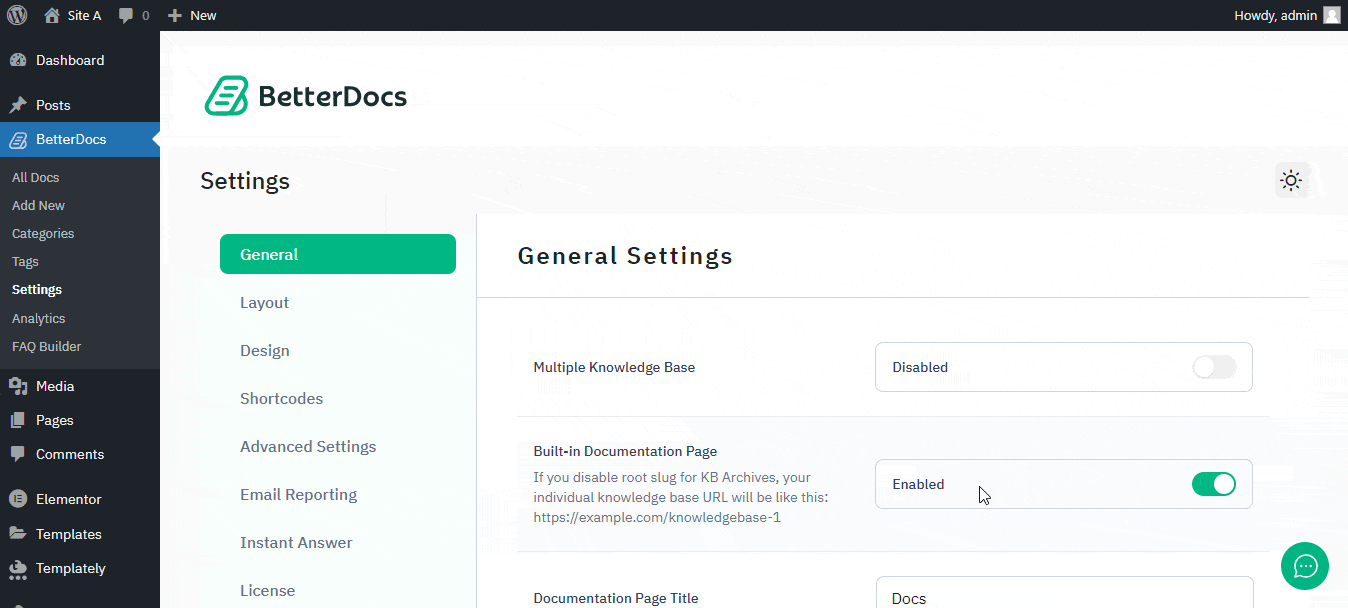
Step 2: Create Multiple Knowledge Base #
After enabling the multiple knowledge base feature, go to the BetteDocs ‘Multiple KB’ option to start creating your knowledge bases.
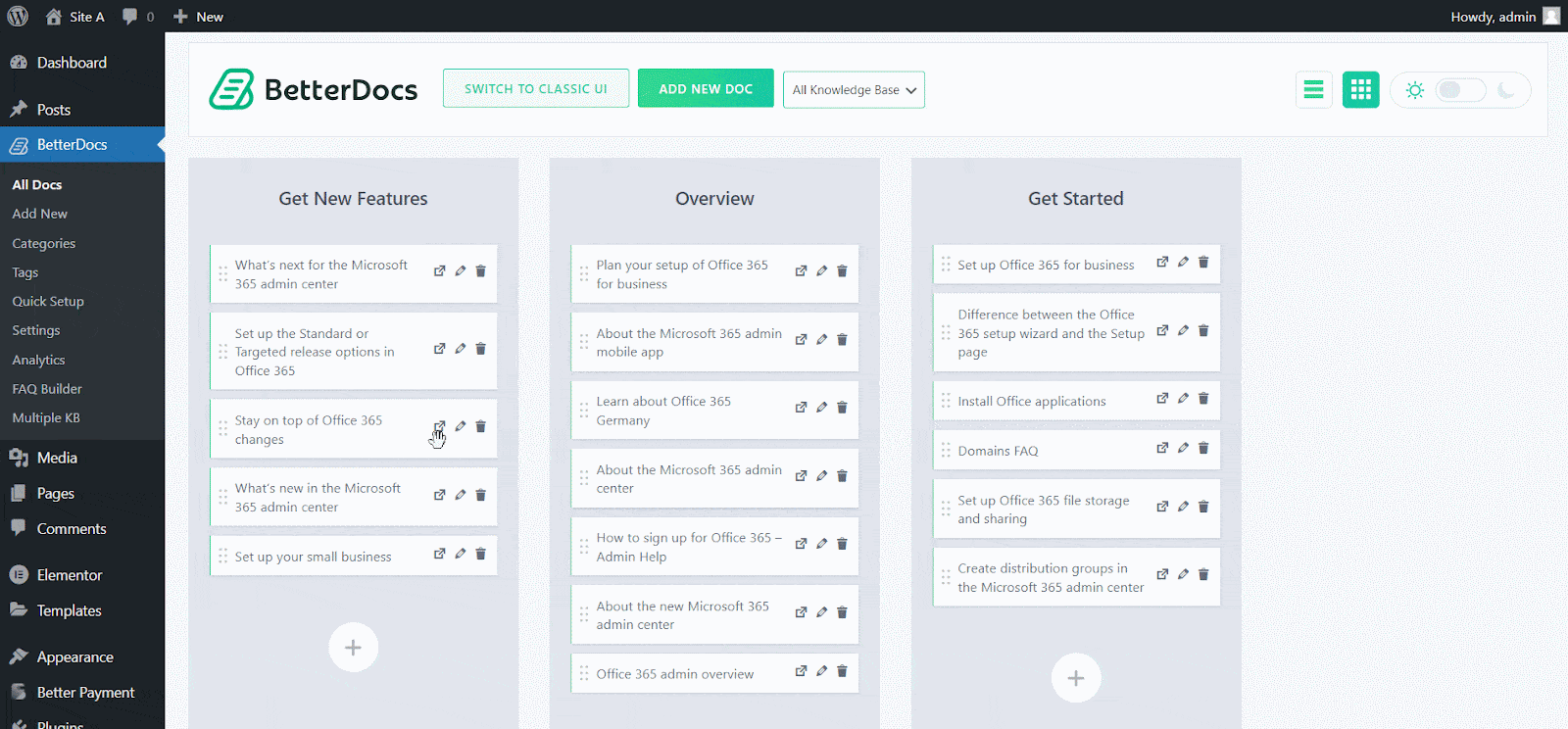
From the ‘Add New Knowledge Base’ section, you can insert ‘Name’ and ‘Slug’ for each documentation. Afterward, hit the ‘Add New Knowledge Base’ button to create your knowledge base.
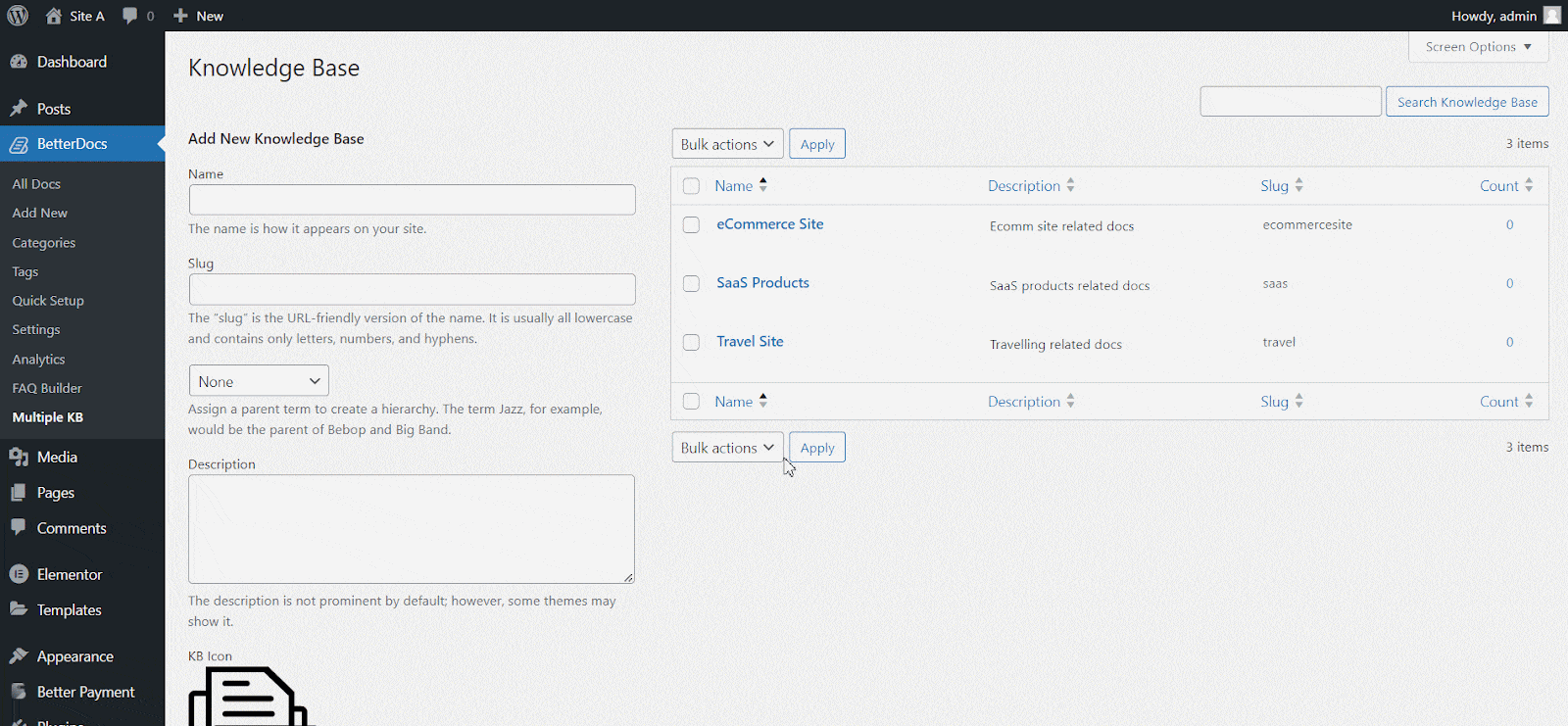
Step 3: Add New Categories #
Now, Go to the BetterDocs ‘Categories’ to add a suitable category for your Knowledge Base.
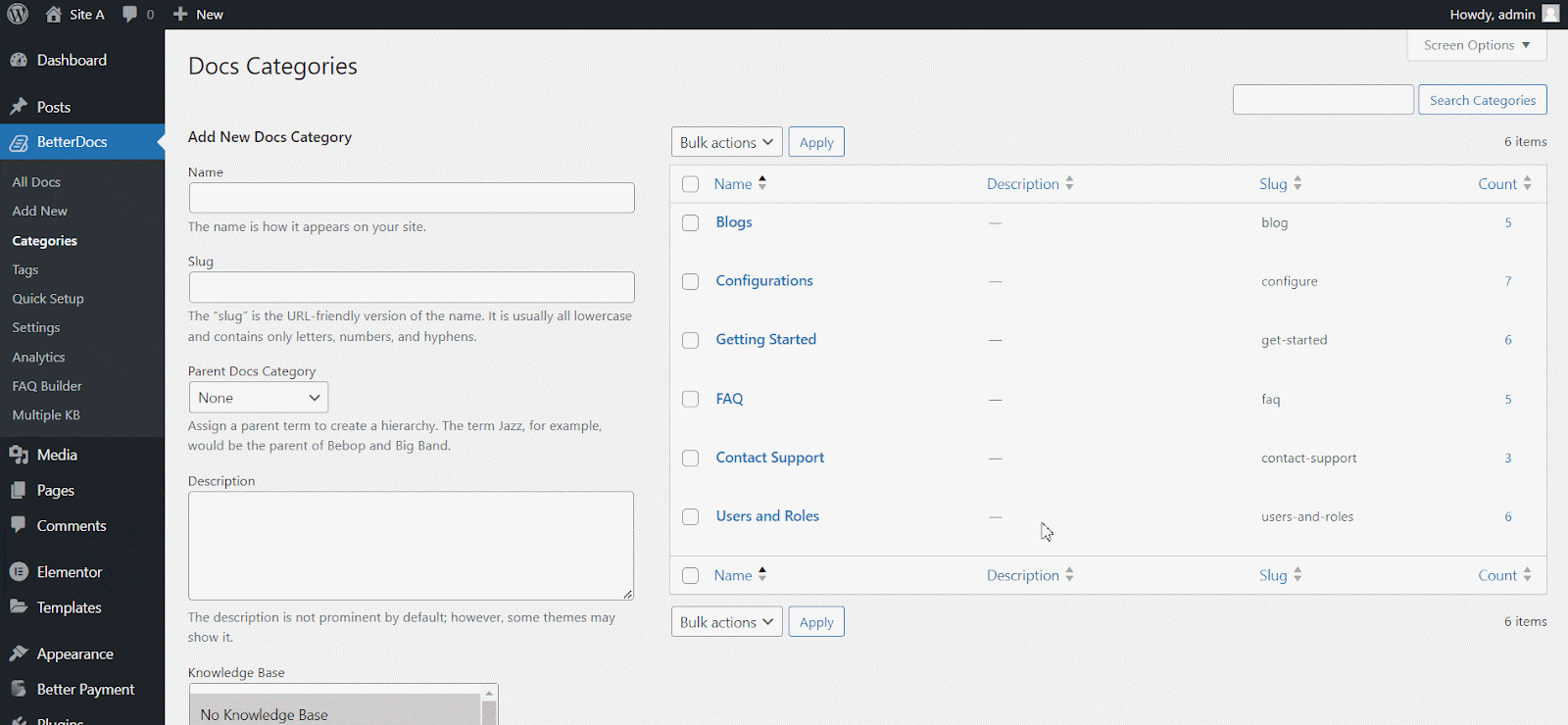
From the ‘Add New Docs Category’ section, you can create your Categories for your knowledge base. You can pick one or multiple knowledge bases for each category from the drop-down menu. Besides, you can insert icons for each category and pick their ‘Parent category’ if you want.
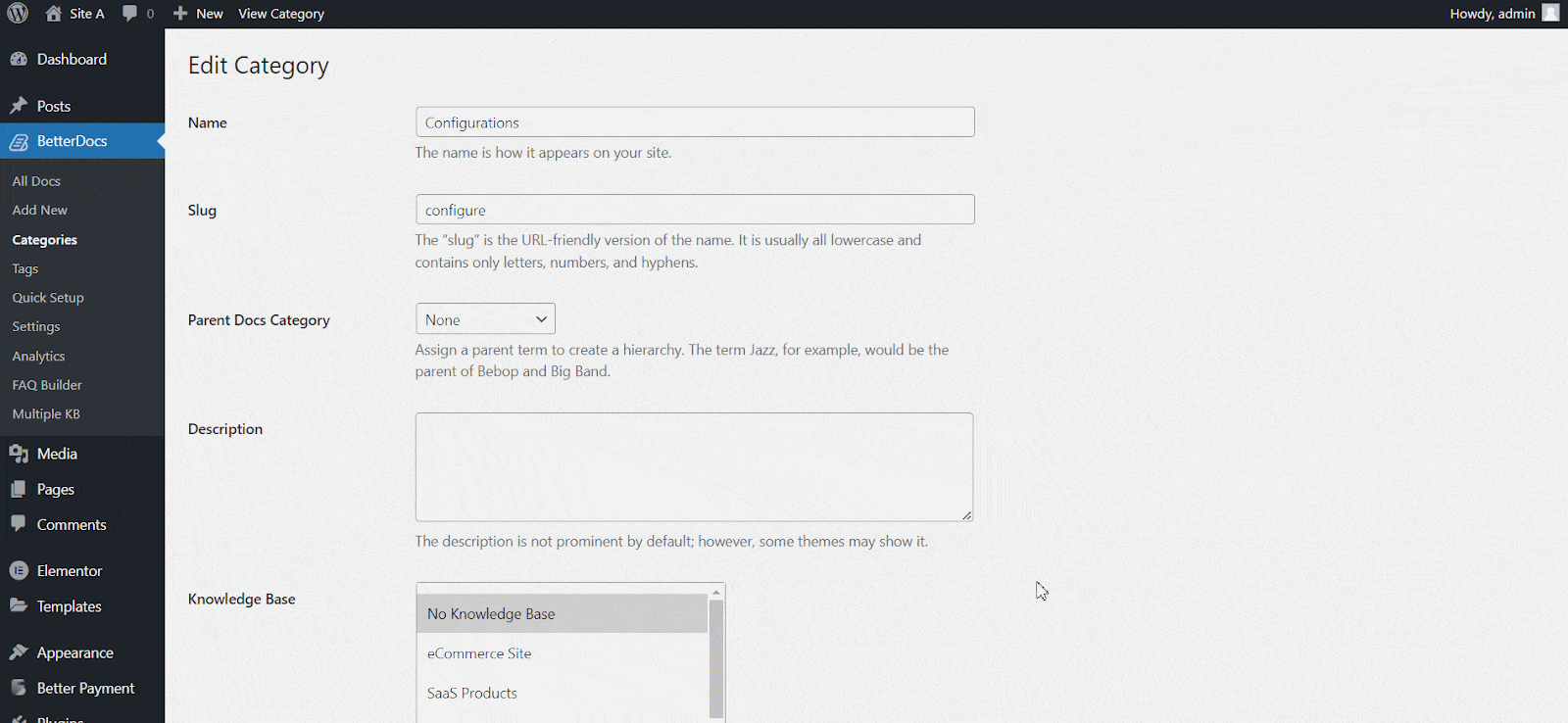
Step 4: Add New Documentation #
Now, let’s create new documentation from the ‘Add New’ section of BetterDocs. You can go ahead and add the preferred title and description and pick categories. To display this article under the ‘Knowledge Base’ you have created, you will have to choose the ‘Knowledge Base’ option. You can pick multiple knowledge bases if you want. Afterwards, simply ‘Publish’ the article.
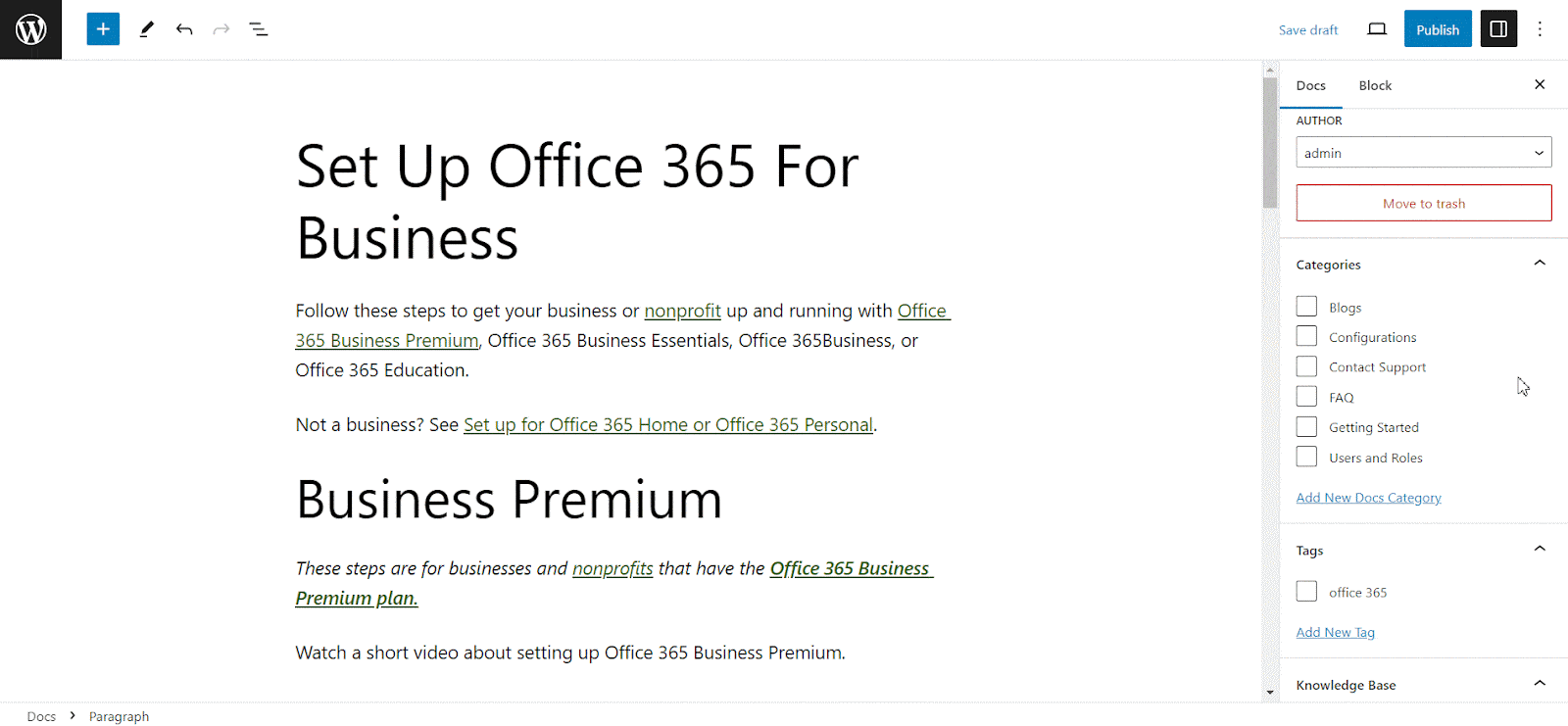
From the ‘All Articles’ section, you can use the drop-down menu to see your articles on their respective knowledge bases.
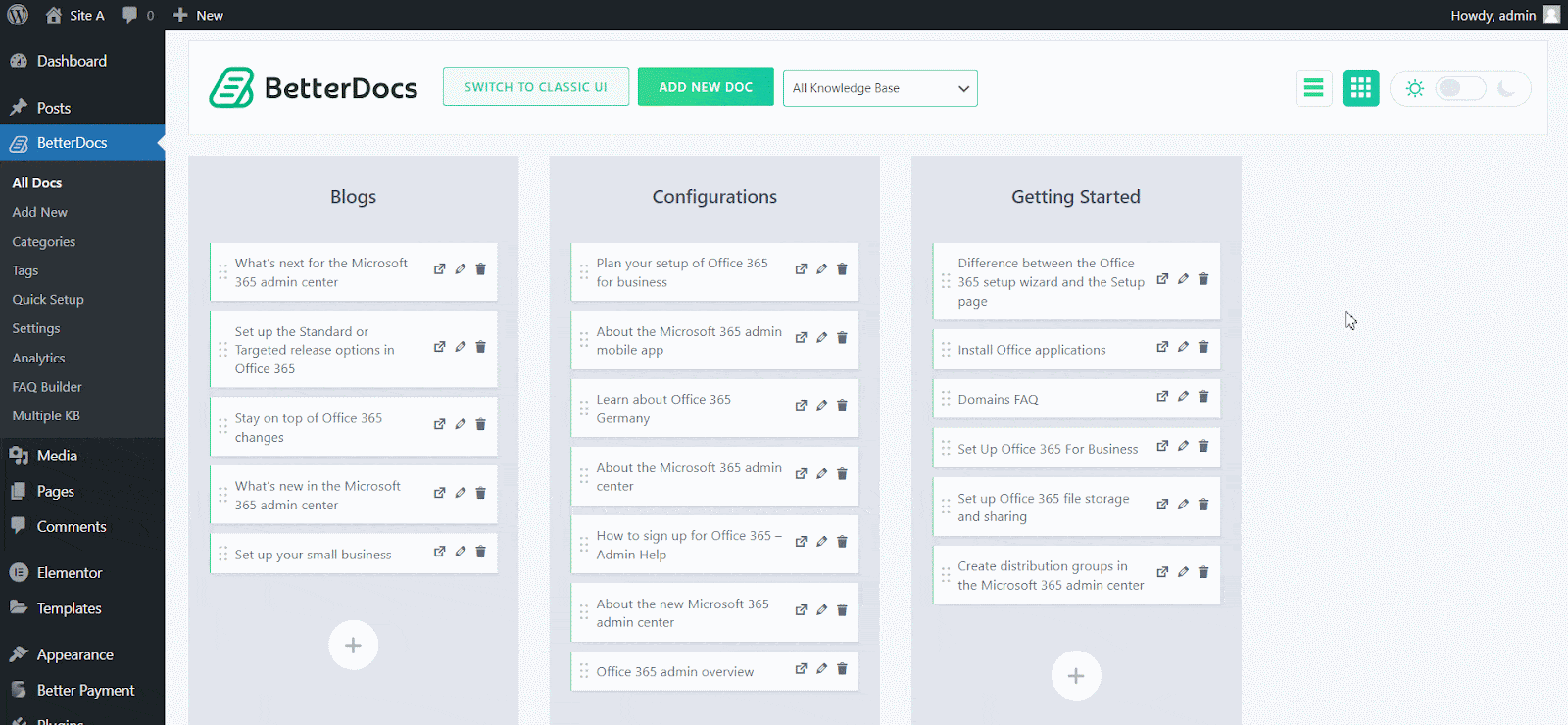
BetterDocs lets you add multiple knowledge base sections inside your existing documentation with a simple block in the Gutenberg editor. It will help your readers get access to other similar documents without having to look elsewhere. To add multiple knowledge bases in a document, simply search for ‘BetterDocs Multiple KB,’ and add the block.
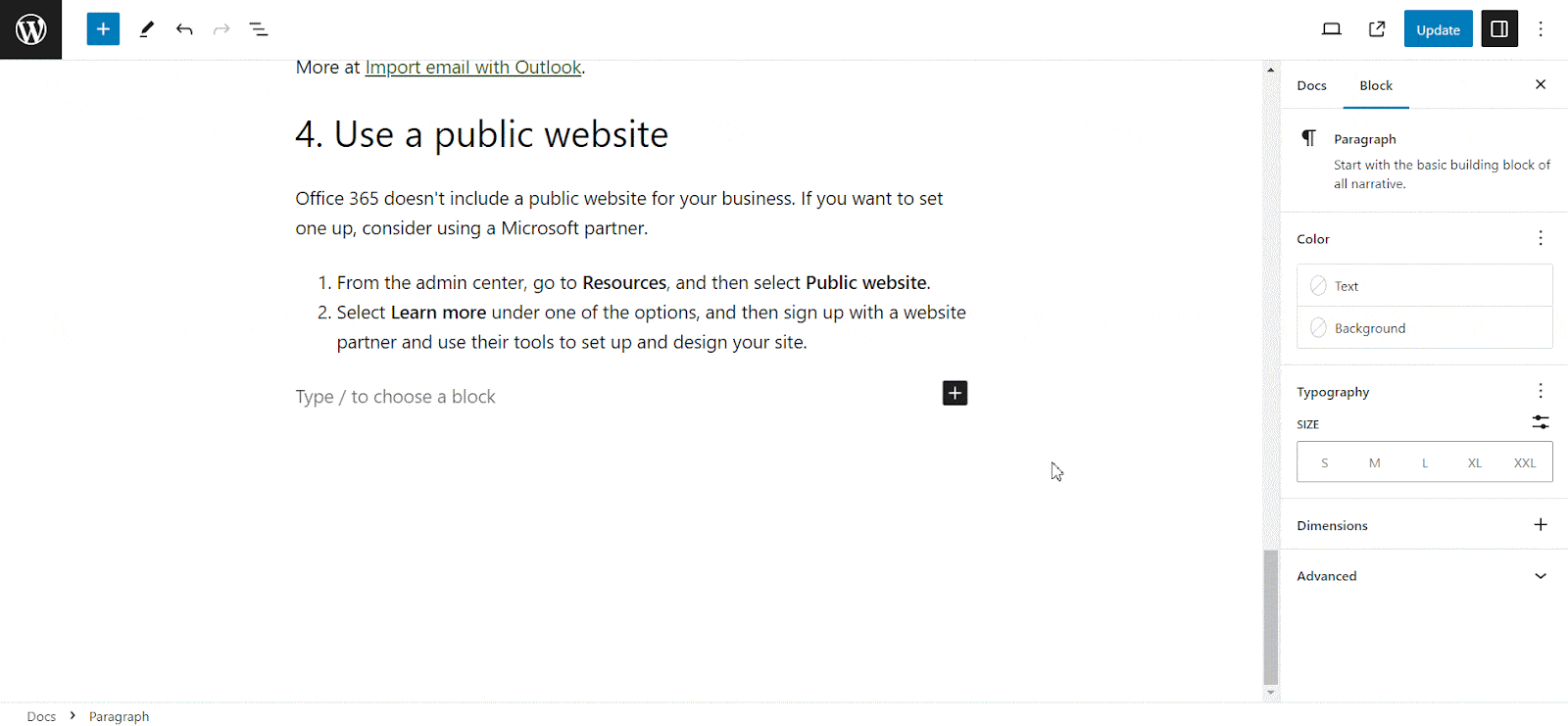
Here, you can customize the Multiple KB section with content and design needs. There are options to include or exclude a specific knowledge base. Additionally, you can set the display order, enable or disable icons, choose to show or hide the counts, and more. On the ‘Style’ tab, you will find options to change the height, width, background colour, image, etc., for the box, icon, title, and count.
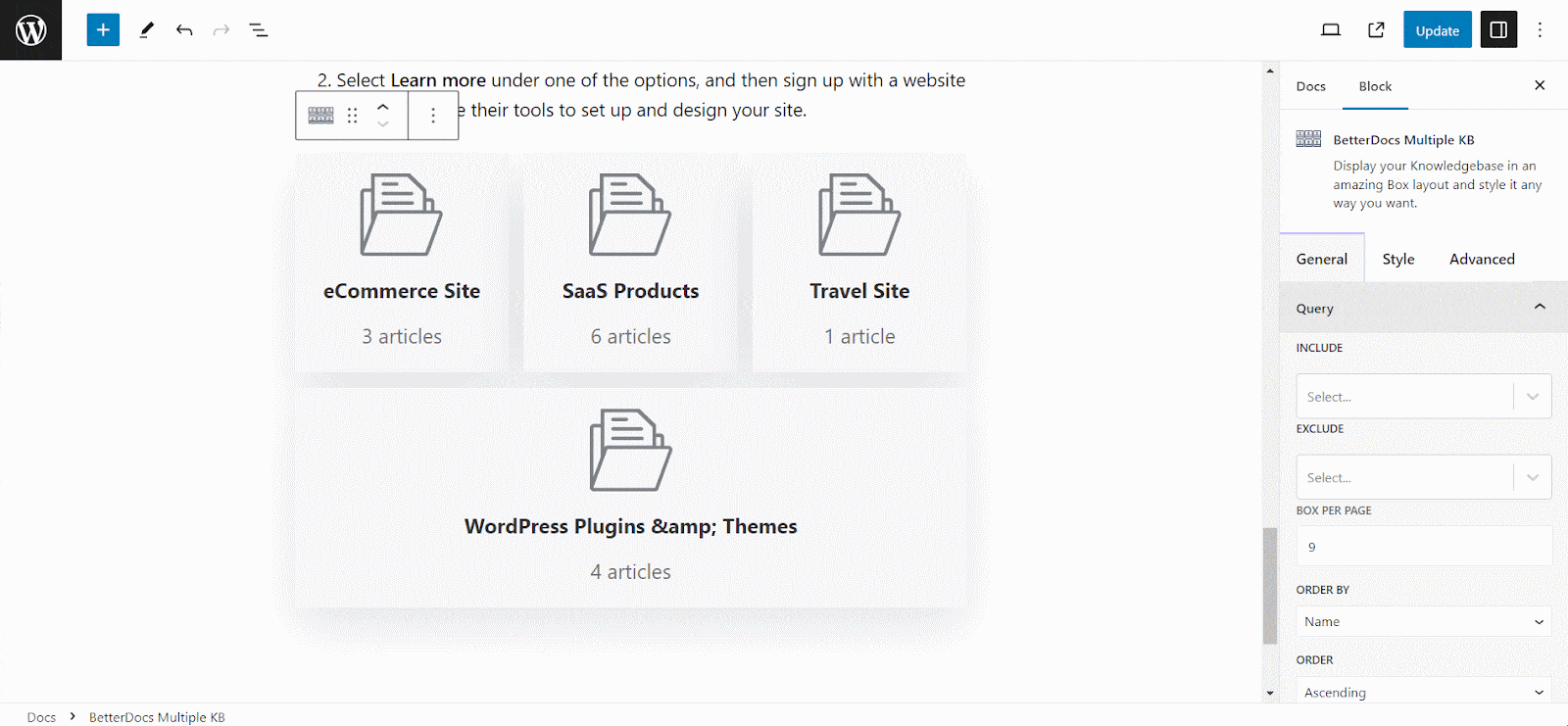
Step 5: Customize The Appearance #
Moreover, you can change the outlook of online documentation using two exclusive layouts of BetterDocs for the ‘Multiple KB’ features. To do this, you have to go to the BetterDocs -> Settings -> Design, and click on the ‘Customize BetterDocs’ section.
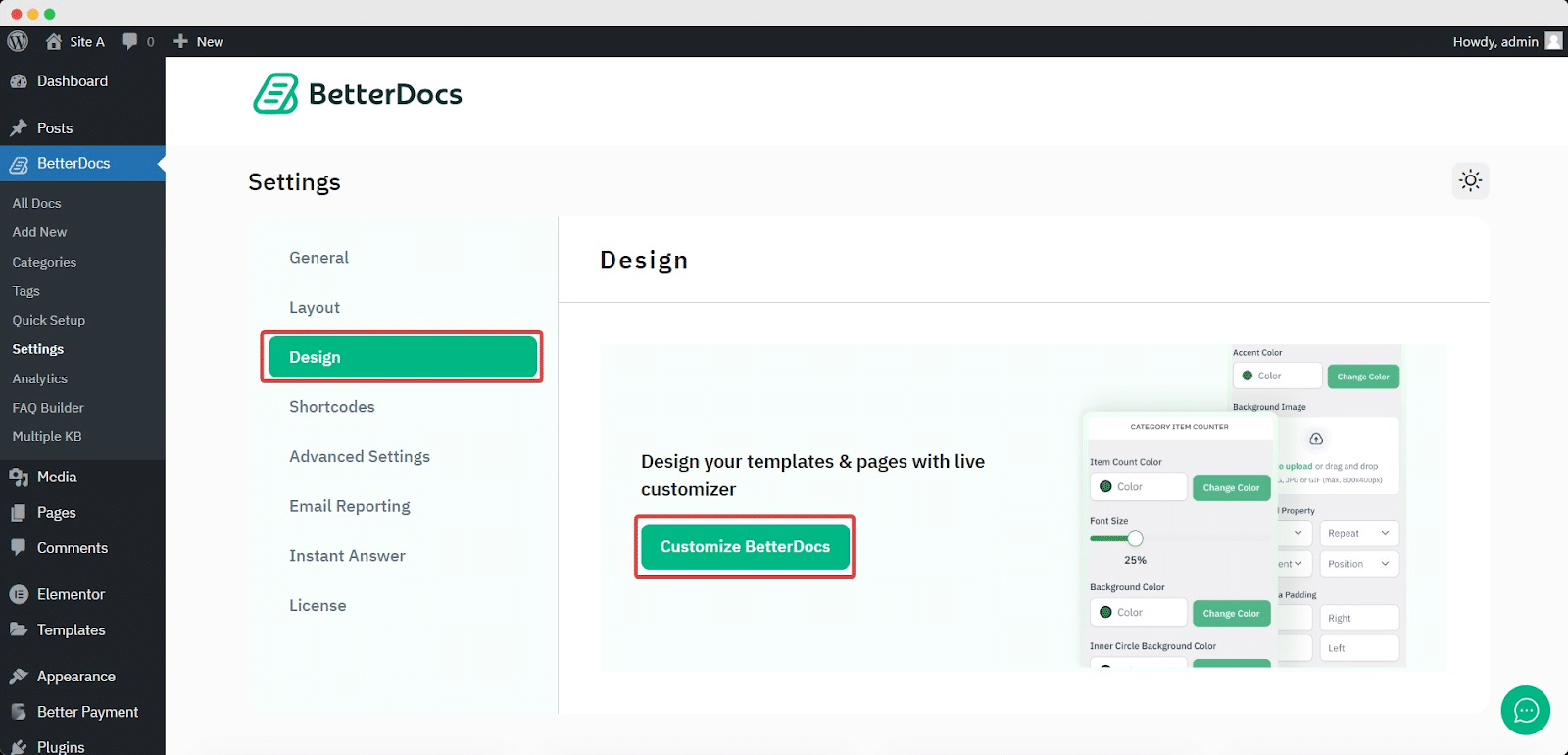
You will get a separate section named ‘Multiple KB’ to customize your Knowledge base. You can pick from any of the two layouts. Besides, you will get other exclusive styling features to modify the background colour, add a background image, configure the title colour, font size, content spacing, and more to make the BetterDocs documentation site interactive for your website visitors.
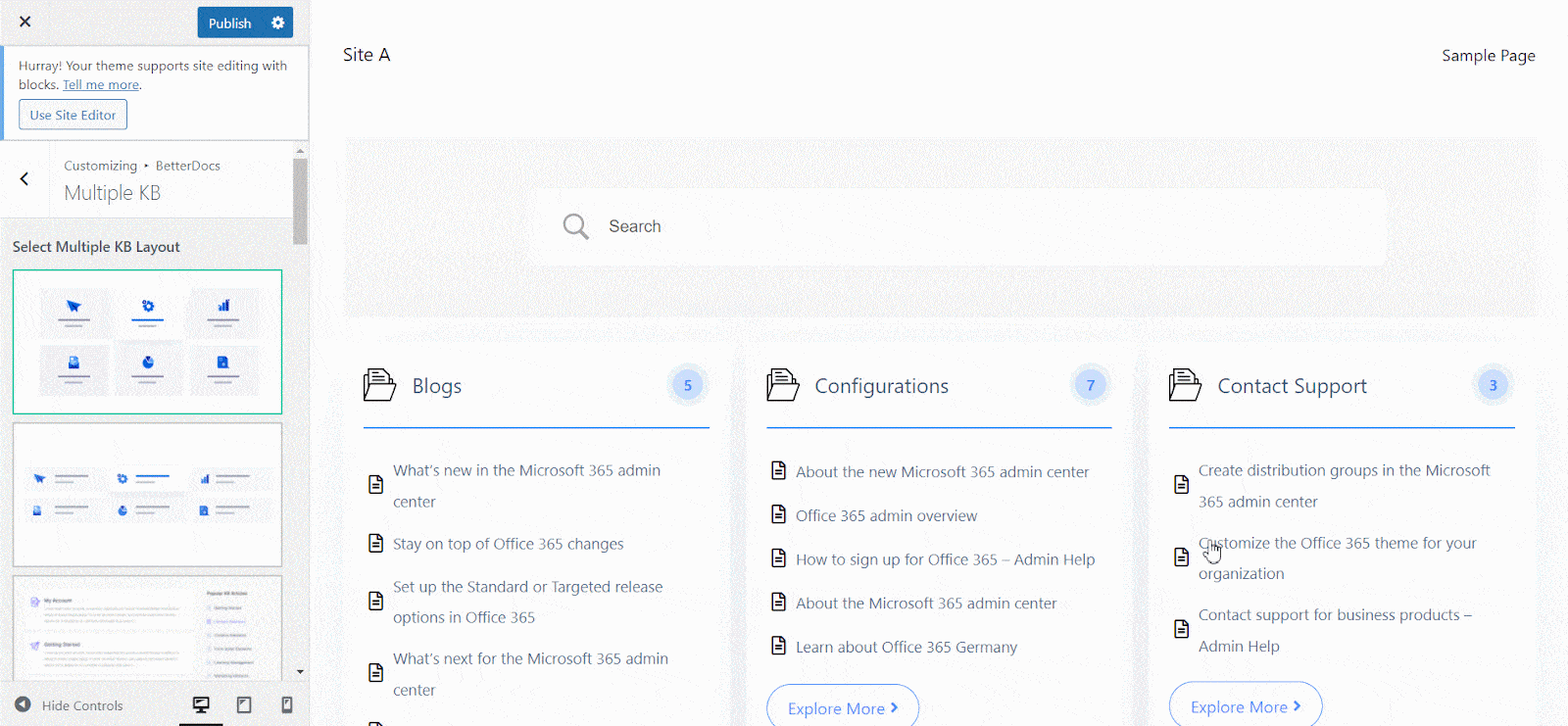
Final Outcome #
By simply following all the above steps, you will be able to add and manage multiple knowledge bases easily with BetterDocs on your WordPress website.
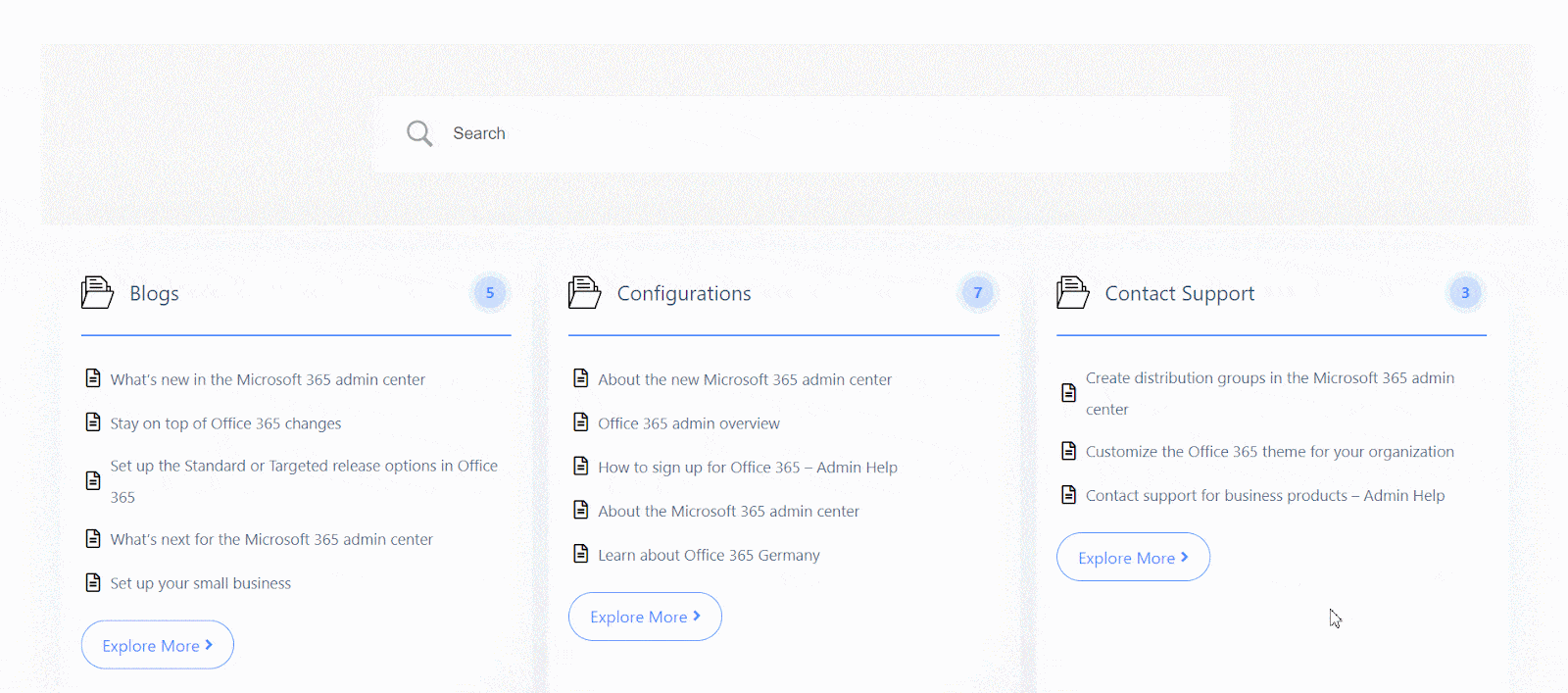
With the help of BetterDocs, this is how you can manage multiple knowledge bases on your WordPress website and reduce pressure on your support system.
Getting stuck? Feel free to contact our dedicated support team.






