BetterDocs For Shopify has a Magic AI Autowrite feature. With this feature, you can easily write documentation effortlessly from scratch using just keywords. You can use it for your Shopify FAQ section as well. In this documentation, we will show you how to use BetterDocs Magic AI Autowrite feature to write documentation on Shopify.
How To Configure Magic AI Autowrite Feature With BetterDocs? #
Follow the step-by-step guide below to learn how to configure the AI Autowrite feature to your knowledge base with just a few steps.
Note: You must have BetterDocs for Shopify installed on your store.
Step 1: Add Your OpenAI API Key #
To use this feature, you have to integrate OpenAI into your Shopify store. First, you need to get your OpenAI API Key. From the BetterDocs dashboard, navigate to Settings → AI Autowrite. Click the ‘here’ button from the ‘Get your OpenAI API key here’ option.
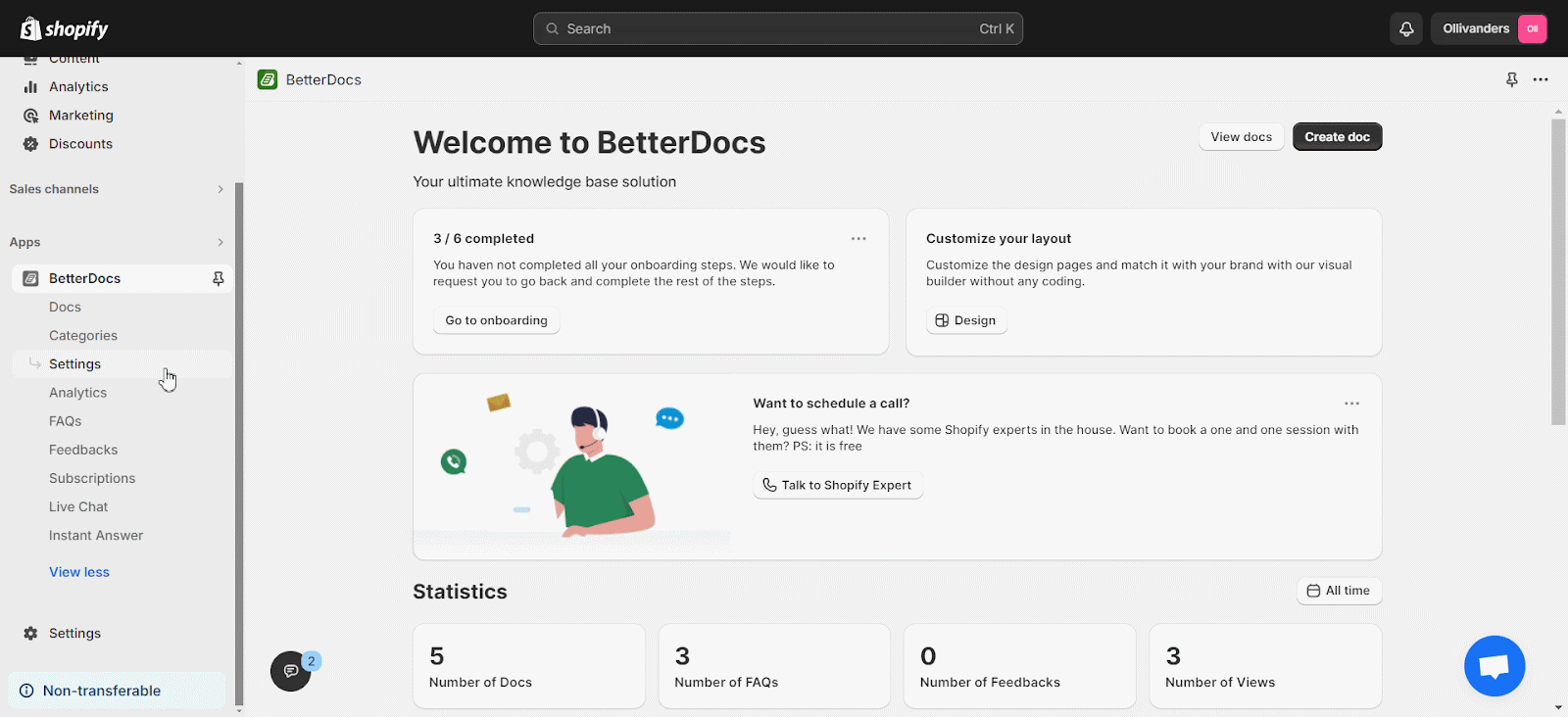
You will be taken to the OpenAI platform page. Click the ‘Create new secret key’ button on the top right corner.
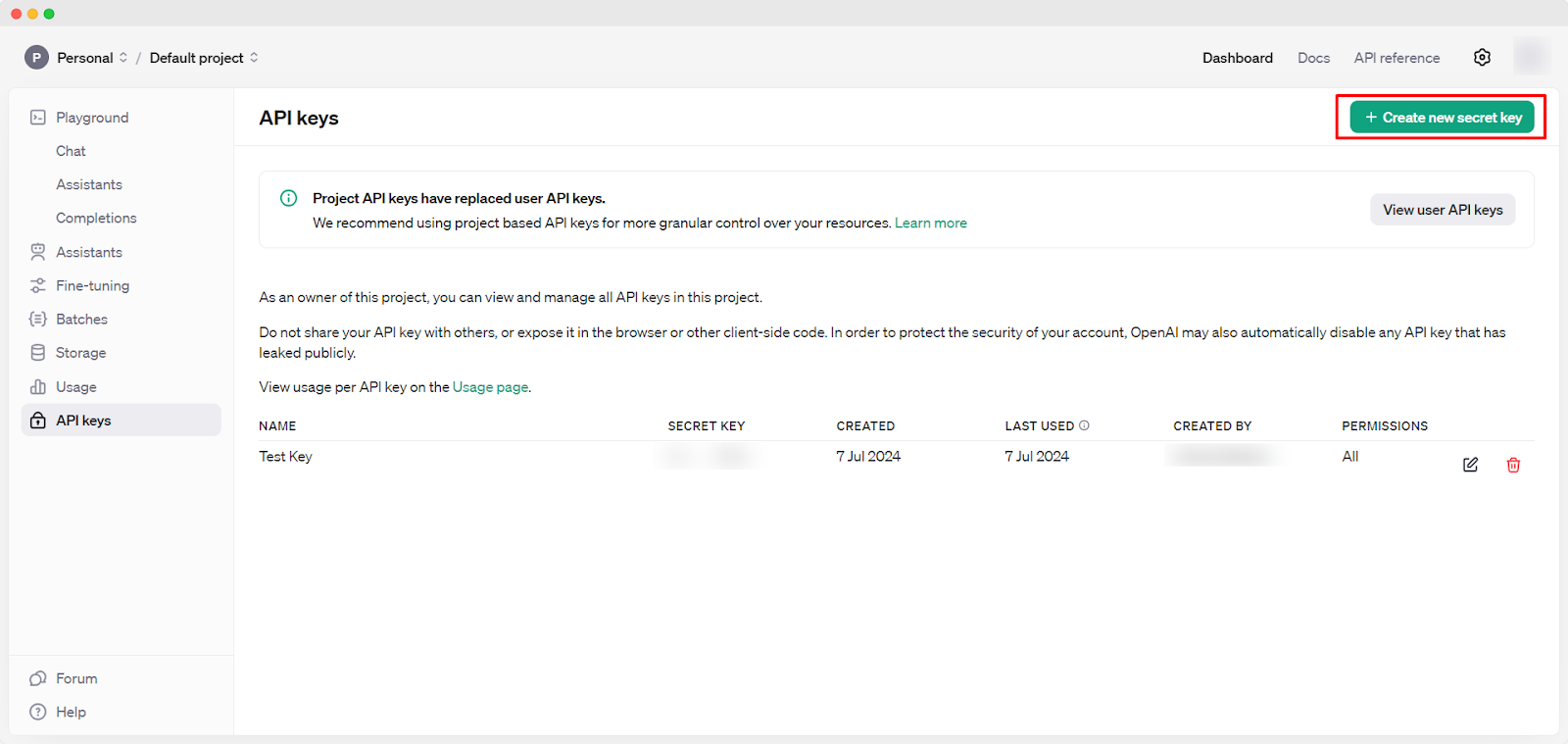
Submit the necessary details and click on the ‘Create secret key’ button. Your secret key will be generated instantly.
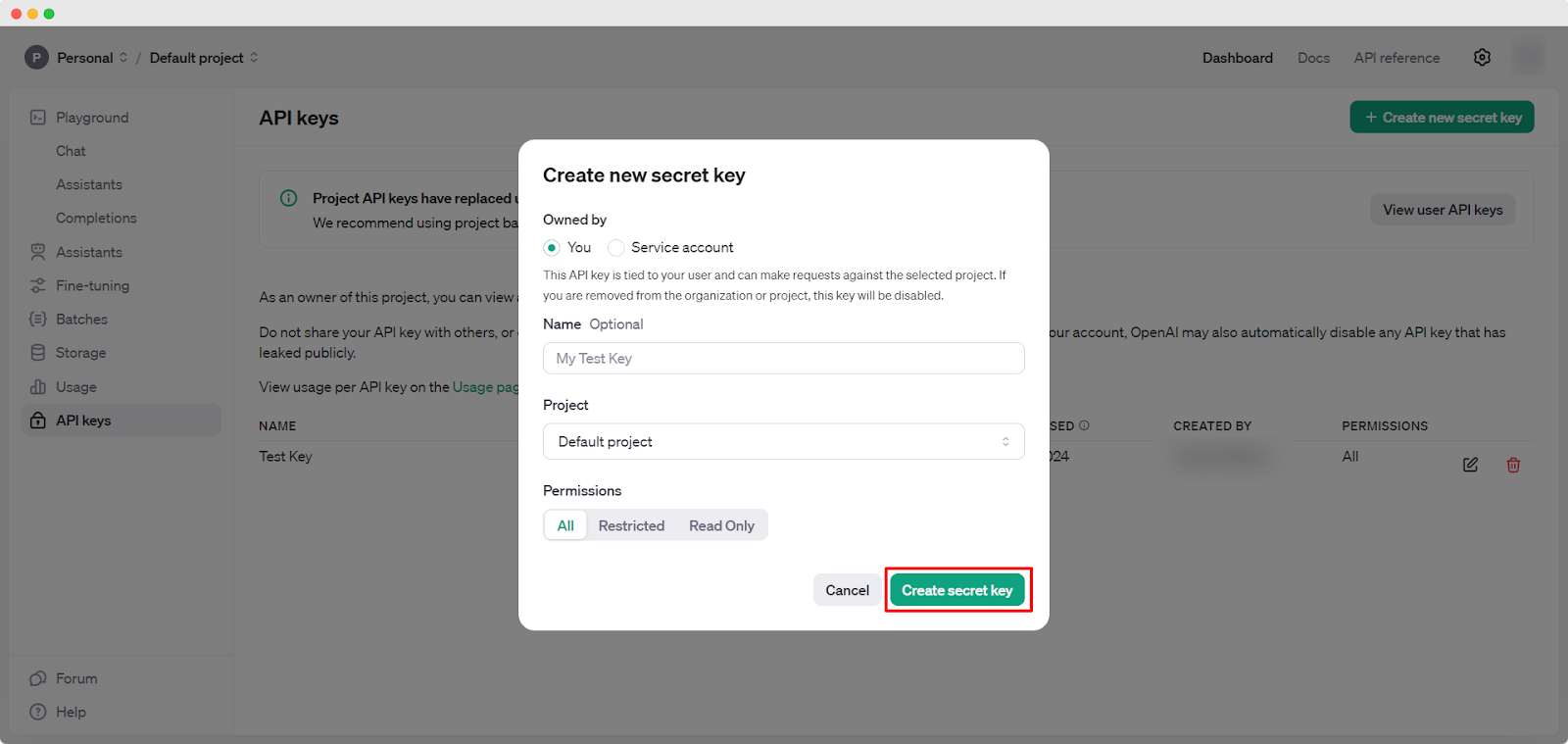
Just copy your code, paste it into the ‘OpenAI API Key’ field on your BetterDocs dashboard, and click on the ‘Save’ button.
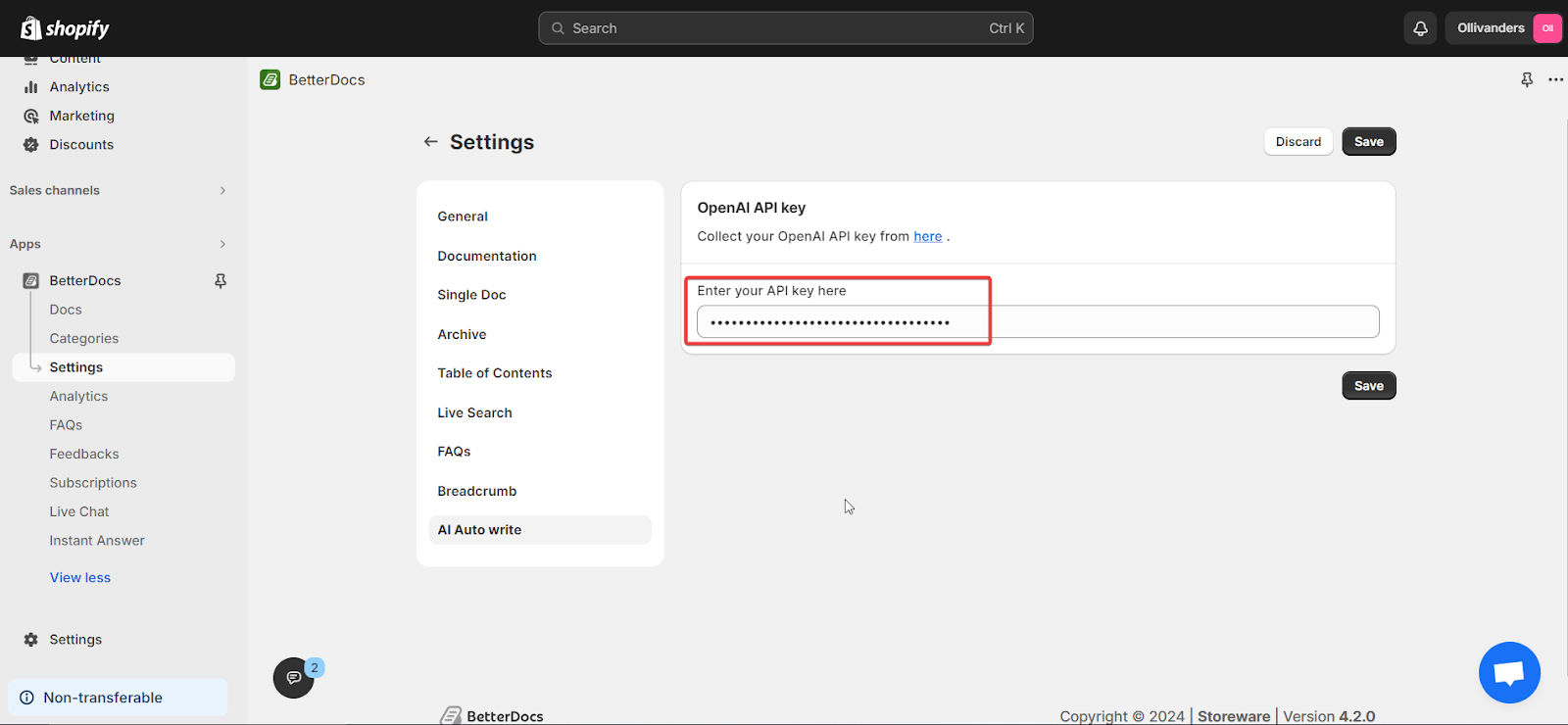
Step 2: Add A New Doc From The Dashboard #
After you’re done adding the OpenAI API key, go to the BetterDocs Casa page and click the “Create A New Doc” button or click ‘+ Add a New Doc’ from the ‘Documenti’ tab.
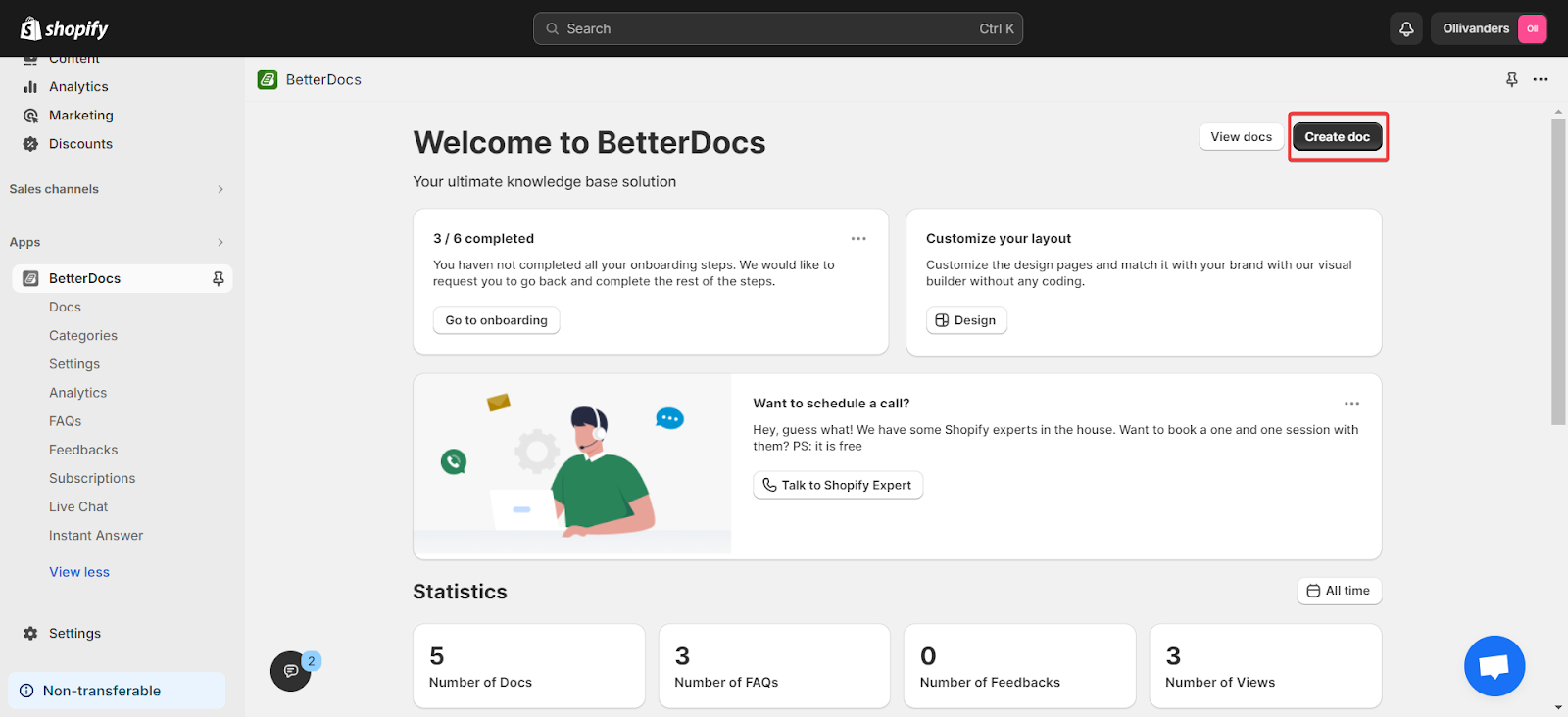
Step 3: Autowrite Doc For Your Documentation Page #
Now, add a preferred doc title and the proper keywords for your doc. Afterward, click the ‘Autowrite‘ button, and your documentation will be automatically written with this feature.
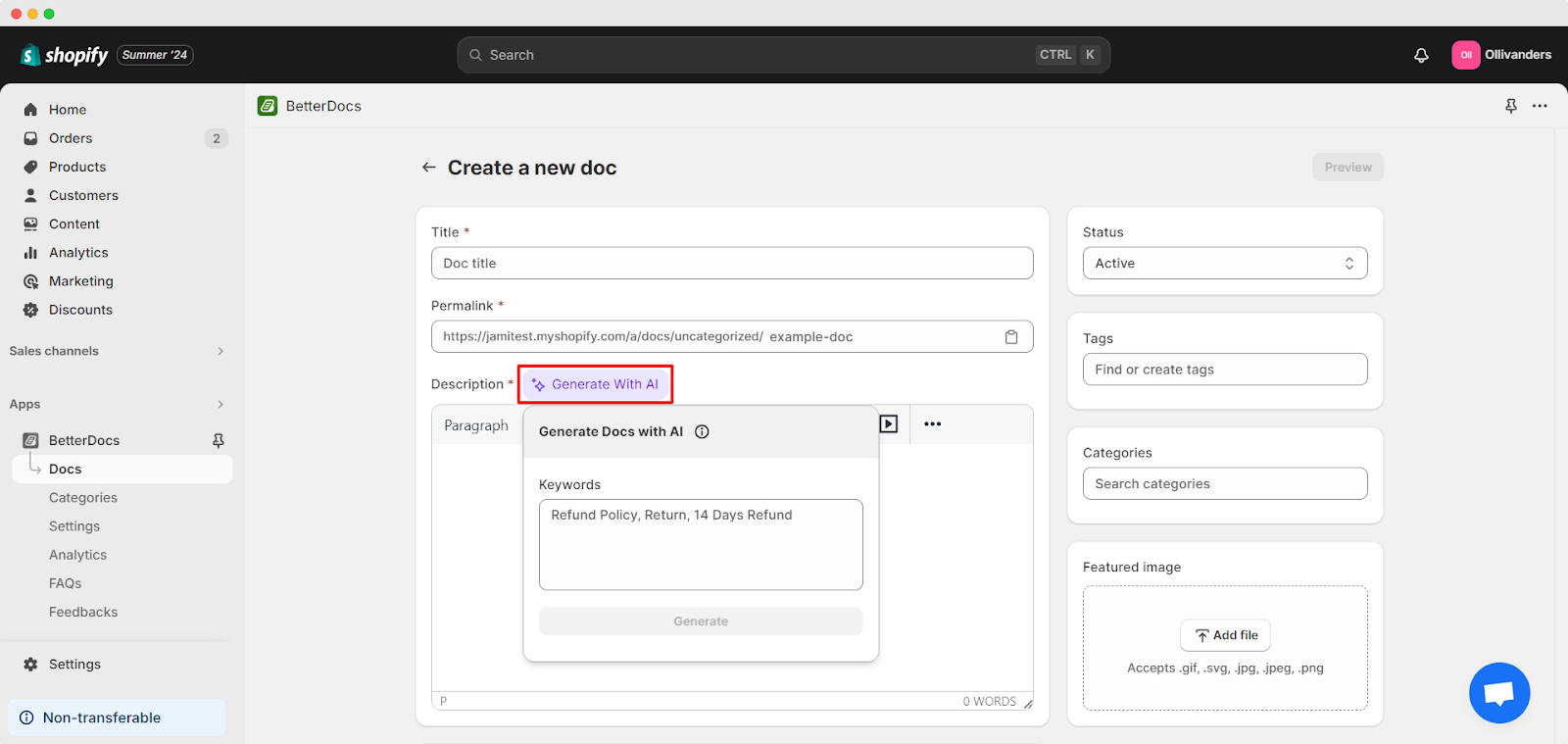
You will have the option to rewrite the content if it’s not up to your standard. Simply click on the ‘Rewrite‘ button and it will generate a different result. And if you like your answer, then click on the ‘Keep‘ button to save it.
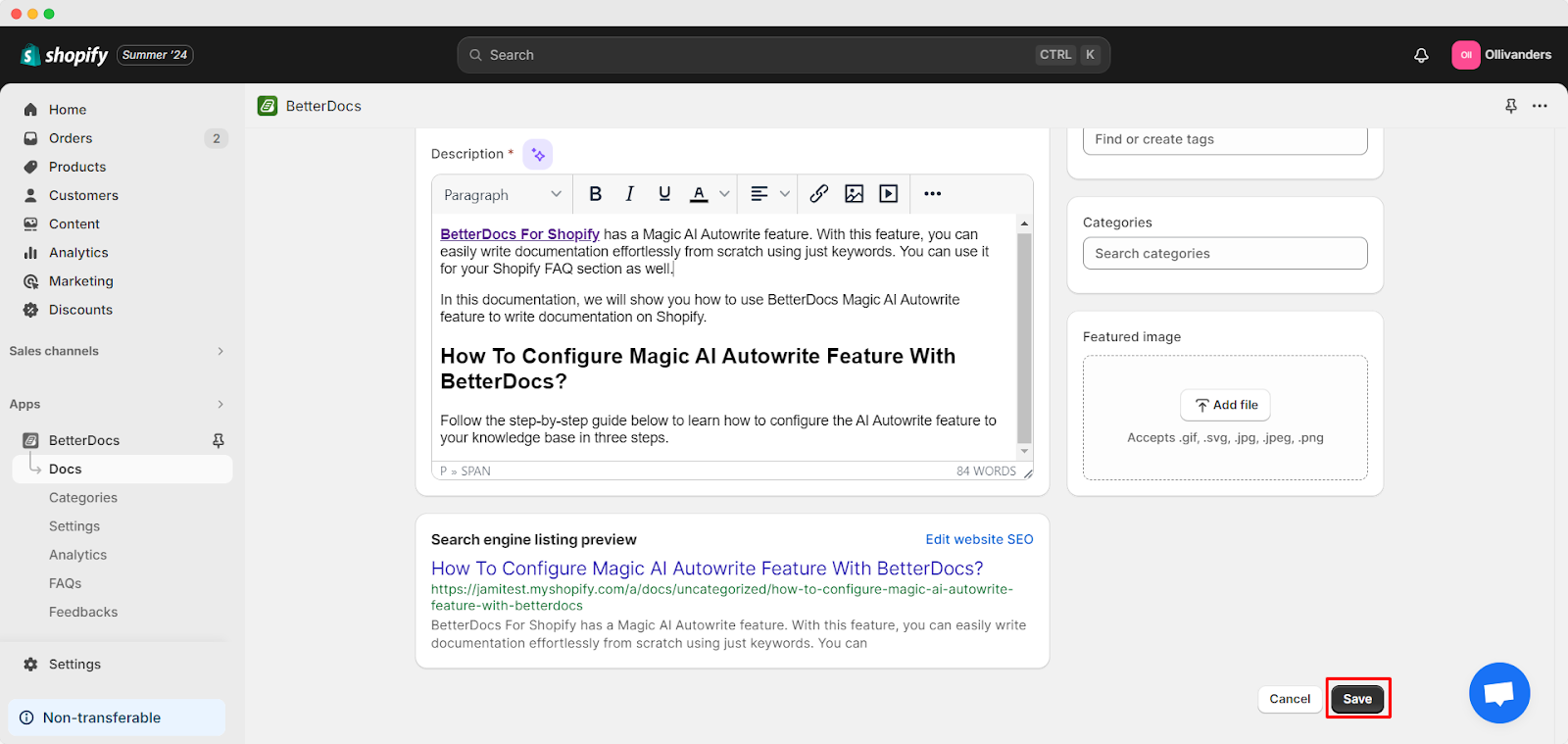
Afterward, click the ‘Save‘ button to save all your changes. This is how you can create documentation using the AI Autowrite feature.
Step 4: Autowrite Content For Your FAQ Page #
With the newest feature, you can automatically generate any FAQ page for your Shopify store. Simply, click on the ‘FAQs’ from the dashboard and create a new FAQ. Then click on the ‘Autowrite FAQ’ to generate your FAQ. If you have liked the generated answer, click on the ‘Keep‘ button & it will be instantly saved.
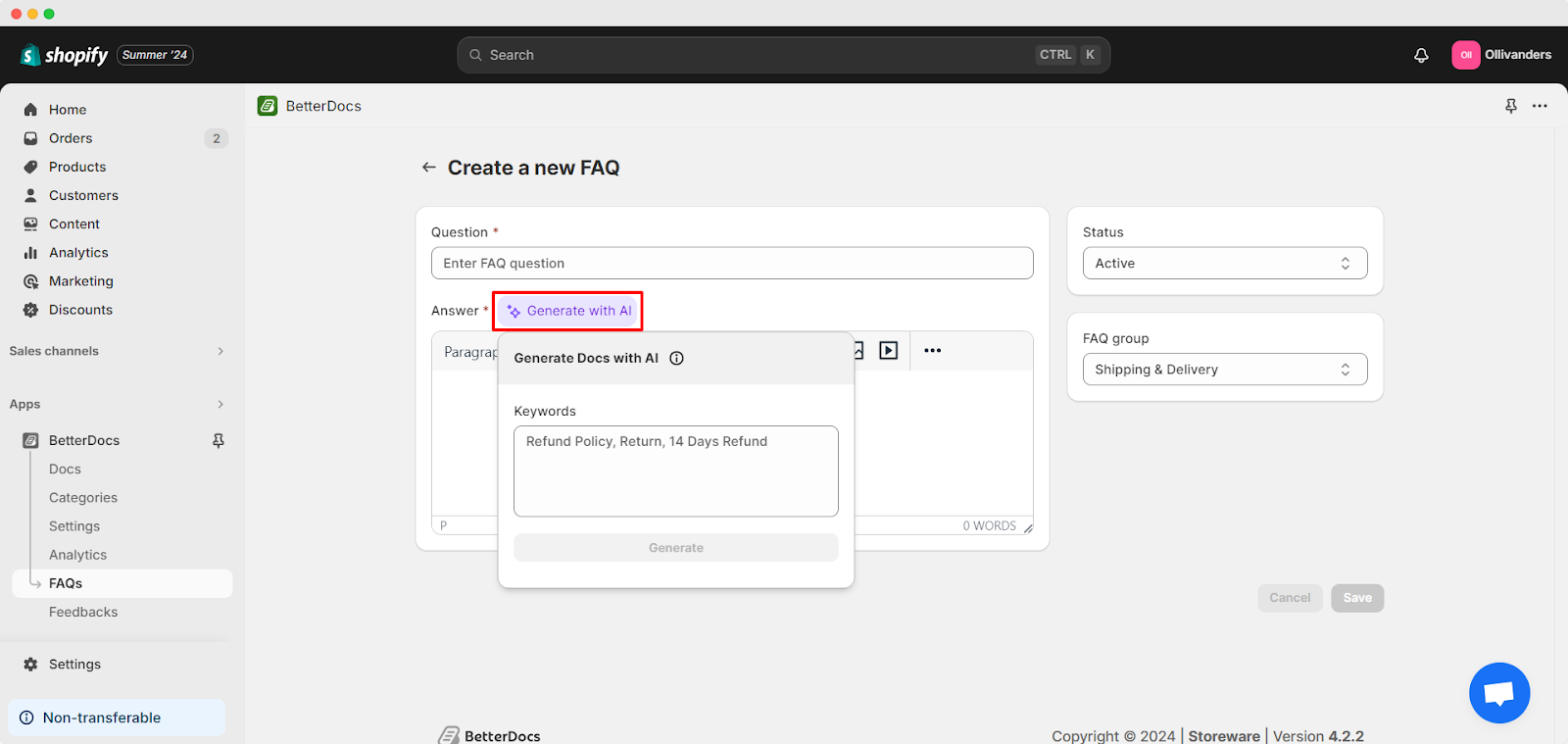
This is how you can configure the Magic AI Autowrite feature with BetterDocs For Shopify app to maximize your workflow.
If you face any difficulties, contact our dedicated support team.








