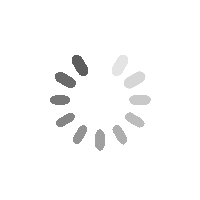BetterDocs Pro lässt dich manage multiple knowledge bases on your WordPress site simultaneously. It will help you to maintain separate online documentation for different products with full customization options. Check out this step-by-step guideline to manage your multiple knowledge base documentation with BetterDocs below:
Schritt 1: Aktivieren Sie mehrere Knowledge Base-Funktionen #
First of all, make sure to use the ‘Enable Multiple Knowledge Base’ Option aus den allgemeinen BetterDocs-Einstellungen. Navigieren Sie dazu zu wp-admin > BetterDocs > Settings > General, and turn on the ‘Enable Multiple Knowledge Base’ to proceed further.
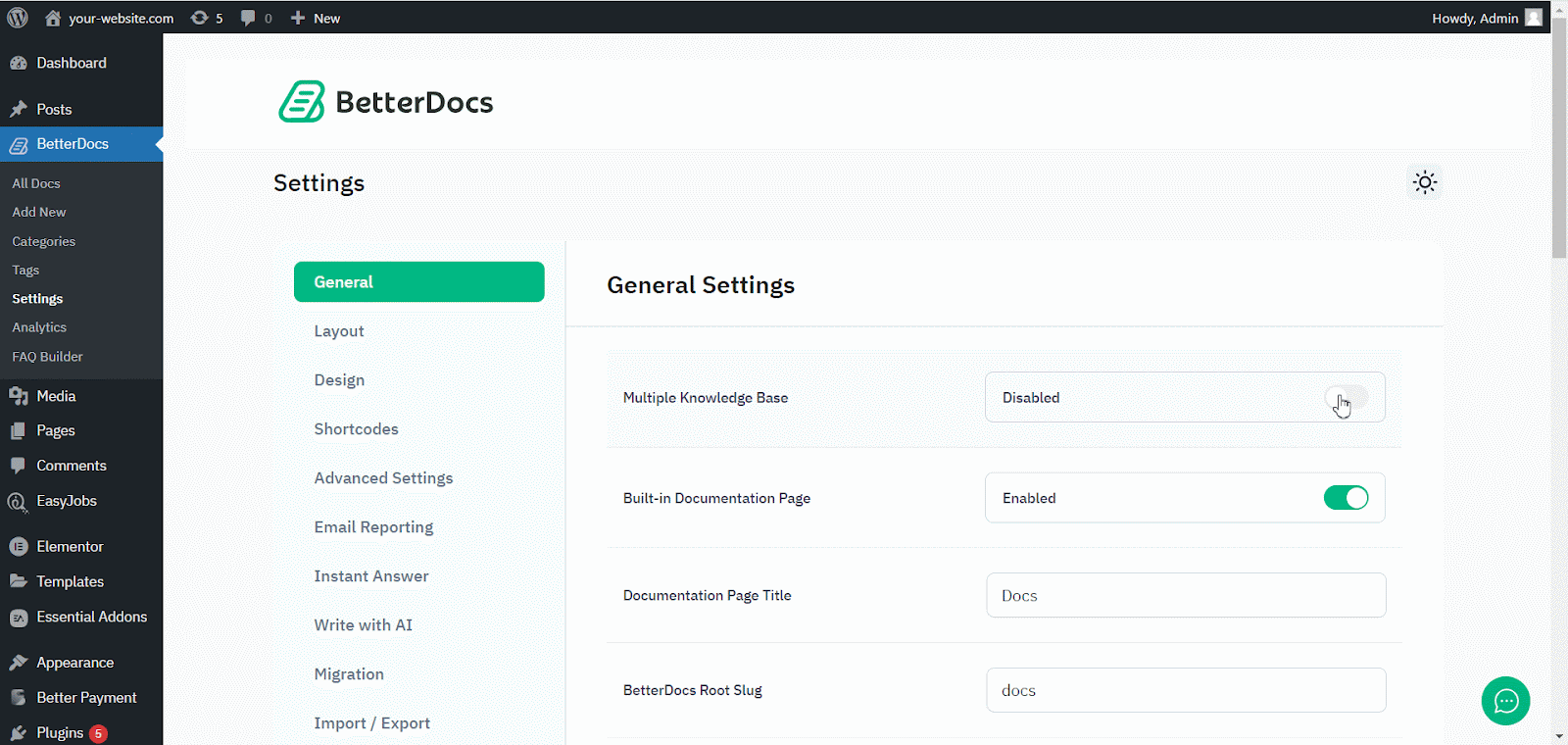
Schritt 2: Erstellen Sie mehrere Wissensdatenbanken #
Wechseln Sie nach dem Aktivieren der Funktion für mehrere Wissensdatenbanken zu den BetteDocs ‘Multiple KB’ Option zum Erstellen Ihrer Wissensdatenbanken.
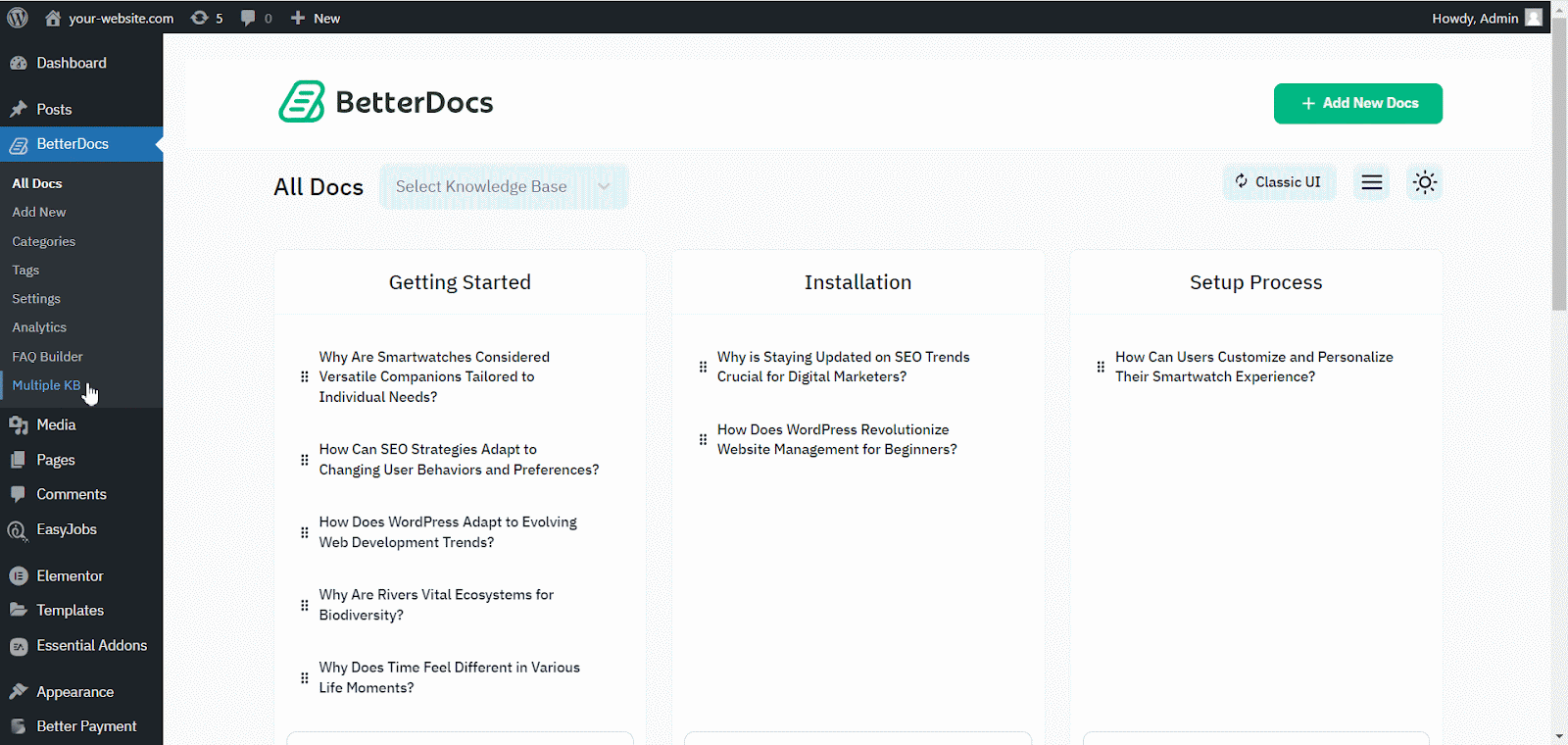
Von dem ‘Add New Knowledge Base’ section, you can insert ‘Name’ and ‘Slug’ for each documentation. Afterward, hit the ‘Add New Knowledge Base’ button to create your knowledge base.
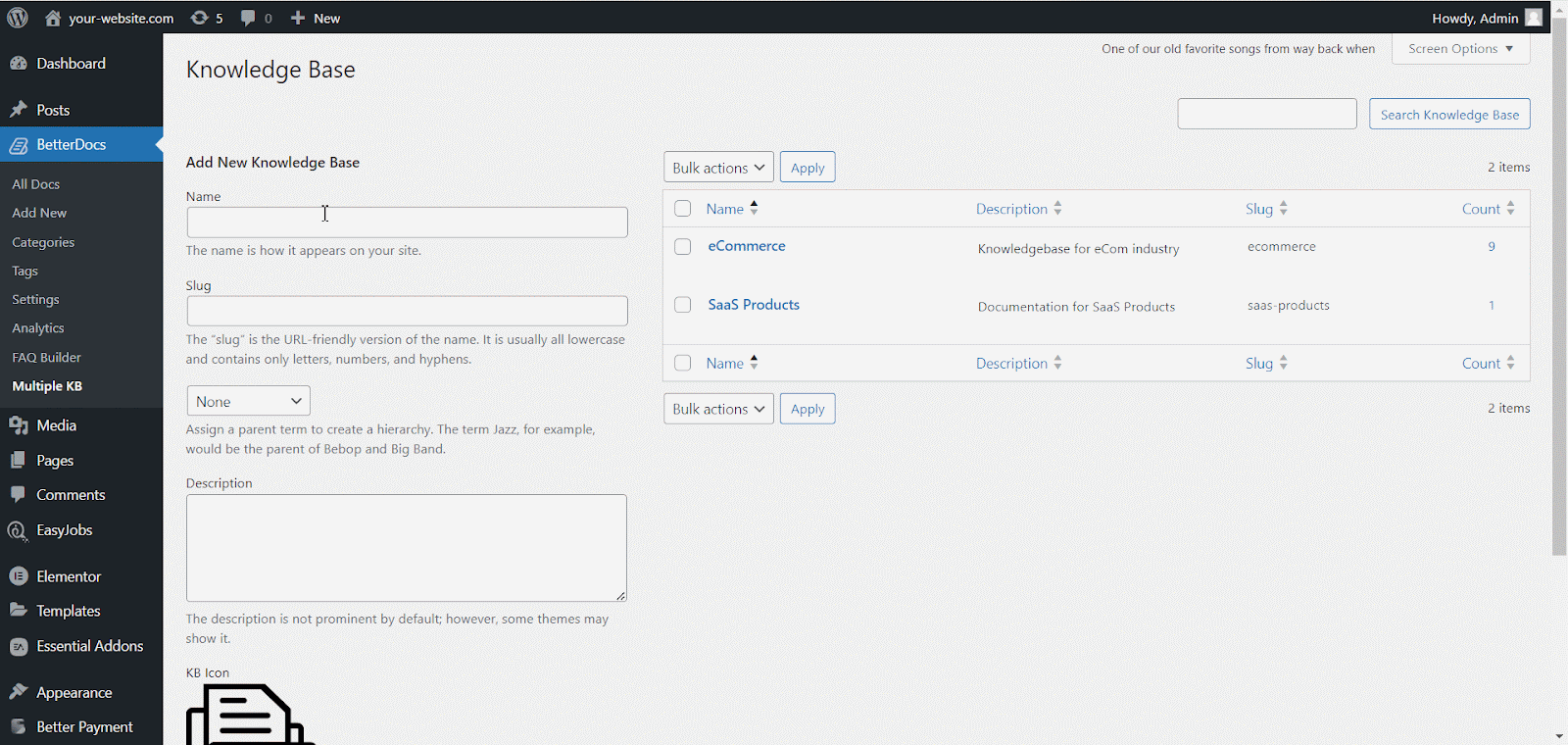
Schritt 3: Neue Kategorien hinzufügen #
Gehen Sie jetzt zum BetterDocs ‘Categories’ to add a suitable category for your Knowledge Base.
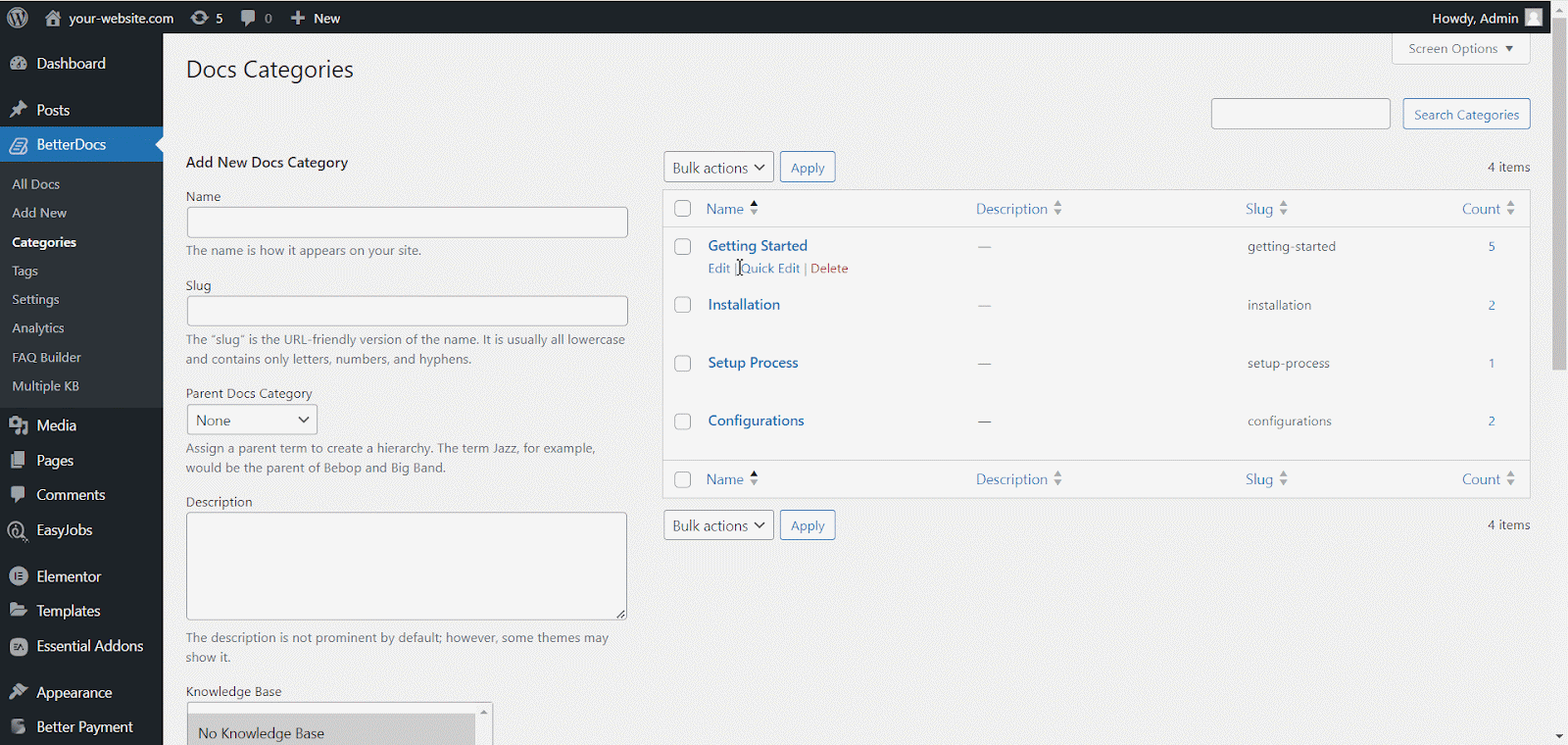
Von dem ‘Add New Docs Category’ section, you can create your Categories for your knowledge base. You can pick one or multiple knowledge bases for each category from the drop-down menu. Besides, you can insert icons for each category and pick their ‘Parent category’ falls Sie es wollen.
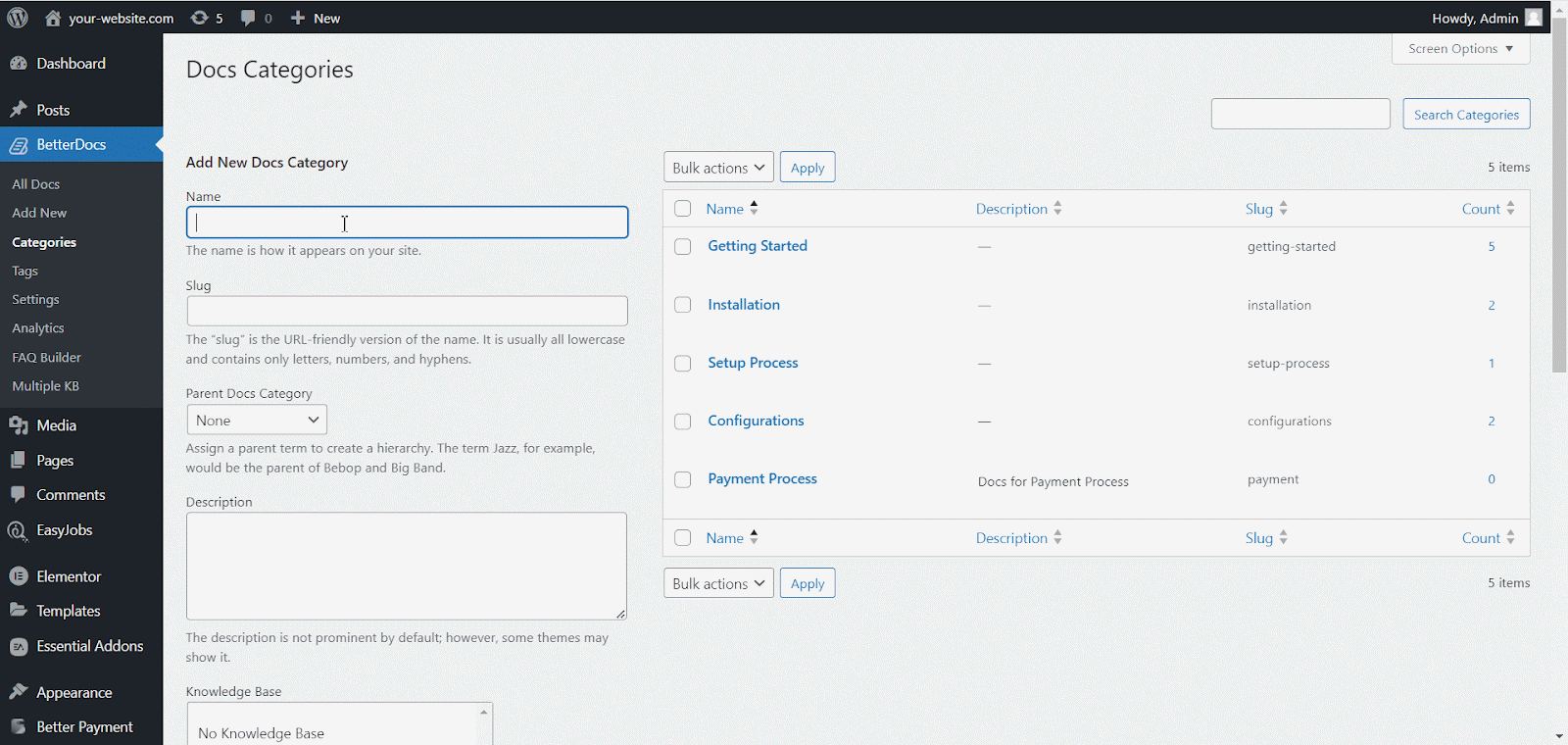
Schritt 4: Neue Dokumentation hinzufügen #
Now, let’s create new documentation from the ‘Add New’ section of BetterDocs. You can go ahead and add the preferred title and description and pick categories. To display this doc under the ‘Wissensbasis’ you have created, you will have to choose the ‘Wissensbasis’ option. You can pick multiple knowledge bases if you want. Afterwards, simply ‘Publish’ the doc.
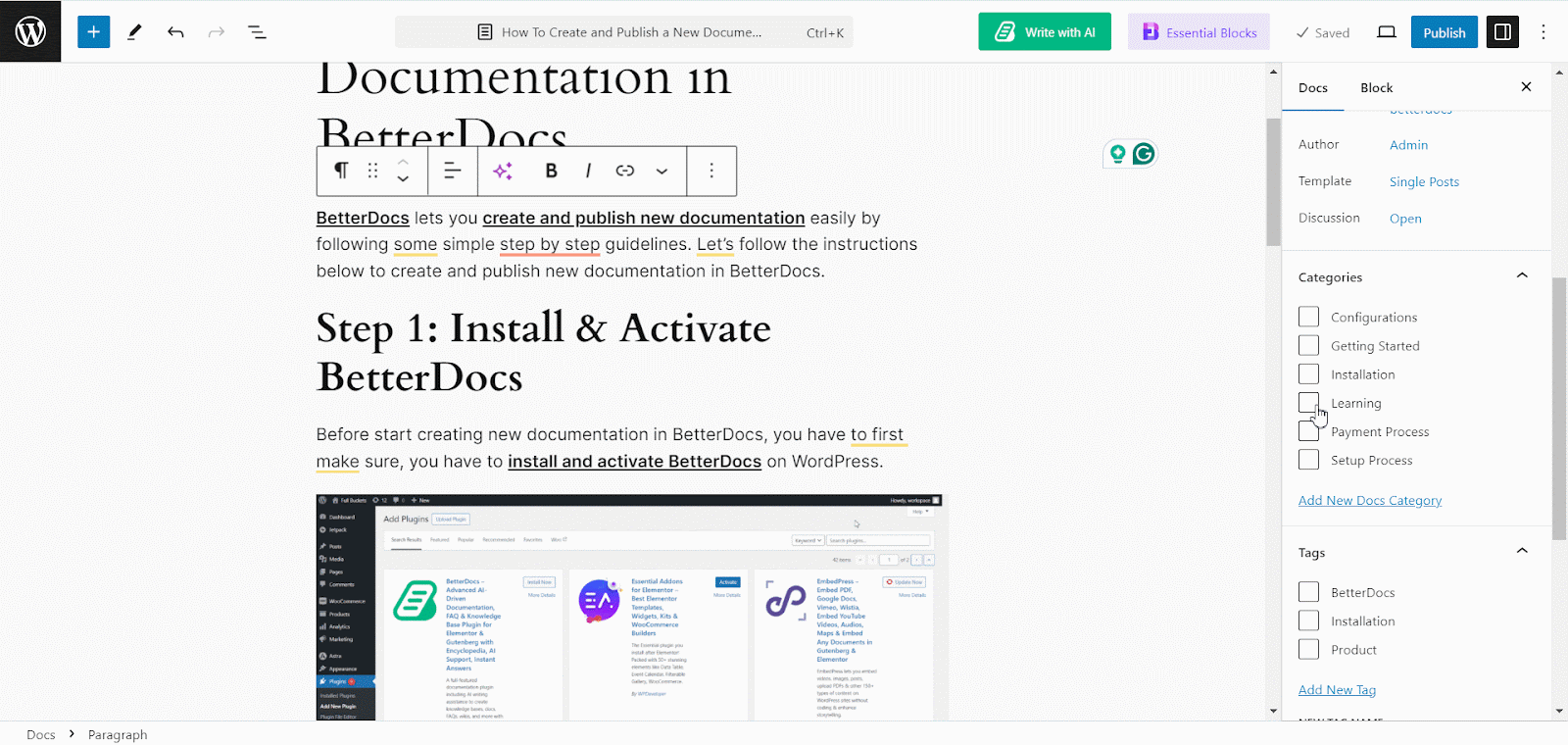
Von dem ‘All Docs’ section, you can use the drop-down menu to see your docs on their respective knowledge bases.
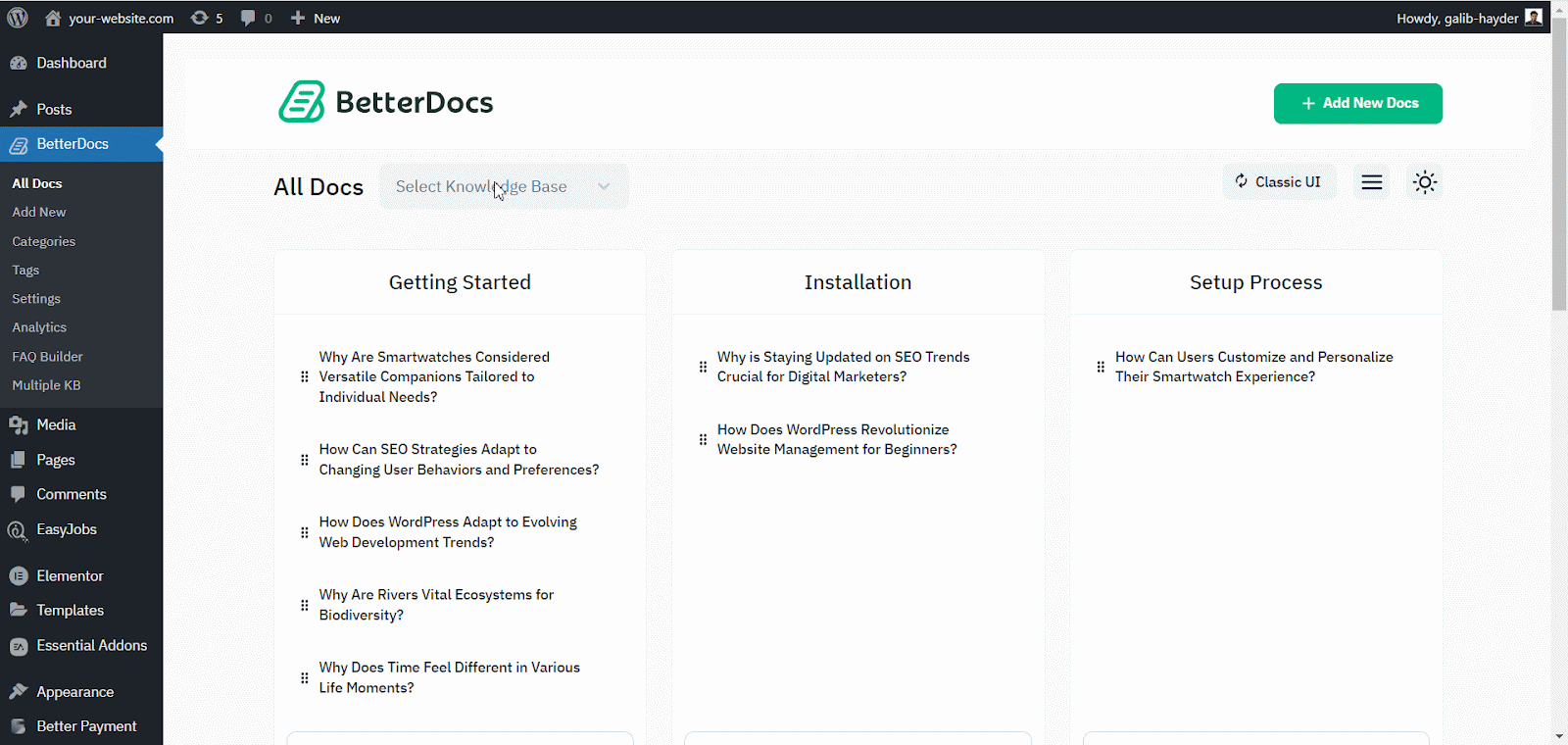
BetterDocs lets you add multiple knowledge base sections inside your existing documentation with a simple block in the Gutenberg editor. It will help your readers get access to other similar documents without having to look elsewhere. To add multiple knowledge bases in a document, simply search for ‘BetterDocs Multiple KB,’ and add the block.
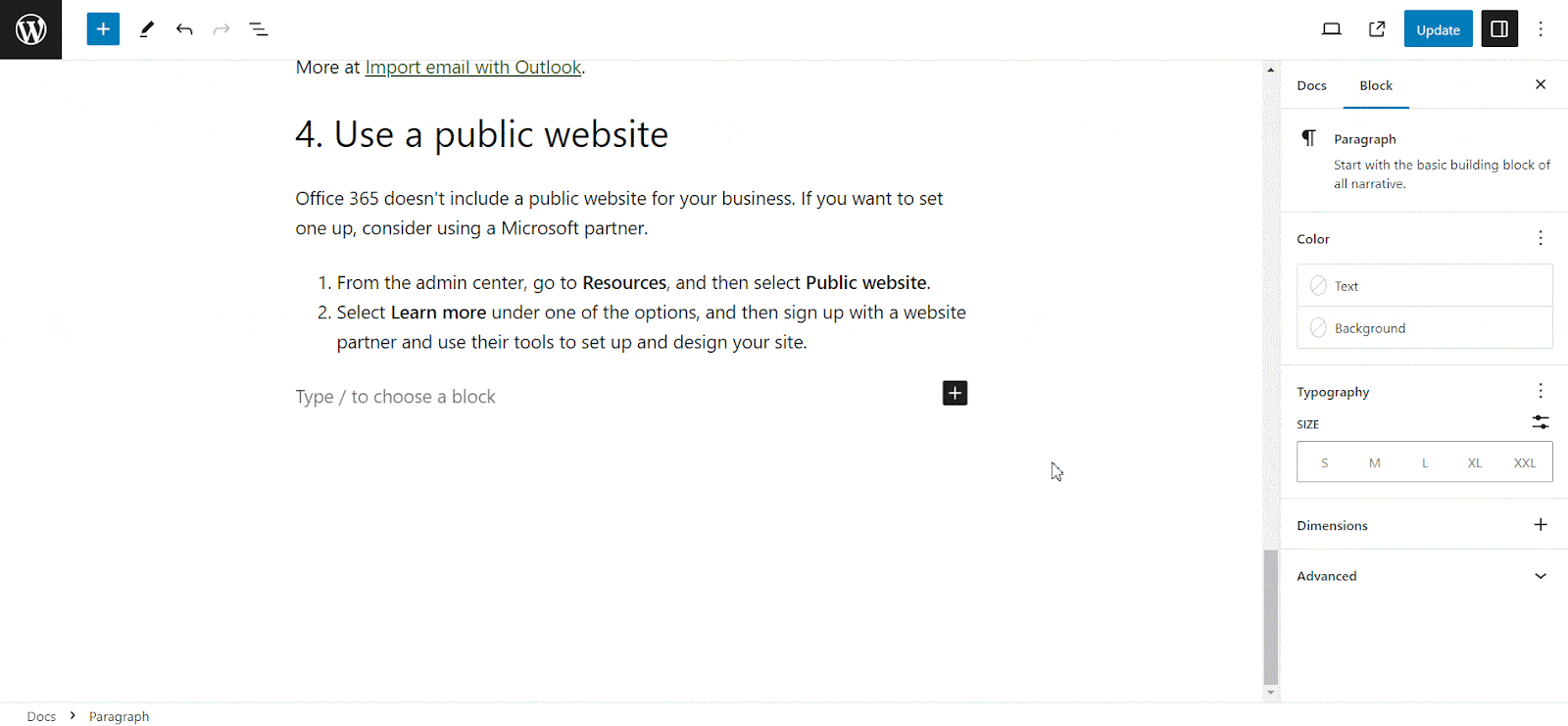
Here, you can customize the Multiple KB section with content and design needs. There are options to include or exclude a specific knowledge base. Additionally, you can set the display order, enable or disable icons, choose to show or hide the counts, and more. On the ‘Style’ tab, you will find options to change the height, width, background colour, image, etc., for the box, icon, title, and count.
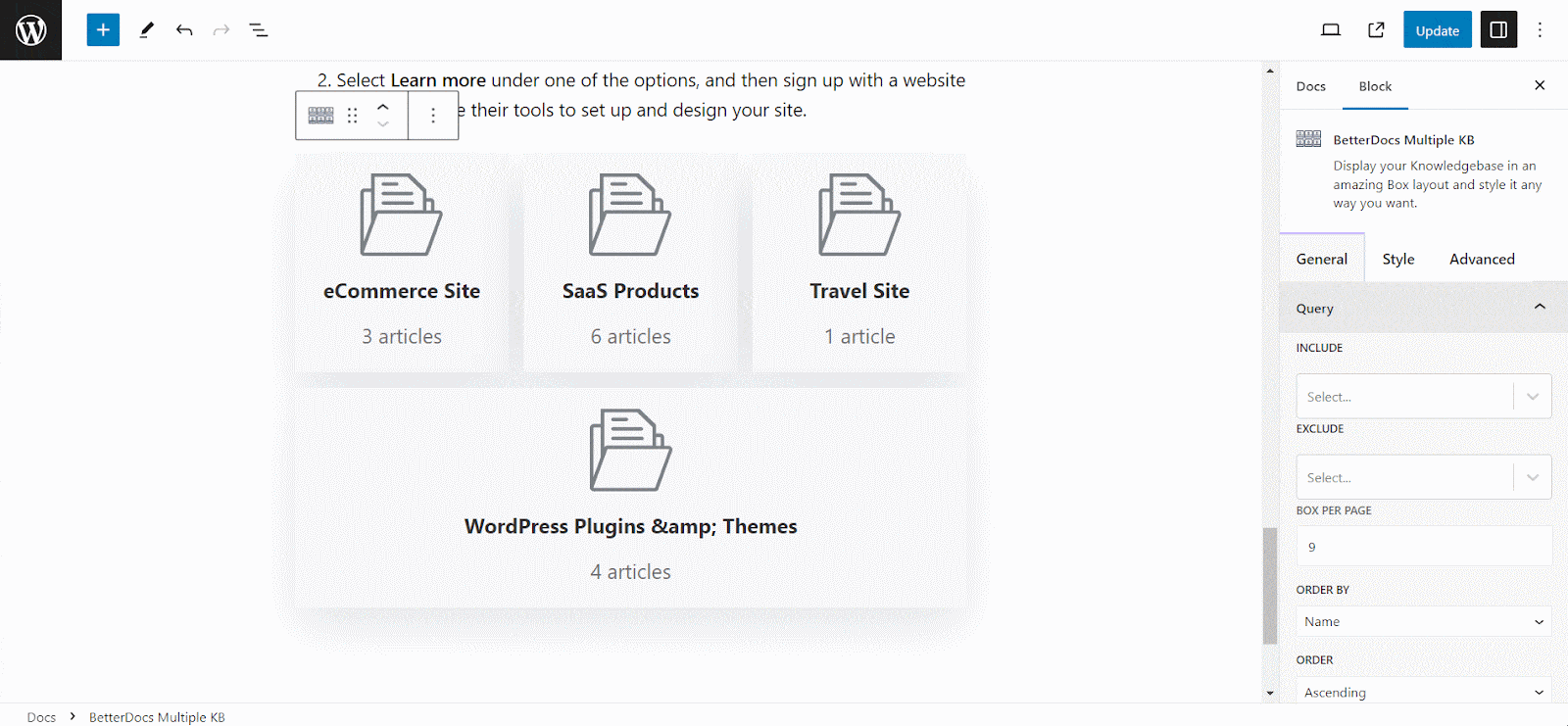
Schritt 5: Passen Sie das Erscheinungsbild an #
Darüber hinaus können Sie den Ausblick der Online-Dokumentation mithilfe von zwei exklusiven Layouts von BetterDocs für das ändern ‘Multiple KB’ Eigenschaften. Um dies zu tun, müssen Sie zum gehen BetterDocs > Settings > Design, and click on the ‘Customize in BetterDocs’ section.
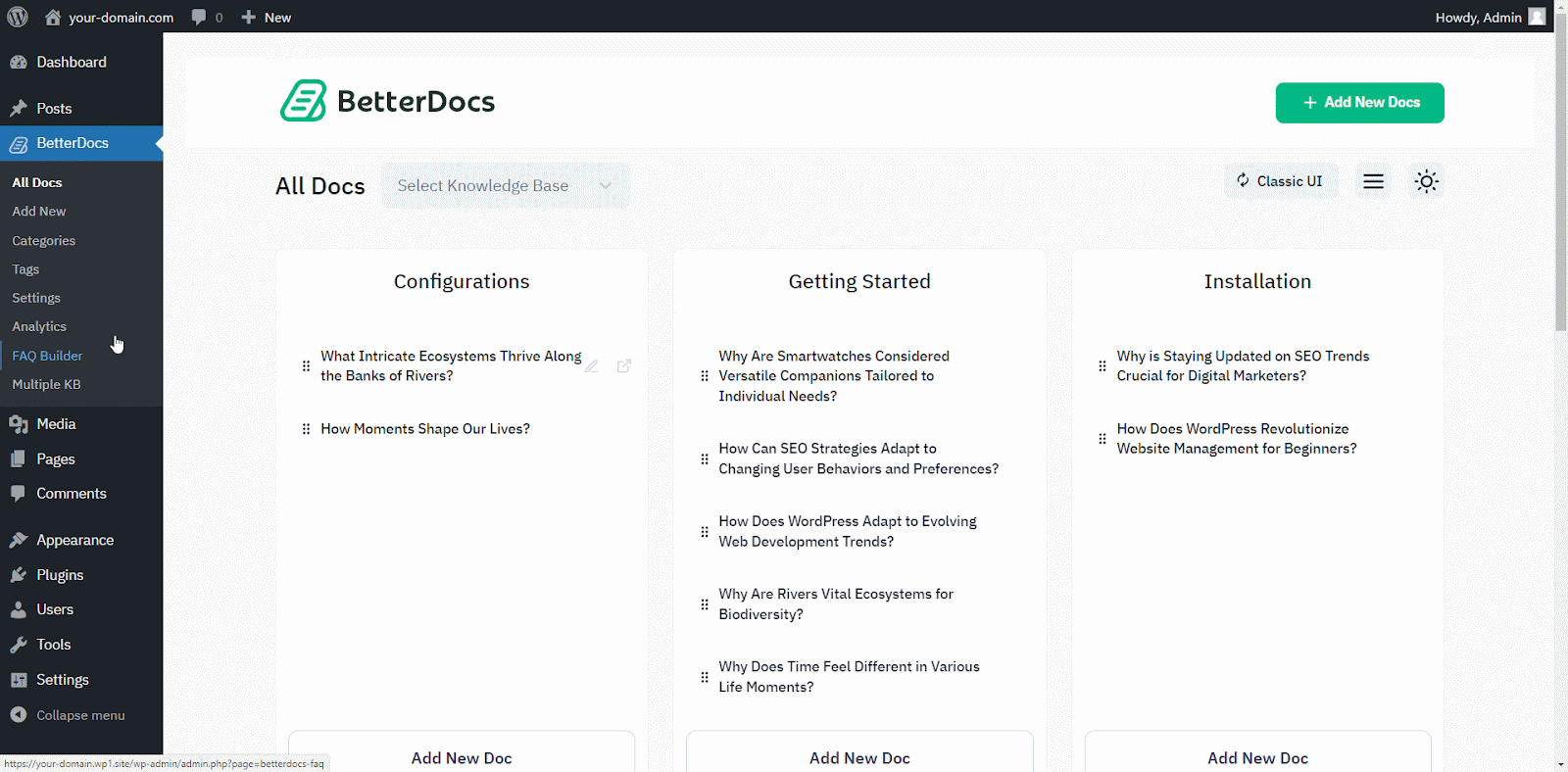
You will get a separate section named ‘Multiple KB’ to anpassen Ihre Wissensbasis. Sie können aus jedem der beiden Layouts auswählen. Außerdem wirst du andere bekommen exklusive Styling-Funktionen to modify the background colour, add a background image, configure the title colour, font size, content spacing, and more to make the BetterDocs documentation site interactive for your website visitors.
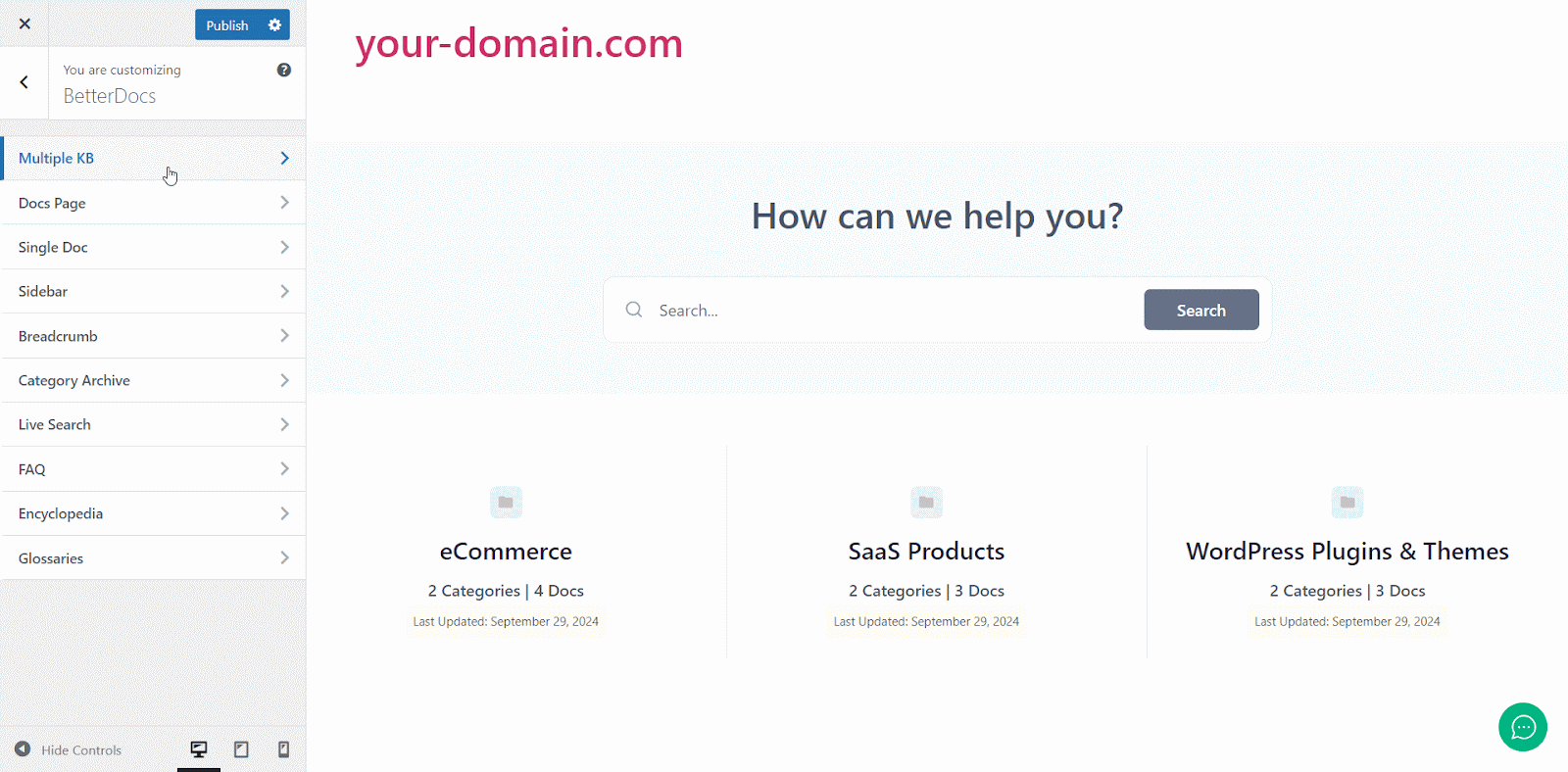
Endergebnis #
Wenn Sie einfach alle oben genannten Schritte ausführen, können Sie hinzufügen und verwalten multiple knowledge bases ganz einfach mit BetterDocs auf Ihrer WordPress-Website.
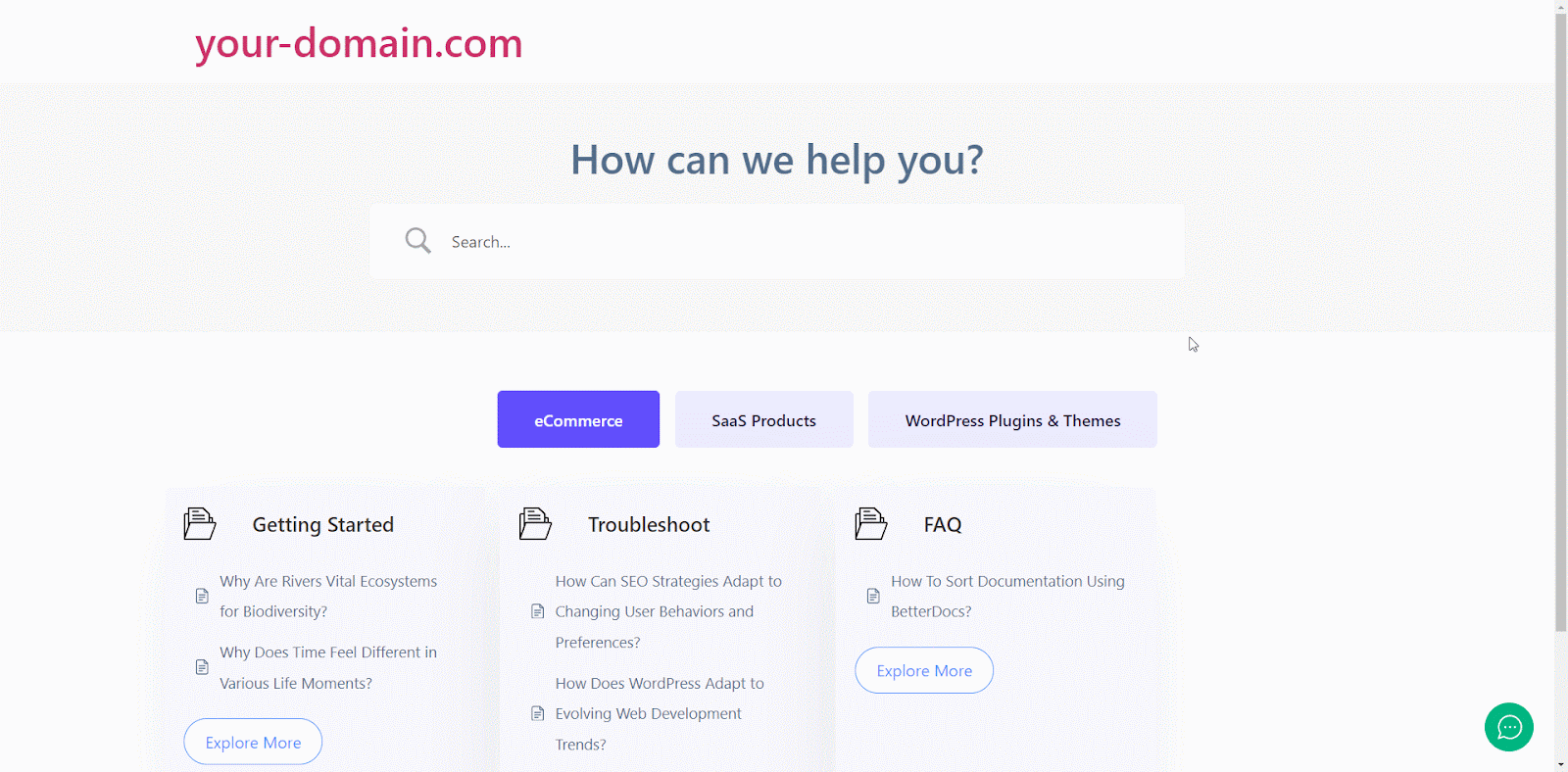
Mit der Hilfe von BetterDocs, this is how you can manage multiple knowledge bases on your WordPress website and reduce pressure on your support system.Getting stuck? Feel free to contact our engagiertes Support-Team.