BetterDocs lets you add categories and tags to your knowledge base on Shopify to sort all your documentation for your own convenience. You can create broad groups of identical documentation using categories. Tags can be used to narrow down the focus on each category. Follow this step-by-step guide to add categories and tags to your knowledge base.
How To Add Categories & Tags To Your Knowledge Base #
If you have already installed BetterDocs in your Shopify store, you can now add categories and tags to your new knowledge base easily. Follow this tutorial step by step.
Step 1: Create A New Category #
To create a new category, click on ‘Categories’ and hit the ‘Add a new category’ button. Along with adding new categories, now you can also create subcategories, and nested categories for a more organized approach.
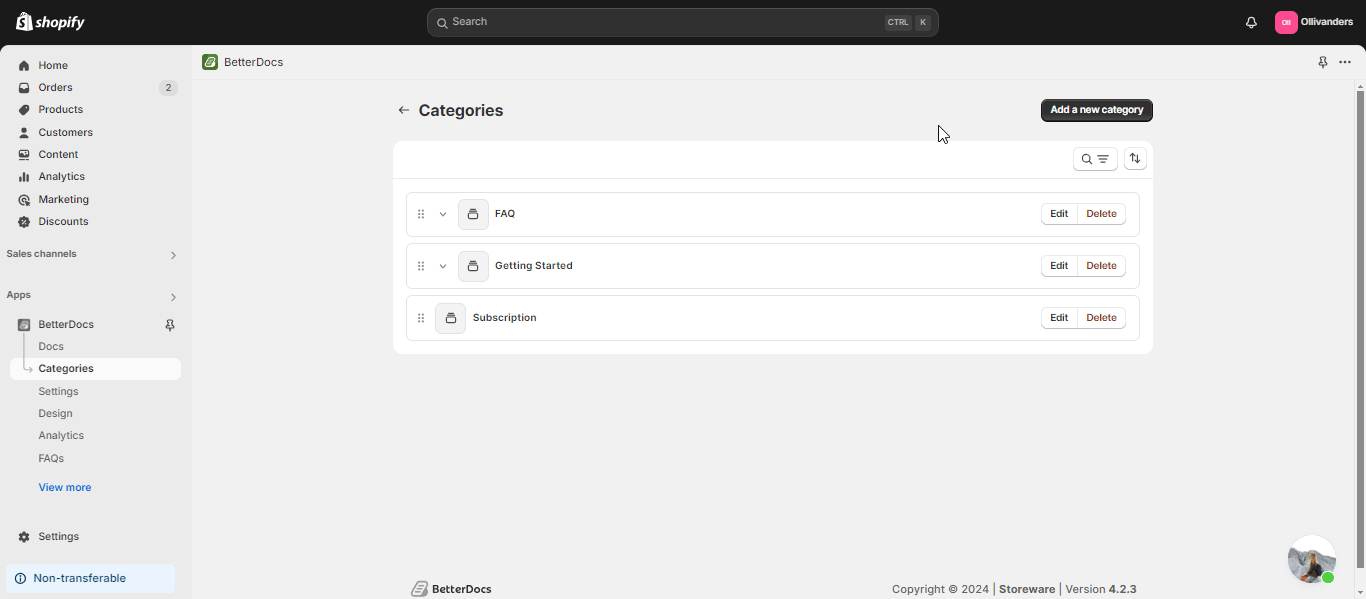
Step 2: Provide Details For The New Category
Now you need to give a suitable title for the newly created category. You can also add the ‘Category slug’ that comes with the edit option. Provide a proper ‘Category Description’ in the description box.
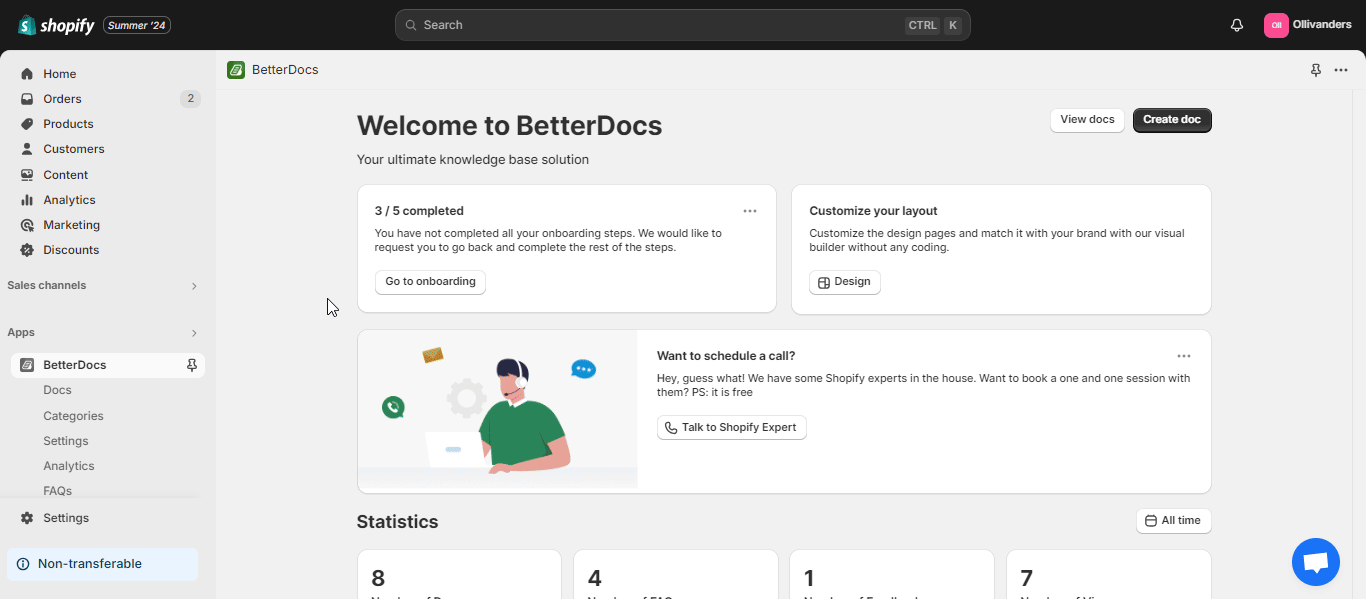
This is how you can easily create several categories using Betterdocs for Shopify. However, while creating categories or adding any information, if you don’t click on the ‘Save’ button you’ll get a warning message, as shown below, to ensure you’ve saved your information proerply before moving to another menu or tab.
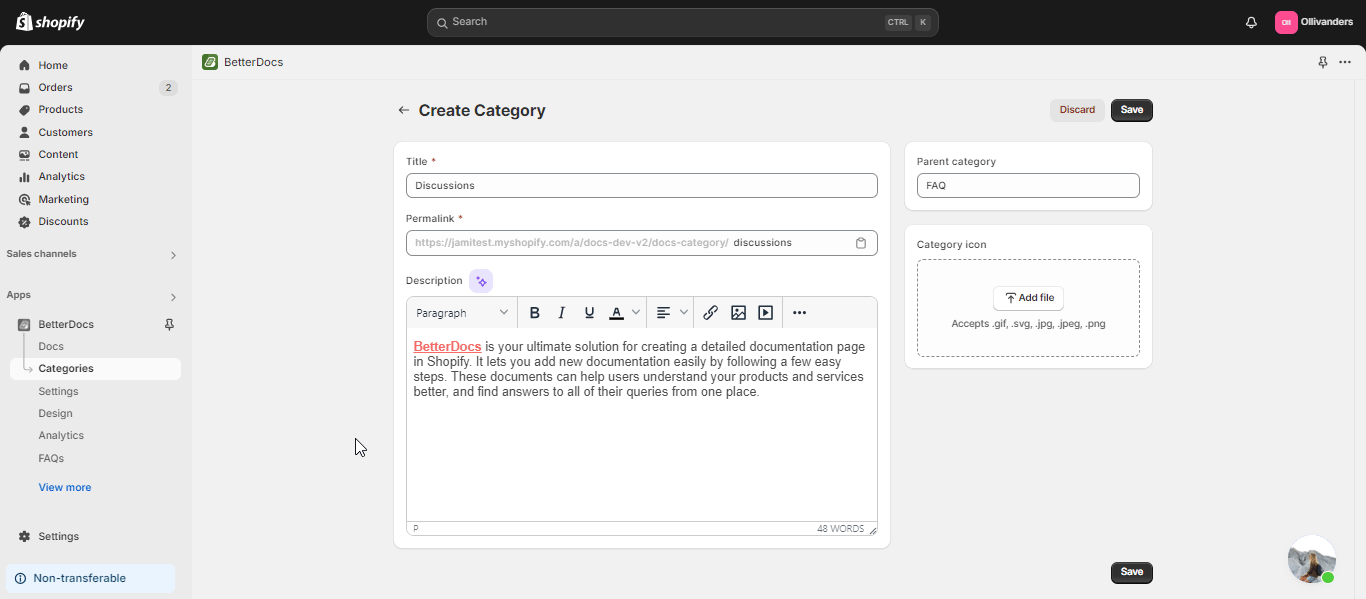
How To Add Tags To New Docs? #
To add individual tags to any of your documentation, open a newly created doc from your dashboard. Click on the edit icon of the doc.
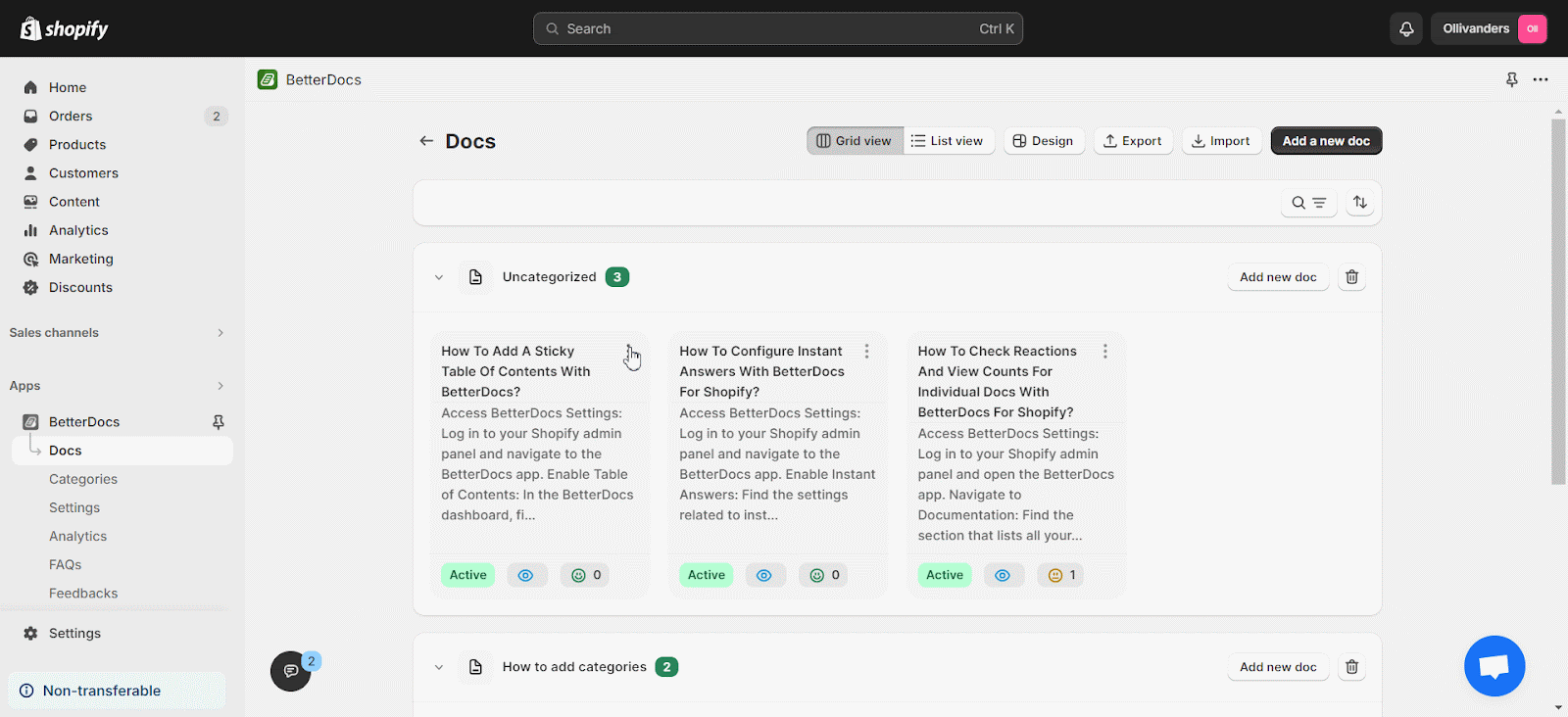
After clicking on the ‘Edit’ button, a new window will open up. You can add multiple tags in the ‘Tags’ field as well.
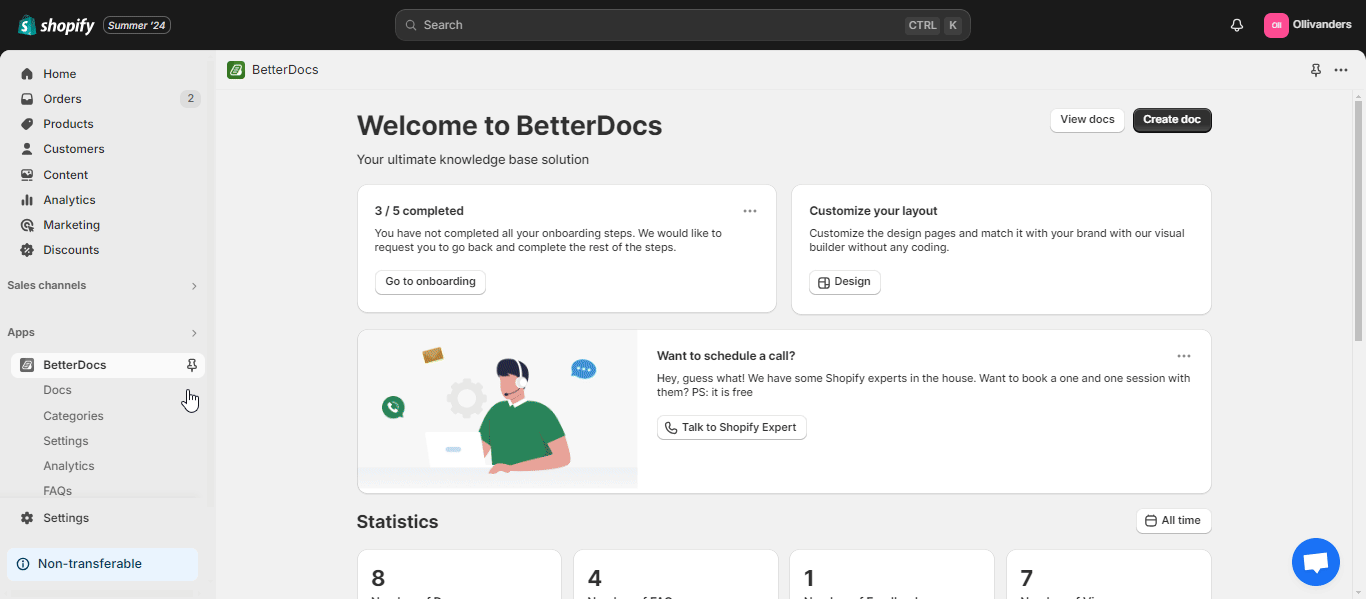
This is how you can create and add categories and tags to your knowledge base using BetterDocs for Shopify.
If you face any difficulties, feel free to contact our support team.




