With BetterDocs For Shopify, you can get user reviews easily without any coding. You can enable this option simply from the BetterDocs homepage. Follow the instructions to discover how to get feedback with BetterDocs.
How To Configure Feedback Section With BetterDocs? #
Follow the step-by-step guide below to learn how to configure the feedback section for your knowledge base with just a few steps.
Note: You must have BetterDocs for Shopify installed on your store.
Step 1: Enable Feedback From The Homepage #
First, navigate to Instant Answers under the ‘Apps’ section of BetterDocs from the Shopify homepage. And click on the ‘Go to App embeds’ button you will be redirected to your store page.
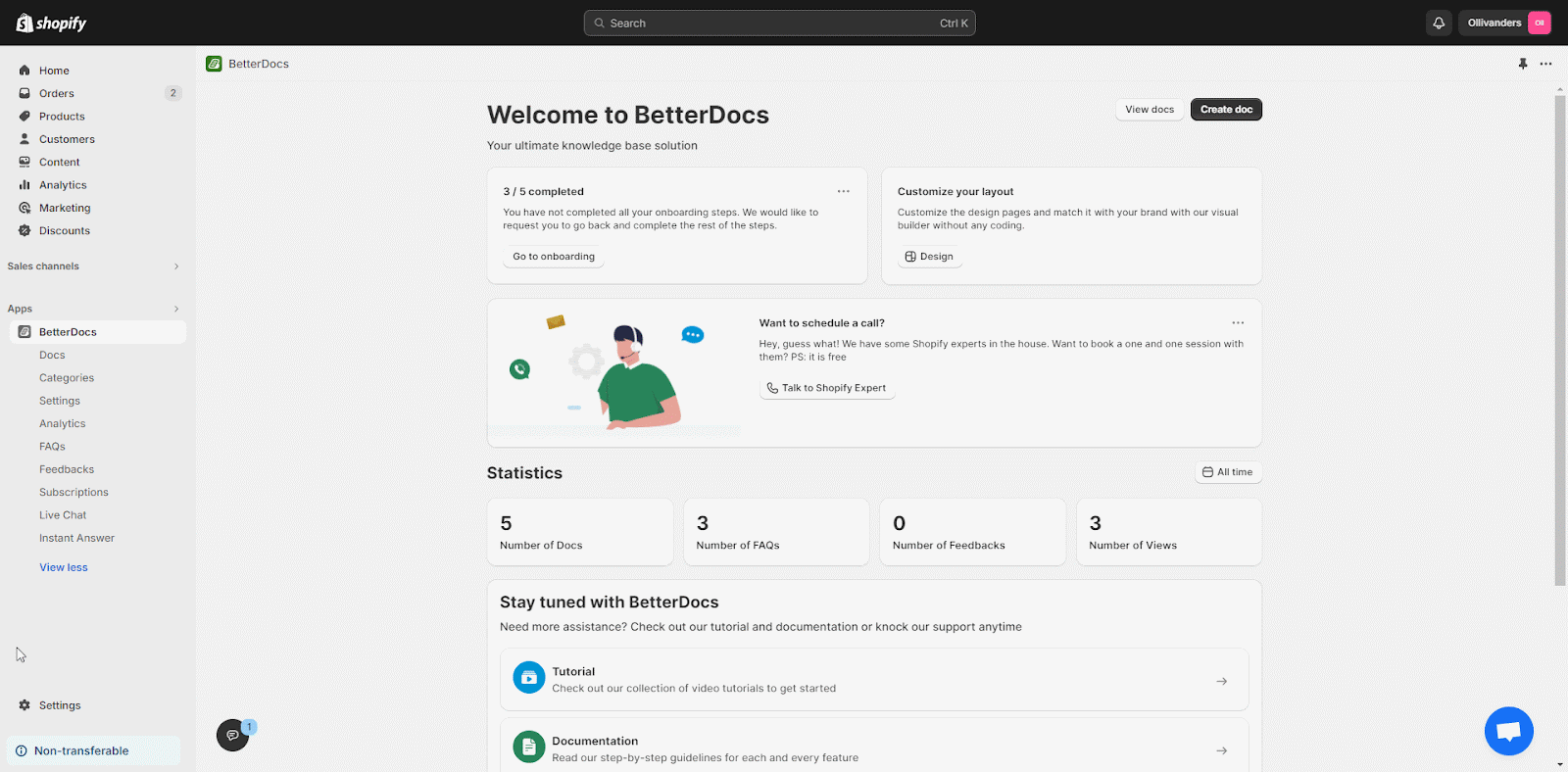
Here, simply toggle on the ‘Instant Answer’ option to enable the feature.
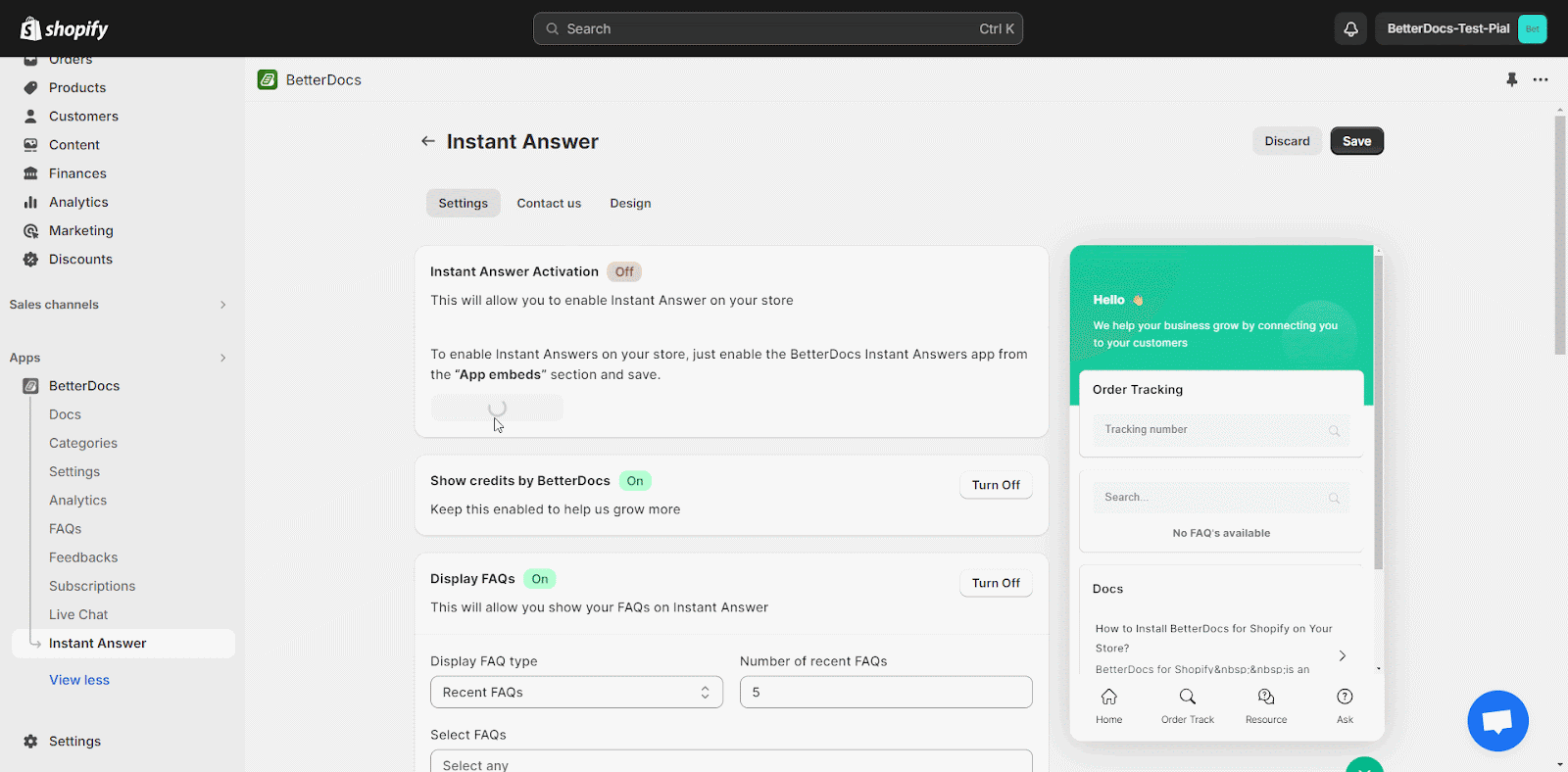
Now go back to the ‘Settings’ page of Instant Answer and scroll down to Display Feedback Tab. Click on the ‘Turn On’ button beside the Display Feedback Tab and press ‘Save Changes’.
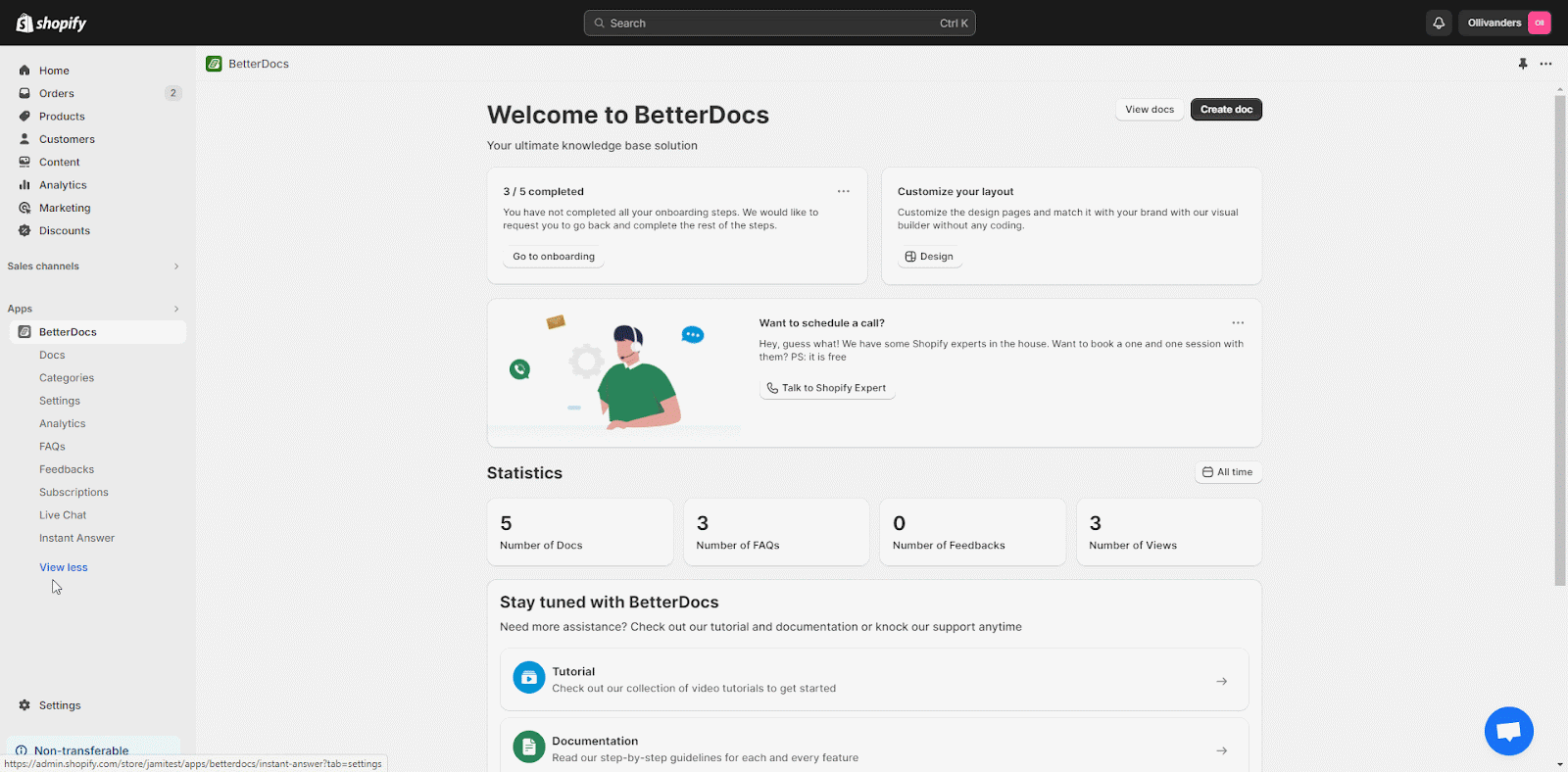
Step 2: Fully Customize Your Feedback Section #
Click on ‘Design’ in Instant Answer then scroll down and expand Feedback. You can customize your Feedback form any way you like. Easily set your preferred Subject, Success Message Description, Success Message Title, Submission Button Text, and much more.
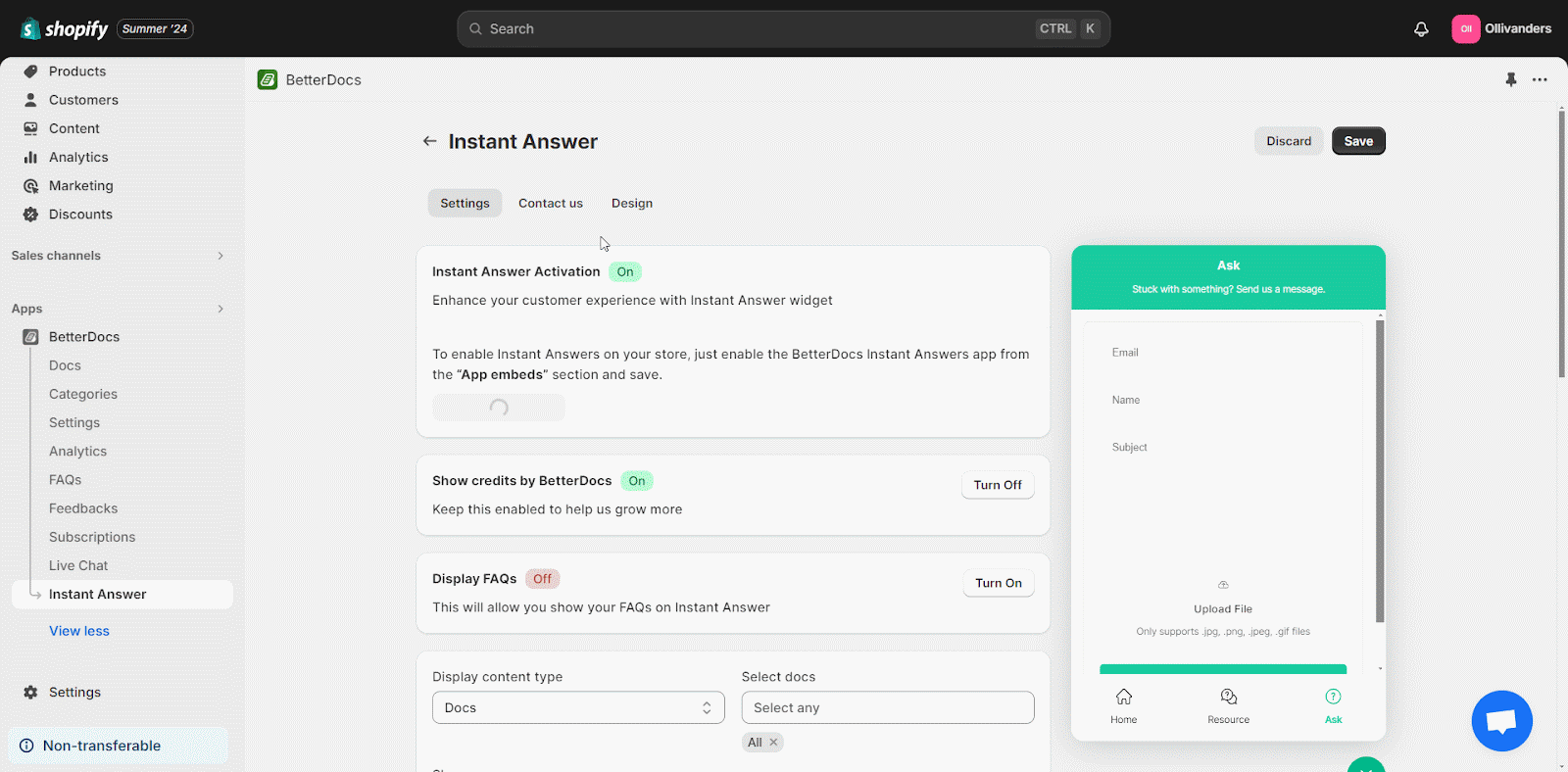
You can easily see the parameters you have set on your feedback form. Simply click on the ‘Chat’ button and switch to the ‘Ask’ tab. Here you can see your added fields.
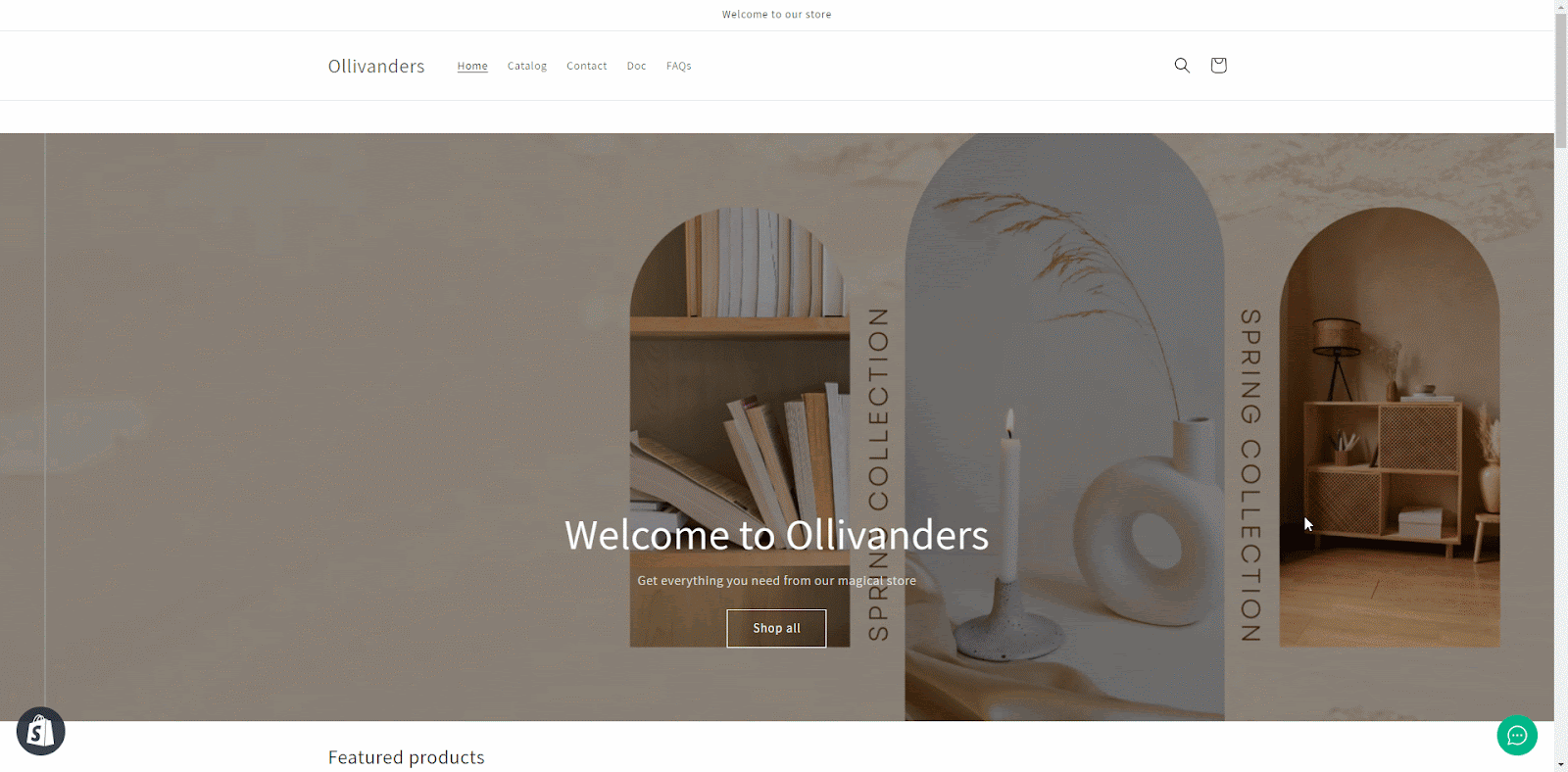
Step 3: View Customer Feedback In BetterDocs #
To see your customer feedback, go to the ‘Feedbacks’ tab. Click on the message to evaluate your customer feedback.
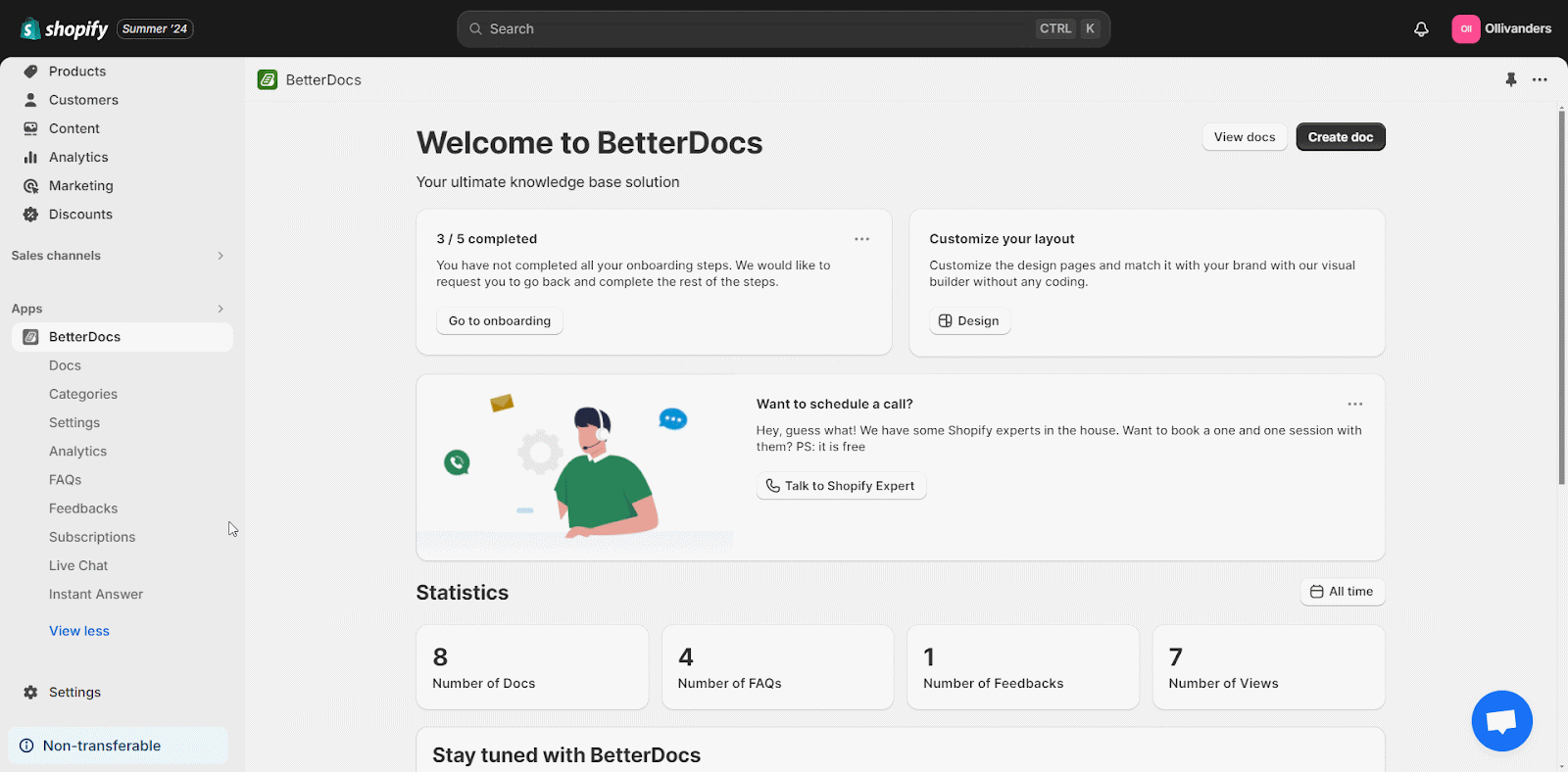
This is how you can easily configure the BetterDocs feedback section with BetterDocs For Shopify app.
For any difficulties, feel free to contact our dedicated support team.








