With the help of BetterDocs, you can add a very effective Instant Answers chat-like widget on your Shopify store so that customers can quickly discover the article they’re looking for. This can be added to any page you like, relieving the pressure on your support. Users can even leave you a message and contact you using the Feedback form.
How To Configure Instant Answers Using BetterDocs? #
Follow the easy steps to add and configure Instant Answers with BetterDocs for Shopify. Before you start, make sure you have BetterDocs app installed on your Shopify store.
Step 1: Enable BetterDocs Instant Answers For Shopify #
To enable the BetterDocs Instant Answer feature from your Shopify dashboard, go to ‘BetterDocs’ from the left sidebar. Then, click on the ‘Instant Answer’ button.

To use the instant answers on your store, hit the ‘Go to App embeds’ button. This will take you to another page where you need to enable the ‘BetterDocs Instant Answers’ app and click on the ‘Save’ button.
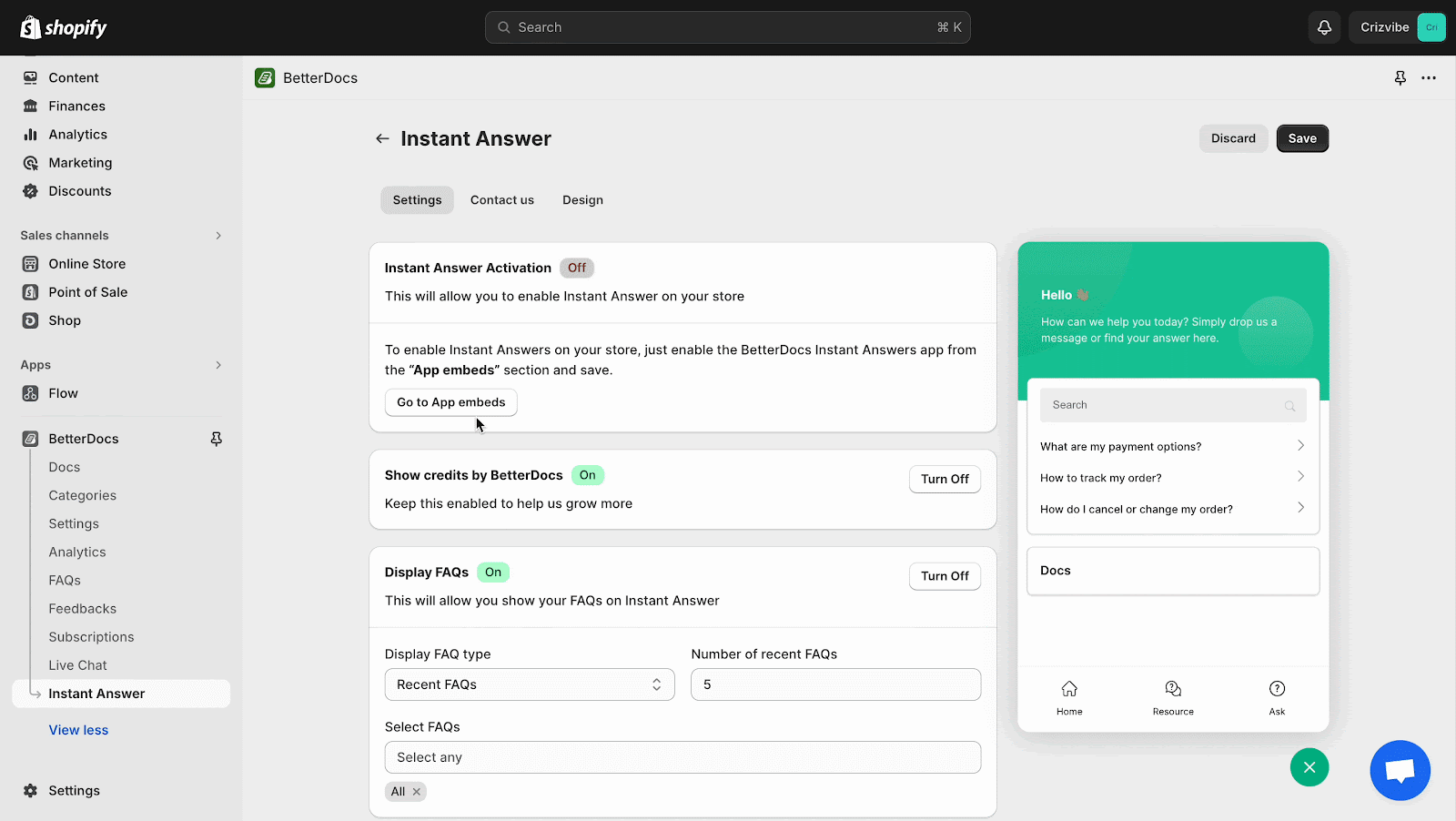
Step 2: Configure The Settings #
Now, configure Settings for Instant Answer. You can enable or disable various options namely Show credits by BetterDocs, Display FAQs, Display Search Option, Display Feedback Tab, Display Live Chat, Display Reactions and Display Order Tracking. Click on the ‘Save’ button when you are done.
Step 3: Enable ‘Contact us’ Option #
Next, navigate to the ‘Contact us’ tab. You can enable or disable the Display Chat option. You can then display Messenger chat by entering your Messenger ID. You may also display WhatsApp chat by entering your country code and WhatsApp number. Click on the ‘Save’ button once you are done.
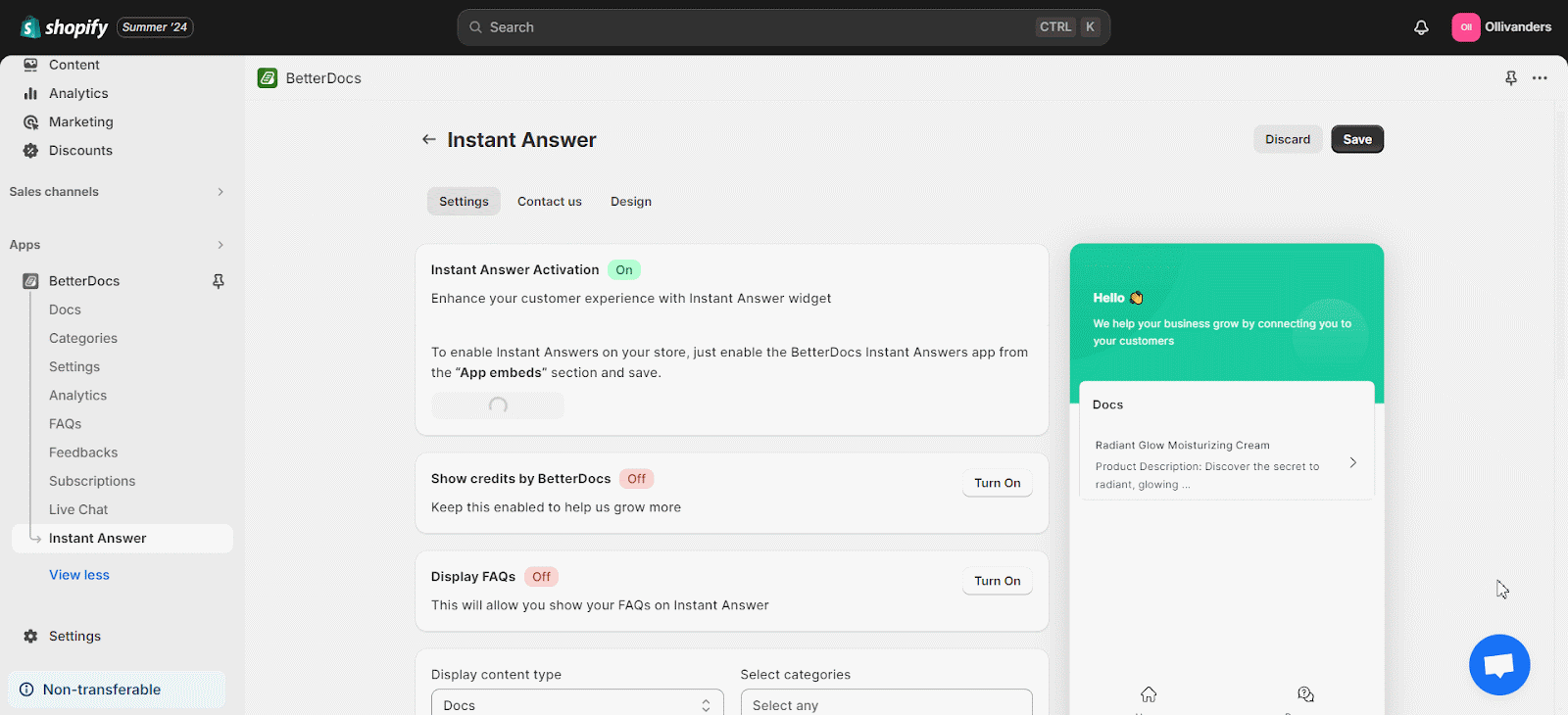
Step 4: Design The Instant Answer Section #
Once you are done with the previous step, design your Instant Answer. You can design a variety of options namely Basic Design, Tabs, Home Tab, Order Track Tab, Resource Tab, Feedback Tab and Contact Us. You can customize multiple font sizes, colors and text options here. Click on the ‘Save’ button to save all the changes.
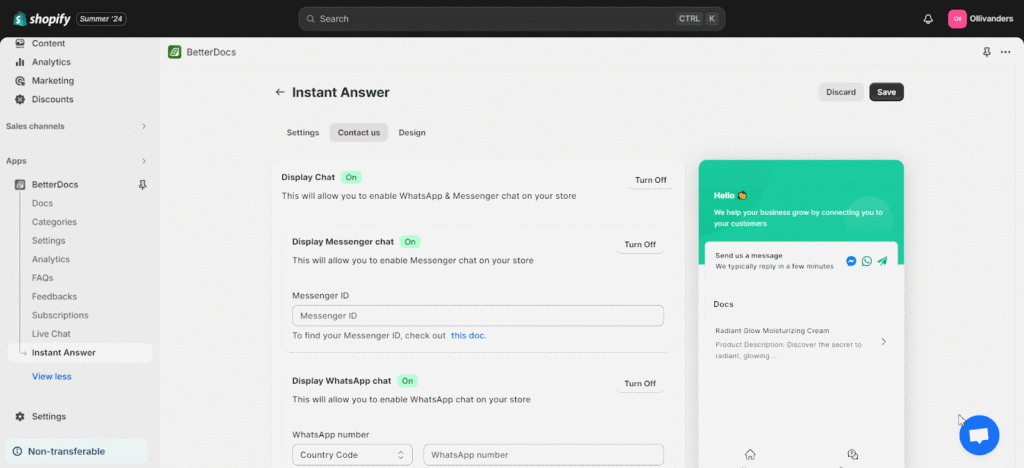
This is how easily you can add and configure Instant Answers on BetterDocs for Shopify and ensure better support.
Need help? Feel free to contact our dedicated support team.






