BetterDocs For Shopify lets you integrate Messenger into your Shopify store to help your customers communicate instantly with your support representative. This way, you can resolve your customer issues quickly, ensuring more customer satisfaction.
How To How To Retrieve Messenger ID #
Before starting anything, you need to retrieve your Messenger ID first. So, navigate to Messenger and login to your account. Aftward, copy your Messenger ID from the page URL. You will find the ID after this part → “https://www.messenger.com/t/” of the page URL.
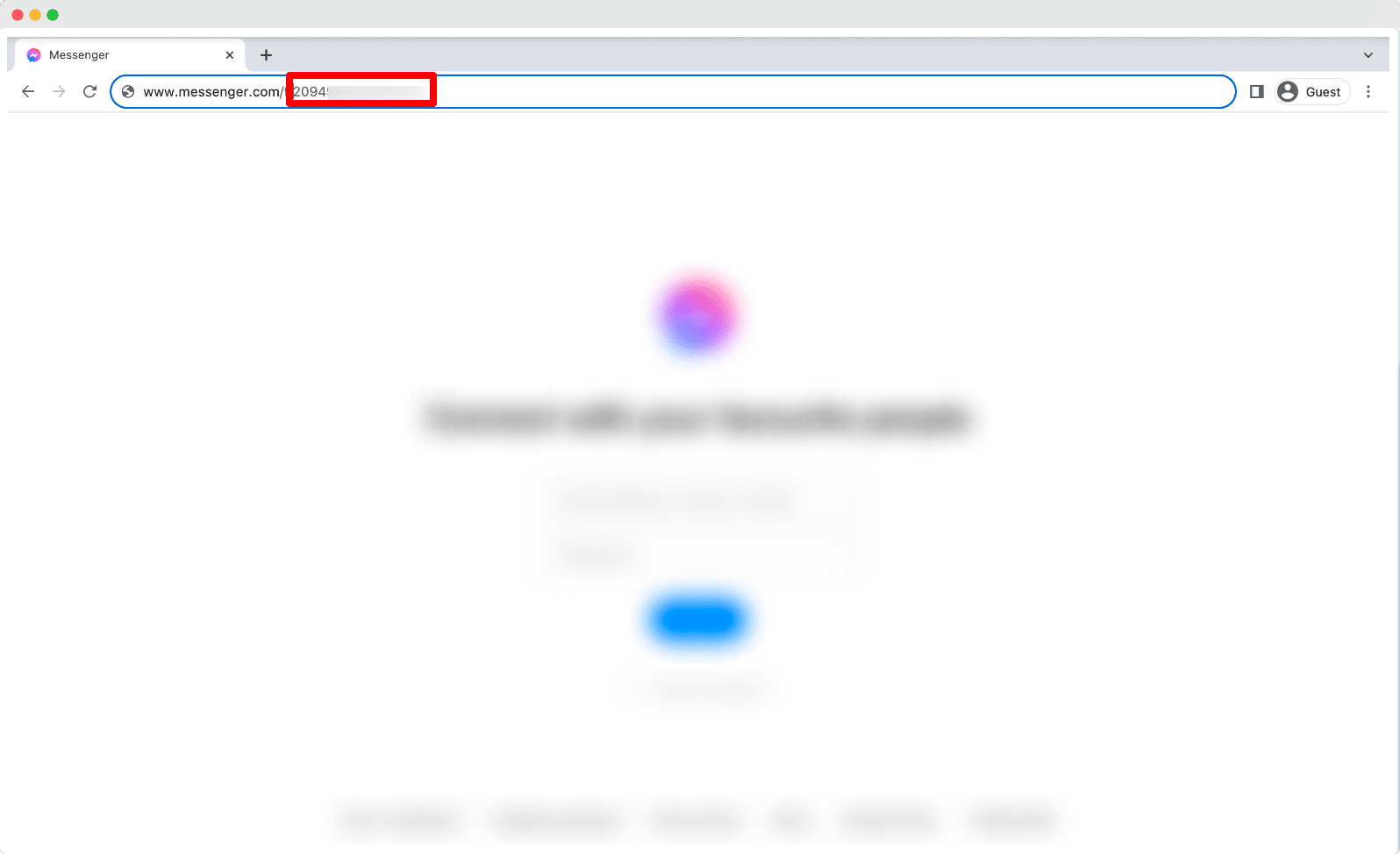
How To Integrate Messenger On Your Shopify Store #
Now, make sure to configure the ‘BetterDocs Instant Answers’ chatbox on your Shopify store after installing & activating BetterDocs on your Shopify store.
Afterward, follow the below guidelines to integrate Messenger with BetterDocs For Shopify app.
Step 1: Go To The Messenger ID Option #
First, go to the ‘Instant Answer’ tab from the BetterDocs dashboard in the left panel. Now, click on ‘Contact Us’ and turn on the ‘Display Chat’ option.
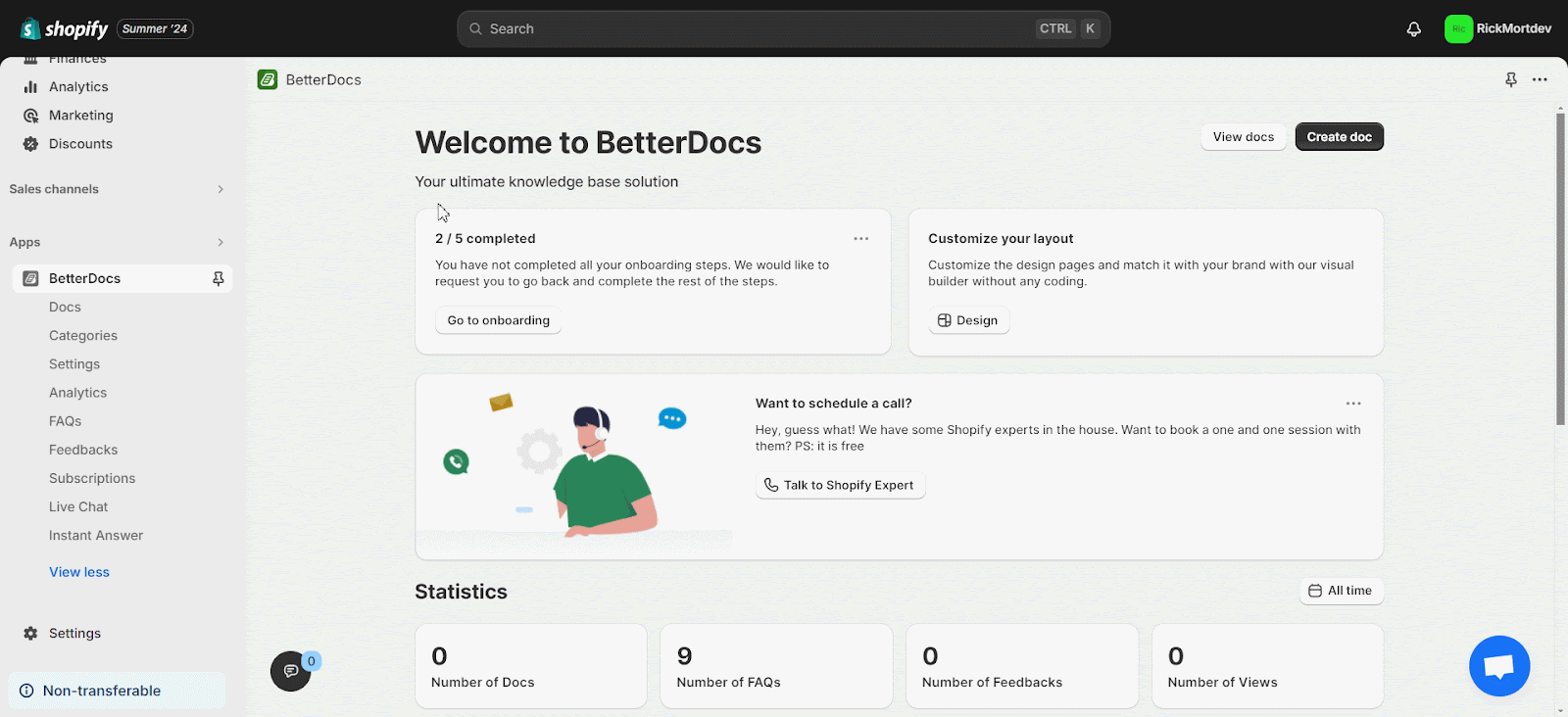
Step 2: Set Your Messenger ID #
Now, paste your copied Messenger ID in the ‘Messenger ID‘ field. Then click the ‘Save’ button.
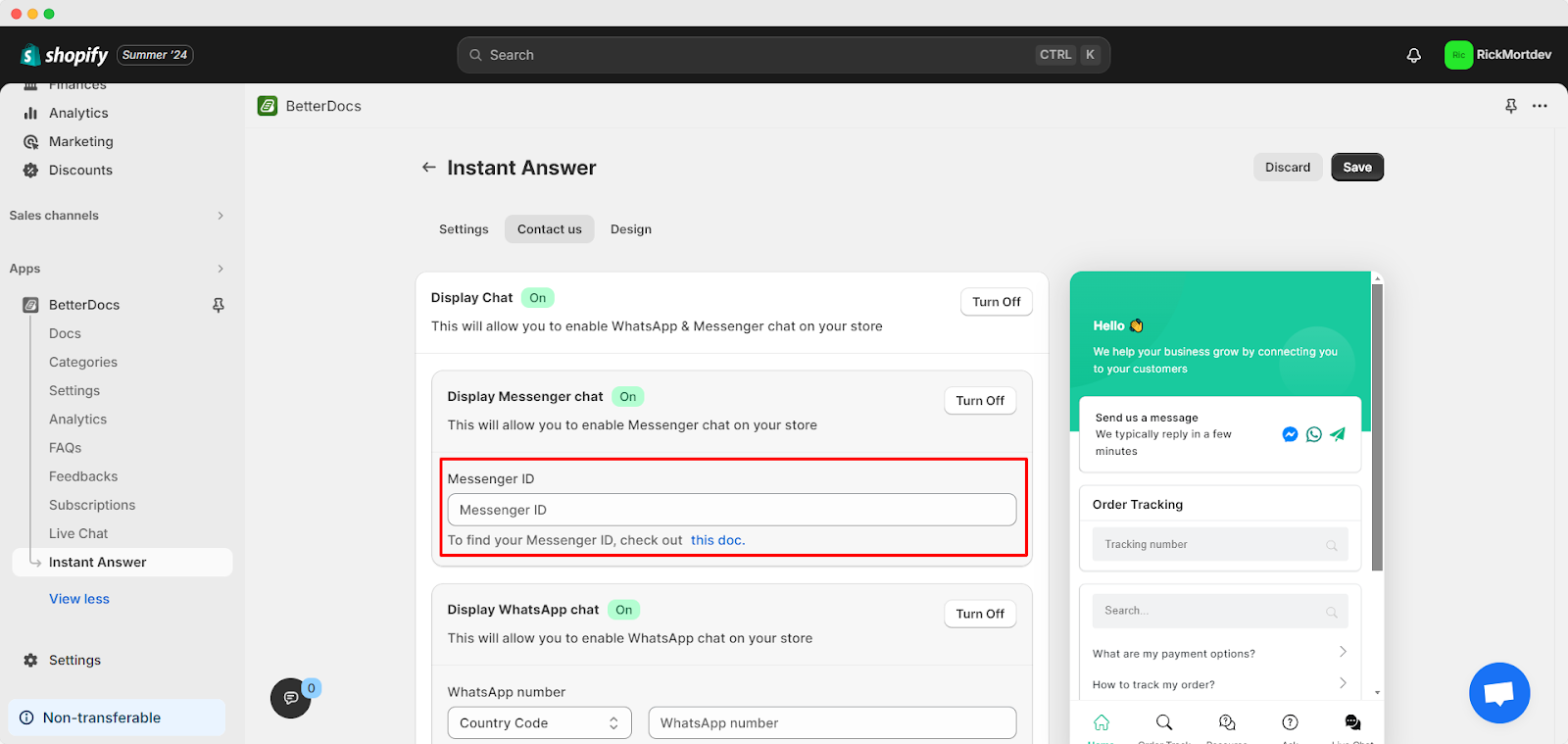
Final Outcome #
Once you integrate Messenger into your Shopify store, customers can find it in the Instant Answer chatbox when they visit your Shopify store. This feature will be available beside the ‘Send us a message’ area.
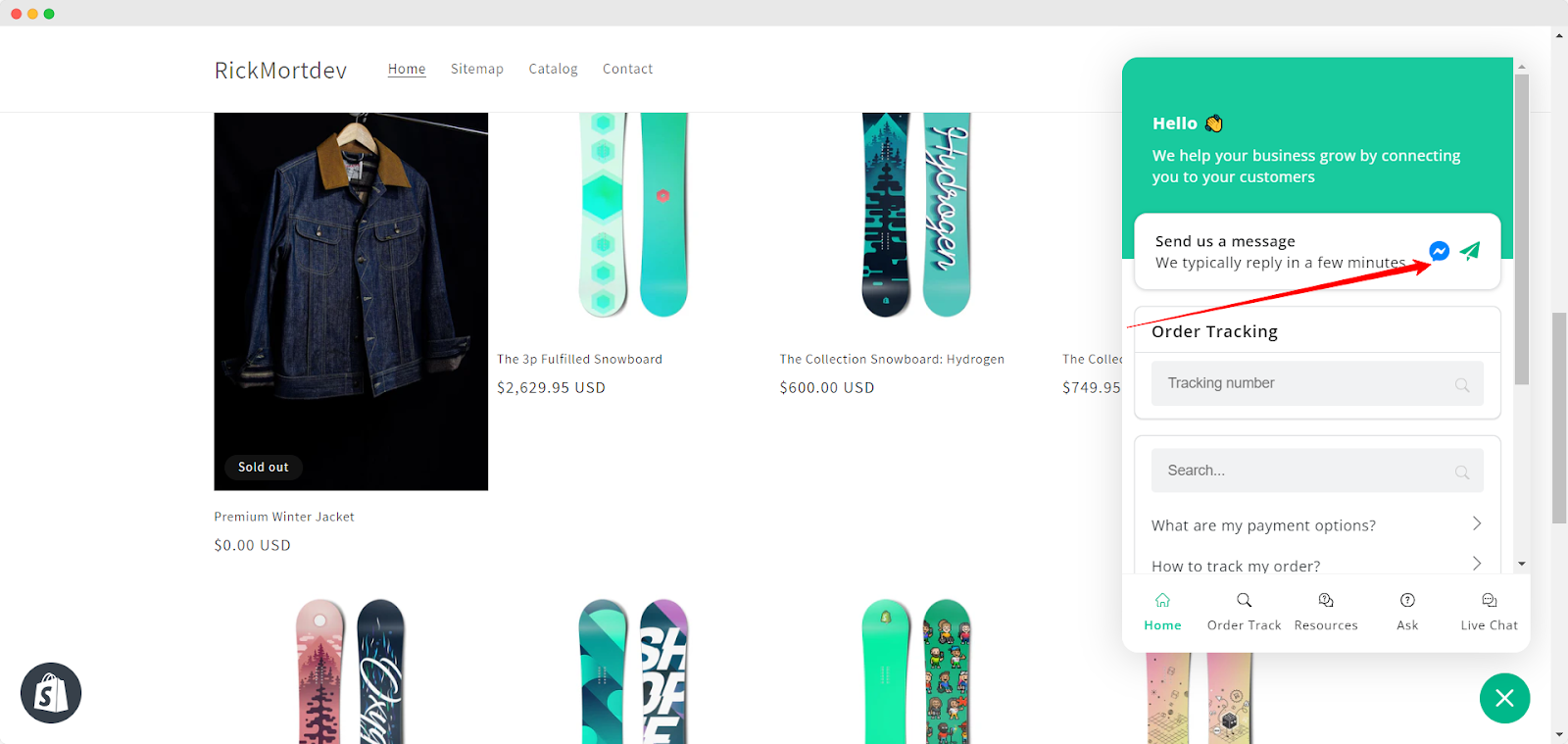
Now your customers can easily contact you over Messenger and communicate with any of your customer support representatives anytime. This is how you can integrate Messenger with BetterDocs for your Shopify store using BetterDocs.
If you still face difficulties in integrating Messenger, feel free to contact our dedicated support team.








