With BetterDocs, now you can add live chat in Shopify stores and communicate with your customers instantly without any other live chat app. Using the Live Chat in BetterDocs for Shopify you can provide support to your customers right from your Shopify dashboard.
How To Configure Live Chat In BetterDocs for Shopify? #
Follow the easy steps to add and configure Live Chat with BetterDocs for Shopify. Before you start, make sure you have configured BetterDocs Instant Answers on your Shopify store.
Step 1: Enable BetterDocs Live Chat #
To enable the BetterDocs Live Chat feature, from your Shopify dashboard Betterdocs App tab, click on ‘View more’, then select ‘Instant Answer’ and scroll down to the ‘Display Live Chat’ option.
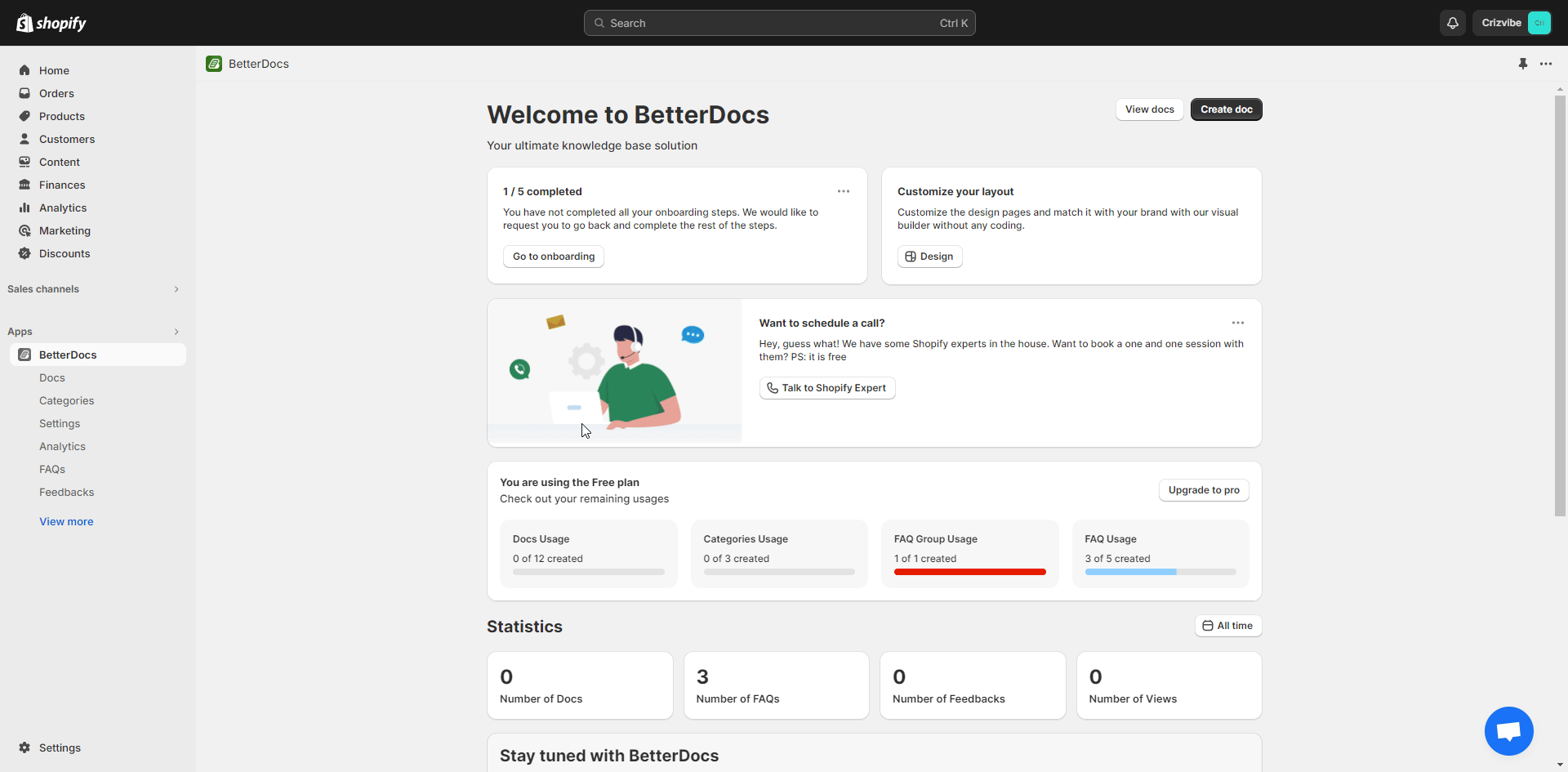
Now, click on the ‘Turn On’ button from the ‘Enable/Disable Live Chat’ option then click on the ‘Save Changes’ button.
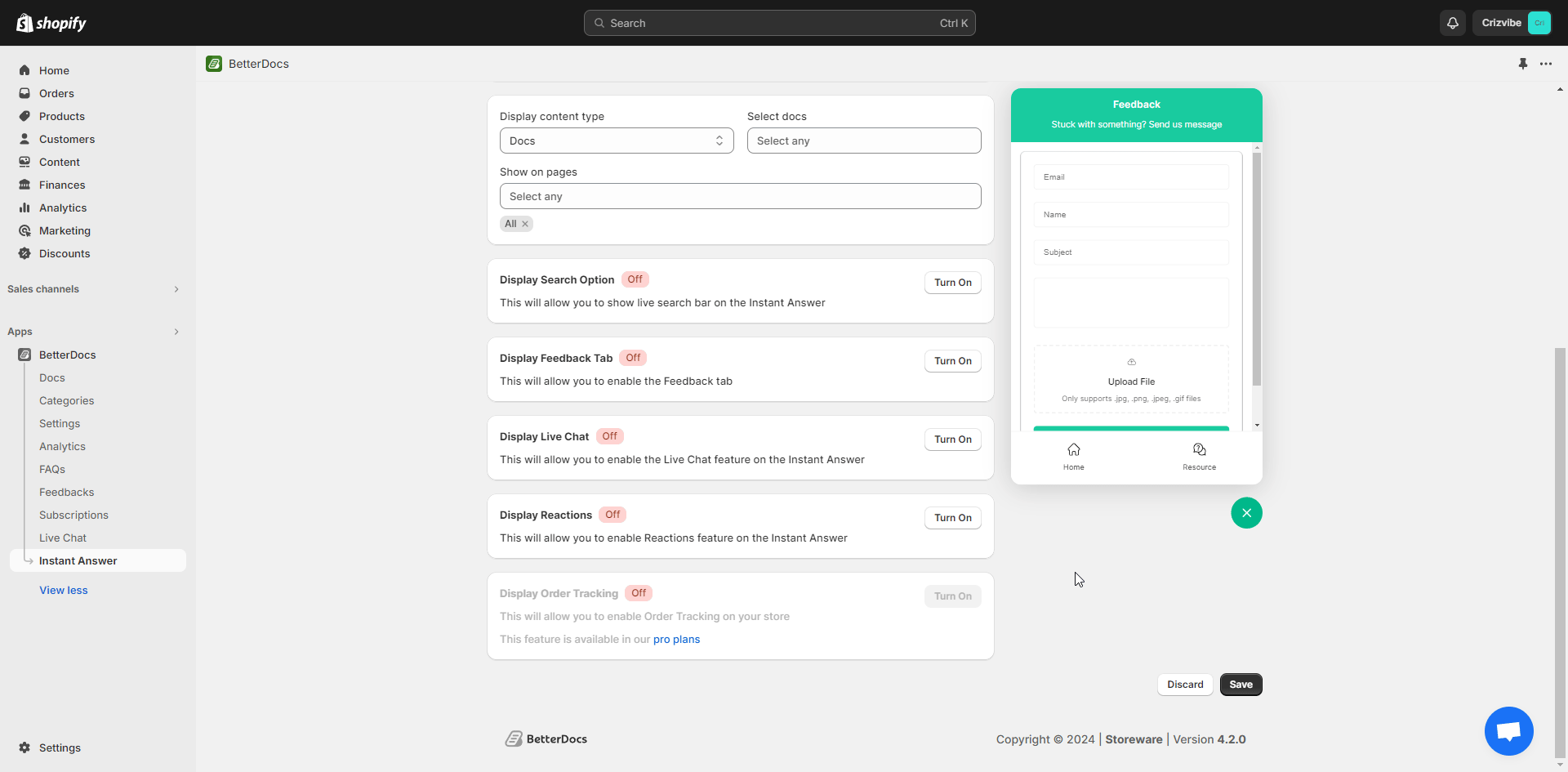
Now, your customers can instantly reach out to you using the Live Chat feature while browsing through your store. You can also collect their email address with an automated message as well.
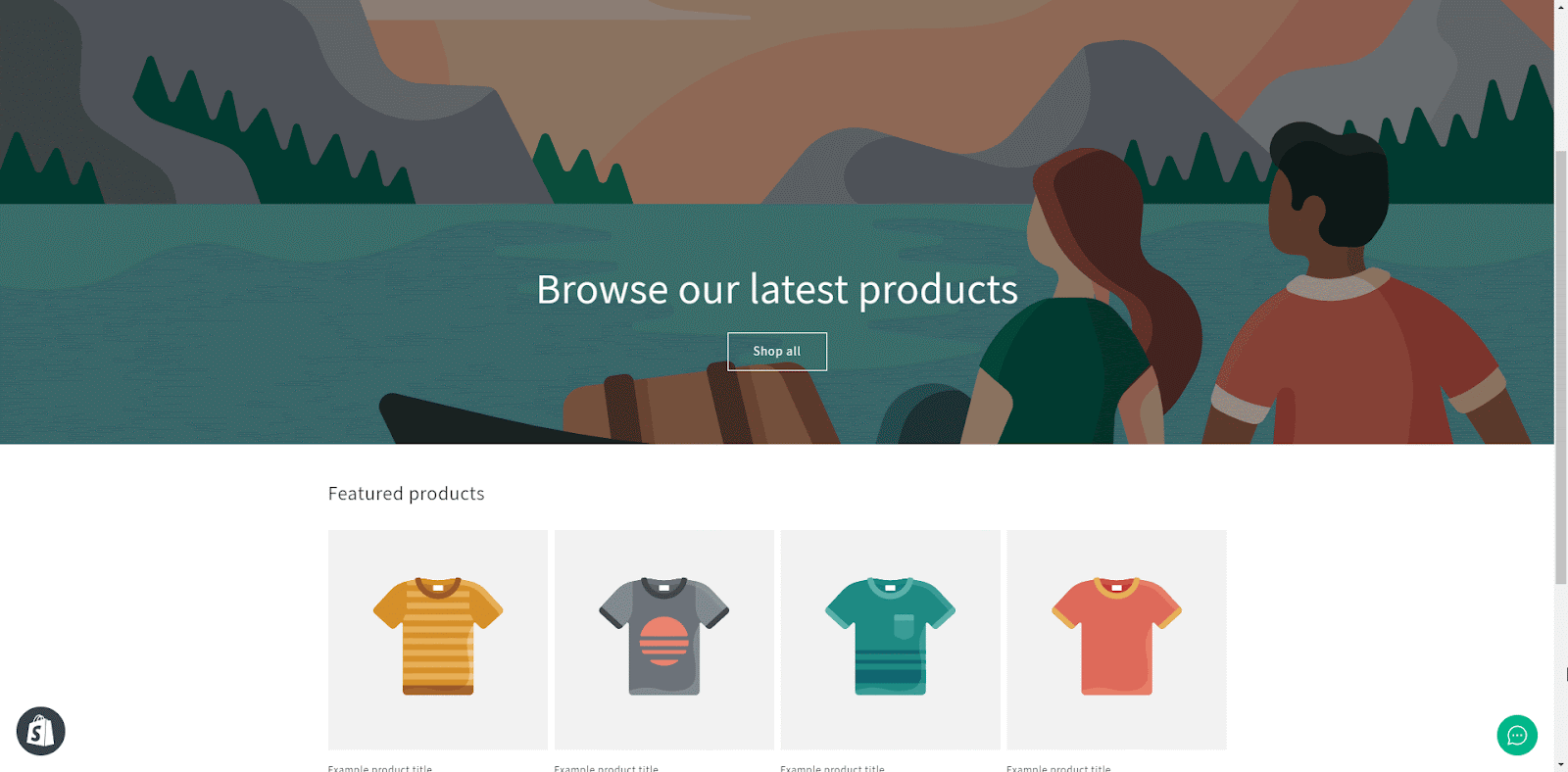
Step 2: Reply To Your Customers #
Once you get any message through the Live Chat feature, you can reply to them from your BetterDocs dashboard. Go to the ‘Live Chat’ tab. There you will see all the messages that you have received through the live chat. You can also filter them from here.
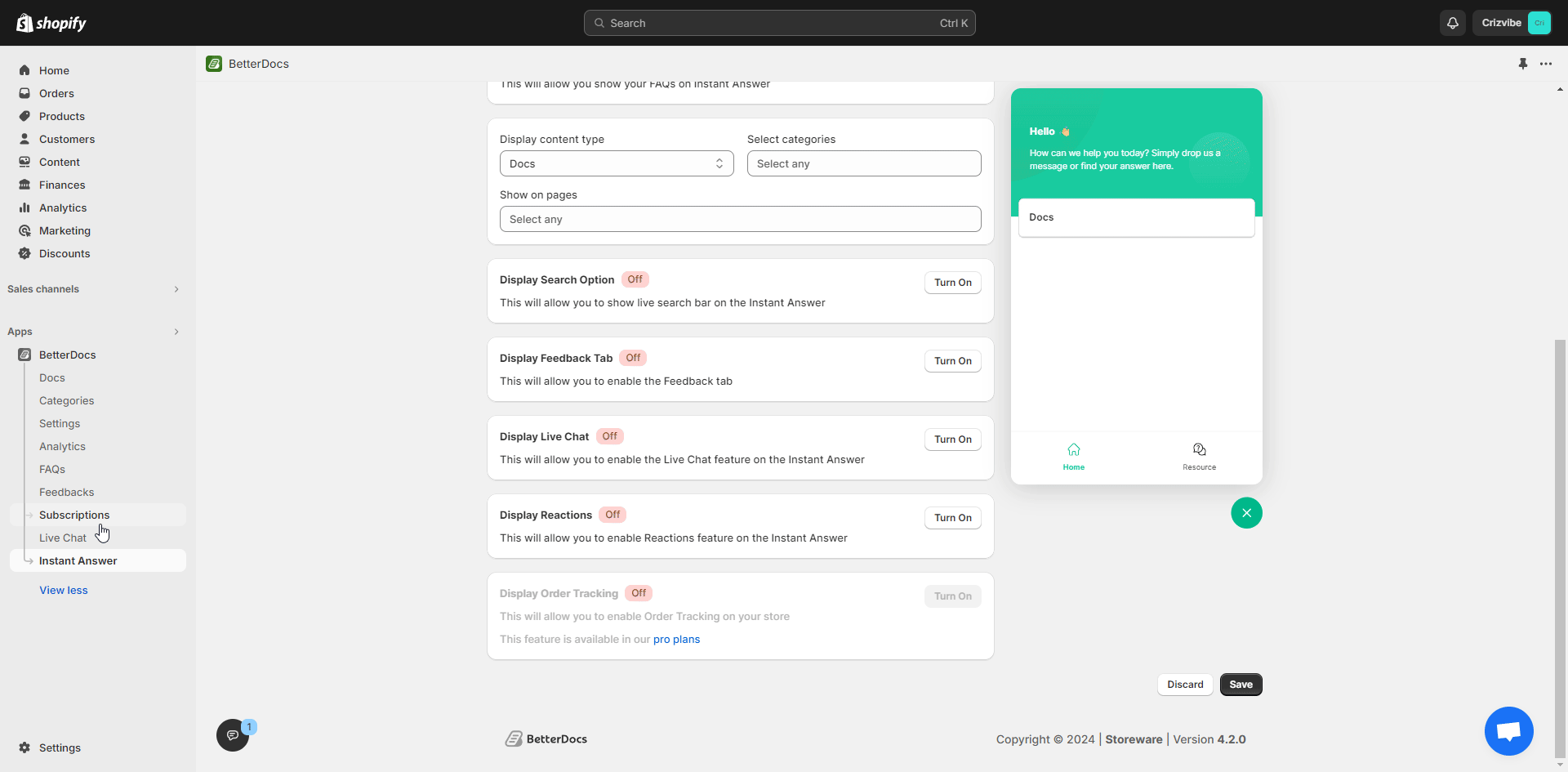
Now open the messages that you have received from the chat and reply as needed. With BetterDocs Live Chat you can find advanced features that are needed to effectively manage your help desk. Below you can find the details of the advanced features.
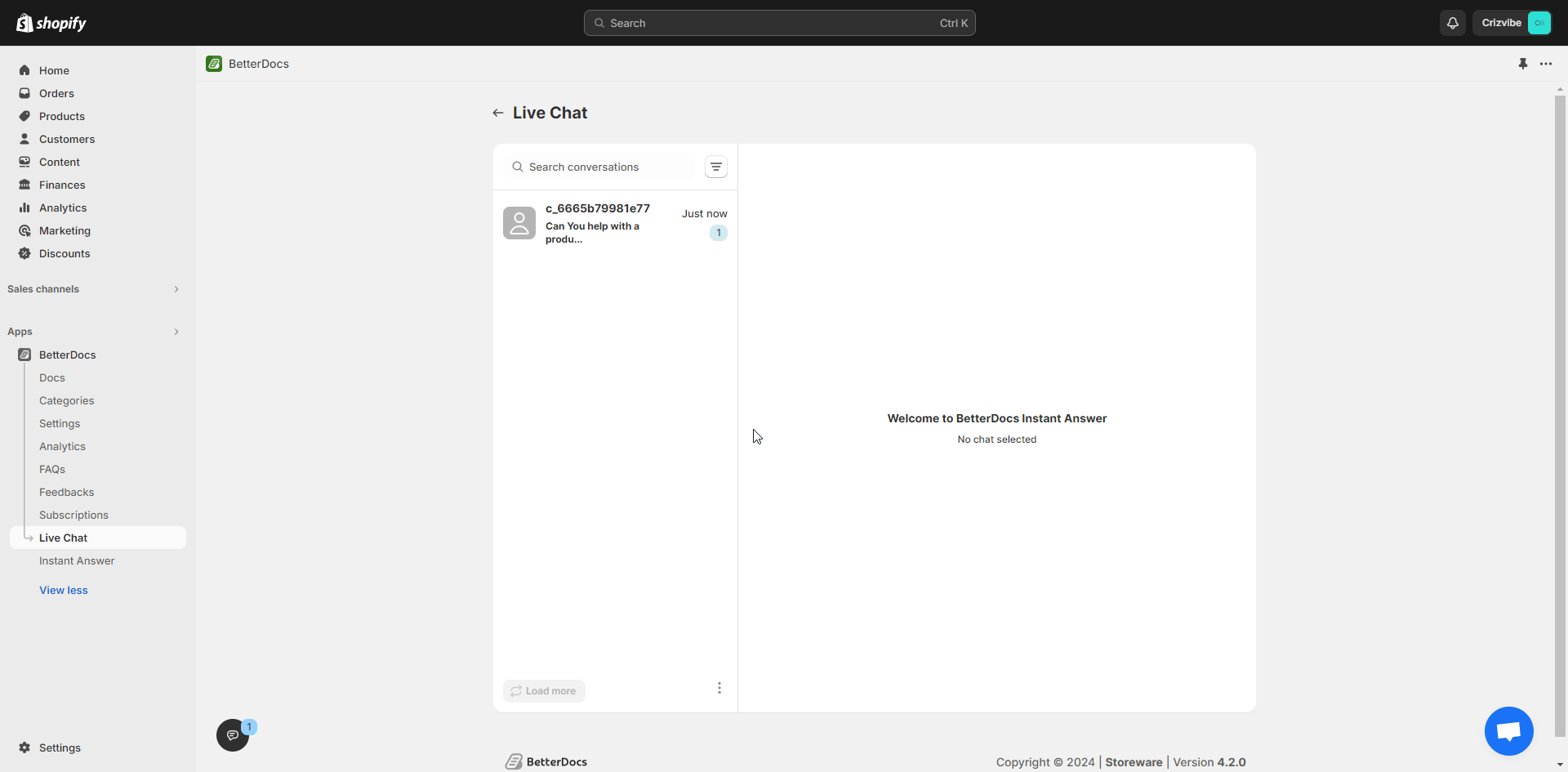
- Enable Editor: BetterDocs for Shopify Live Chat feature comes with an advanced text editor that you use and reply to your customer by formatting your message just the way you want. You can even add images, videos, code blocks, and more to efficiently talk with your customers.
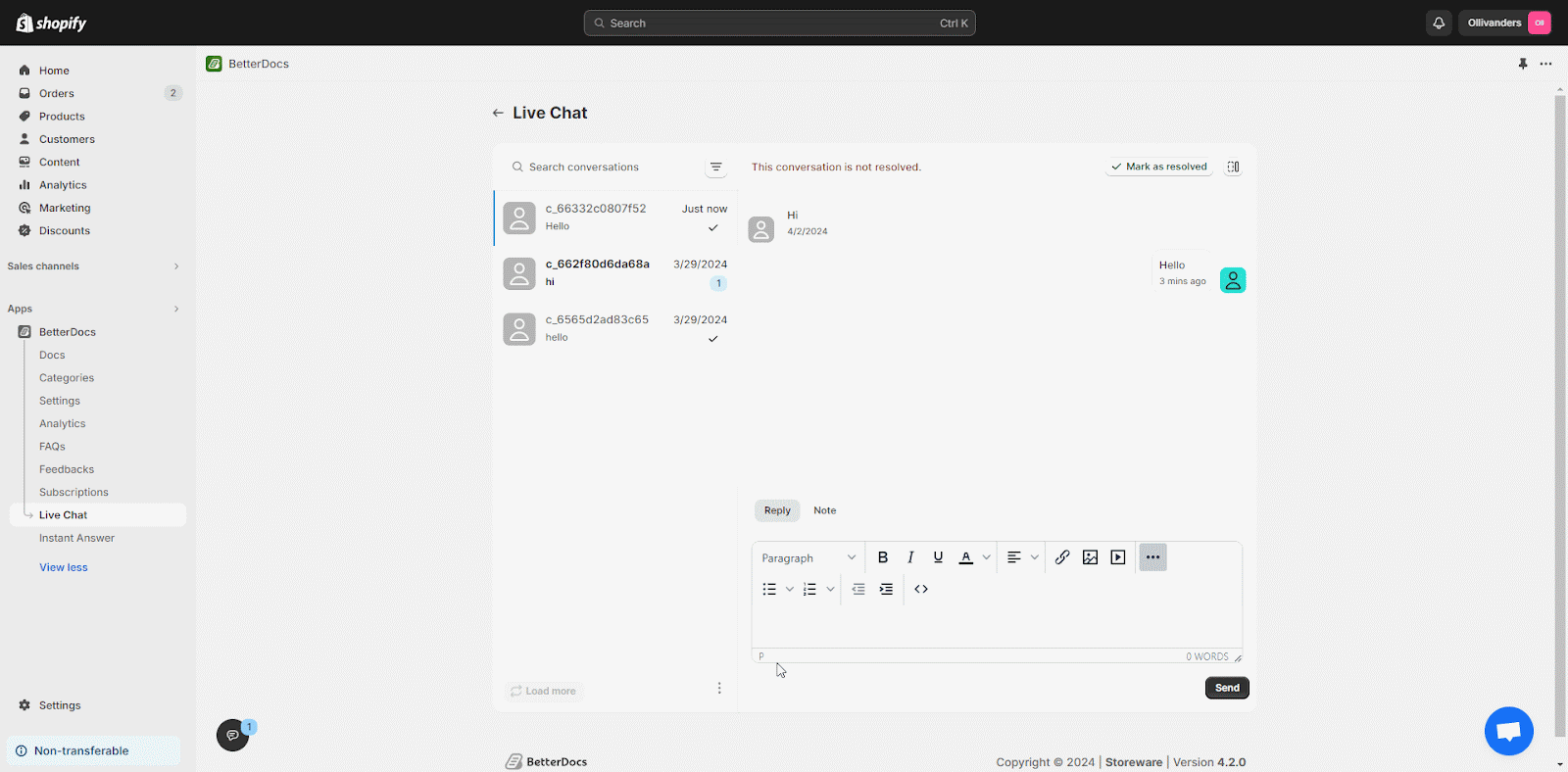
- Note: Using this feature, you can leave a private message for your support representatives.
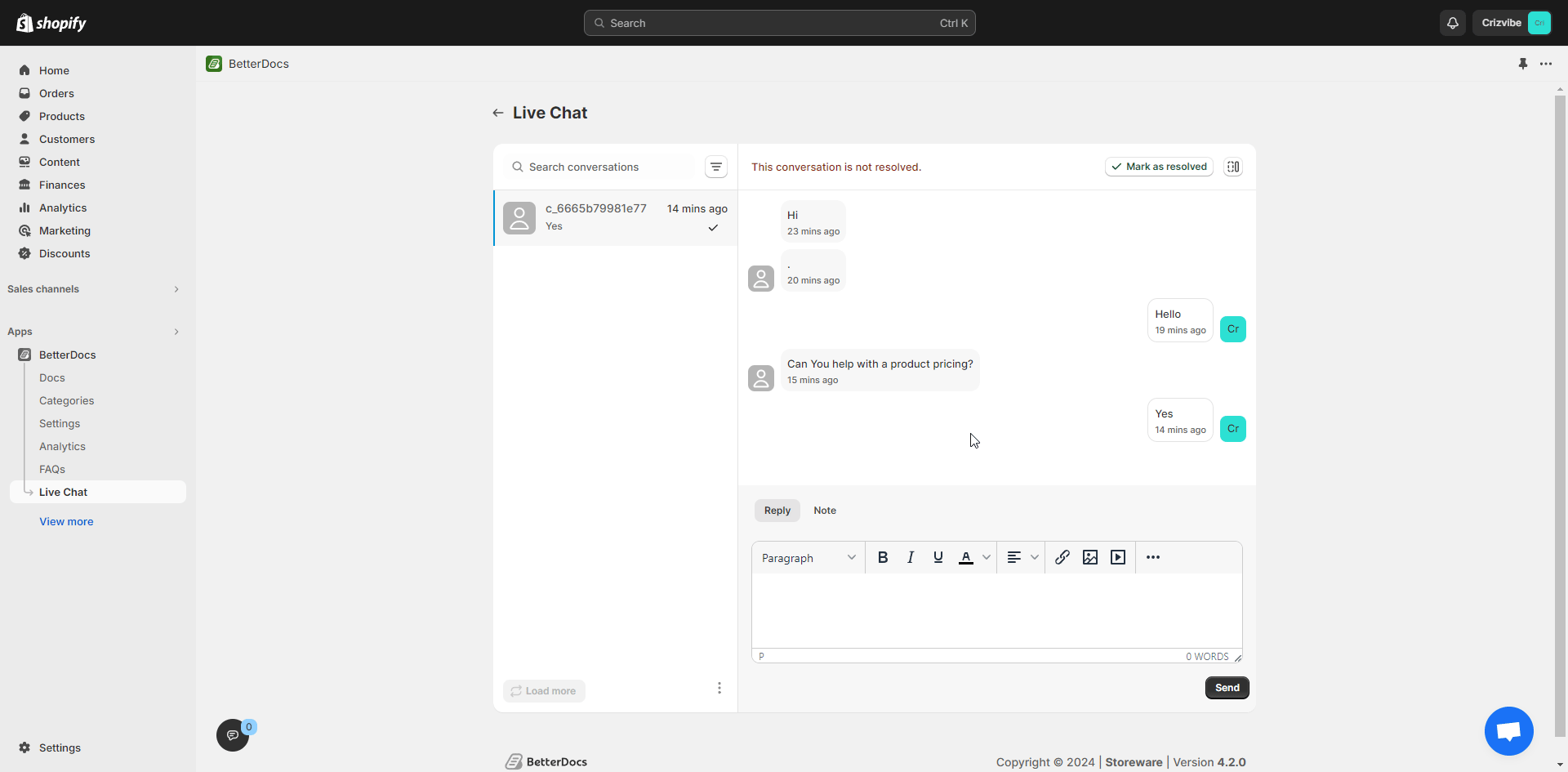
- Marked as resolved: Once any conversation is over with your customer you can click on the ‘Marked as resolved’ button. You can open this conversation again by clicking on the ‘Marked As unresolved’ button.
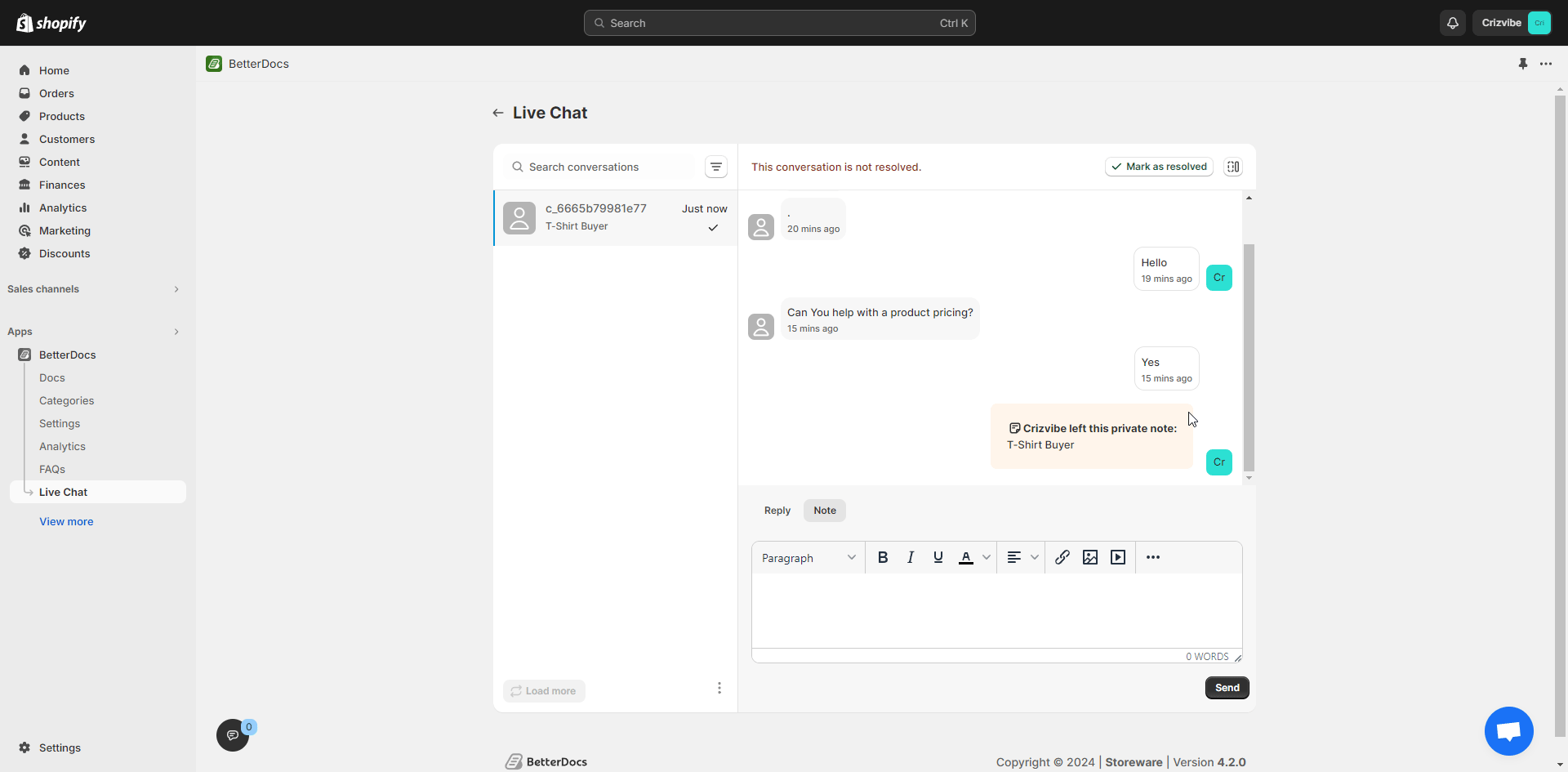
- Customer Information: Once a customer contacts you through the live chat, a few customer information will appear as well. To see that click on the icon right to the ‘Mark as resolved/unresolved’ button.
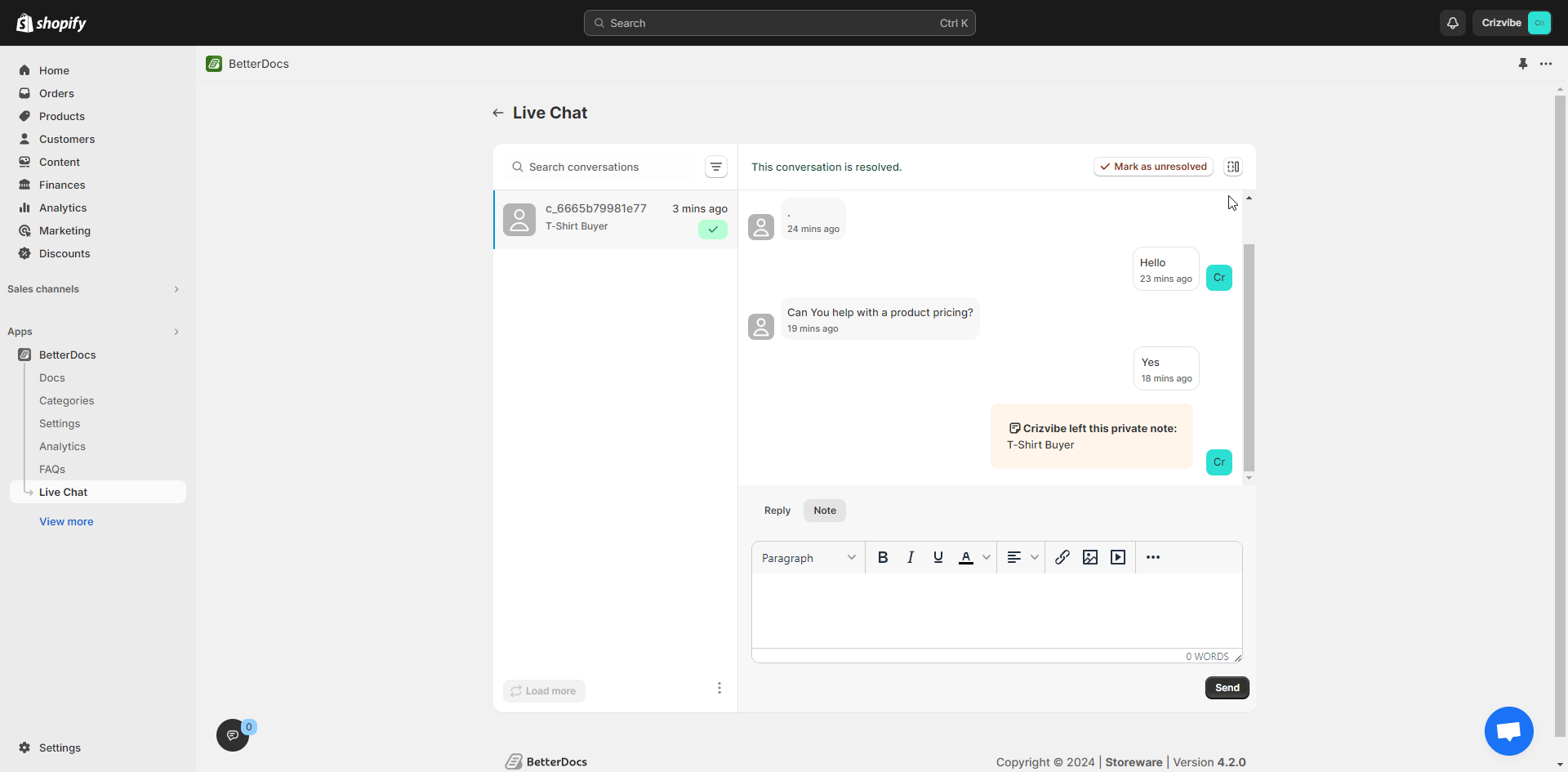
This is how easily you can configure Live Chat in BetterDocs for Shopify and ensure better support. Getting stuck? Feel free to contact our dedicated support team.








