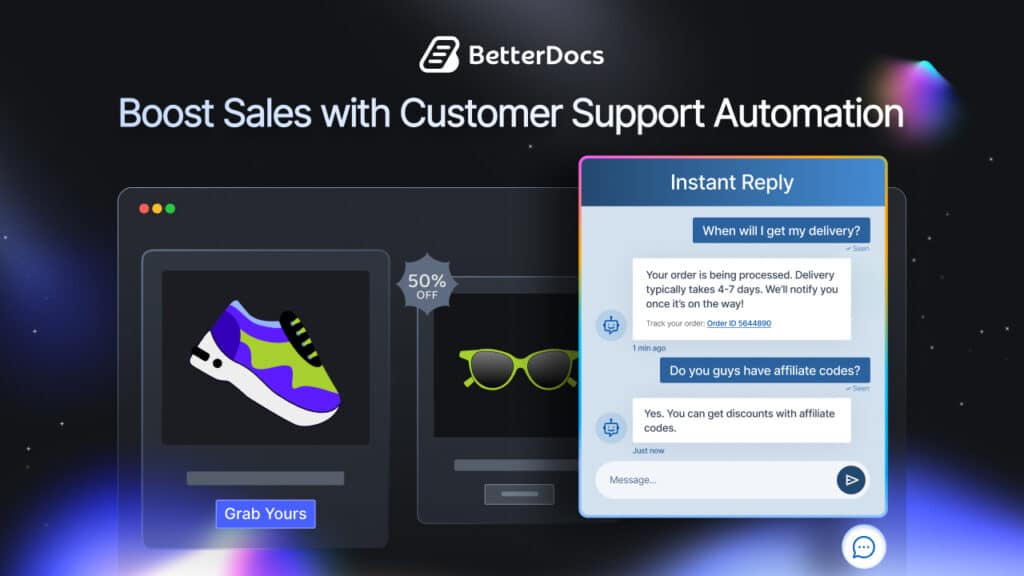If you are running a WooCommerce store, you probably deal with lots of customer queries about your products, services, shipping and payment issues every day. In order to handle these queries better, you should create FAQ pages or documentation for WooCommerce sites.
Why Your WooCommerce Site Needs Documentation
When your customers are facing issues trying to understand your products or services on your WooCommerce site, then they may not feel inclined to make any purchases. An FAQ page, or even a documentation page can give them all the information they need to feel comfortable buying your products or services. Let’s take a quick look at all the reasons why your WooCommerce site needs documentation or knowledge base.
Quickly Resolve Customer Queries With Self-Service
When a customer is evaluating whether or not they should purchase your products, the speed with which you respond to their queries and support them can have a major impact on their final purchase decision. The quicker a customer’s problems are being solved, the more inclined they are to purchase from your WooCommerce site.
So, with a documentation page or FAQ page, your customers can quickly resolve their own problems and feel more comfortable making purchases from your store. That’s why you should create a knowledge base or documentation for WooCommerce sites.
Empower Your Customers When Using Your Products
When your customers are able to resolve their own problems using your FAQ page or documentation for the WooCommerce site, they feel empowered and confident when using your products. These positive feelings influence your customers’ purchase decisions and help increase your sales.
Improve The SEO Ranking Of Your WooCommerce Site
Creating documentation pages can be a great way to improve the SEO of your WooCommerce site. This is because when you are creating documentation for WooCommerce sites, you have the opportunity to link back to different pages within your online store. Furthermore, a high-quality, content-rich documentation rank higher on search results pages, so potential customers can also find your WooCommerce store and your product offerings more easily.
In fact, many WooCommerce sites have realized the benefits of having documentation pages, or at least an informative FAQ page on their WooCommerce site. For ideas, check out how Strandberg Guitars created a documentation page for their store.
Create The Best Documentation For Your WooCommerce Site With BetterDocs
Now that you know how a documentation page can help your WooCommerce site, you might be wondering how you can get started. Well, you’re in the right place. In this tutorial, we’re going to show you how you can use BetterDocs, the most powerful knowledge base solution, to create the best documentation for WooCommerce site.
Features Of BetterDocs That Help You Create Better Documentation
From a collection of beautiful, premade templates, to an easy-to-use built-in customizer and much more, BetterDocs knowledge base plugin gives you everything you could possibly need to create an attractive, organized documentation page for WooCommerce sites. With more than 20,000 happy users, BetterDocs is the most popular WordPress documentation plugin out there.
Below is a quick list of all the features you get with BetterDocs:
- Beautifully designed, ready-to-use templates
- A built-in customizer to design your documentation
- Instant Answers ChatBot to quickly respond to visitor’s queries
- An automatic, sticky Table of Content that moves with mouse scroll
- Advanced Live Search bar to help visitors quickly find their solutions
- Options for creating internal documentation & multiple knowledge bases
- Analytics & Report feature to evaluate your knowledge base performance
- Seamless compatibility with popular WordPress page builder Elementor
How To Create A Knowledge Base For WooCommerce Store With BetterDocs?
In this section, we are going to show you how you can create a high-performing and content-rich knowledge base for WooCommerce store and enhance your customer’s experience when they want to learn about your products and offerings.
Step 1: Install And Activate BetterDocs Knowledge Base Plugin
First, you must install and activate BetterDocs knowledge base plugin on your WordPress website. Log into your WordPress dashboard and head over to Plugins–> Add New and type ‘BetterDocs’ in the search box.
Step 2: Configure Documentation Home Page & Single Page With BetterDocs
Once you are done installing and activating BetterDocs, you need to configure your documentation home page and single page.
You can do this by going to BetterDocs–> Settings–>Layout to configure and customize the default home page that comes with BetterDocs. From here you can choose the number of columns, enable or disable Live Search and Masonry Layout, Post Count, and much more. You can use the WordPress Customizer to design your documentation page to your preferences.
Similarly, from the ‘Single Doc’ tab you will see many options to customize the layout of your single doc pages.
That’s not all. You can even enable the ‘Multiple KB’ options in BetterDocs to create and multiple knowledge bases from one single WordPress website. This can be useful for WooCommerce stores that have a lot of different types of complicated products and will help you keep all your helpful product-related articles organized and easily accessible to customers or site visitors.
Step 3: Set Permissions To Different Users Roles
This is an optional step but we do recommend it especially if you want to make the workload on your support team easier. This option lets you assign different people to create and manage your documentation. To manage user roles in BetterDocs go to BetterDocs–> Settings–> Advanced Settings from your WordPress dashboard and set the permissions the way you want to.
Step 4: Create & Publish Documentation Articles For Your Store
Now it’s time for you to create and publish documentation using BetterDocs knowledge base plugin. Add new documentation for WooCommerce site by going to BetterDocs–> Add New. From here, you can write your FAQ or product-related documentation or knowledge base article, and organize your entire documentation with tags and categories. You can assign these categories as needed and see how they help you keep your documentation organized after you publish them.
For example, you can have a category for ‘FAQ’ and another category for ‘Order and Shipping’ like Strandberg Guitars did for their documentation page.
Step 5: Add Advanced Live Search To Your Knowledge Base
You might have noticed that Strandberg Guitars have added a search bar in their documentation page. This is an essential step because it helps your customers to quickly look for the information they need through your documentation.
With BetterDocs you have the option to easily add and customize documentation live search without any coding. Simply navigate to wp-admin -> BetterDocs -> Settings and open the ‘Design’ tab. Next, click on the ‘Customize BetterDocs’ button and you will be redirected to the Customize page.
This will open up the Customizer, from where you can set up Live Search bar for your documentation.
You can customize the Live Search to suit your style and even see the changes you make in real-time. Just make sure you save all of your changes when you are done styling your Advanced Live Search.
With these few simple steps, you can set up a knowledge base for WooCommerce store and effortlessly resolve any problems your customers may face. This will help you quickly improve their shopping experience, while also helping you rank higher on search engines and boost website traffic.
Create Your Knowledge Base For WooCommerce Store In Elementor
That’s not all. One of the best things about BetterDocs is that it is also perfectly compatible with Elementor, which is the most widely use page builder for WordPress.
With the drag-and-drop editing feature in Elementor, more than 5 million web creators are building their WooCommerce websites effortlessly without any coding. And as BetterDocs comes with 10 unique widgets for Elementor, you can use BetterDocs and Elementor together to create a stunning, attractive and content rich knowledge base for WooCommerce stores.
Check out our detailed tutorial to find how to use BetterDocs with Elementor to create high-performing WordPress documentation.
More Advanced Features With BetterDocs Knowledge Base Plugin
There are tons of more advanced features that come with BetterDocs knowledge base plugin. With these premium BetterDocs features, you can go a step further and make your WordPress documentation be truly helpful for potential and existing customers, and get more traffic to your WooCommerce store.
Immediately Troubleshoot Problems With Instant Answers ChatBot
To make your WooCommerce site easy to understand and answer any issues faced by customers, you should configure an Instant Answers ChatBot in BetterDocs. You can add this ChatBot to any page you like. To enable this exclusive feature from BetterDocs WordPress documentation plugin, you have to navigate to wp-admin -> BetterDocs -> Settings and then click on the ‘Instant Answer’ tab.
You can set up the Instant Answers ChatBot to your preferences by changing the options in the ‘Chat Settings’ section, the ‘Appearance Settings’ section, and much more. This will allow customers to quickly find the answers they are looking for by using the Instant Answers feature, and if their problem still persists they can directly contact your customer support team.
Evaluate & Improve Your Documentation With Analytics & Reports
To create the best documentation for any WooCommerce site, you need to periodically improve your documentation by evaluating the performance of your documentation with analytics & reports. And with BetterDocs advanced WordPress documentation plugin, you can do just that with only a few clicks.
If you want to evaluate the performance of your knowledge base, navigate to BetterDocs–> Settings–> Analytics from your WordPress dashboard. From here, you can get valuable insights on how your WordPress documentation articles are performing, by checking the click-through rates and views. This will help you decide if you need to make changes to the knowledge base you have created for your WooCommerce store.
Set Up A Restricted, Internal Documentation For Your Team
If the day-to-day management and activities of your WooCommerce require some complex procedures about how to deal with customers or products, then you need to make sure that the information is easily accessible to all people on your team. And to help you do that, BetterDocs lets you set up a restricted, internal WordPress documentation that will only be available to certain users on your website.
Create Multiple Knowledge Bases For WooCommerce Store
As mentioned earlier, you can use BetterDocs to create and manage multiple knowledge bases or documentation for WooCommerce sites. This is especially important for very large eCommerce businesses or multi-vendor marketplaces, as you may have many different products on your WooCommerce store. In these situations, it is important that customers have access to clear information about what kind of products you are offering, how to use your products, and what the payment procedure or delivery process may be like.
To help you out, BetterDocs comes with the feature to enable multiple knowledge bases. You can create this from both the default WordPress customizer or using the page builder Elementor.
Start Creating Documentation For WooCommerce Sites Today
This is how you can create the best documentation for WooCommerce sites using BetterDocs. Try it out for free today, and if you enjoy it, unlock all exclusive features with the premium version of BetterDocs.
For more tutorials, news and updates, make sure to subscribe to our blog. You can also join our community on Facebook to get connected with other WordPress users and web creators like yourself.
![Ultimate Guide For A Better Documentation For WooCommerce Sites [2025] 1 Documentation for WooCommerce site](https://betterdocs.co/wp-content/uploads/2021/06/Ultimate-Guide-for-A-Better-Documentation-For-Your-WooCommerce-Site.png)
![Ultimate Guide For A Better Documentation For WooCommerce Sites [2025] 2 Ultimate Guide For A Better Documentation For WooCommerce Sites [2025]](https://betterdocs.co/wp-content/uploads/2021/06/strandburg-guitar-doc-page.png)
![Ultimate Guide For A Better Documentation For WooCommerce Sites [2025] 3 Documentation For WooCommerce Site](https://betterdocs.co/wp-content/uploads/2021/06/screely-1624789045537.png)
![Ultimate Guide For A Better Documentation For WooCommerce Sites [2025] 4 Documentation For WooCommerce Site](https://betterdocs.co/wp-content/uploads/2021/06/screely-1624789353959.png)
![Ultimate Guide For A Better Documentation For WooCommerce Sites [2025] 5 Documentation For WooCommerce Site](https://betterdocs.co/wp-content/uploads/2021/06/screely-1624789560191.png)
![Ultimate Guide For A Better Documentation For WooCommerce Sites [2025] 6 Documentation For WooCommerce Site](https://betterdocs.co/wp-content/uploads/2021/06/screely-1624789960561.png)
![Ultimate Guide For A Better Documentation For WooCommerce Sites [2025] 7 Documentation For WooCommerce Site](https://betterdocs.co/wp-content/uploads/2021/06/screely-1624790069414.png)
![Ultimate Guide For A Better Documentation For WooCommerce Sites [2025] 8 Ultimate Guide For A Better Documentation For WooCommerce Sites [2025]](https://betterdocs.co/wp-content/uploads/2021/06/Jw8jglfuOM.gif)
![Ultimate Guide For A Better Documentation For WooCommerce Sites [2025] 9 Documentation For WooCommerce Site](https://betterdocs.co/wp-content/uploads/2021/06/screely-1624791111935.png)
![Ultimate Guide For A Better Documentation For WooCommerce Sites [2025] 10 knowledge base](https://betterdocs.co/wp-content/uploads/2021/04/screely-1618475131502.png)
![Ultimate Guide For A Better Documentation For WooCommerce Sites [2025] 11 knowledge base](https://betterdocs.co/wp-content/uploads/2021/04/4WbyIxkR60.gif)
![Ultimate Guide For A Better Documentation For WooCommerce Sites [2025] 12 Documentation For WooCommerce Site](https://betterdocs.co/wp-content/uploads/2021/06/qqpHvmjqam.gif)
![Ultimate Guide For A Better Documentation For WooCommerce Sites [2025] 13 User Feedback BetterDocs](https://betterdocs.co/wp-content/uploads/2021/06/Anlytics.gif)
![Ultimate Guide For A Better Documentation For WooCommerce Sites [2025] 14 Ultimate Guide For A Better Documentation For WooCommerce Sites [2025]](https://betterdocs.co/wp-content/uploads/2021/06/How-To-Create-Multiple-Knowledge-Base-in-one-WordPress-Site-Using-BetterDocs.png)
![5+ Knowledge Base Challenges You Should Look Out for in 2026 [With Solutions]](https://betterdocs.co/wp-content/uploads/2025/12/1280x720-_-Blog-Banner-_-Knowledge-Base-Challenges-1-1024x576.jpg)