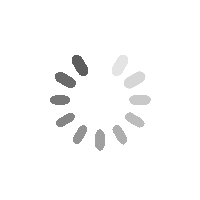BetterDocs zapewnia bezproblemową integrację z Elementor. Możesz teraz zaprojektować swój Pojedynczy dokument w Elementor bez żadnego kodowania za pomocą Elementor Theme Builder. Po zaprojektowaniu szablonu dla strony z pojedynczym dokumentem można go zapisać, a następnie ponownie wykorzystać dla każdej ze stron dokumentacji.
Uwaga: Konstruktor motywów Elementor to funkcja dostępna tylko z Elementor Pro. Tak więc, aby skonfigurować Pojedynczy dokument w Elementor, you must have the Pro version of Elementor installed and activated.
Postępuj zgodnie z poniższymi instrukcjami krok po kroku, aby dowiedzieć się, jak możesz użyć BetterDocs do zaprojektowania pojedynczego dokumentu w Elementor.
Step 1: Create a New Single Doc in Elementor Theme Builder #
Nawigować do Pulpit nawigacyjny WordPress → Templates → Theme Builder z pulpitu nawigacyjnego WordPress. Kliknij na 'Dodaj nowe' button and select ‘Single Doc’ as your template type. Choose any template and click on the ‘Insert’ button. Your new template will now open in the Elementor editor.
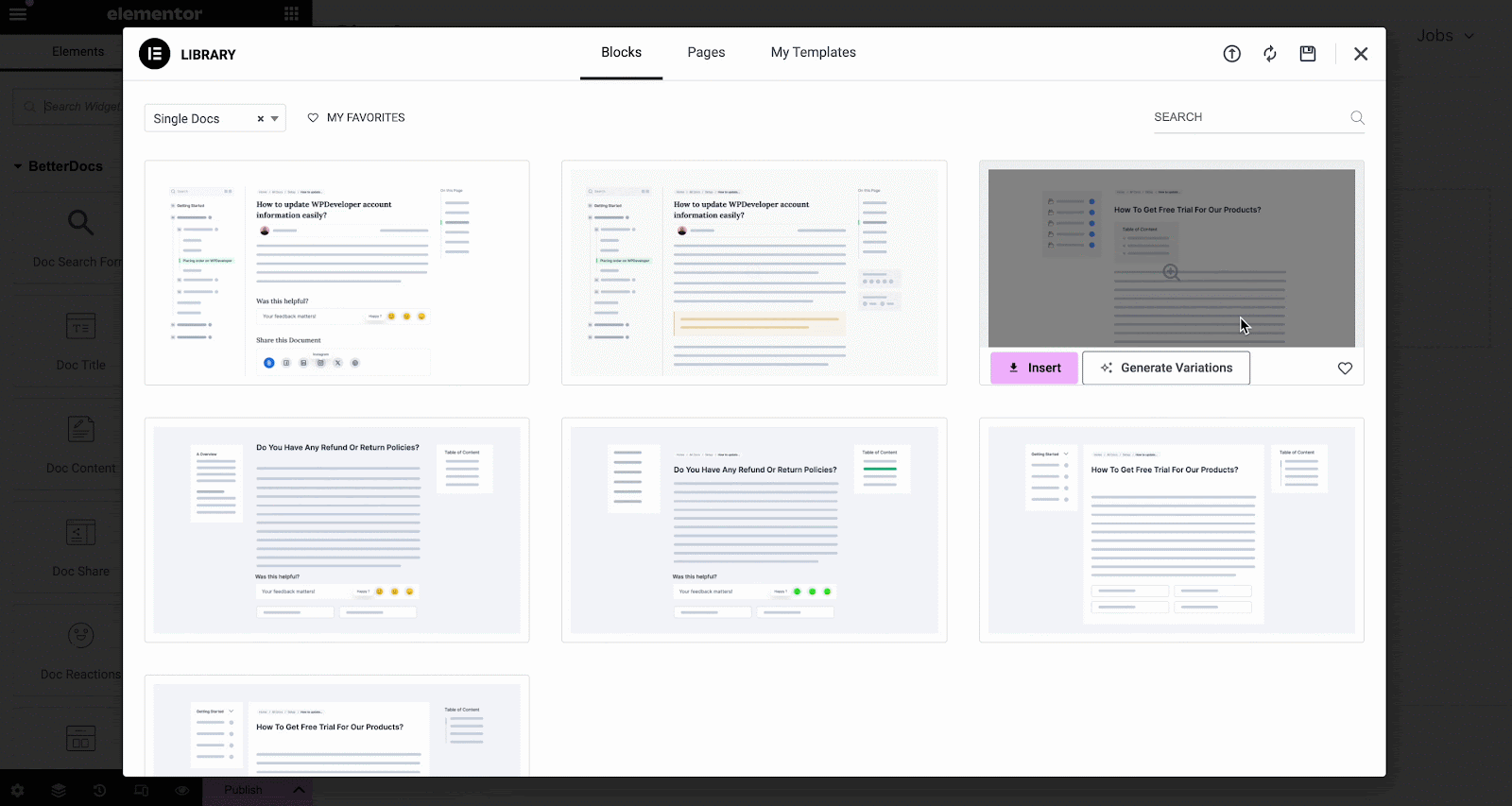
You can use BetterDocs premade-ready widgets to instantly create your single doc page. Or you can customize your single doc page from scratch by configuring different elements as shown in the next step.
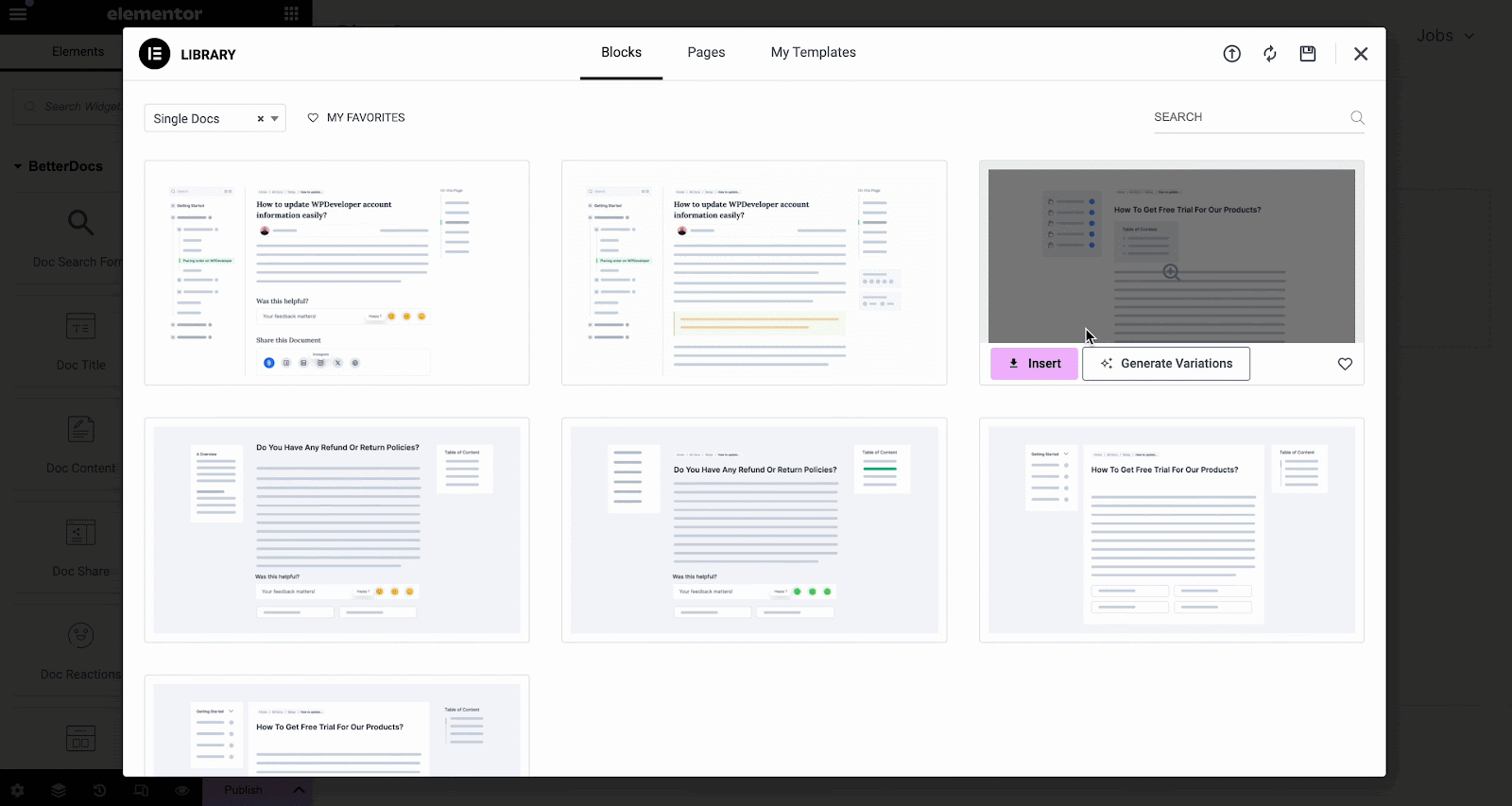
Step 2: Customize Single Doc in Elementor #
Od 'ELEMENTY' tab in Elementor Editor, you should see 12 BetterDocs elements to design your Single Doc page template. You can drag and drop these elements anywhere on your page to use them.
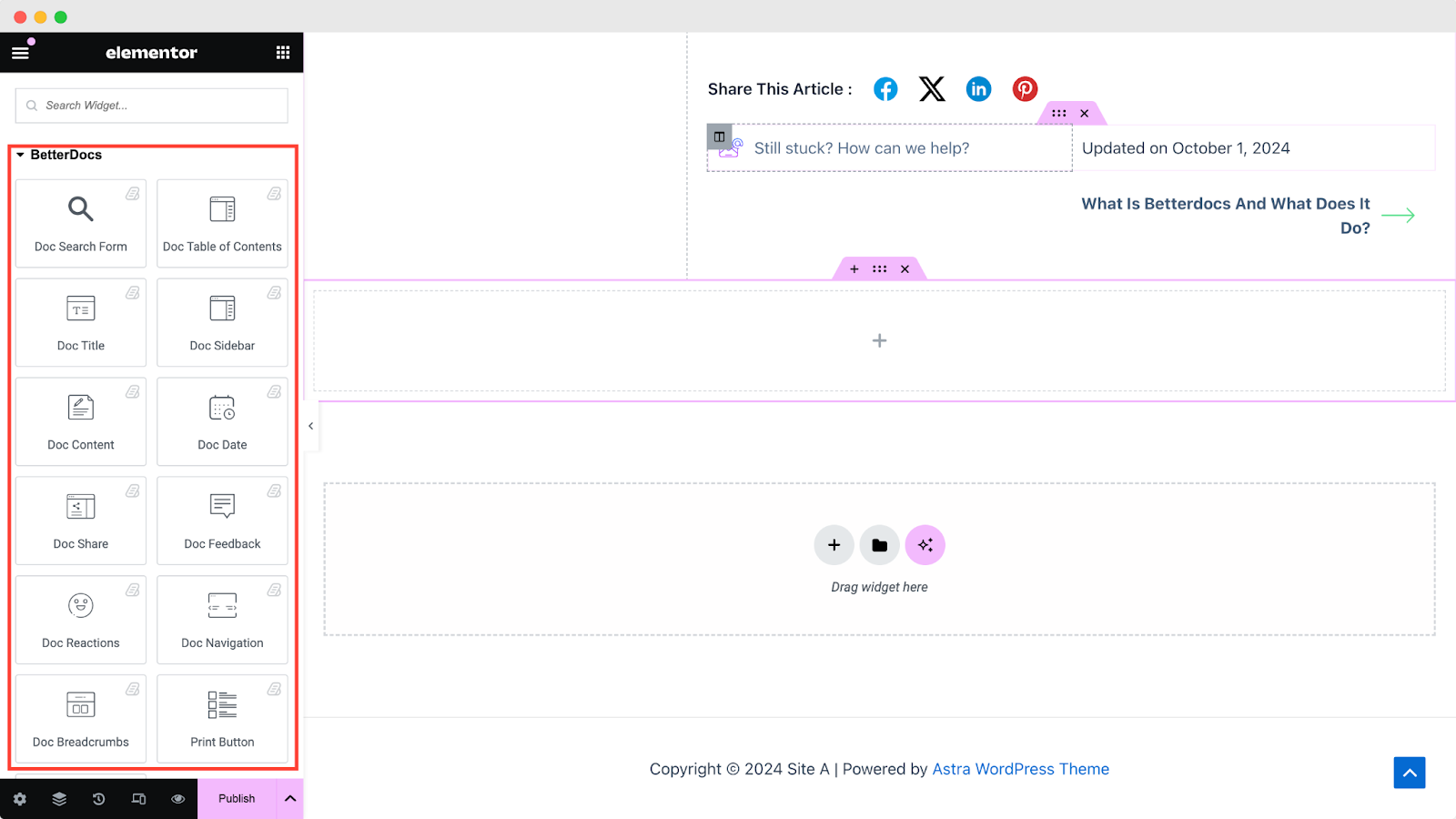
Formularz wyszukiwania dokumentów #
The Formularz wyszukiwania dokumentów pozwala dodać pasek wyszukiwania na żywo do pliku Single Doc page. To use this element, simply drag and drop it into any section of your page. Then, the element will appear on your page by default as shown below.
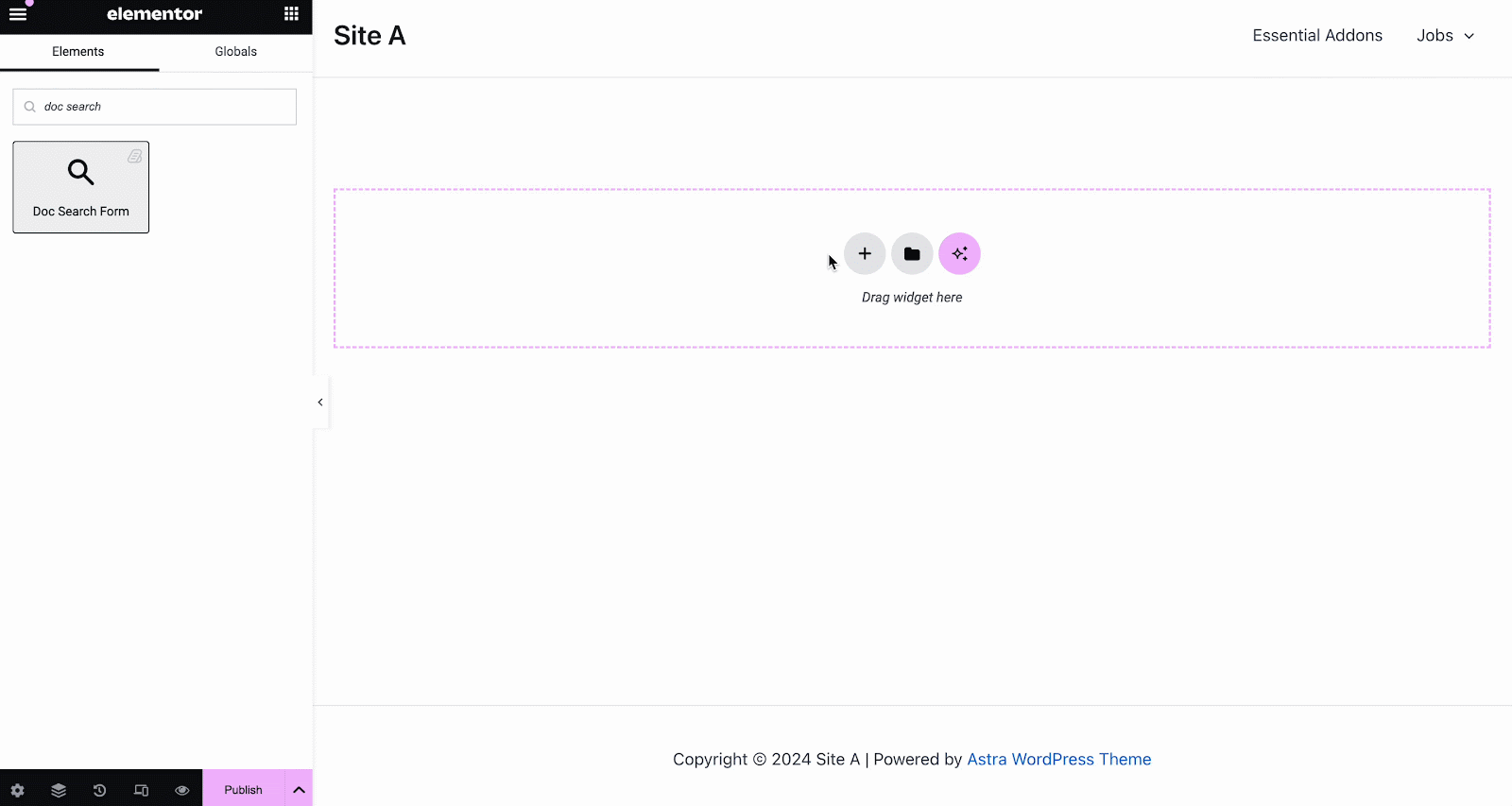
Od 'Zadowolony' tab, you can choose one from two templates and customize your Formularz wyszukiwania dokumentów. If you choose Layout 2, you will have another option to configure Modal Query, where you can set doc categories, FAQ, doc numbers, etc.
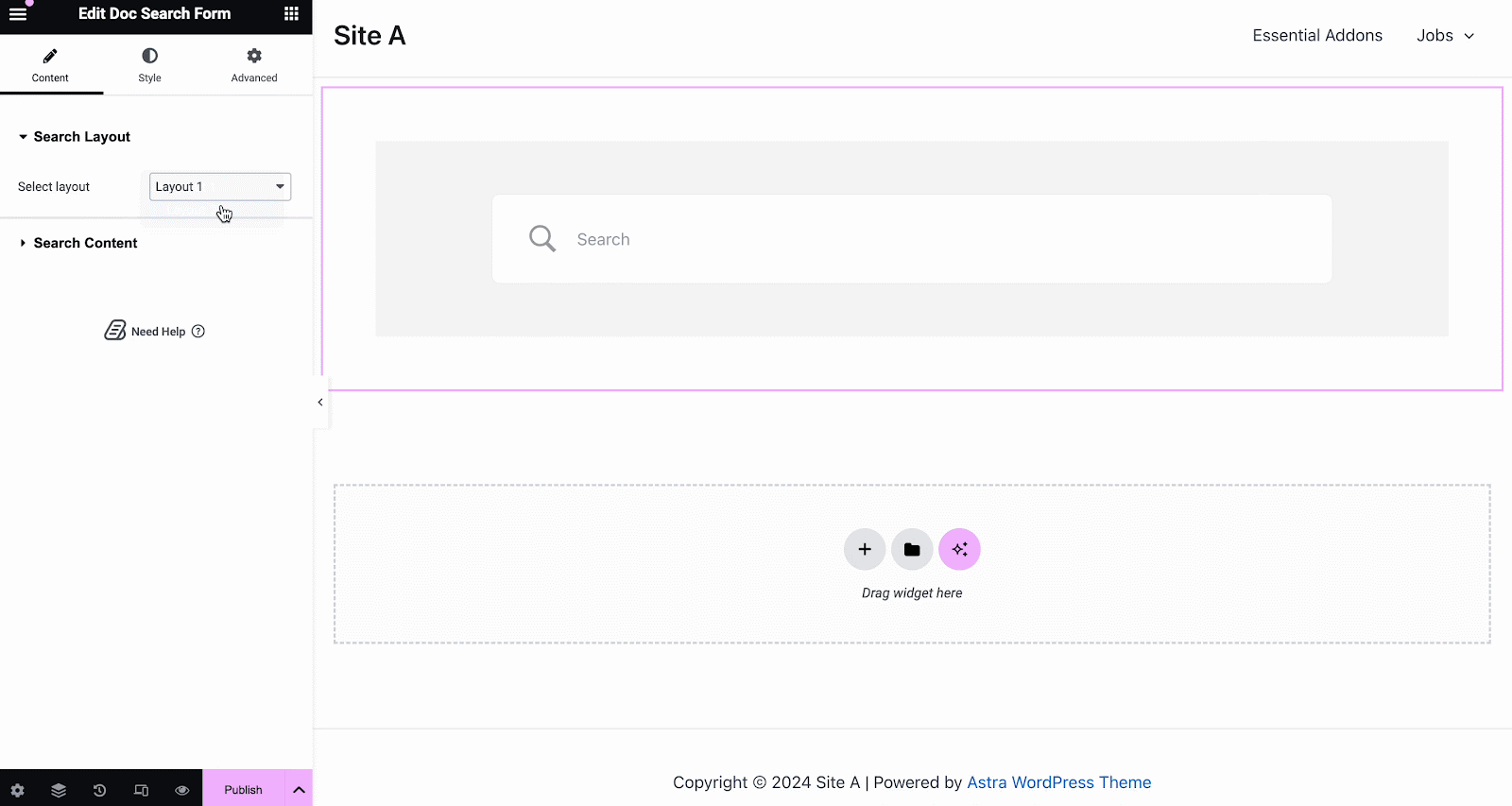
Pod 'Styl' tab, you will see options for changing the background type and color of the „Pole wyszukiwania” items. You can use images, solid colors, or gradient colors for your background.
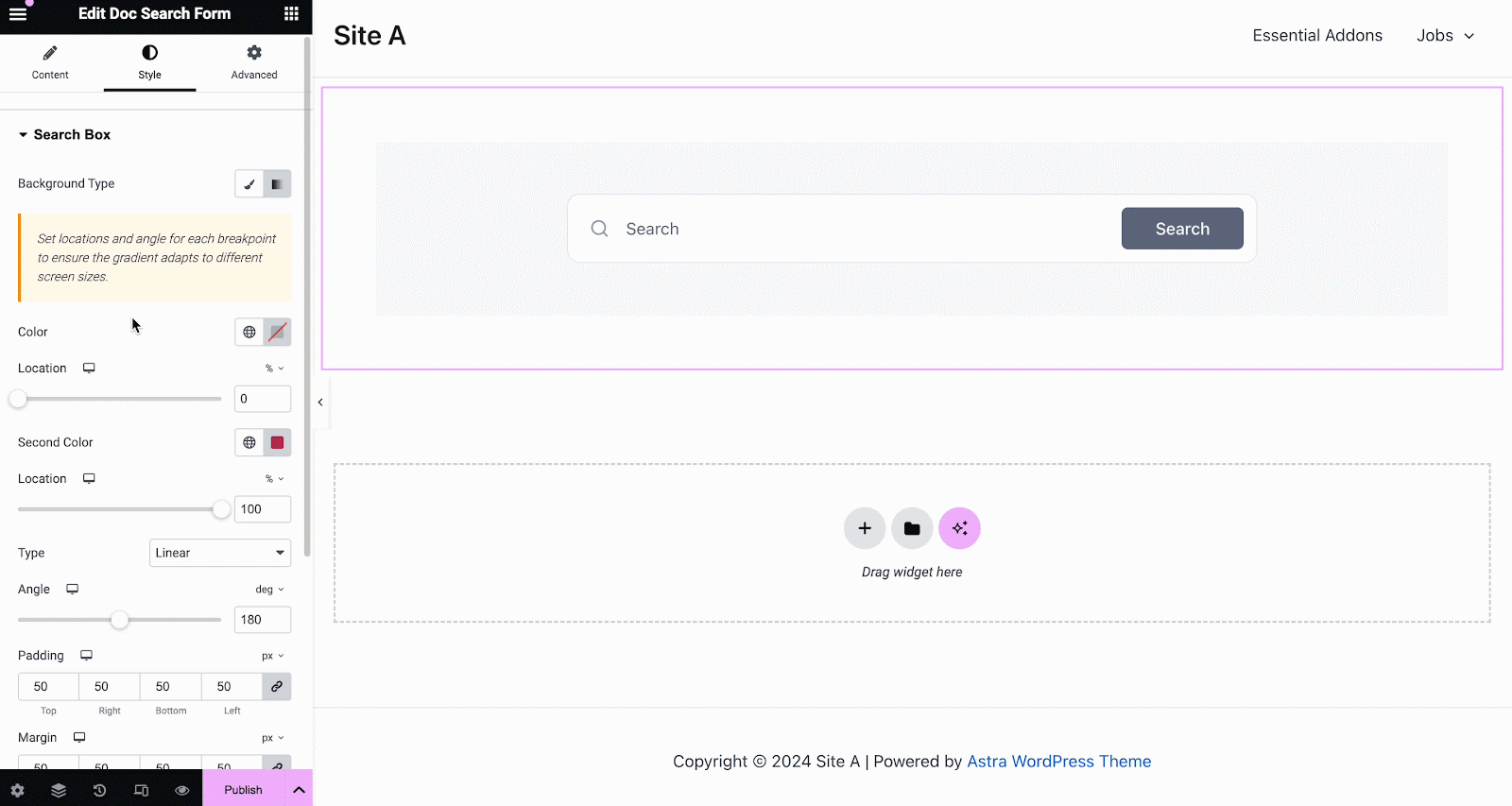
Podobnie w ramach 'Pole wyszukiwania' section, you have the option to change the field background color, field color, typography, padding, icons and much more. Plus, on the ‘Search Modal’ tab, you will have customization options for the search field, search category, content tab, content list, and more.
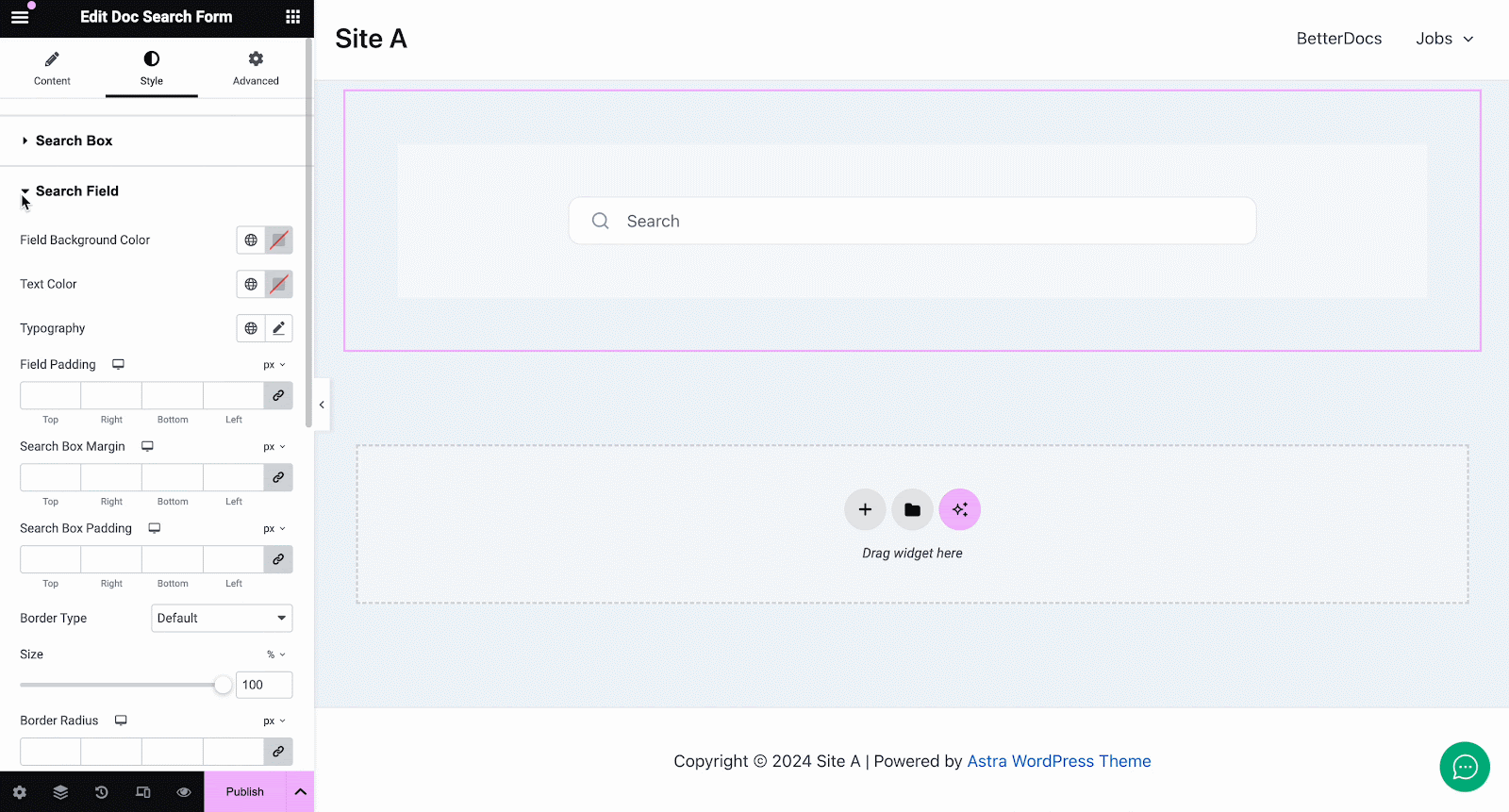
Tytuł dokumentu #
The Tytuł dokumentu element dynamicznie dodaje tytuł twojego Pojedynczy dokument w Elementor. Od 'Zadowolony' tab, you can customize the title, link, html tag, and alignment.
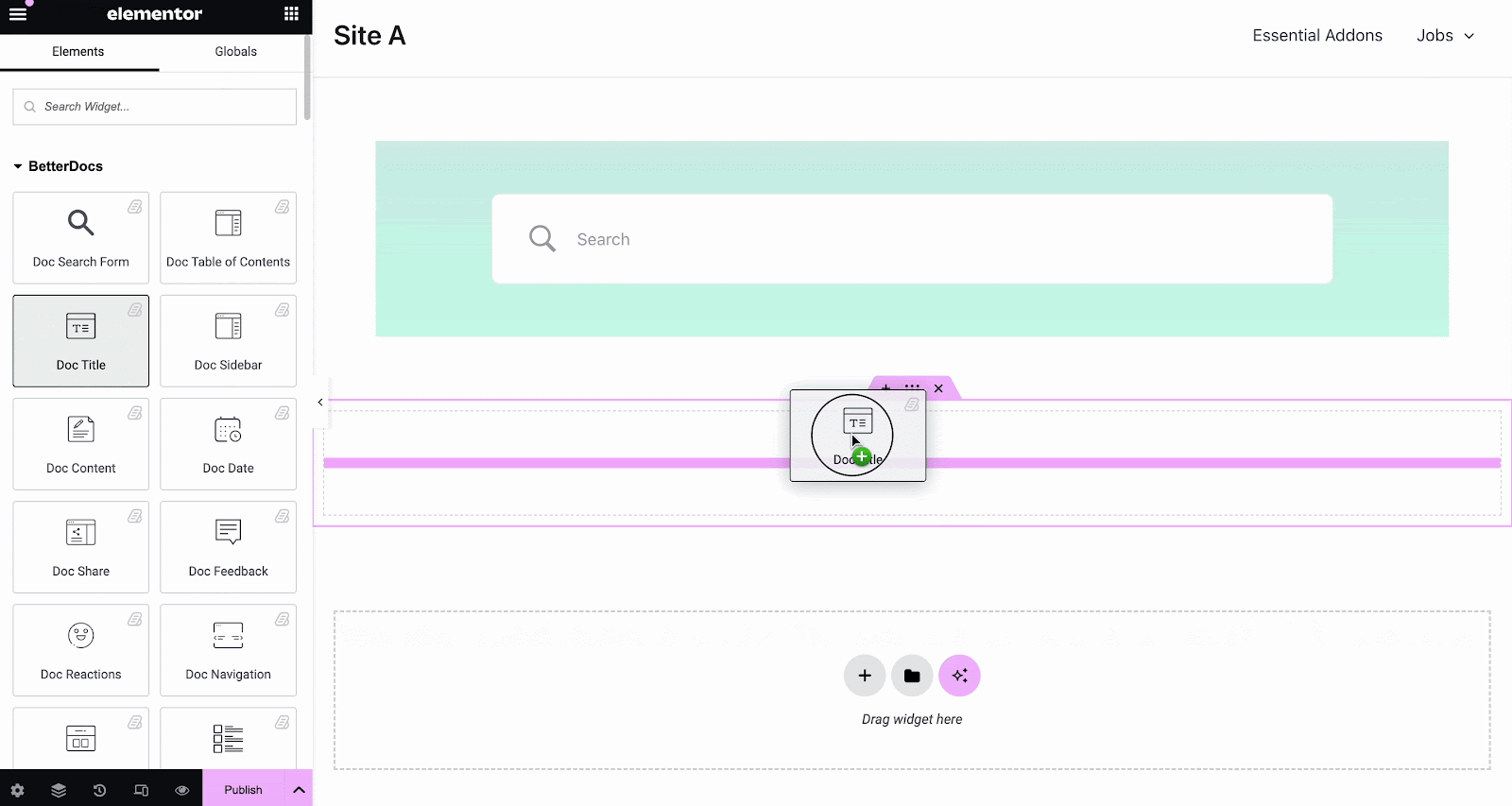
Od 'Styl' Możesz zmienić kolor tytułu, typografię, tryb mieszania, a nawet dodać cień tekstu.
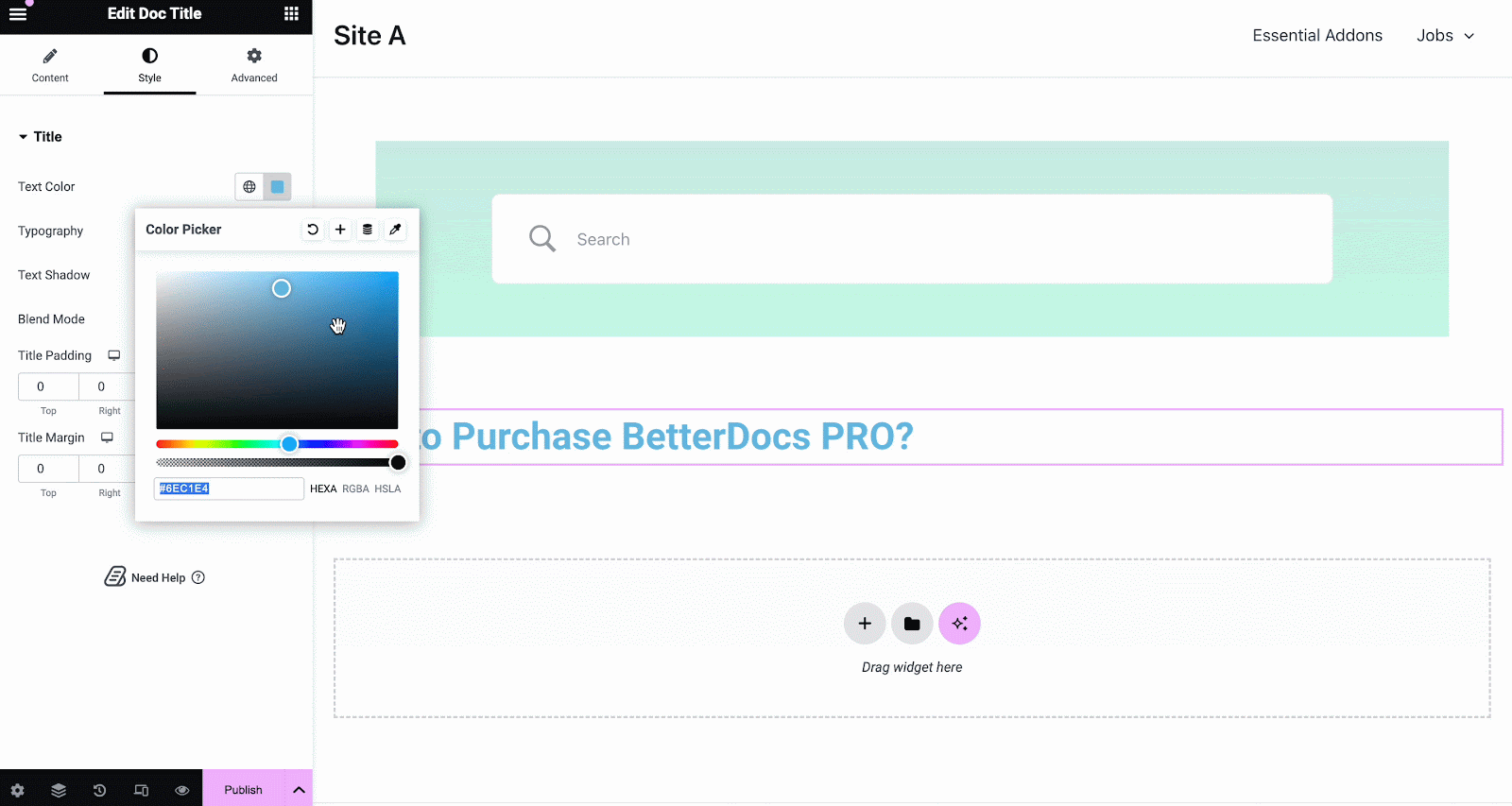
Doc Table of Contents #
With the ‘Doc Table of Contents’ widget, you can customize the title, heading tags, hierarchy, list number and more on the Content tab, as shown below.
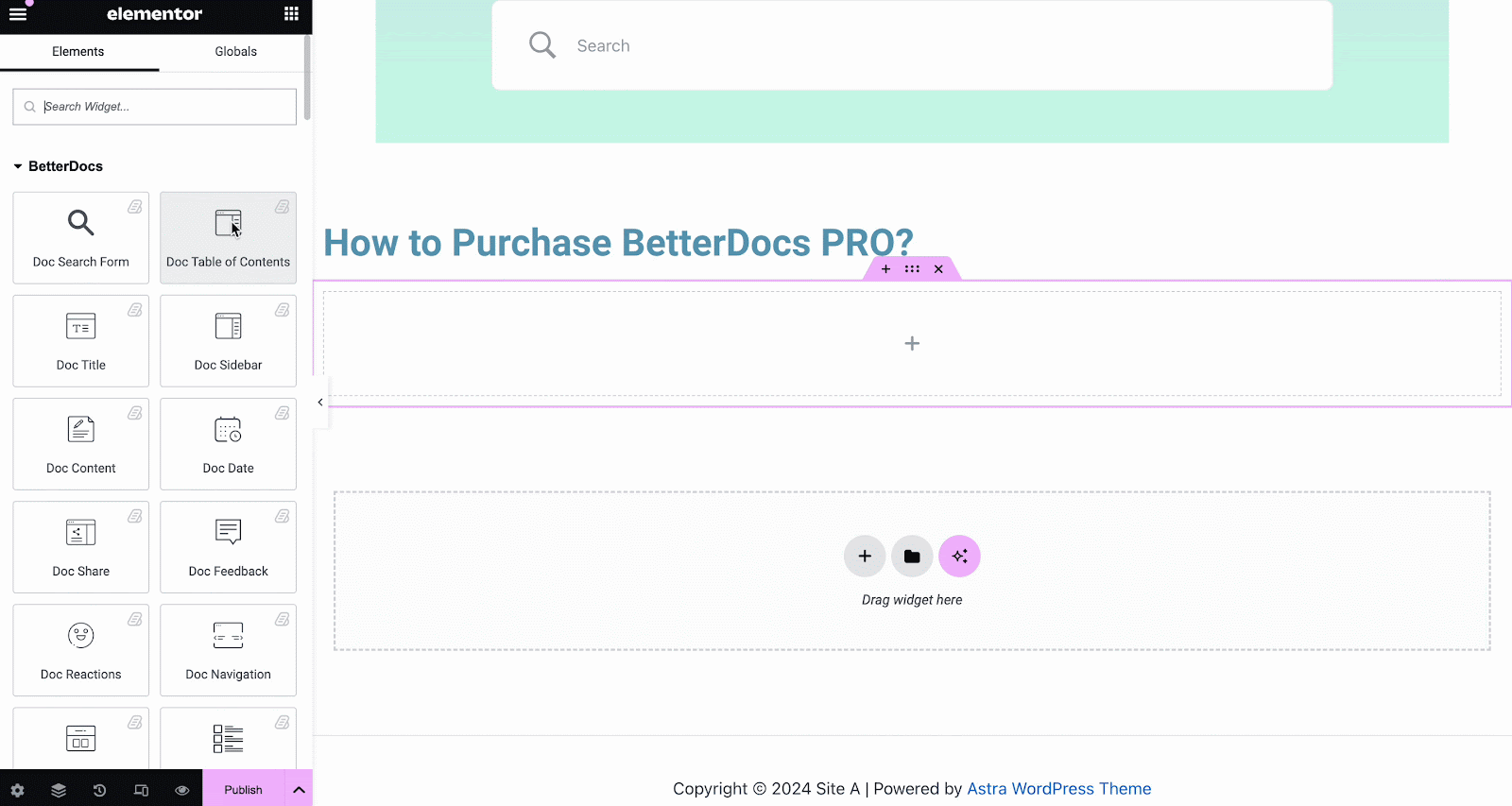
On the ‘Style’ tab, you can customize contents of the Box, Title, Toc list with the color, margin, padding, typography options.
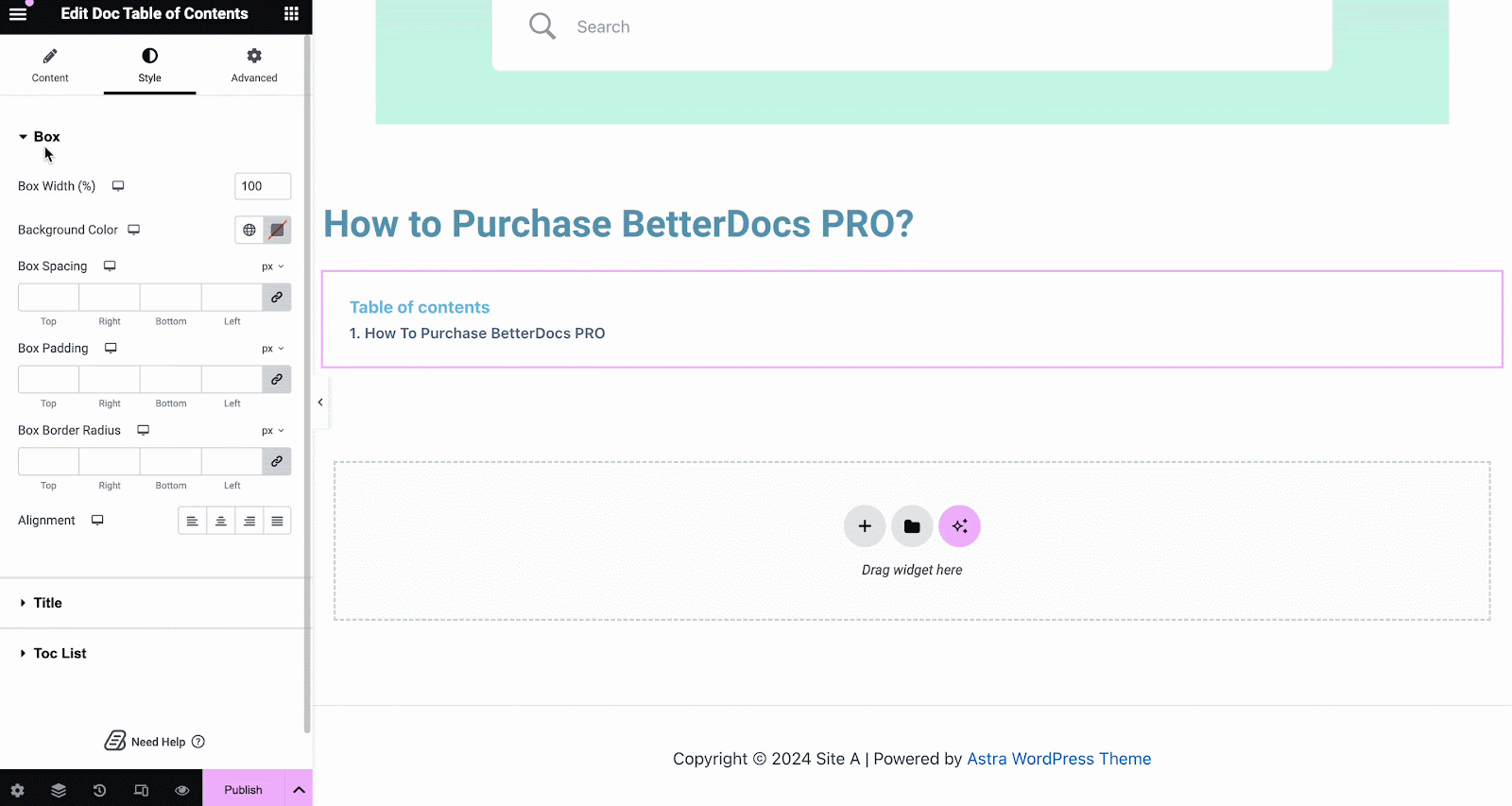
Treść dokumentu #
Możesz przeciągnąć i upuścić Treść dokumentu element w dowolnym miejscu na stronie pojedynczego dokumentu. Treść Twojej dokumentacji zostanie automatycznie dodana. Następnie możesz zmienić wyrównanie, kolor tekstu i typografię spod elementu 'Styl' kartę, jak pokazano poniżej.
Data Doc #
The Data Doc element umożliwia automatyczne wyświetlanie daty aktualizacji dokumentacji. Możesz zmienić kolor, wyrównanie i typografię daty spod 'Styl' patka.
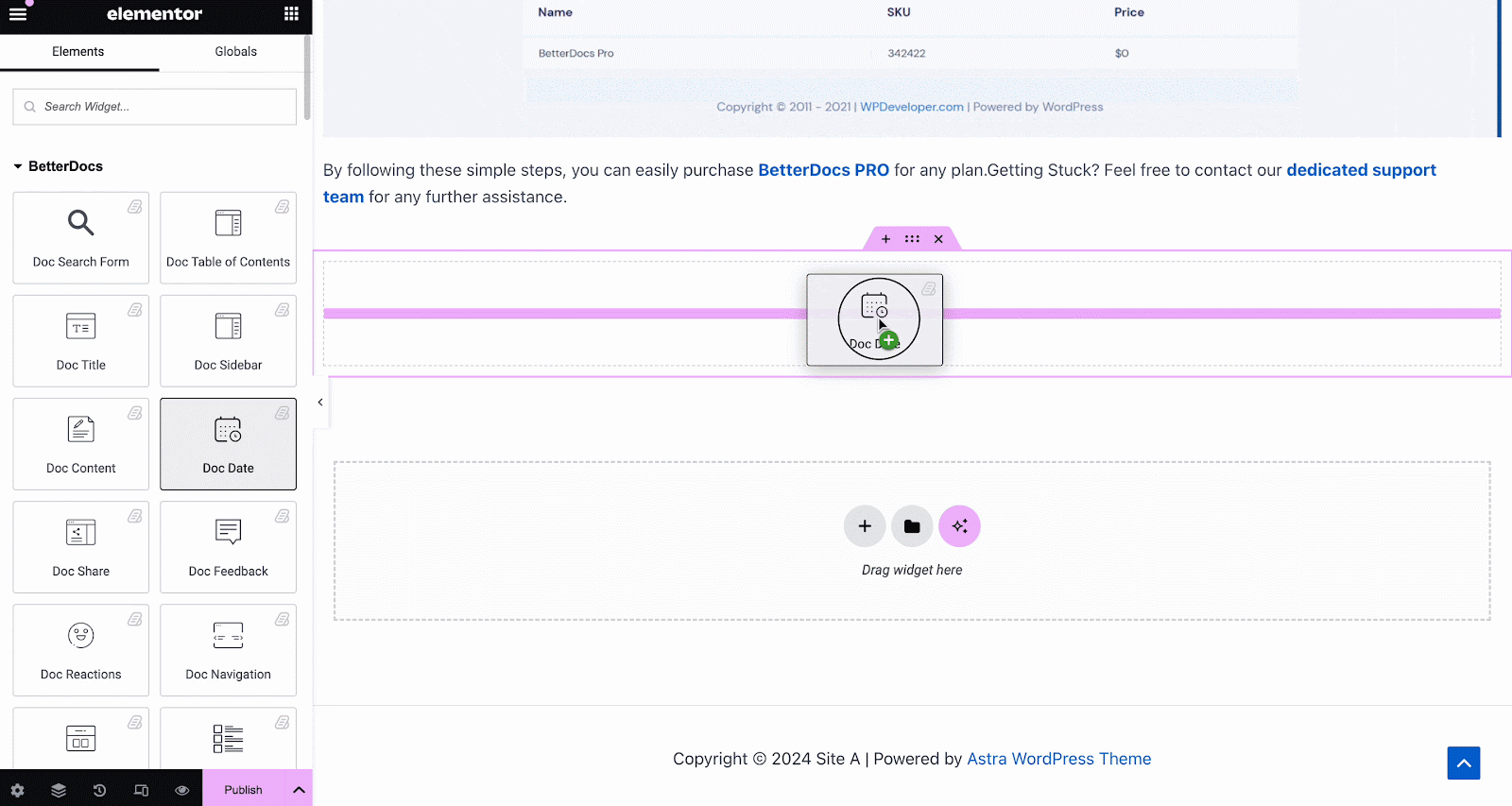
Doc Sidebar #
The Doc Sidebar element umożliwia utworzenie paska bocznego dla twojego Pojedynczy dokument w Elementor który wyświetla wszystkie inne artykuły i kategorie dokumentacji, które utworzyłeś.
Od 'Zadowolony' tab, you can choose the layout for your Doc Sidebar. Currently there are five layouts available, each with its own distinct style.
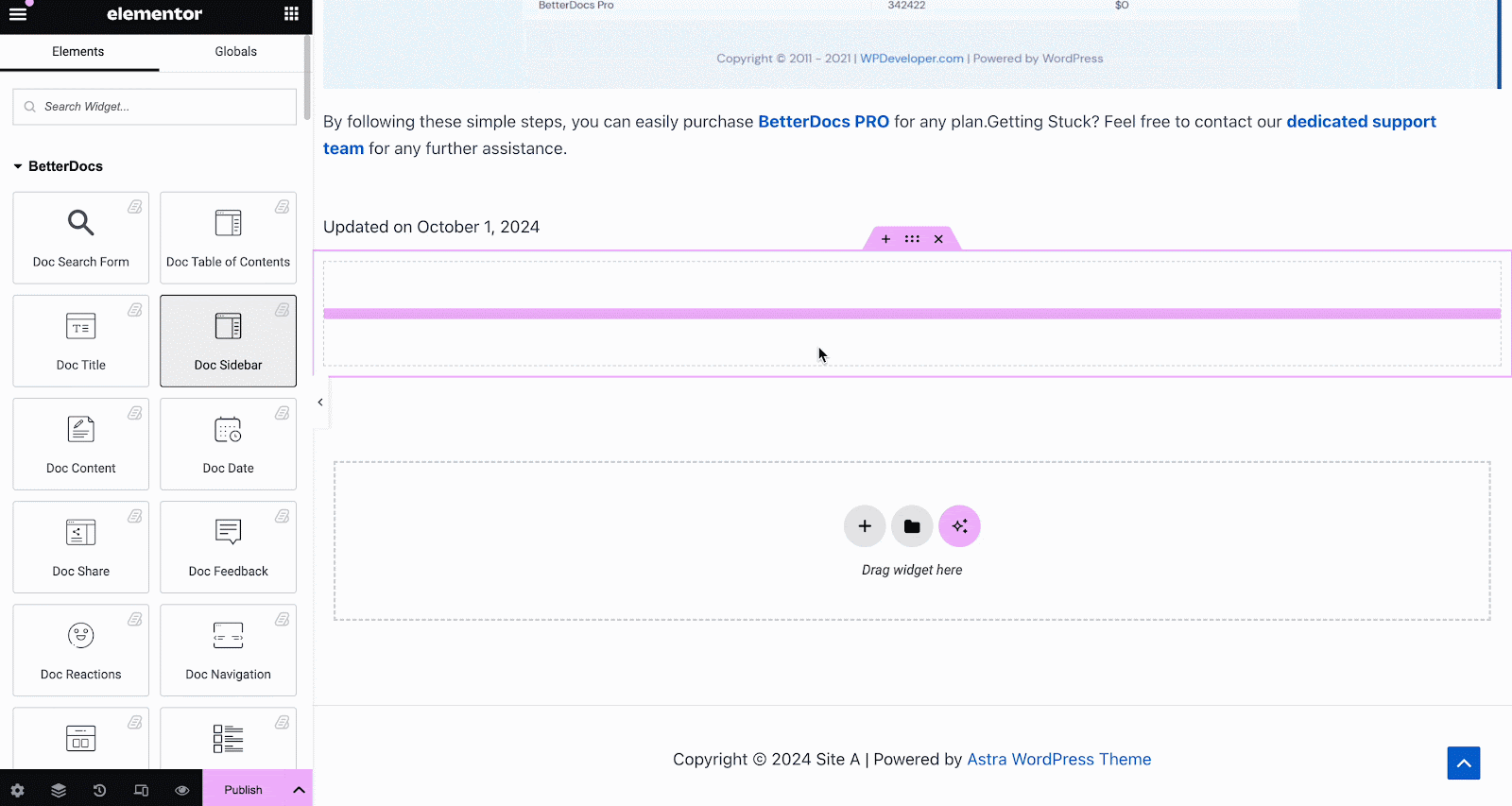
Pod 'Styl' tab, you will see several options, including Wrapper, Icon, Category Style, Title, Count, Category List, etc. with the options to customize margin, padding, color, typography and more for a more personalized look.
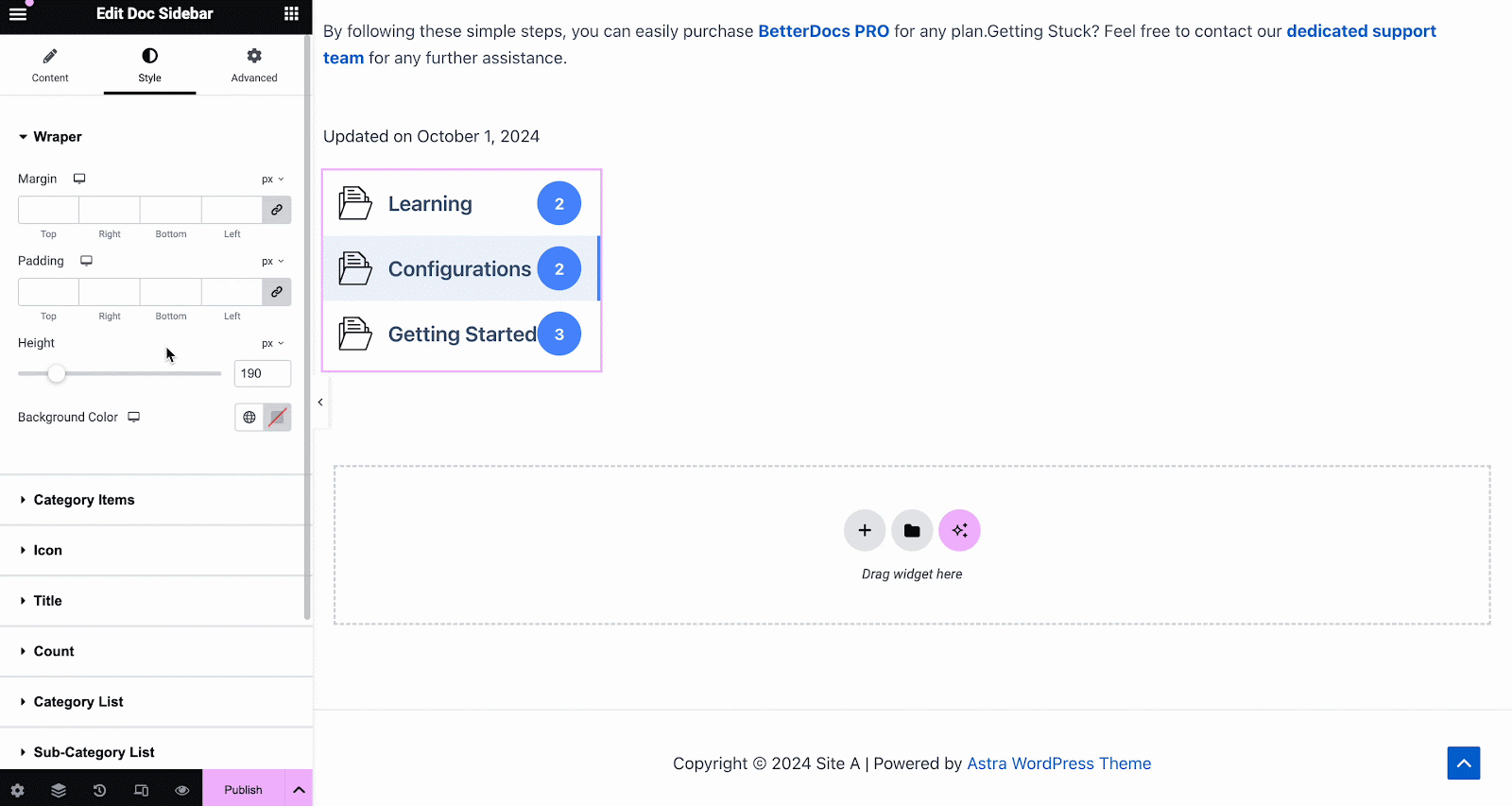
Reakcje doktora #
Z BetterDocs Pro, możesz dowiedzieć się, jak przydatna jest Twoja dokumentacja dla odwiedzających witrynę z rozszerzeniem Reakcje doktora element. There are three layouts to choose from on the Content tab.
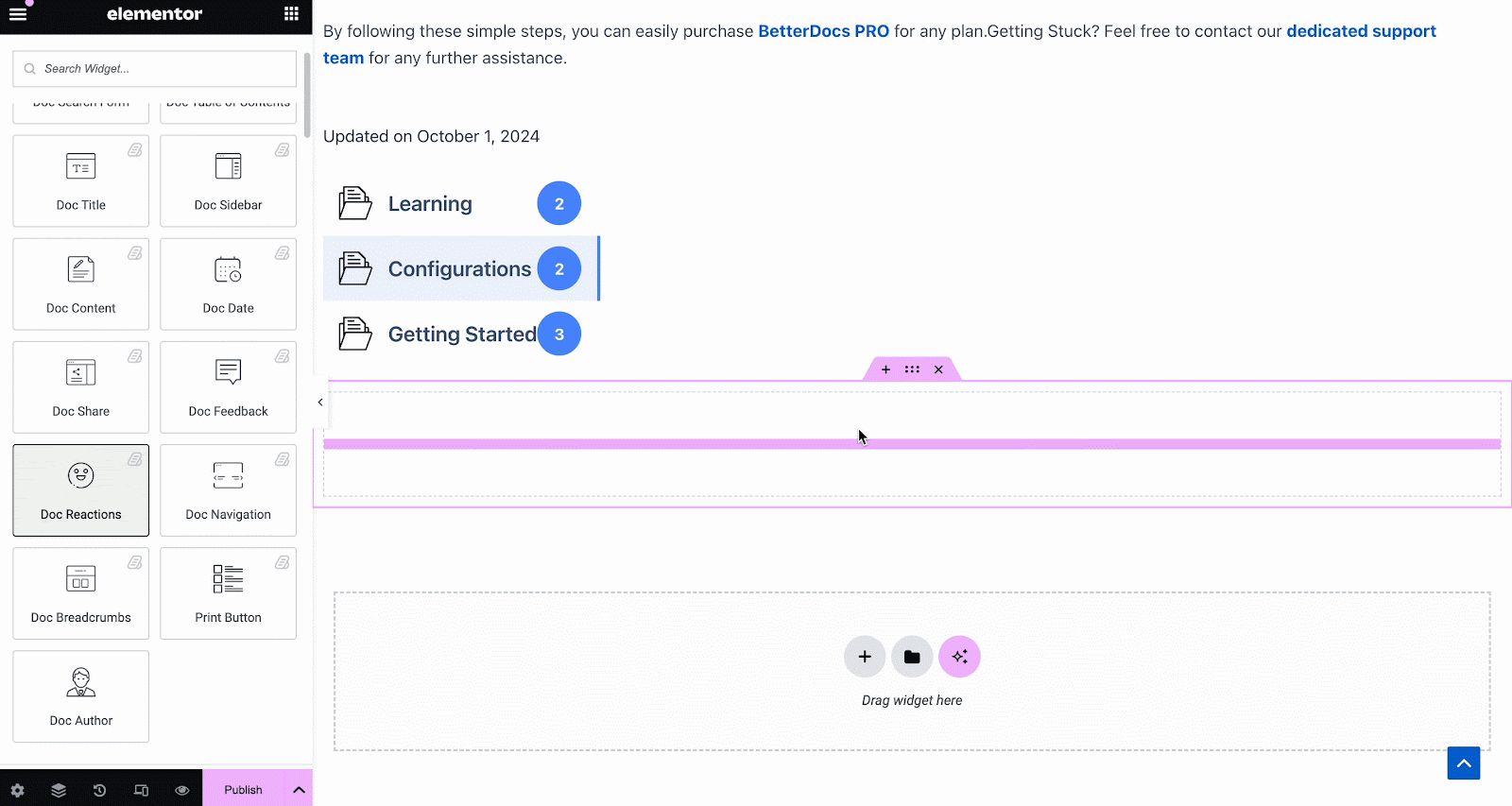
Pod 'Styl' tab, there are several options to adjust color, margin, padding, typography and more for Box Style, Title and Icon.
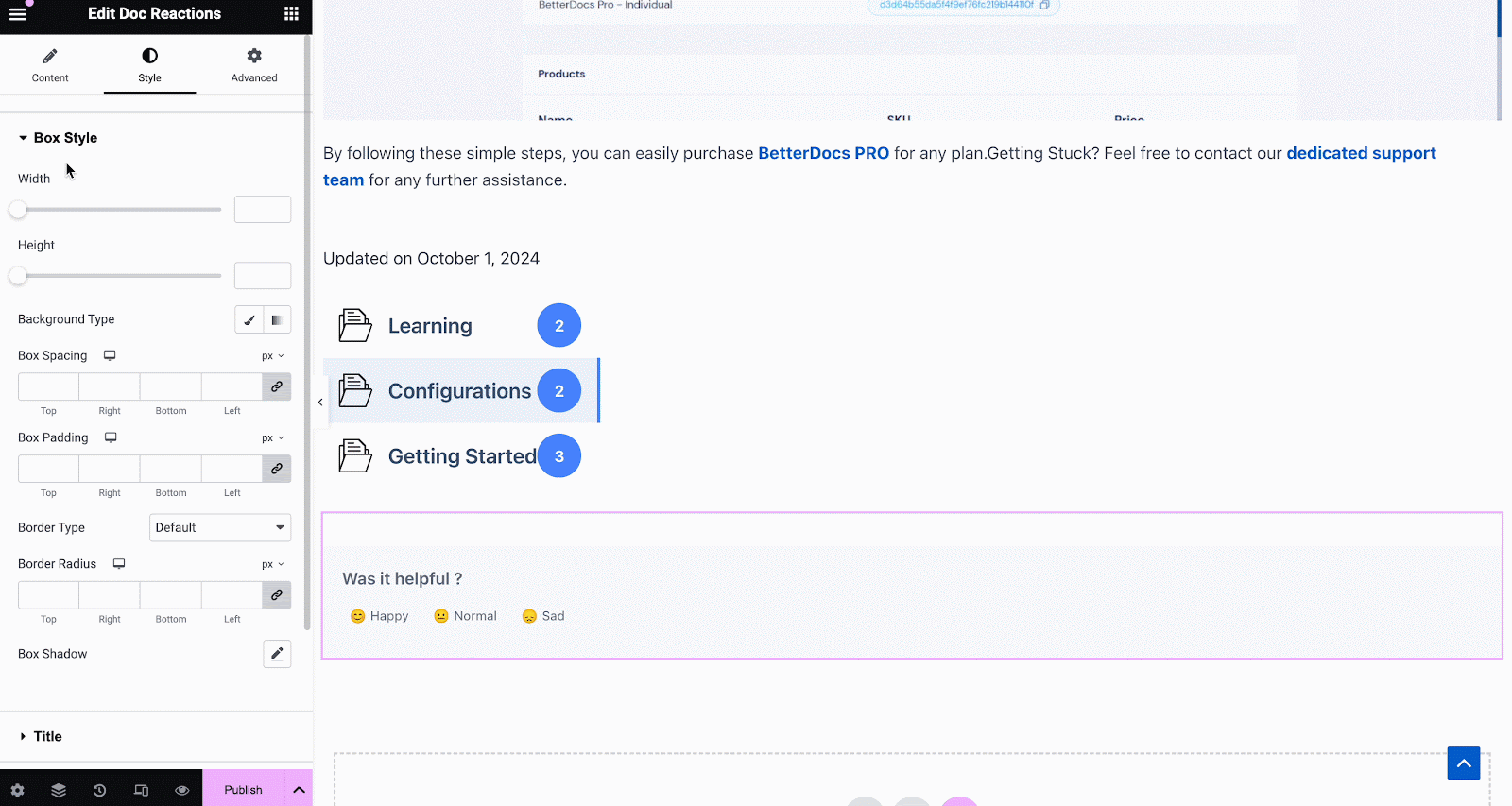
Udostępnianie dokumentów #
Udostępnianie dokumentów element umożliwia udostępnianie dokumentacji w mediach społecznościowych. Dzięki temu elementowi odwiedzający witrynę mogą udostępniać Twoją dokumentację na różnych platformach mediów społecznościowych. Po prostu przeciągnij i upuść element w dowolnym miejscu w pliku Single Doc in Elementor to activate it. On the ‘Content’ tab, you will find two layouts, options to change titles and buttons for four popular social media.
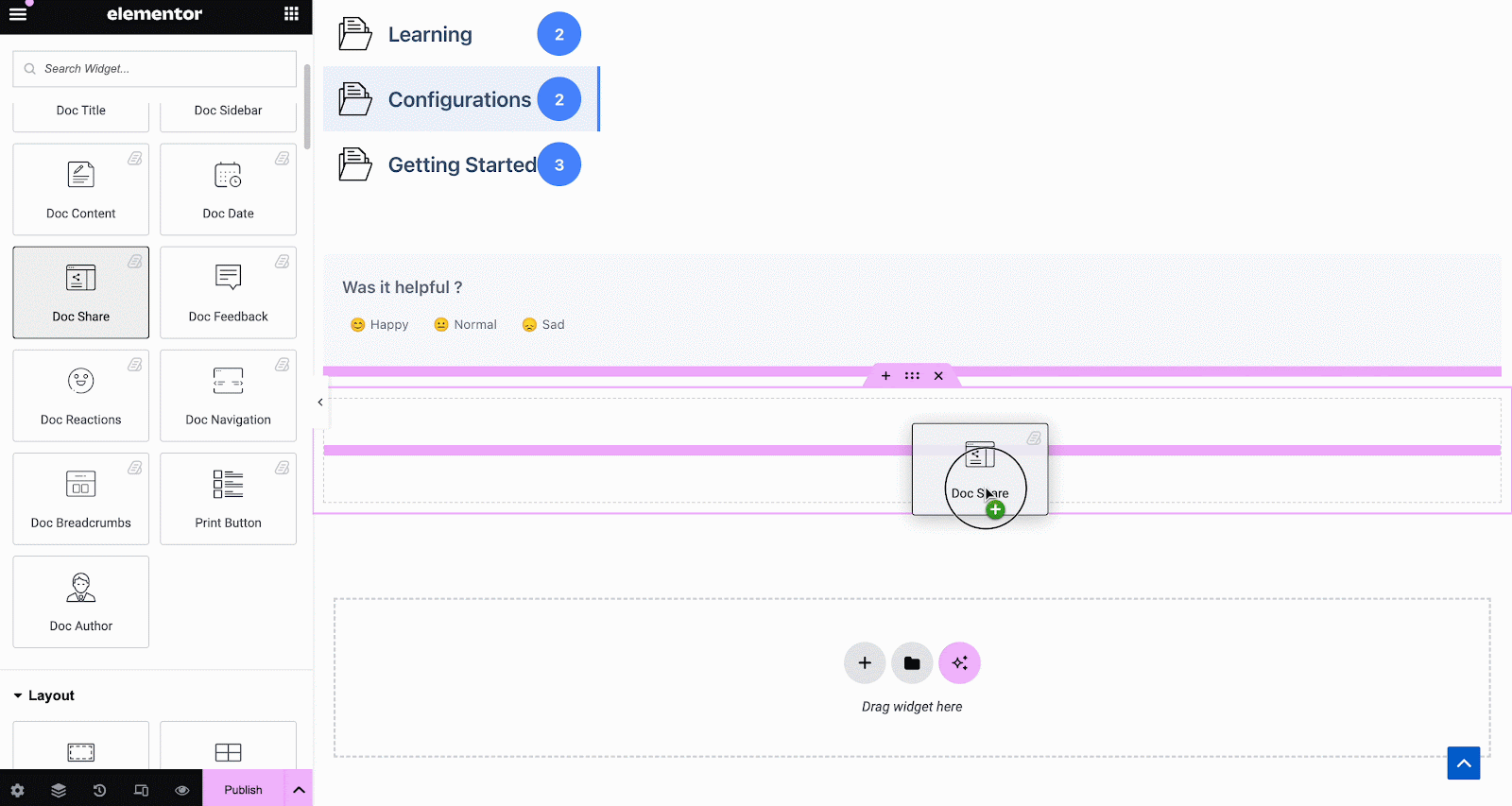
Pod 'Styl' zobaczysz kilka opcji dostosowywania Doc Share, Title, i Icon with margin, padding, color, typography, and more for more personalization.
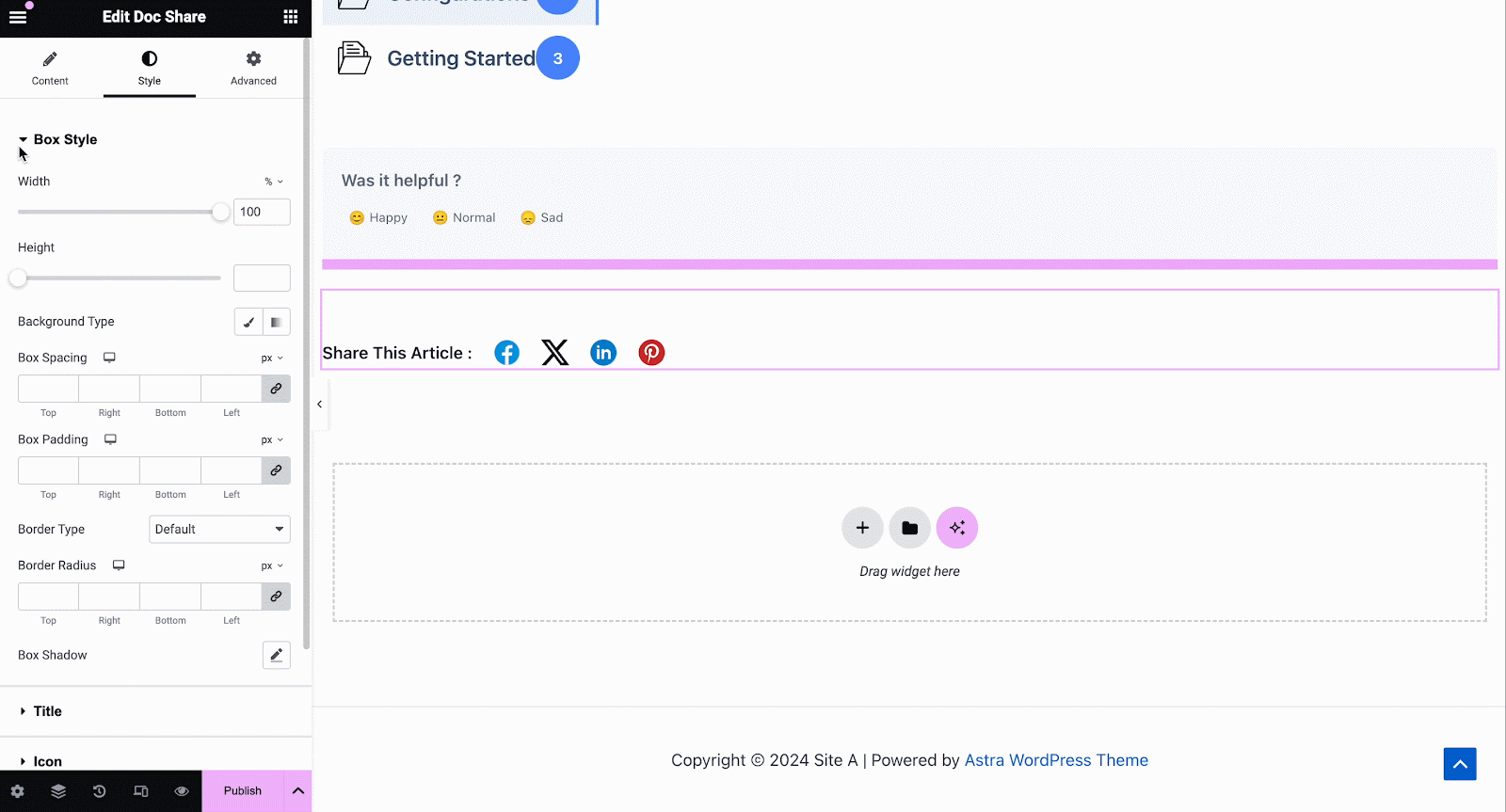
Opinia o dokumencie #
Opinia o dokumencie umożliwia dodanie formularza opinii dla odwiedzających witrynę, z którego mogą skorzystać, jeśli chcą się z Tobą skontaktować w celu uzyskania dalszej pomocy. Aby aktywować ten element, przeciągnij i upuść go w dowolnym miejscu na Single Doc strona.
Następnie skonfiguruj zawartość swojego Opinia o dokumencie element spod 'Zadowolony' patka. Tutaj z 'Generał' section, you can add your custom content feedback, button text, and icon image for the form.
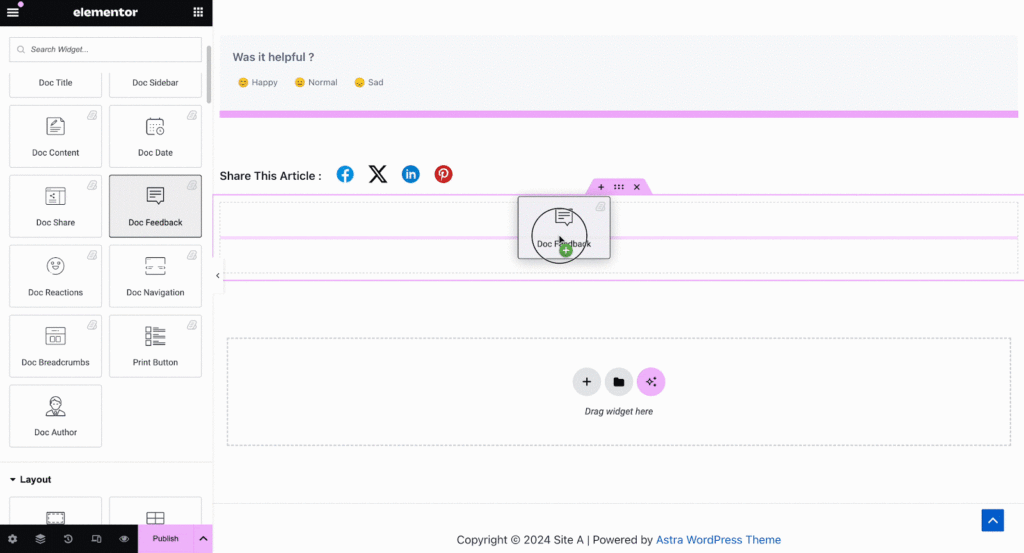
Under the ‘Style’ tab you will see several options to customize the Text, Icon, and Feedback Form with margin, padding, color, typography, and more for more personalization.
Nawigacja do dokumentów #
Dzięki Nawigacja do dokumentów element, możesz pozwolić odwiedzającym witrynę szybko przejść do następnej dokumentacji lub wrócić do poprzedniej dokumentacji. Aby aktywować ten element, przeciągnij i upuść go w dowolnym miejscu Pojedynczy dokument w Elementor. On the Content tab, you will have two different layouts to choose from.
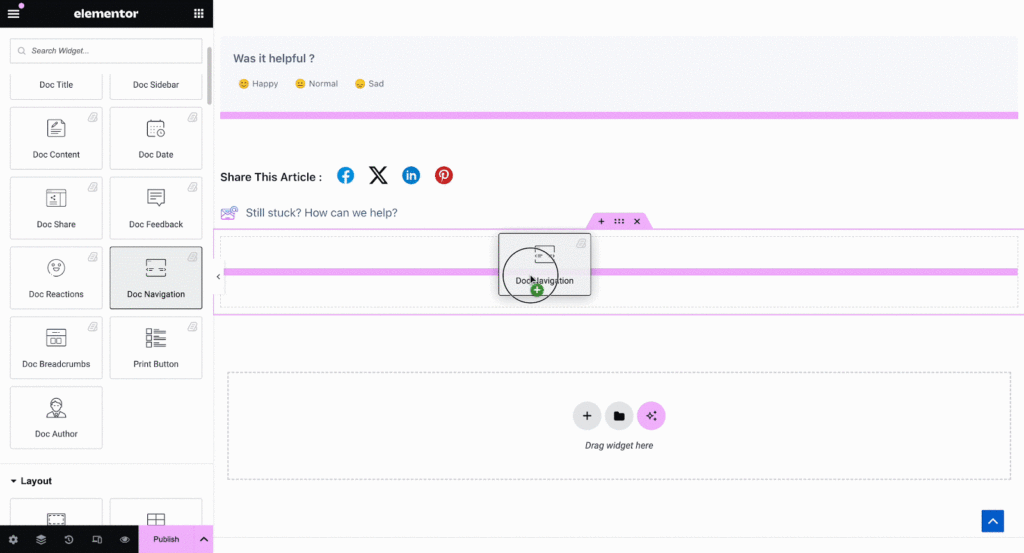
Od 'Styl' możesz dostosować wygląd swojego pliku Nawigacja do dokumentów element poprzez zmianę koloru, typografii, a także rozmiaru i koloru strzałek.
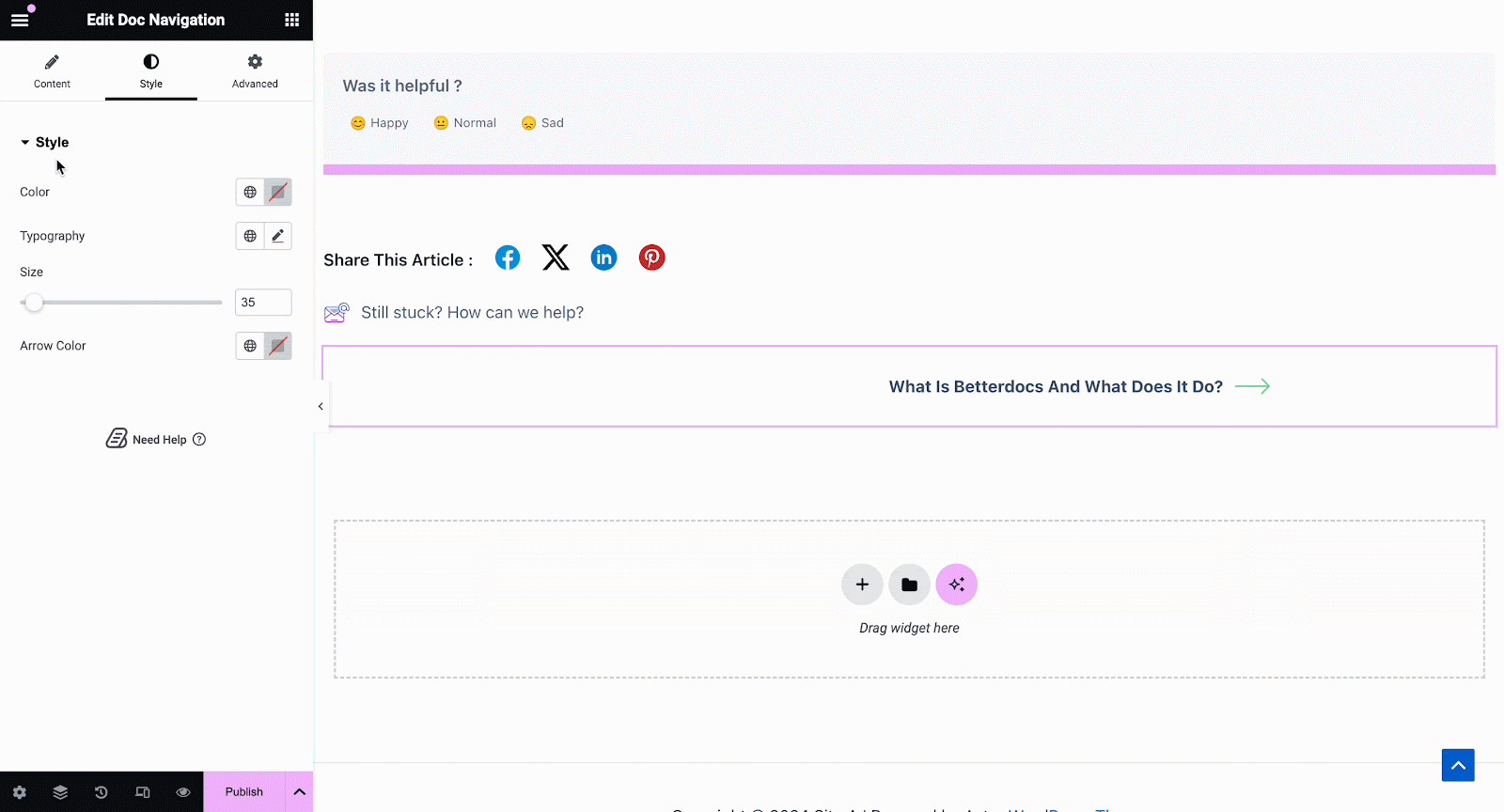
Doc Breadcrumbs #
The Doc Breadcrumbs widget will let your visitors keep track of their current location while exploring docs. Simply drag and drop this widget and you will find two layouts on the General tab.
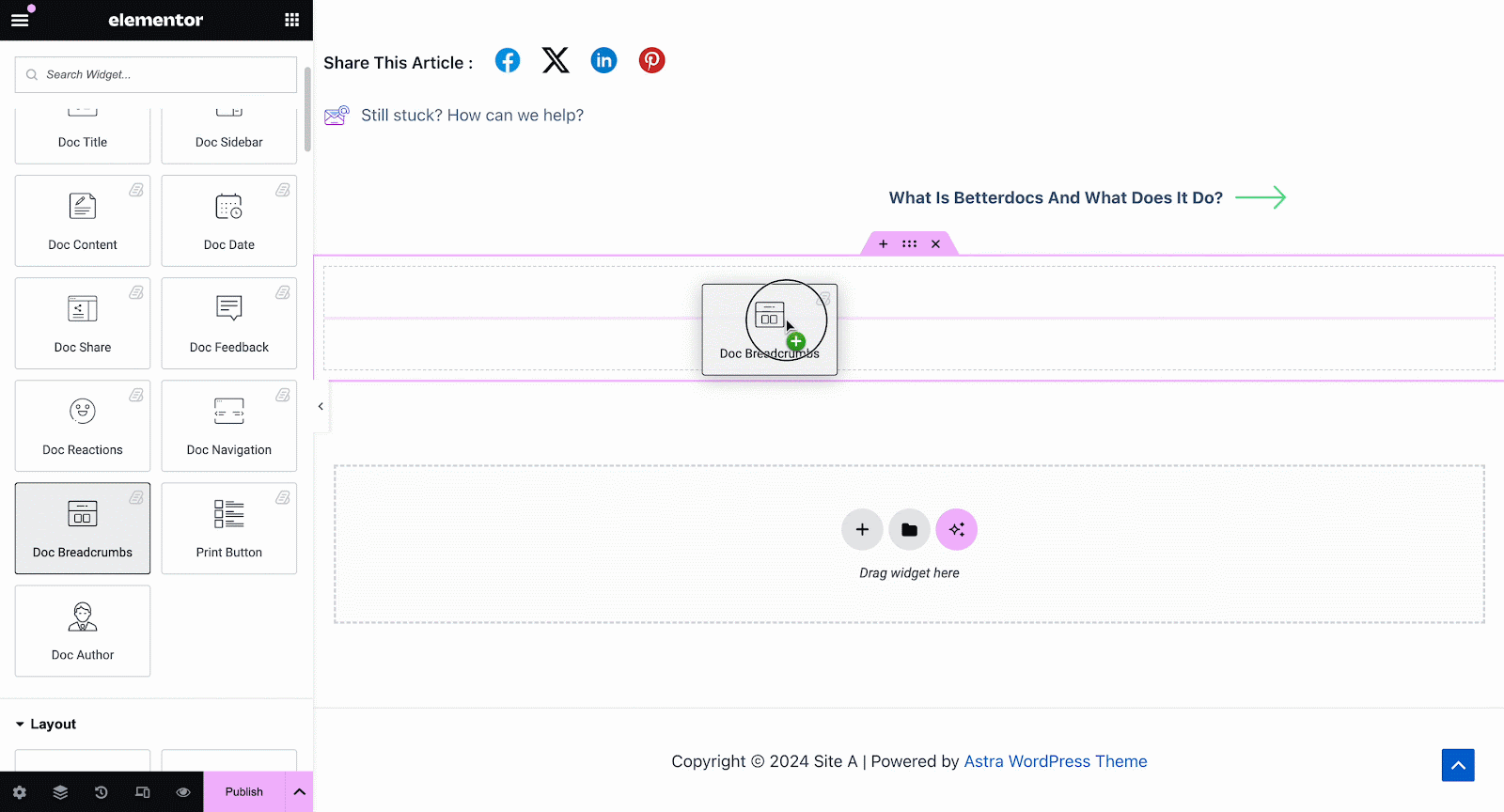
On the Style tab, you can customize the margin, padding, typography, and colors for Style i Icon.
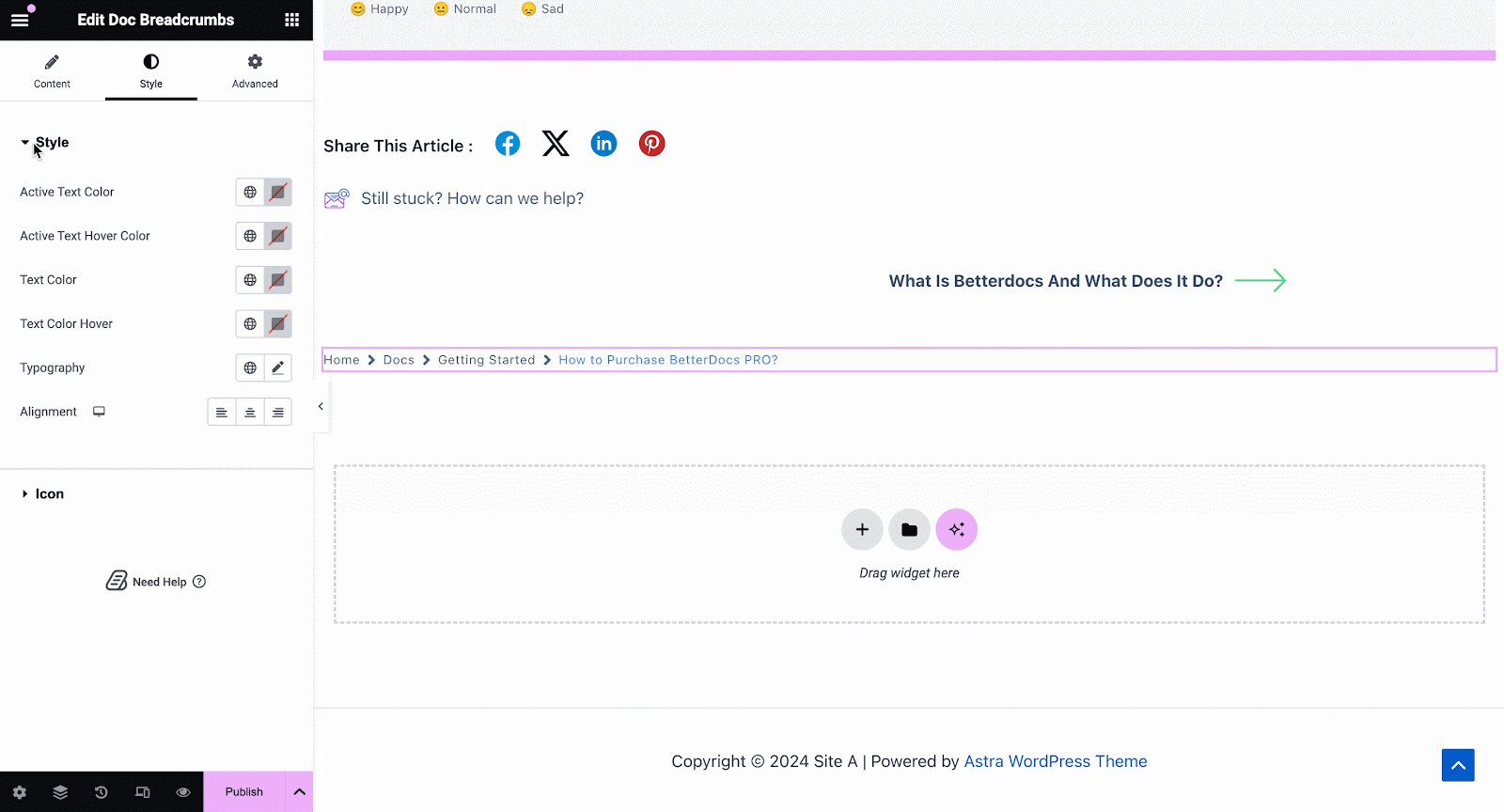
Print Button #
The Print Button widget lets you print your doc with a single click. Once you add the widget, you will have options to change icon size and adjust colors.
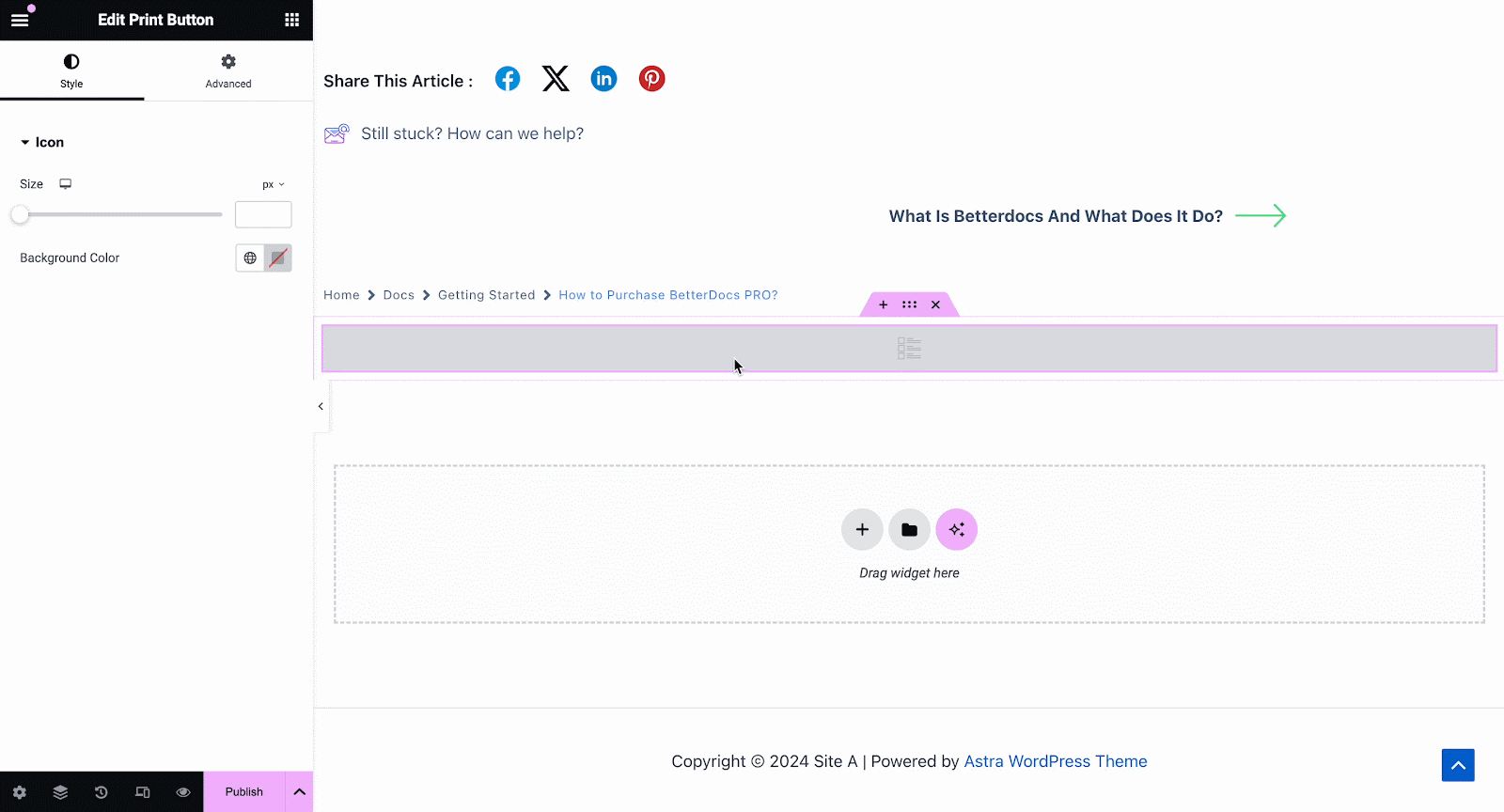
Krok 3: Ustaw warunki i opublikuj szablon pojedynczej strony dokumentu #
Po pomyślnym wykonaniu powyższych kroków możesz opublikować swój Single Doc szablon strony, który zaprojektowałeś w Elementor. Po prostu kliknij 'Publikować' button and a popup will appear asking you to set conditions. This step is optional and it lets you decide the conditions under which your Single Doc page will be available to site visitors.
Następnie kliknij „Zapisz i zamknij”. Twój szablon pojedynczej strony dokumentu jest teraz zapisywany w Elementor i może być ponownie użyty na innych pojedynczych stronach dokumentacji.
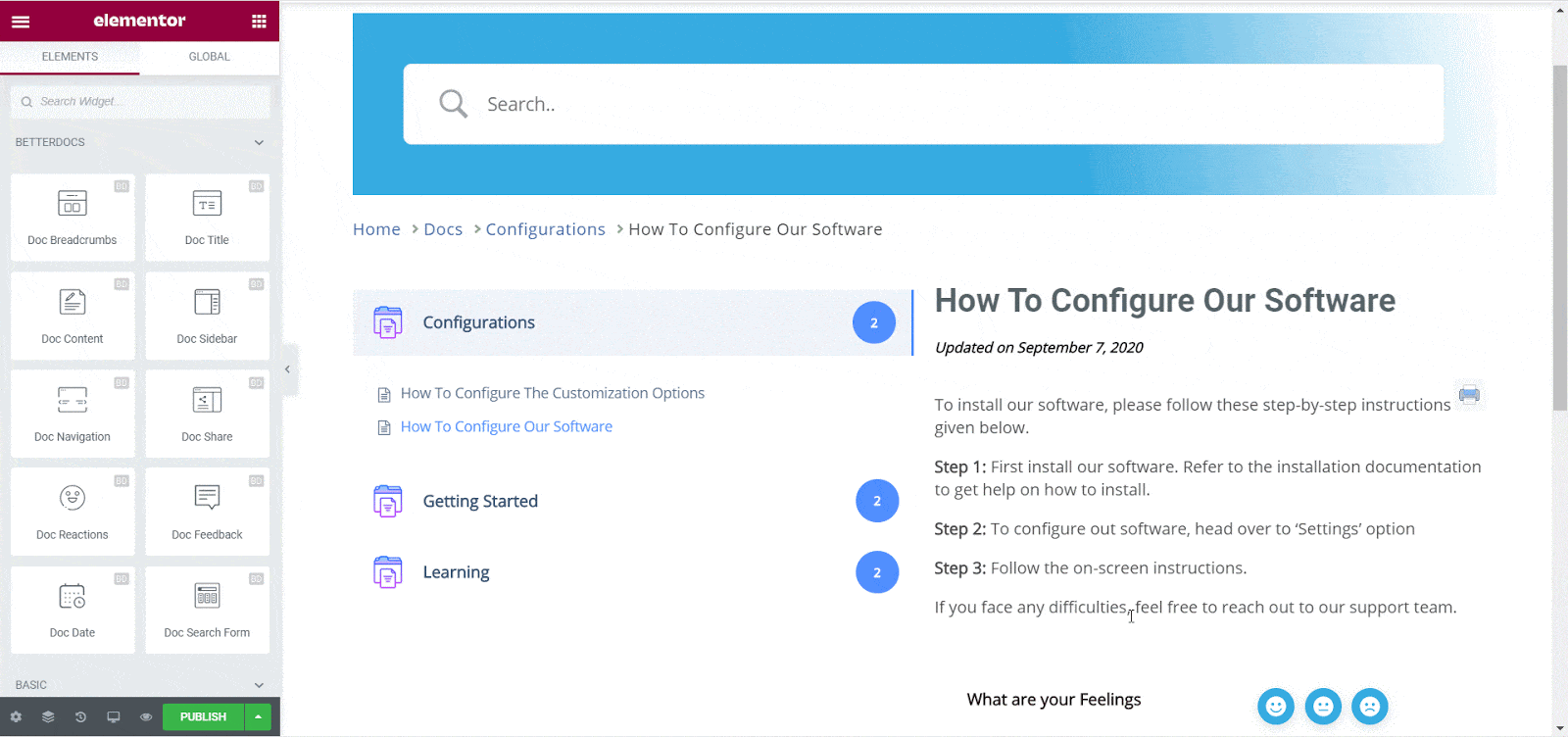
Ostateczny wynik #
Wykonując te podstawowe czynności, możesz stworzyć swój własny Pojedynczy dokument w Elementor a nawet natychmiast użyć ich ponownie.
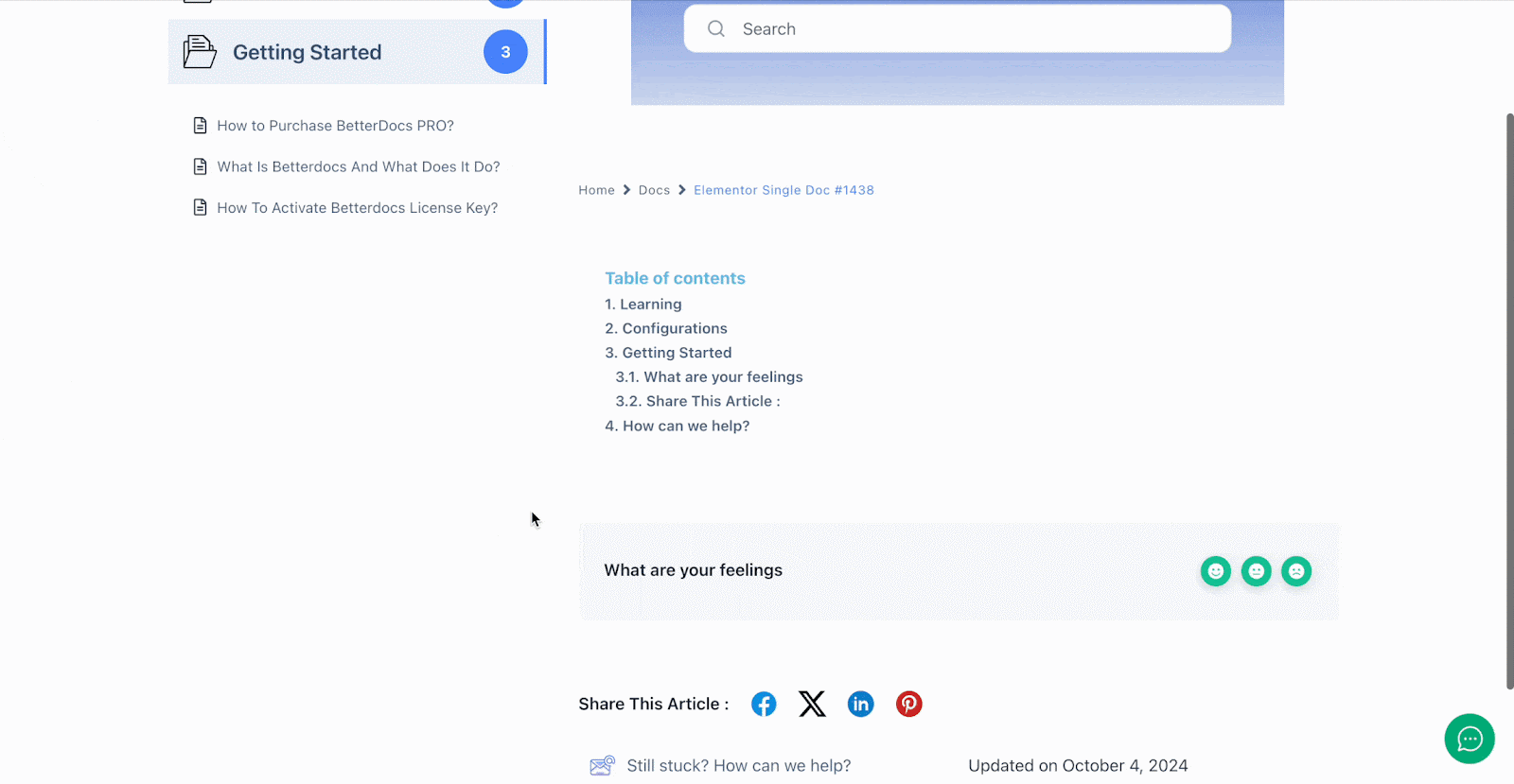
Z pomocą BetterDocs, w ten sposób możesz tworzyć wspaniałe szablony pojedynczych dokumentów za pomocą Elementor i zachwycać czytelników witryny.
Utknąć? Skontaktuj się z nami Grupa wsparcia.