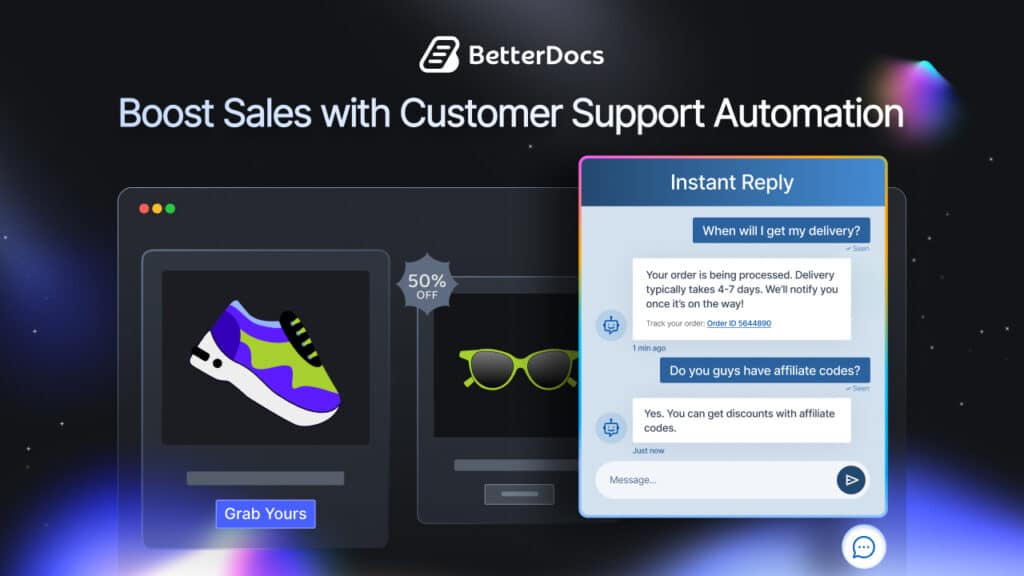If you’re a developer who makes plugins for WordPress, then setting up a WordPress documentation or a knowledge base should be an essential part of your customer support strategy. After all, it might be very easy for you to use your own plugin, but your potential customers or end users might need a proper guide to truly understand how your plugin works.
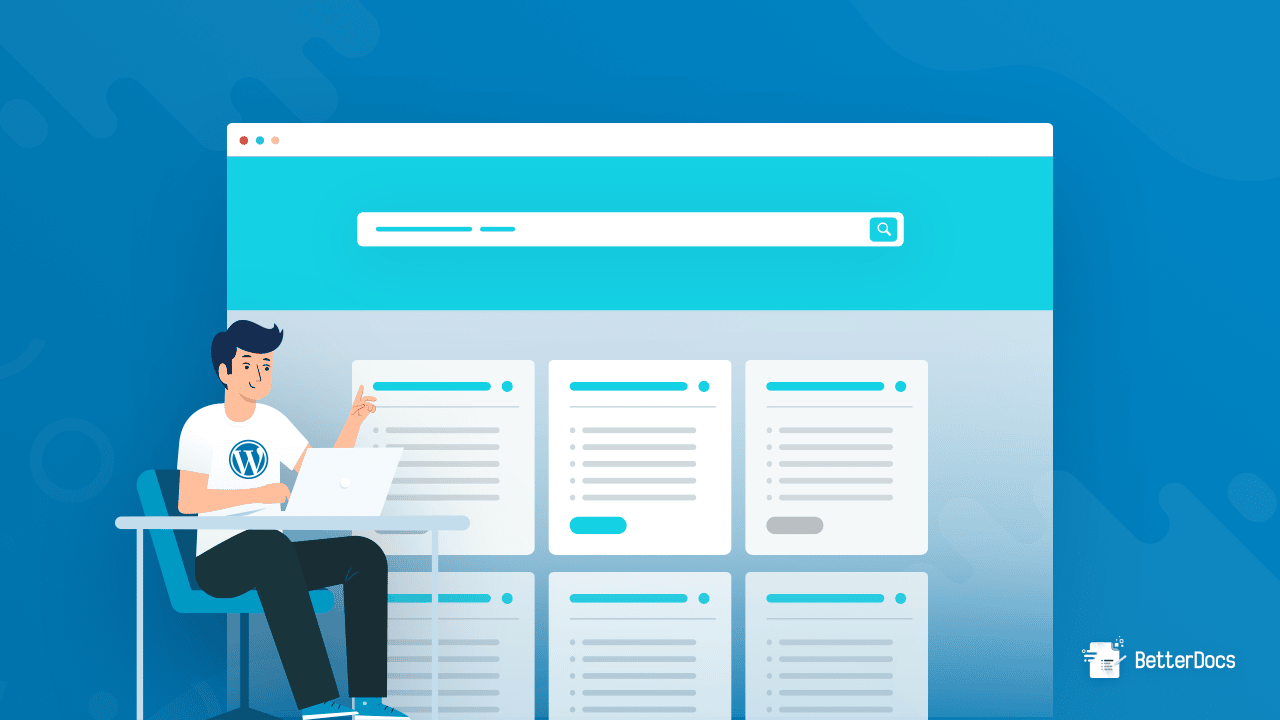
For this reason, you should definitely consider spending time to set up a proper, informative and useful plugin documentation for your product users. Without offering plugin documentation for your users, it will be difficult for you and your team to achieve success as you will keep getting tons of support tickets.
Just imagine how you would feel if you purchased a brand new washing machine, but had no idea how to get it to work because it came without any instructions or a user manual. You could call up customer service, but you’d have to wait in line for a long time while customer service answered the queries of all the other.
So, if you are a WordPress plugin developer and want your customers to have a good experience with your products, then consider setting up a resourceful WordPress documentation that is easy for them to use and understand.
Talking about the importance of documentation for WordPress Plugins, Vova Feldman, the Founder of Freemius shared:
"With proper documentation, you & your support team can work more efficiently by referring users to documented topics instead of writing them over and over again. It improves the UX for users that are comfortable finding solutions in a self-serve approach which naturally reduces the support load."
Vova Feldman - Founder & CEO, Freemius Tweet

Table of Contents
⭐ Everything You Need To Know About WordPress Documentation
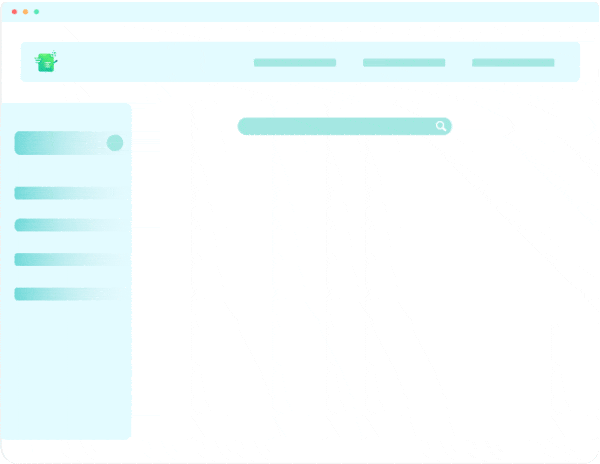
The main purpose of documentation is to provide your users with detailed information about how they can use your product.
It is much more comprehensive than a simple FAQ (Frequently Asked Questions) Page, and should be easy to read and understand even for people who do not have technical knowledge about your product.
To sum it up in a nutshell, your WordPress documentation acts as the user manual for your product and should make your end-users feel like an expert when they are using your plugins.
From teaching users how to install and activate your plugin, to configuring the settings and tweaking with different features, make sure your plugin documentation answers as many questions as possible.
Let’s take a look at why this is so important for any plugin developer. Below, we are going to give you a very brief overview of all the ways a plugin documentation can benefit you.





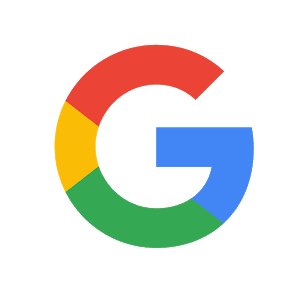
Content is one the four major ranking factors for Google’s SEO algorithm and documentation is one of the sources of content for your website as its more likely to ranked on top pages with proper optimizations.
✅ Guide To Setting Up A Resourceful WordPress Documentation
To set up a useful WordPress documentation that is rich in content, you have to follow a few basic guidelines. We are going to take a look at them now.
Use Simple Language For Your Plugin Documentation
Remember that the purpose of a WordPress documentation is to make it easier for users to understand how to use your plugin without needing technical expertise.
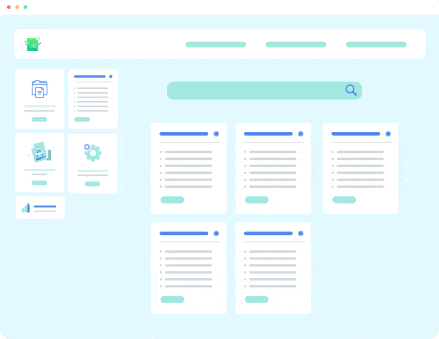
Avoid using technical jargons as users who do not have technical knowledge will not be familiar with those terms.
Ensure Ease Of Readability For Your Users
An informative and resourceful WordPress documentation is likely to have a lot of content. To make it easy for your users to quickly read through all the content in plugin documentation, use short paragraphs, images, lists, bullet points, table of content, and much more. All of these will help make your WordPress documentation easier to read.
Follow A Proper Structure For Your WordPress Documentation
An effective and useful WordPress documentation will have a proper structure. This means that all the content in your plugin documentation will follow sequential, step-by-step instructions.
For example, all WordPress plugins need to be activated after installation. If you skip the step about activating the plugin, many users might not understand why your plugin isn’t working for them. So, when you’re writing your plugin documentation, make sure to follow a proper, sequential structure that makes sense to your end users.
To get a better idea of what a high quality WordPress plugin documentation looks like, check out these documentation pages made for some popular WordPress plugins.
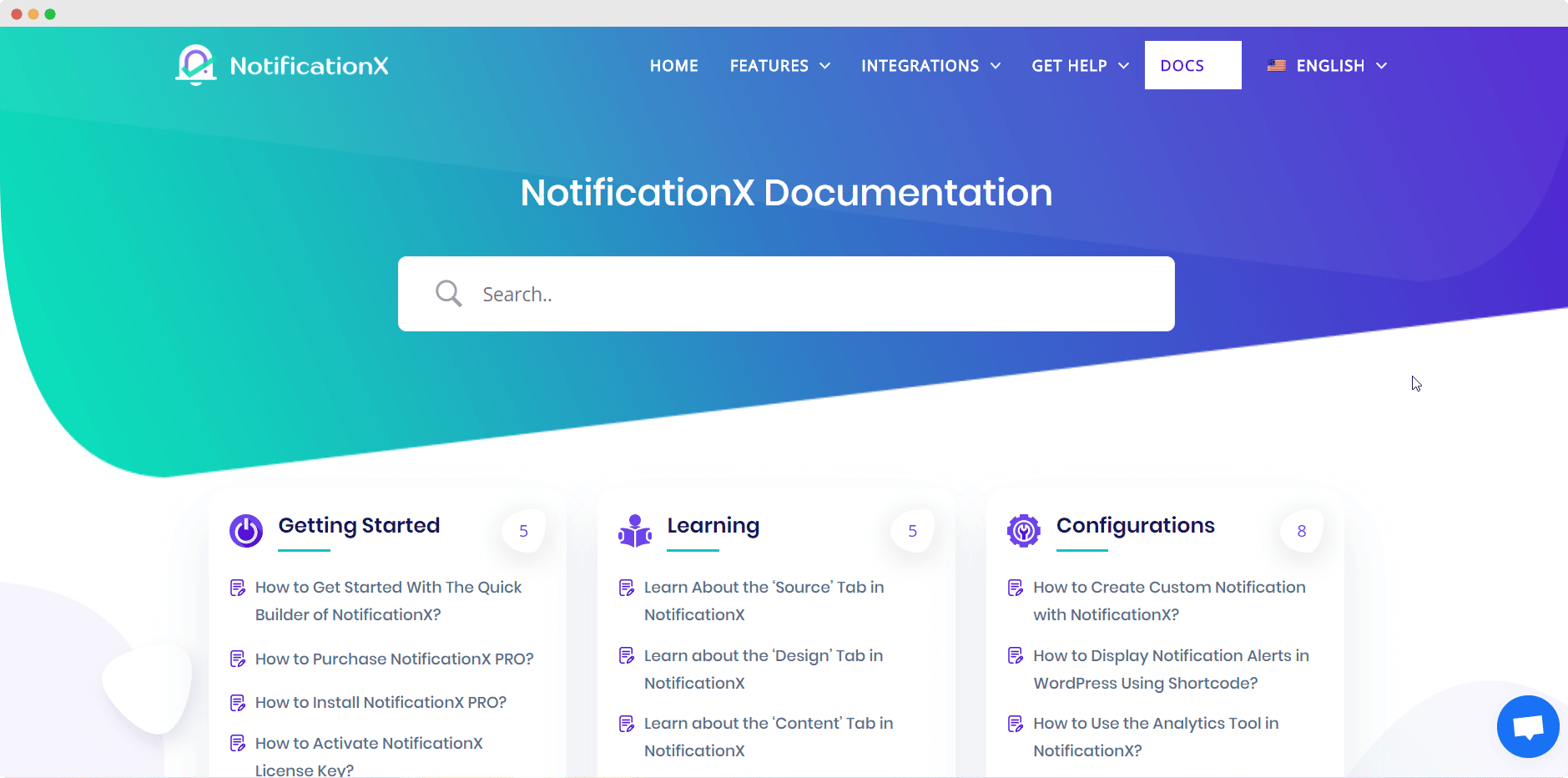
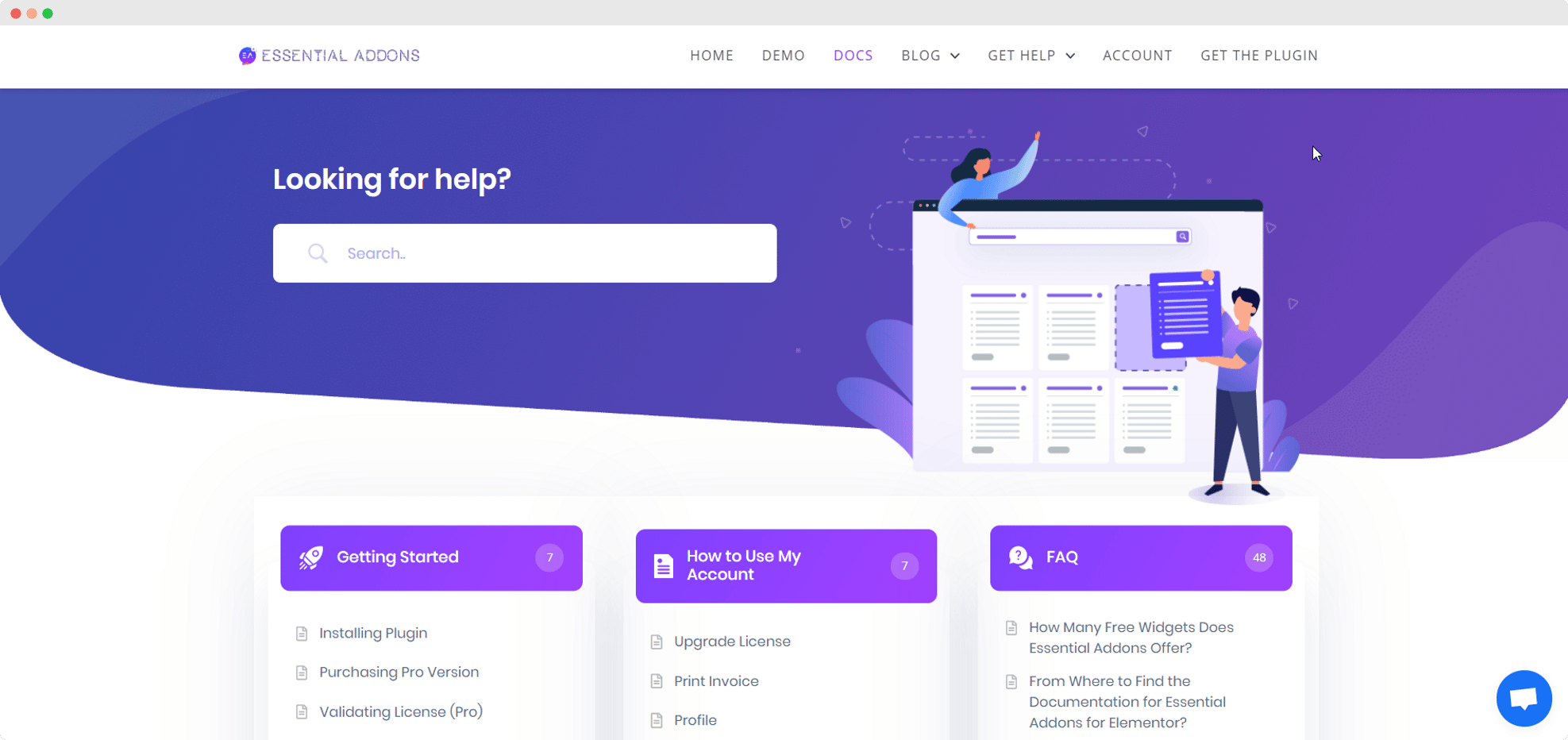
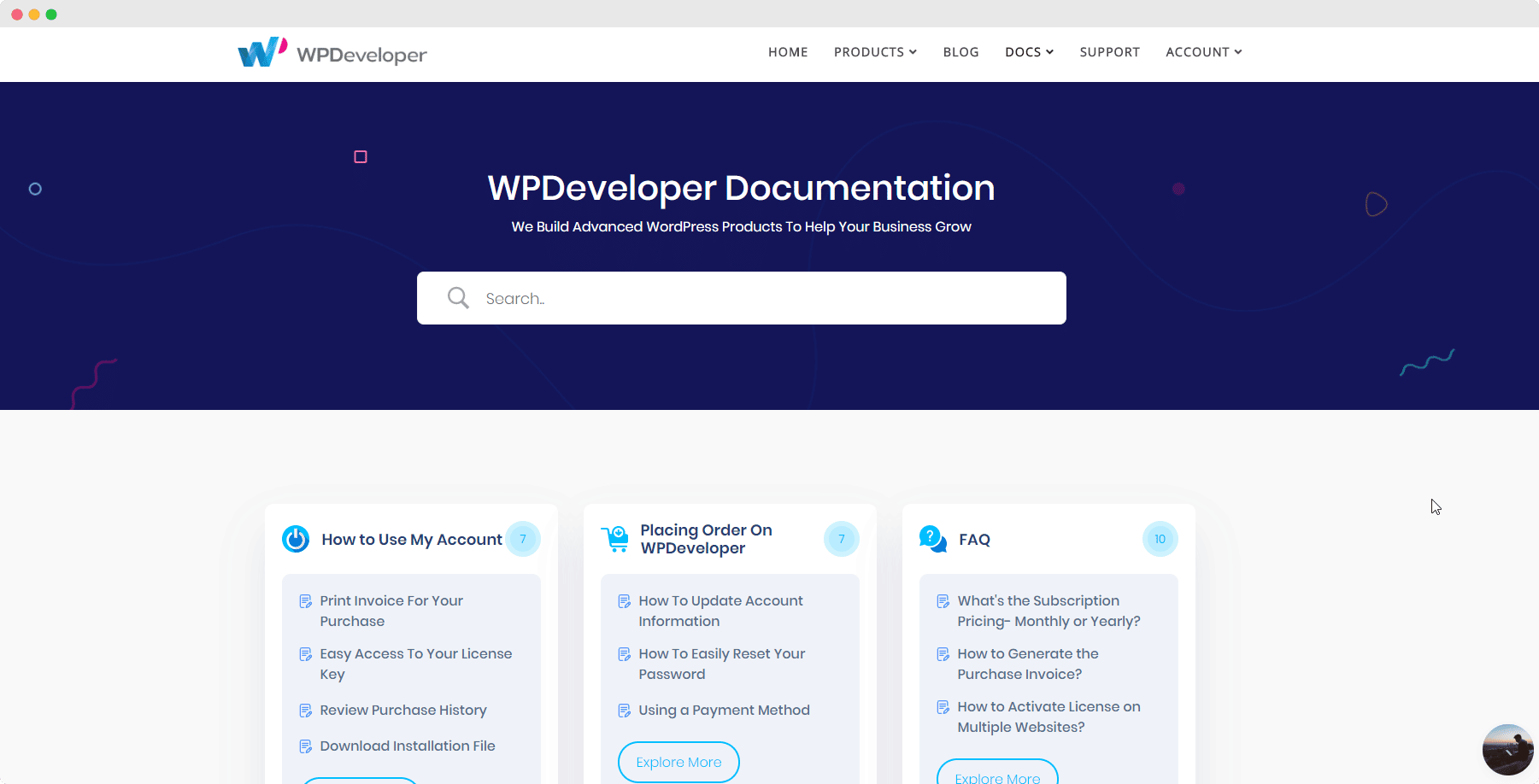
Organize Your Plugin Documentation With Proper Categories And Tags
This is a very important rule to remember when you are writing your plugin documentation. Always use proper categories and tags to organize the content of your WordPress documentation.
This is especially important if your plugin has tons of features that offer unique benefits to your users. It makes it easier for users to find out their relevant content when they are on your documentation home page.
Update & Improve WordPress Documentation Regularly
Every time you update and improve your plugin, you also have to update your WordPress documentation to make sure the information is usable for your end users. Otherwise, your users will feel confused and frustrated as they will not be able to understand the plugin documentation.
By following these guidelines, you will be able to create high quality WordPress documentation that is relevant and rich in content for your users.
🚀Create WordPress Documentation With BetterDocs: The Most Powerful Knowledge Base Solution
Now that you know the importance of having a plugin documentation and the guidelines you need to follow, you might be wondering how exactly you can create your own informative, content-rich WordPress documentation.
The most advanced solution for creating a high quality WordPress documentation is BetterDocs.
BetterDocs is the most powerful documentation plugin because it helps you dramatically cut down time and support tickets by creating beautiful, searchable WordPress documentation. It is brought to you by WPDeveloper, the WordPress product company that serving more than 700,000+ WordPress users from 180+ countries. It’s the same team behind Essential Addons for Elementor, NotificationX and more.
🔝 Key Features Of BetterDocs That Help You Create Better WordPress Documentation
There are several special features that make BetterDocs stand out among all other similar plugins. From a collection of beautiful, premade templates, to an easy-to-use built-in customizer, BetterDocs has everything you could need to create an attractive, organized documentation page in a matter of minutes. These features include:



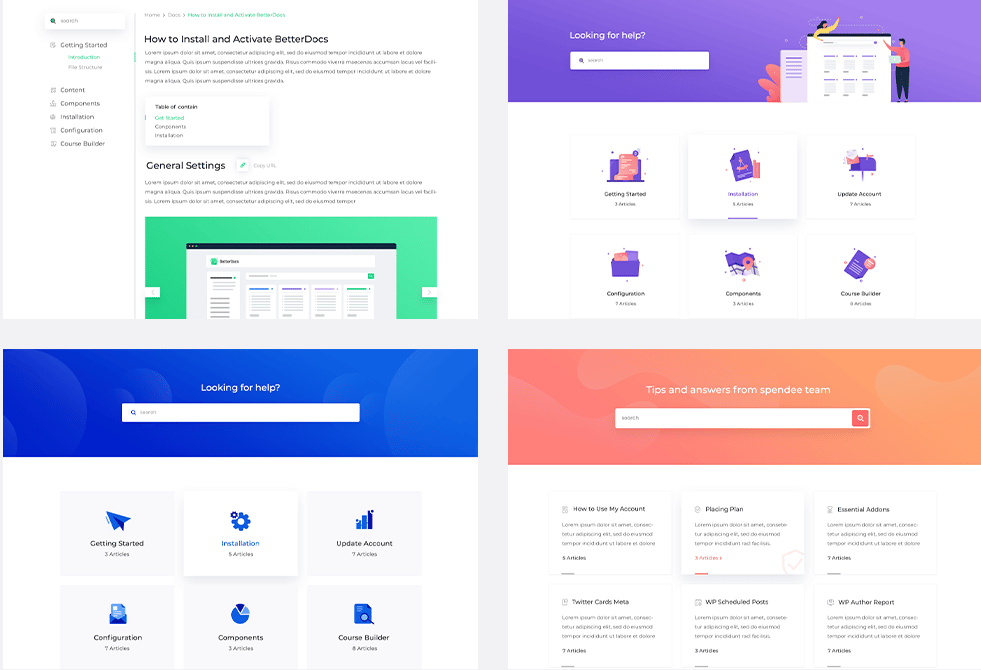




🔥How To Use BetterDocs To Quickly Create Your WordPress Documentation
In this section, we are going to teach you how to use BetterDocs to quickly create your WordPress Documentation. We will start with the basics, such as how to install BetterDocs plugin for WordPress, and then we will show you how you can use all the cool features we mentioned earlier to create your plugin documentation.
Install And Activate BetterDocs Plugin For WordPress
The very first thing that you need to do is to find BetterDocs plugin for WordPress by navigating to wp-admin -> Plugins -> Add New from your WordPress Dashboard. Then you have to write ‘BetterDocs’ in the search box.
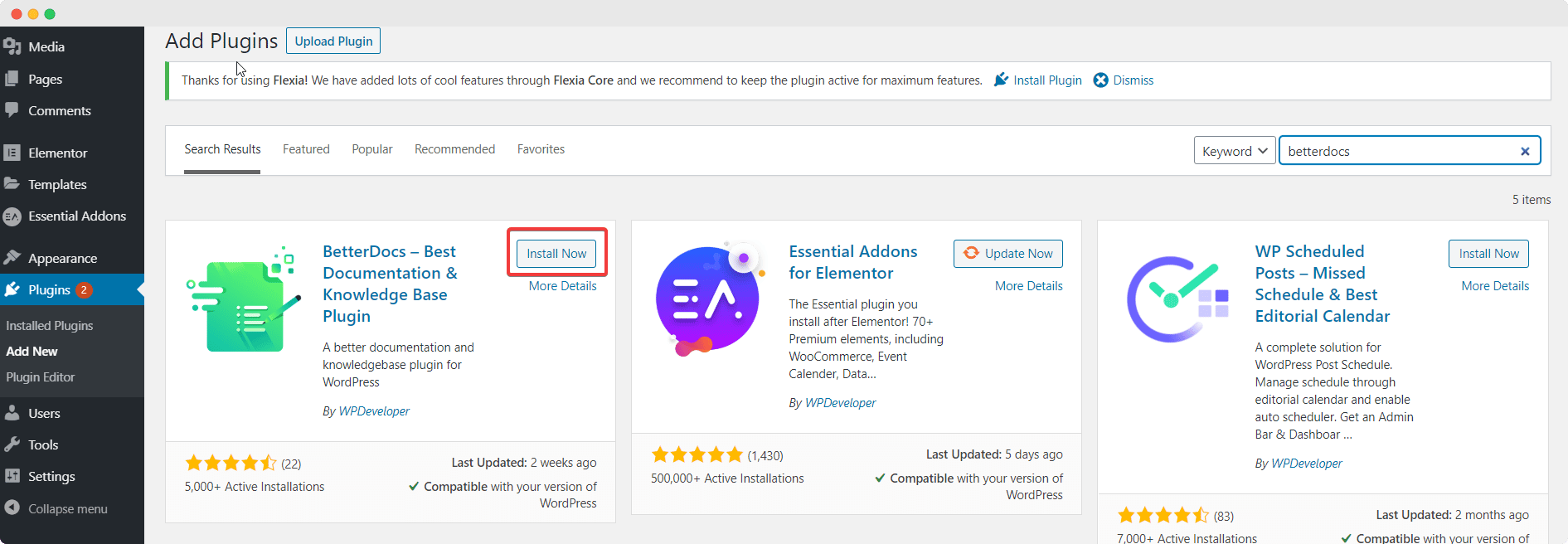
Once you have found the plugin, simply install and activate it.
Configure Documentation Home Page & Single Page With BetterDocs
The next step after installing and activating BetterDocs is to configure your documentation home page.
This is very easy to do. By default, BetterDocs comes with its own documentation home page which you can customize however you want to. If you want to assign your own page layout however, you can do so by disabling the default home page and using short codes or page-builder widgets.
To configure and customize the default home page that comes with BetterDocs, navigate to BetterDocs -> Settings ->Layout. Choose the number of columns, enable or disable Live Search and Masonry Layout, Post Count, and much more.
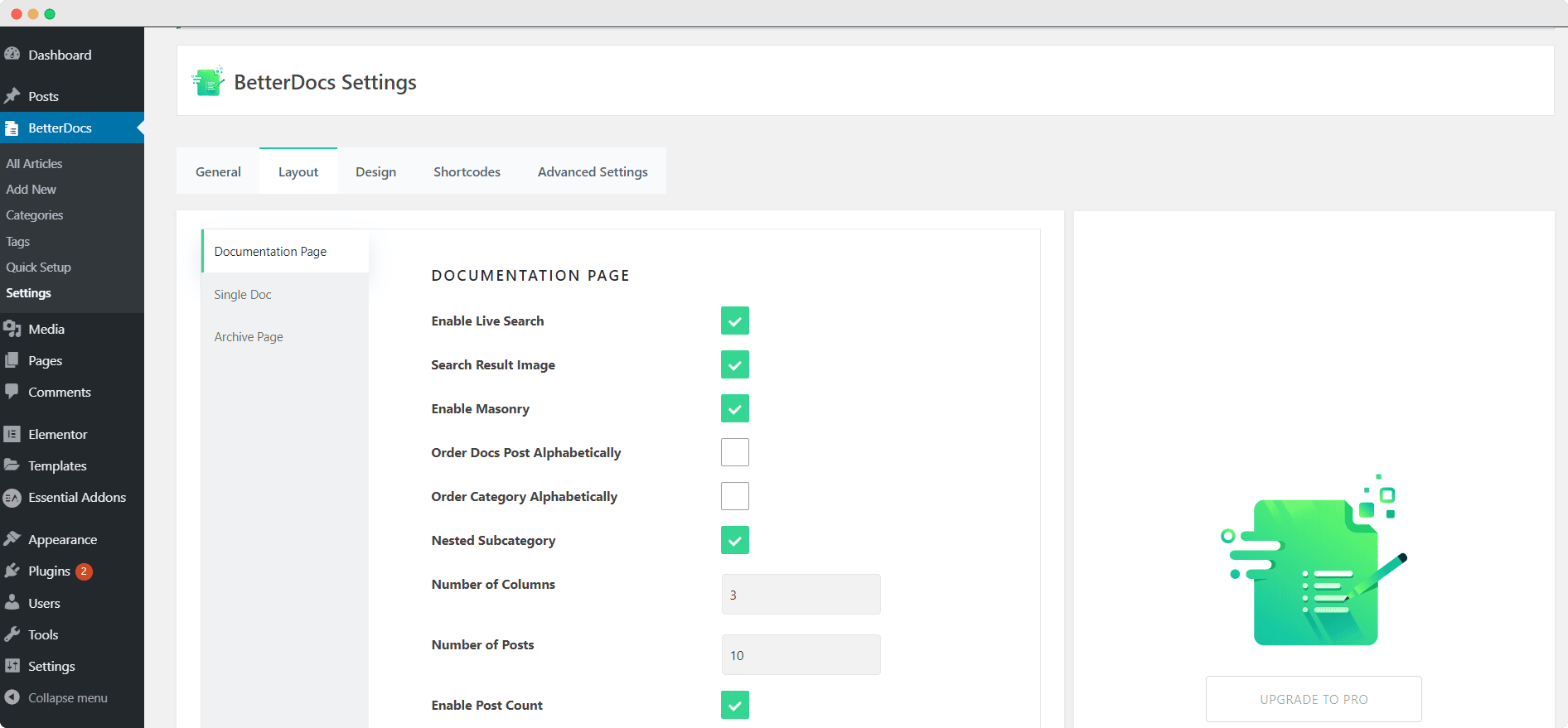
If you want to configure the individual documentation pages, all you have to do is select the ‘Single Doc’ tab while you’re in the ‘Layout’ tab until you find the ‘Single Doc’ option. Tweak around with the options to style your documentation single page.

If you want you can also set up your WordPress documentation Archives Page in exactly the same way. Simply click on the ‘Archives Page’ tab while in the ‘Layout’ tab.
Assign And Manage User Roles To Streamline Workload
This step is completely optional. If you are a plugin developer and you want to assign different people to create and manage your plugin documentation, then you can manage user roles in BetterDocs by going to BetterDocs -> Settings -> Advanced Settings from your WordPress dashboard.
Create And Publish Your WordPress Documentation
This is the fun part. This is the step where we show you how to create and publish a new documentation in BetterDocs.
You have to head over to BetterDocs -> Add New from your WordPress dashboard. This will open up the editor for you, where you can write the content of your documentation and also choose categories and tags.
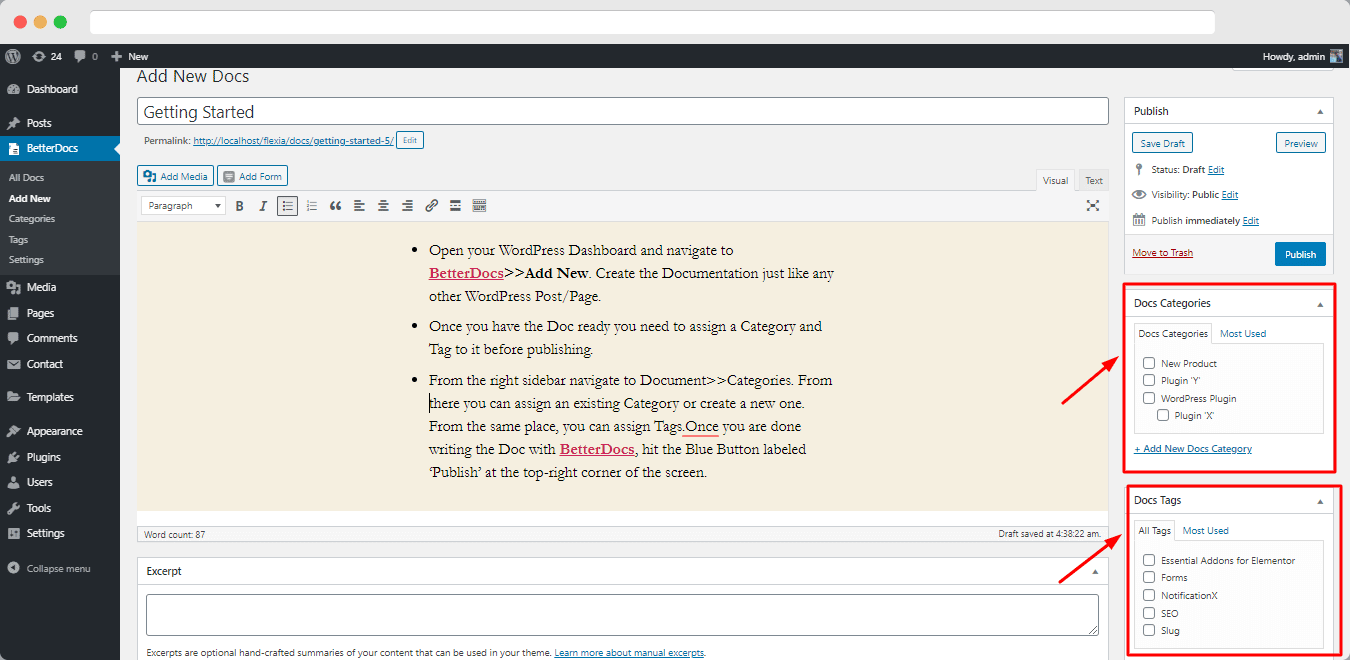
Sort And Organize Your WordPress Documentation With Categories & Tags
We’ve mentioned how important it is to use categories and tags in our guide to setting up a resourceful WordPress Documentation. Here in this section, we’re going to show you how to sort & organize documentation in BetterDocs. To set up your categories, you need to go to BetterDocs -> Categories from your WordPress dashboard where you can create as many categories as you need to.
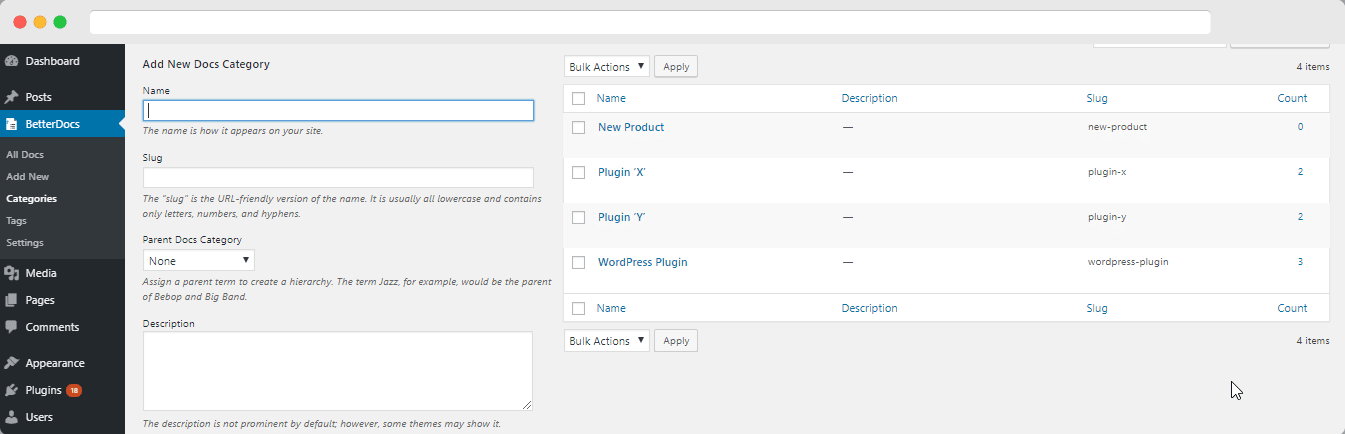
Later, when you are writing your plugin documentation you can assign these categories and see how they help you keep your documentation organized after you publish them.
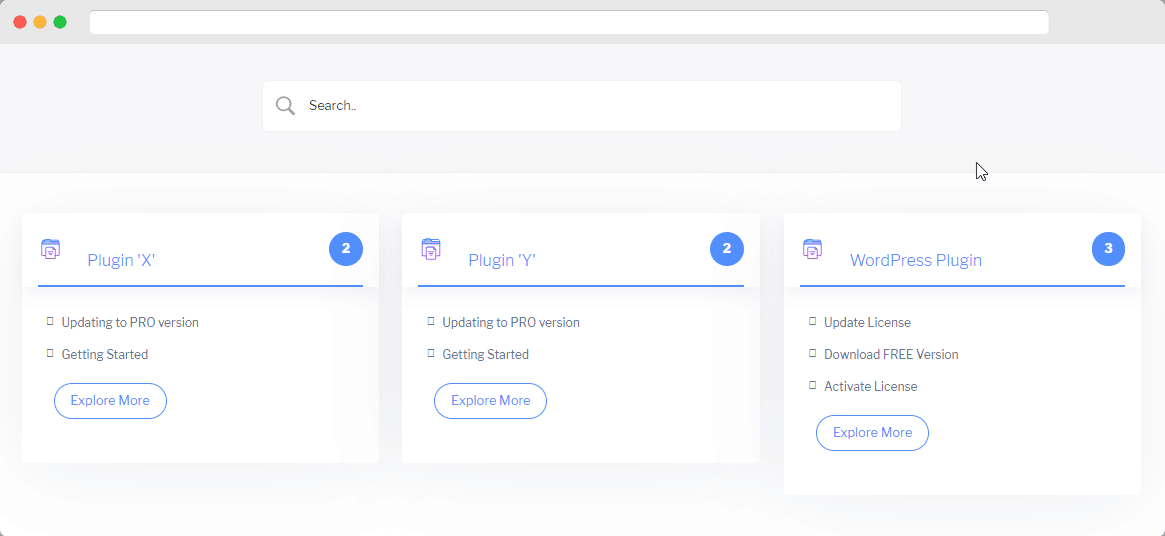
Include Advanced Live Search For Your WordPress Documentation
With BetterDocs you have the option to add and customize documentation live search. Navigate to wp-admin -> BetterDocs -> Settings. Afterward, open the ‘Design’ tab. Now, hit the ‘Customize BetterDocs’ button and you will be redirected to the Customize page.
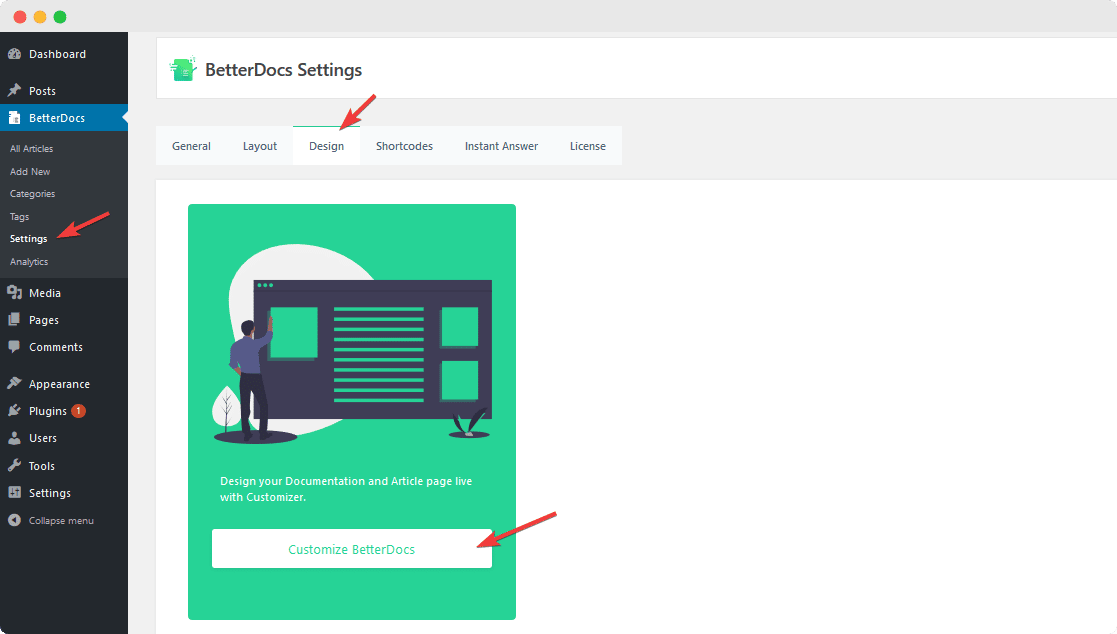
Now from this Customizer, you can set up Live Search for your documentation. Play around with the styling options and watch your changes in real-time. When you are happy with your style, make sure to save your changes.
Add Instant Answers ChatBot For Better User Experience
If you want to reduce your support tickets even more and enhance user experience, you need to know how to provide instant answer in WordPress and improve user experience with BetterDocs. You can add this Instant Answers ChatBot in any page you like. To enable it, you have to navigate to wp-admin -> BetterDocs -> Settings and then click on the ‘Instant Answer’ tab.
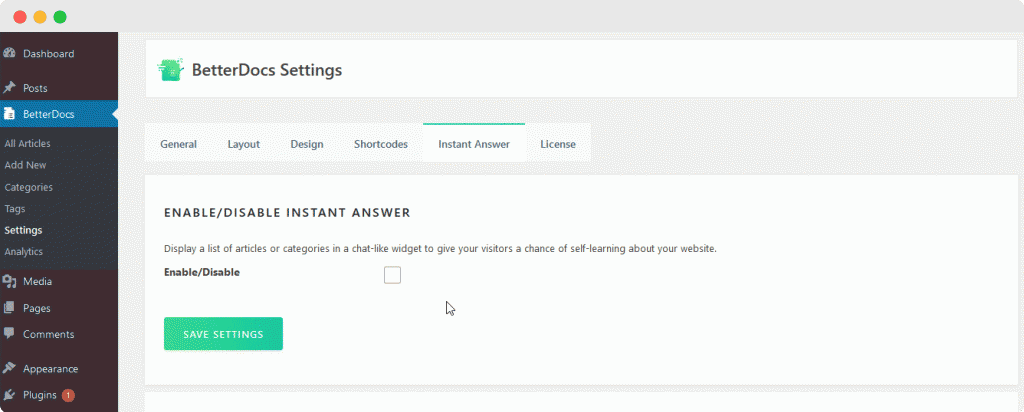
Next you have to set up the Instant Answers ChatBot to your preferences. You can tweak around with the options in the ‘Chat Settings’ section, the ‘Appearance Settings’ section, and much more.
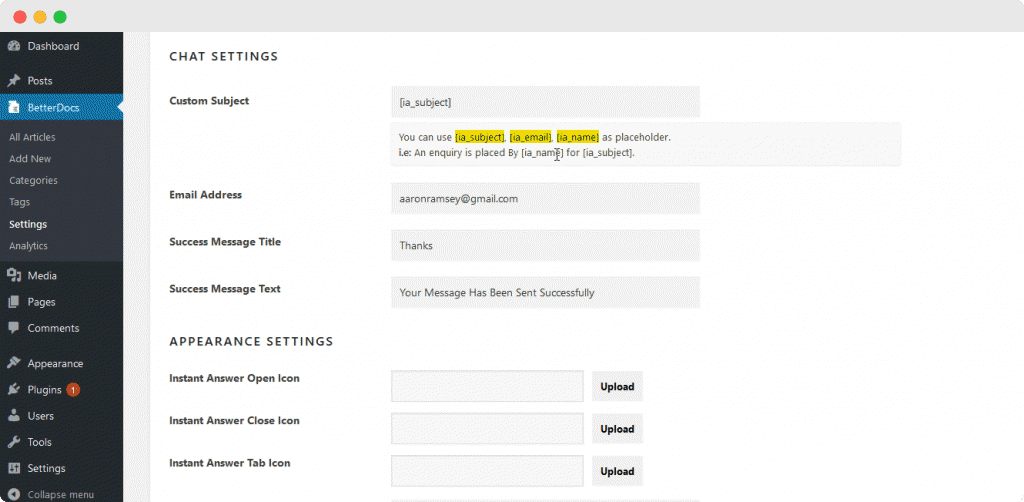
Instant Answers ChatBot can be customized extensively to create an interactive, conversation ChatBot that will instantly take care of your users’ problems.
For a better idea of how the Instant Answers ChatBot from BetterDocs can make your documentation page truly stand out, see how Easy.Jobs uses Instant Answers ChatBot on their site.
As you can see, whenever a user clicks on the Instant Answers ChatBot, it responds immediately to the user’s queries. This way, BetterDocs helps you enhance user experience while reducing support tickets with its Instant Answers ChatBot.
Evaluate The Performance of Your WordPress Documentation With Analytics & Reports
We mentioned that improving your WordPress documentation is an essential part of setting up a better documentation. The best way to do this is by evaluating the performance of your plugin documentation with analytics & reports.
You can configure analytics to evaluate the performance of your knowledge base by navigating to wp-admin-> BetterDocs -> Settings. From the ‘General’ tab you can set up how you want your Analytics to be applied and also choose to enable or disable Bot Analytics.
You can check the insights from your Analytics from BetterDocs -> Analytics. This will give you a clear, insightful evaluation of how your WordPress documentation is performing.
Easily Migrate From Existing Documentation Plugin To BetterDocs
Even if you are already using a different documentation plugin, don’t worry! You can easily migrate to BetterDocs with just a few clicks. For more details, check out this details help guide & learn how to migrate to BetterDocs.
Migrating your knowledge base? Switch to best documentation plugin for WordPress with dedicated customer support. BetterDocs lets your migrate easily & reduce your support tickets with advanced documentations & instant chats.
🎁 Grab An Exclusive for only WordPress Plugin Developer: BetterDocs Pro for FREE
That concludes our guide for a better WordPress documentation for any plugin developer.
If you are a plugin developer and want to get an exclusive look at everything BetterDocs has to offer, then you are in luck today! We’re giving away a free license for BetterDocs Pro only for WordPress plugin developers who has a freemium WordPress plugin and want to build a documentation page, then fill up this form below & we will reach out.
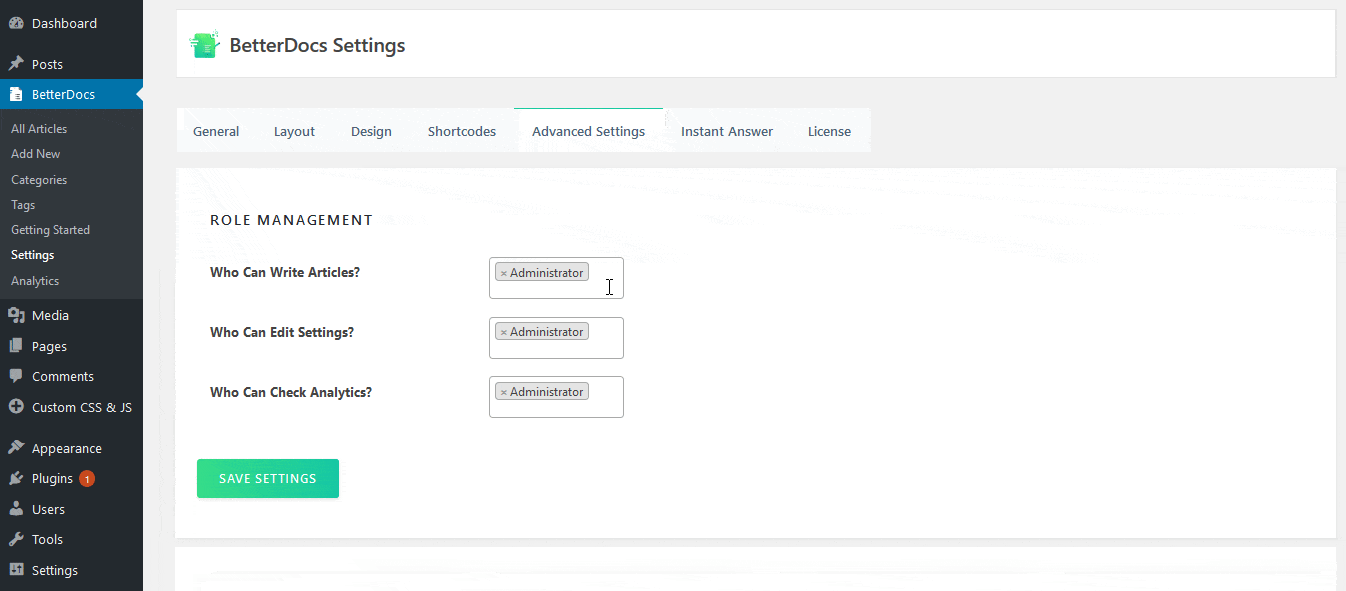
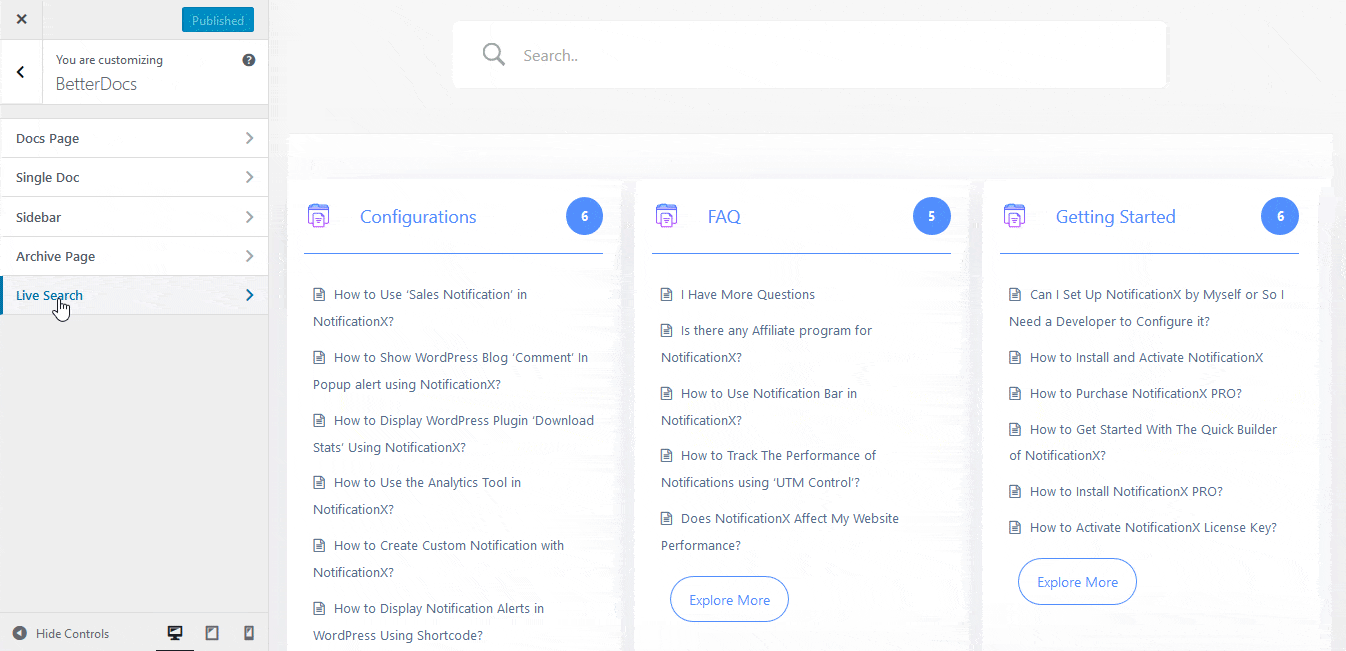
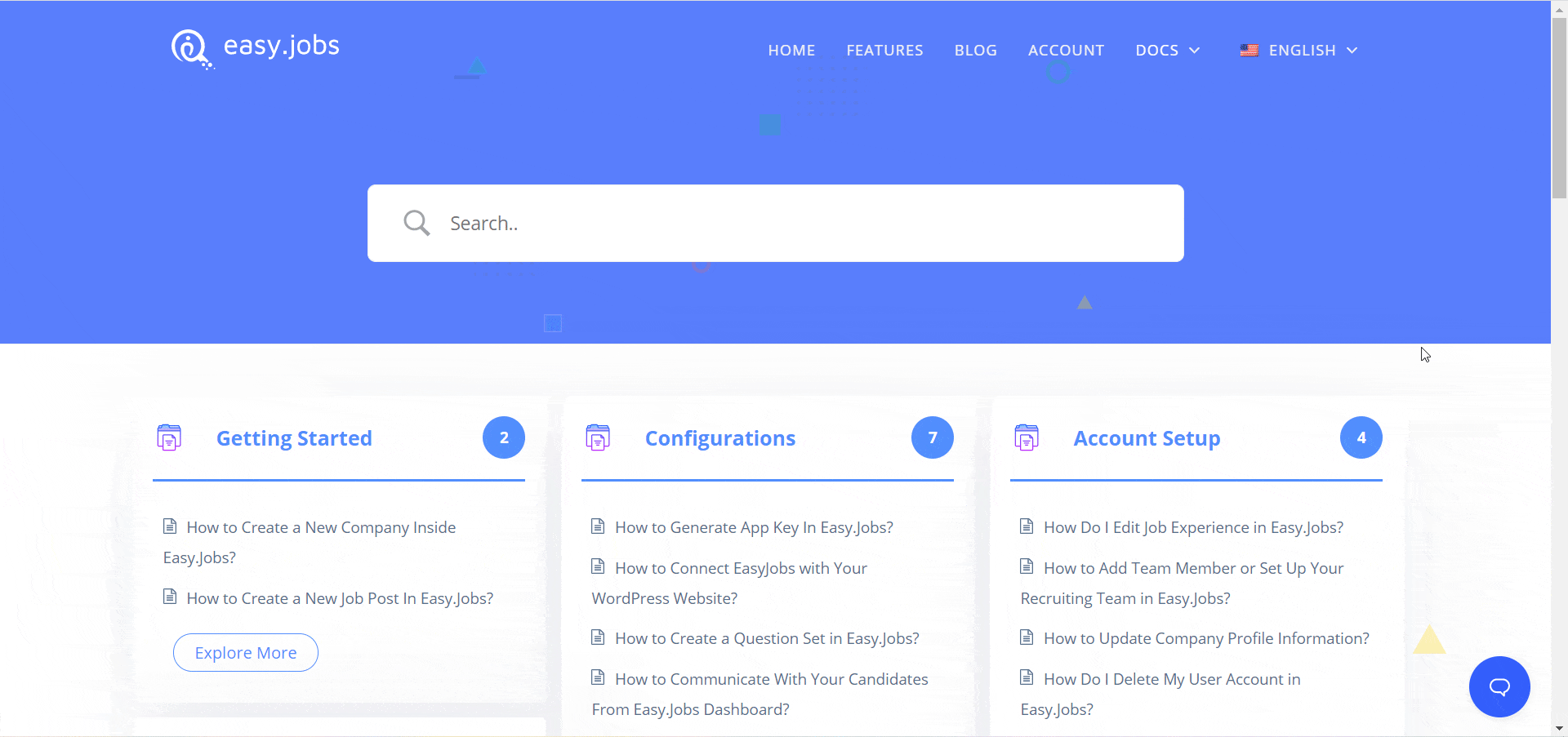
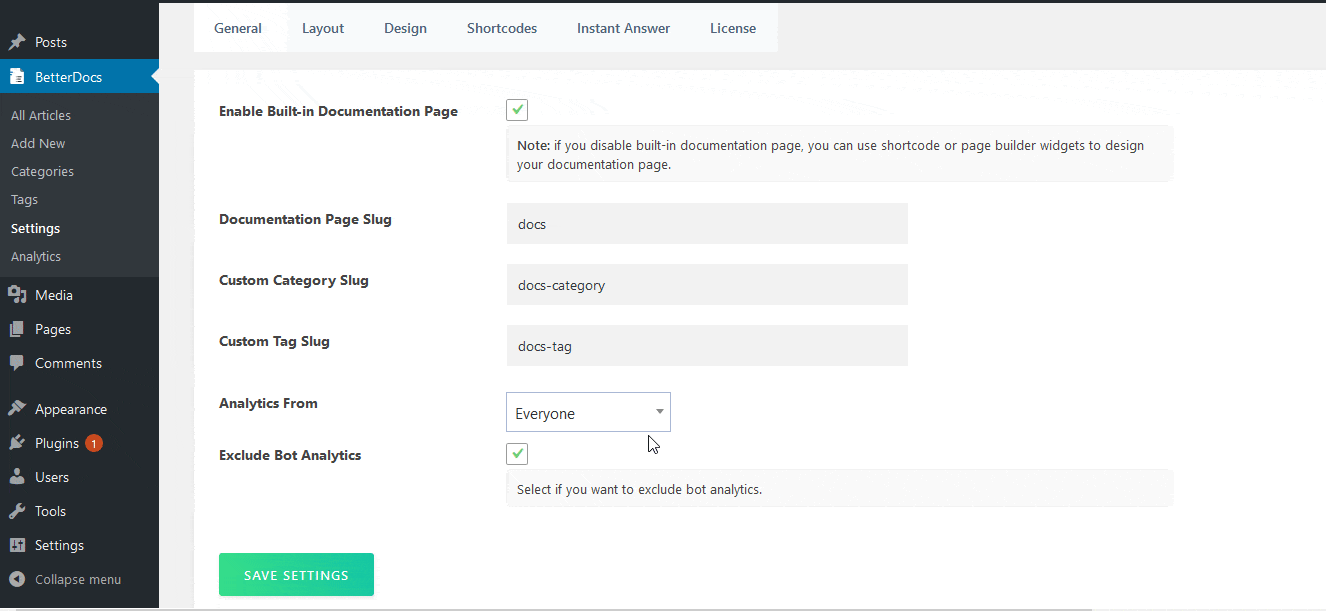
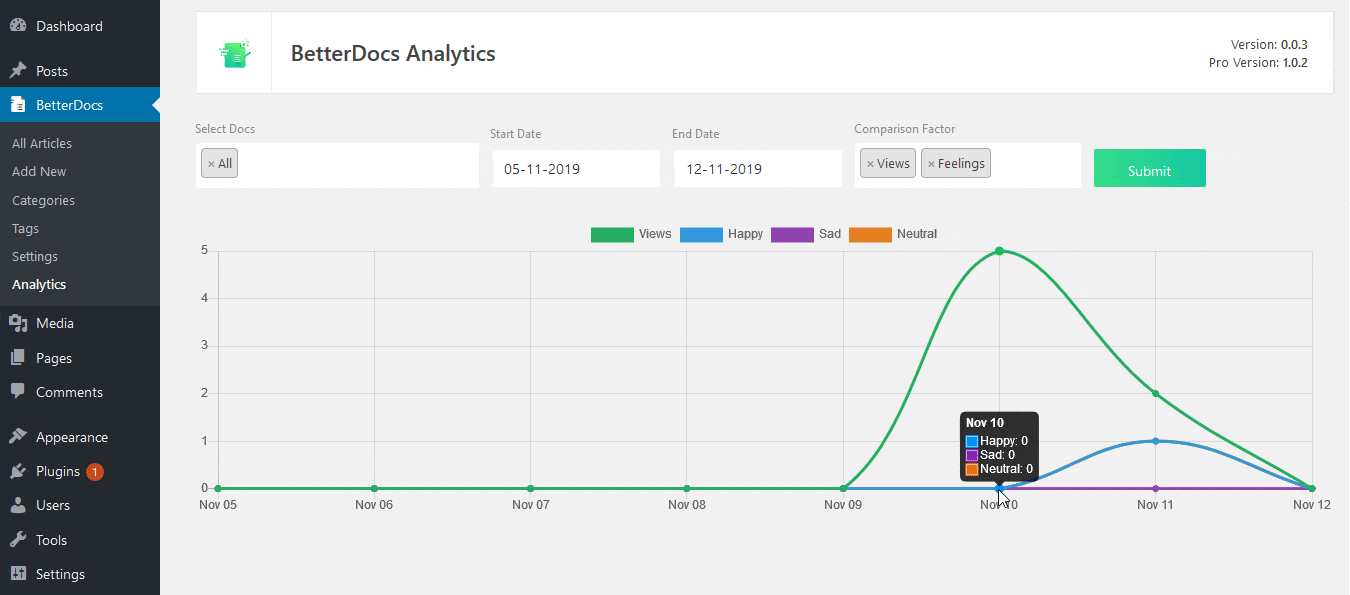
![5+ Knowledge Base Challenges You Should Look Out for in 2026 [With Solutions]](https://betterdocs.co/wp-content/uploads/2025/12/1280x720-_-Blog-Banner-_-Knowledge-Base-Challenges-1-1024x576.jpg)