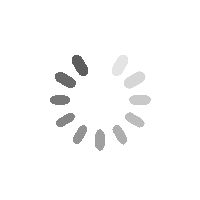BetterDocs geeft u naadloze integratie met Elementor. U kunt nu uw Eén document in Elementor zonder enige codering door de Elementor Theme Builder te gebruiken. Nadat u een sjabloon voor uw Single Doc-pagina heeft ontworpen, kunt u deze opslaan en vervolgens opnieuw gebruiken voor elk van uw afzonderlijke documentatiepagina's.
Notitie: De Elementor Theme Builder is een functie die alleen beschikbaar is bij Elementor Pro. Dus om te configureren Eén document in Elementor, you must have the Pro version of Elementor installed and activated.
Volg deze stapsgewijze instructies om erachter te komen hoe u BetterDocs kunt gebruiken om uw Single Doc in Elementor te ontwerpen.
Step 1: Create a New Single Doc in Elementor Theme Builder #
Navigeren naar WordPress Dashboard → Templates → Theme Builder vanaf uw WordPress-dashboard. Klik op de 'Nieuwe toevoegen' button and select ‘Enkele Doc’ as your template type. Choose any template and click on the ‘Insert’ button. Your new template will now open in the Elementor editor.
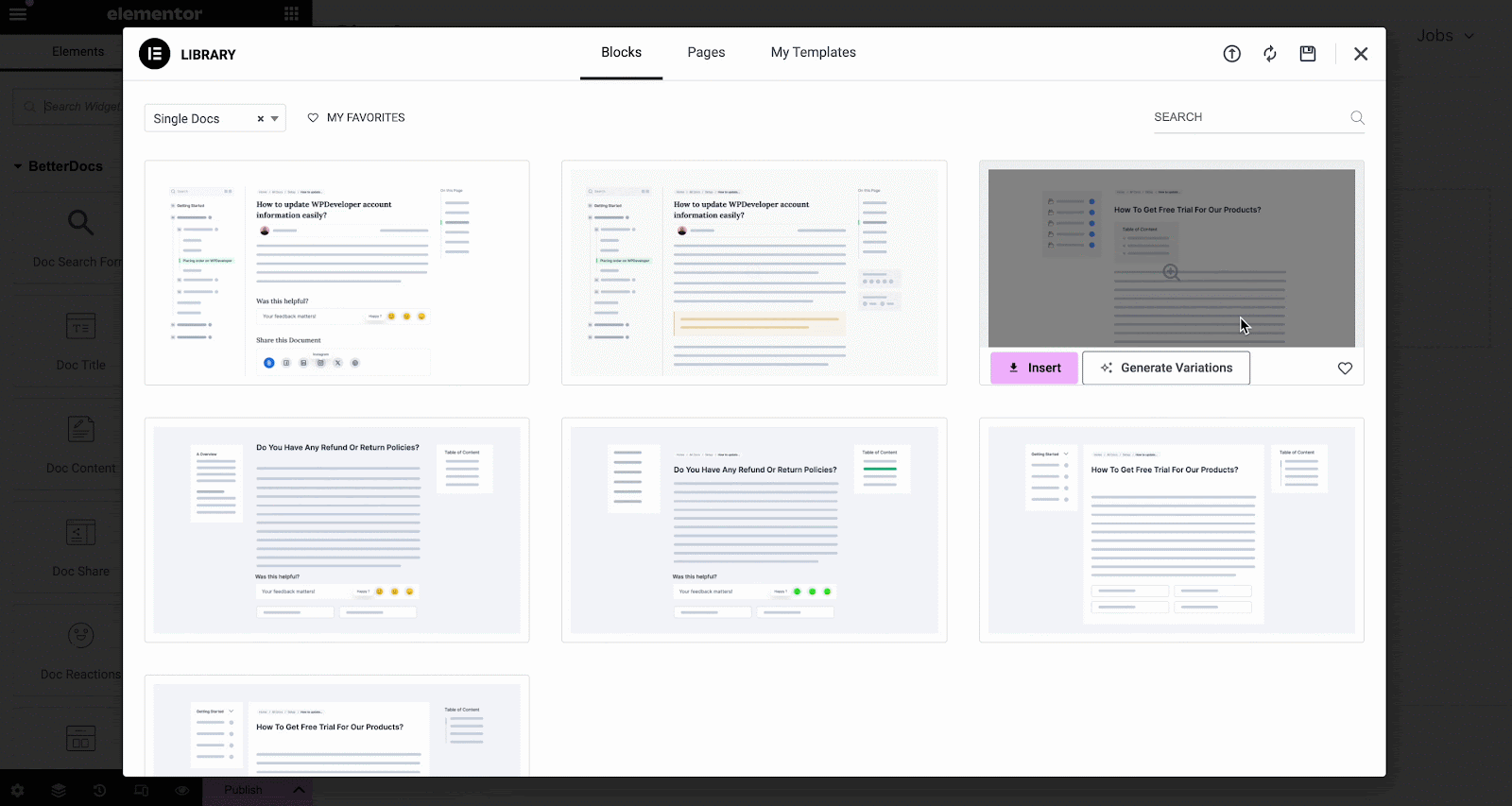
You can use BetterDocs premade-ready widgets to instantly create your single doc page. Or you can customize your single doc page from scratch by configuring different elements as shown in the next step.
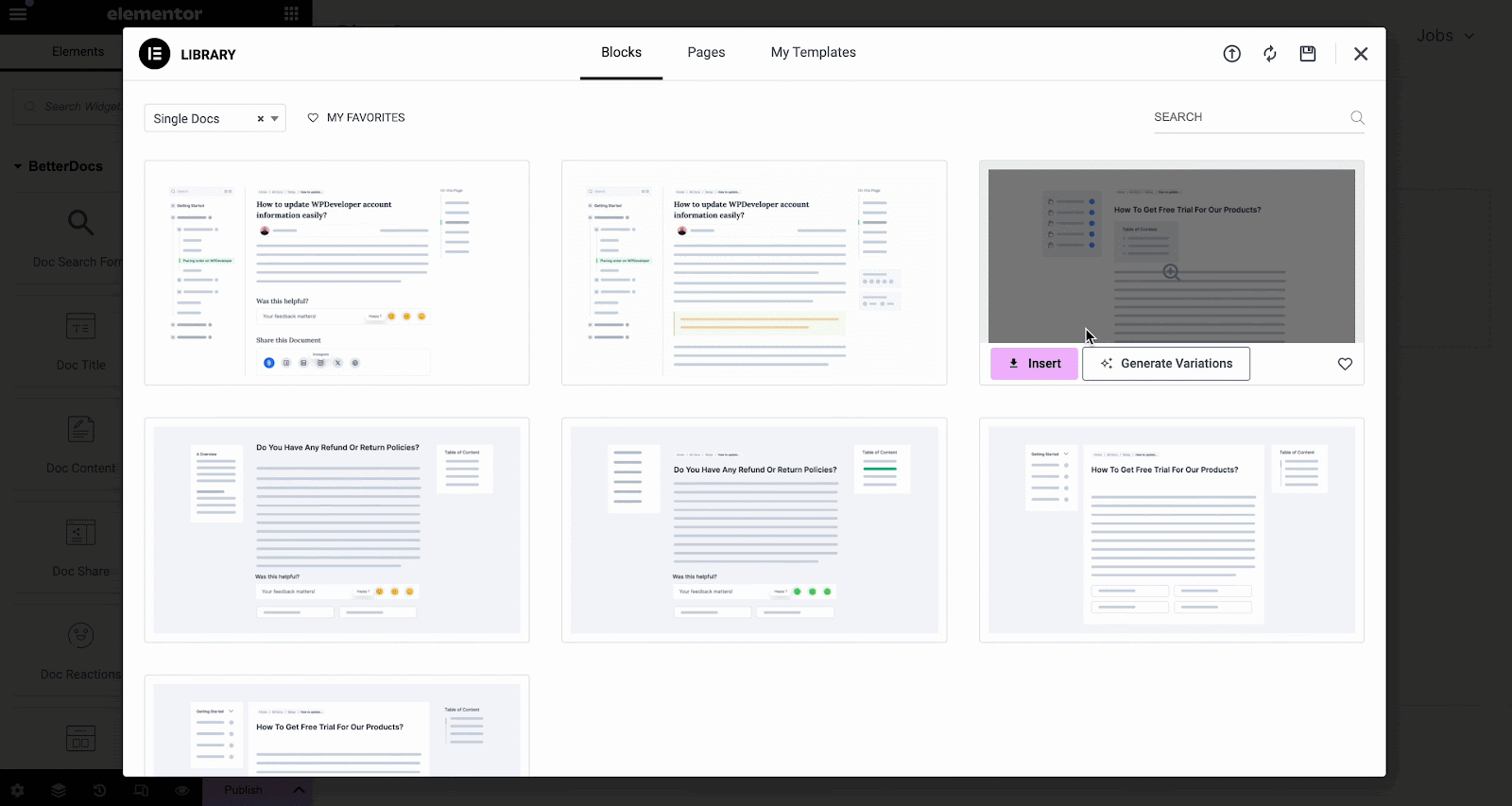
Step 2: Customize Single Doc in Elementor #
Van de 'ELEMENTEN' tab in Elementor Editor, you should see 12 BetterDocs elements to design your Single Doc page template. You can drag and drop these elements anywhere on your page to use them.
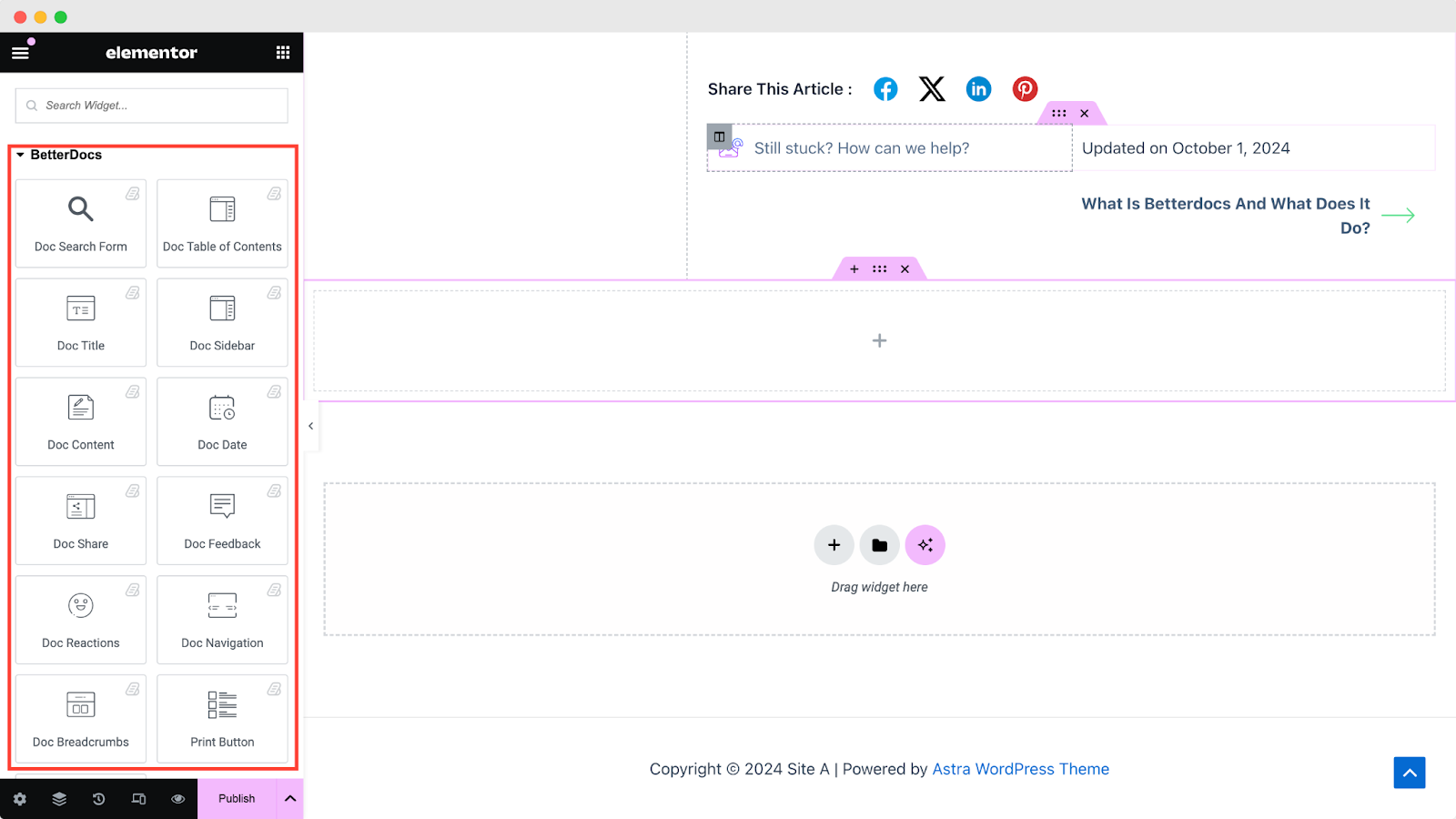
Doc-zoekformulier #
De Doc-zoekformulier element laat je een live zoekbalk toevoegen aan je Enkele Doc page. To use this element, simply drag and drop it into any section of your page. Then, the element will appear on your page by default as shown below.
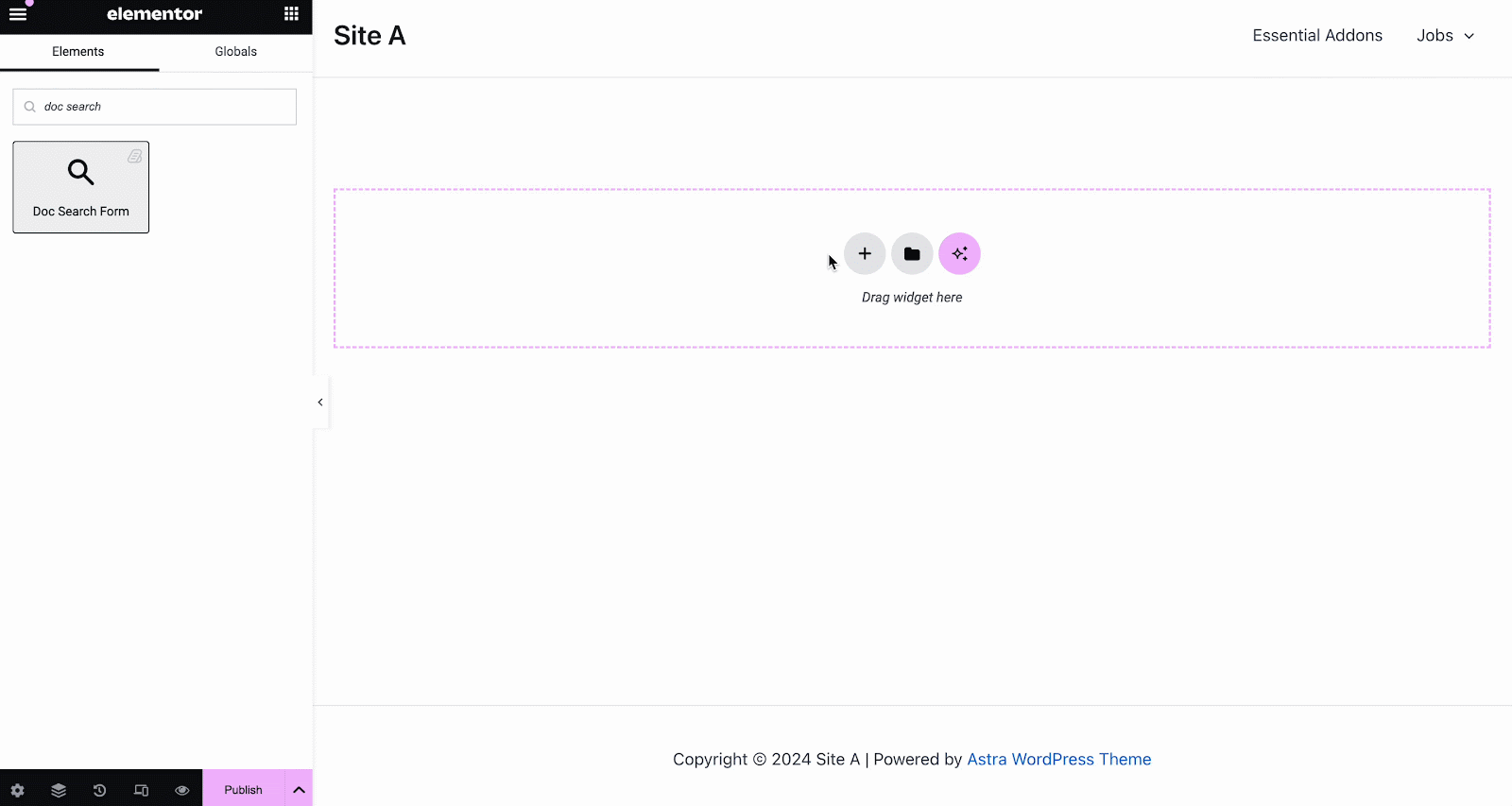
Van de 'Inhoud' tab, you can choose one from two templates and customize your Doc-zoekformulier. If you choose Layout 2, you will have another option to configure Modal Query, where you can set doc categories, FAQ, doc numbers, etc.
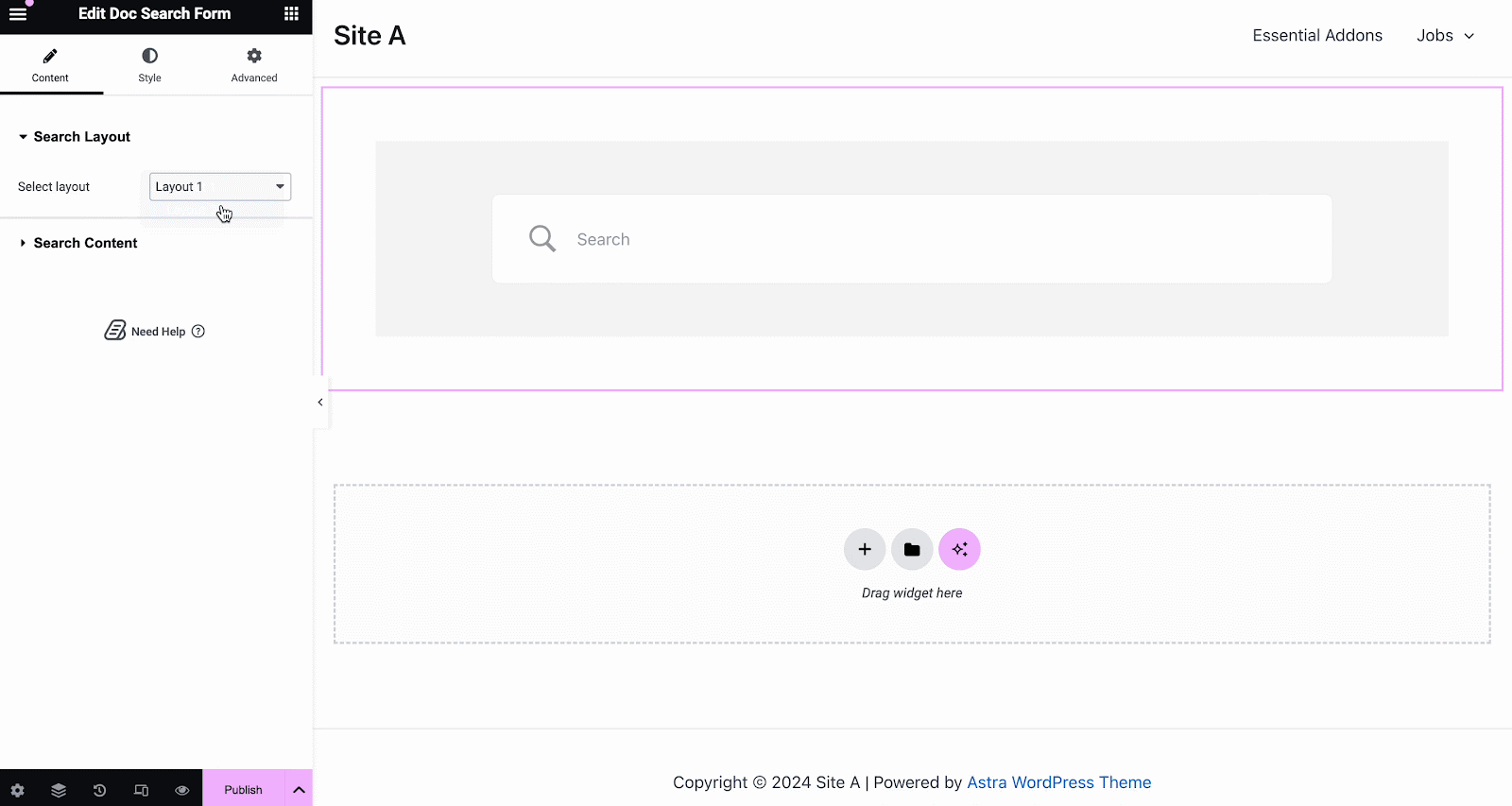
Onder de 'Stijl' tab, you will see options for changing the background type and color of the 'Zoekvak' items. You can use images, solid colors, or gradient colors for your background.
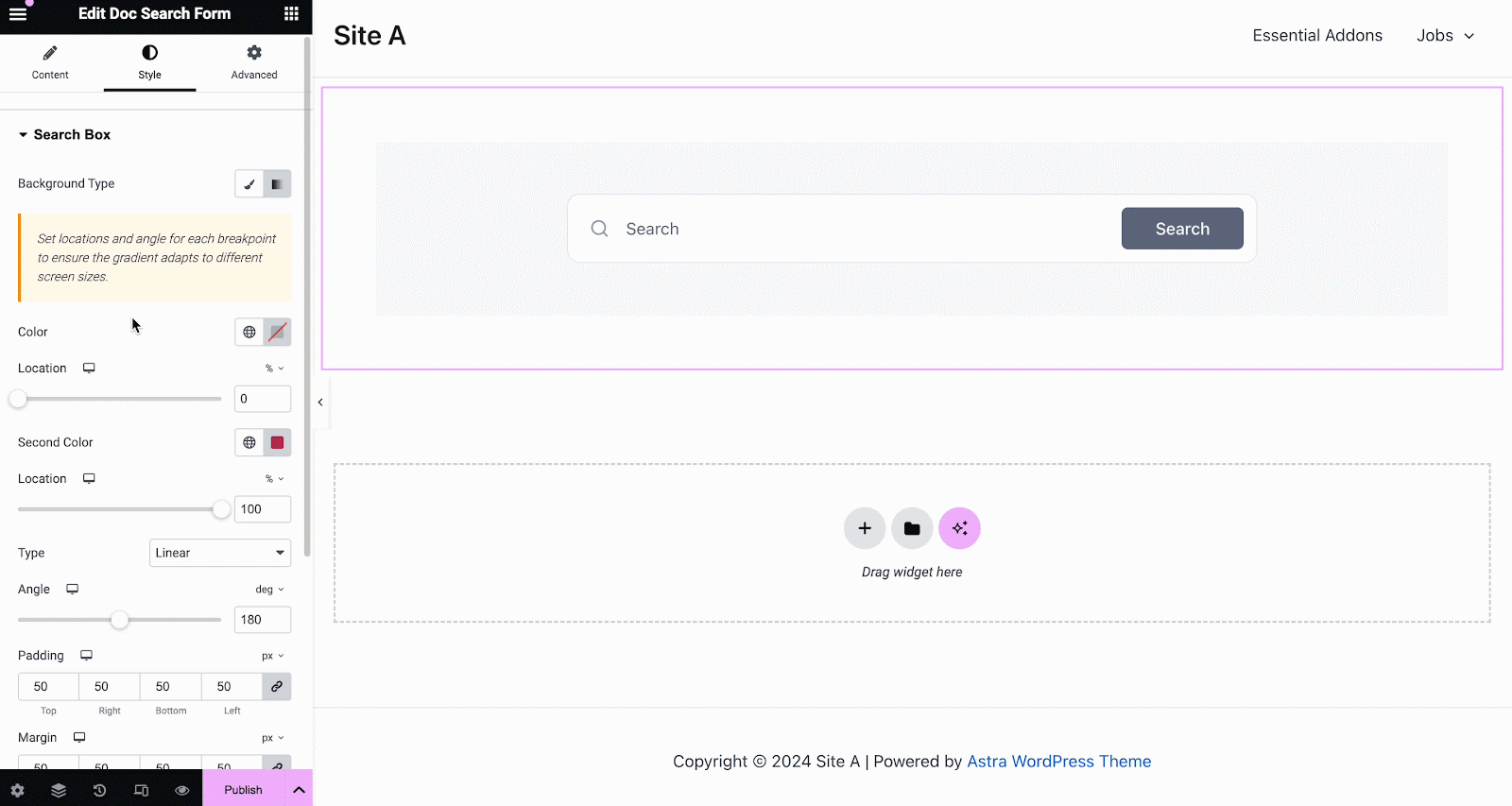
Evenzo onder de 'Zoekveld' section, you have the option to change the field background color, field color, typography, padding, icons and much more. Plus, on the ‘Search Modal’ tab, you will have customization options for the search field, search category, content tab, content list, and more.
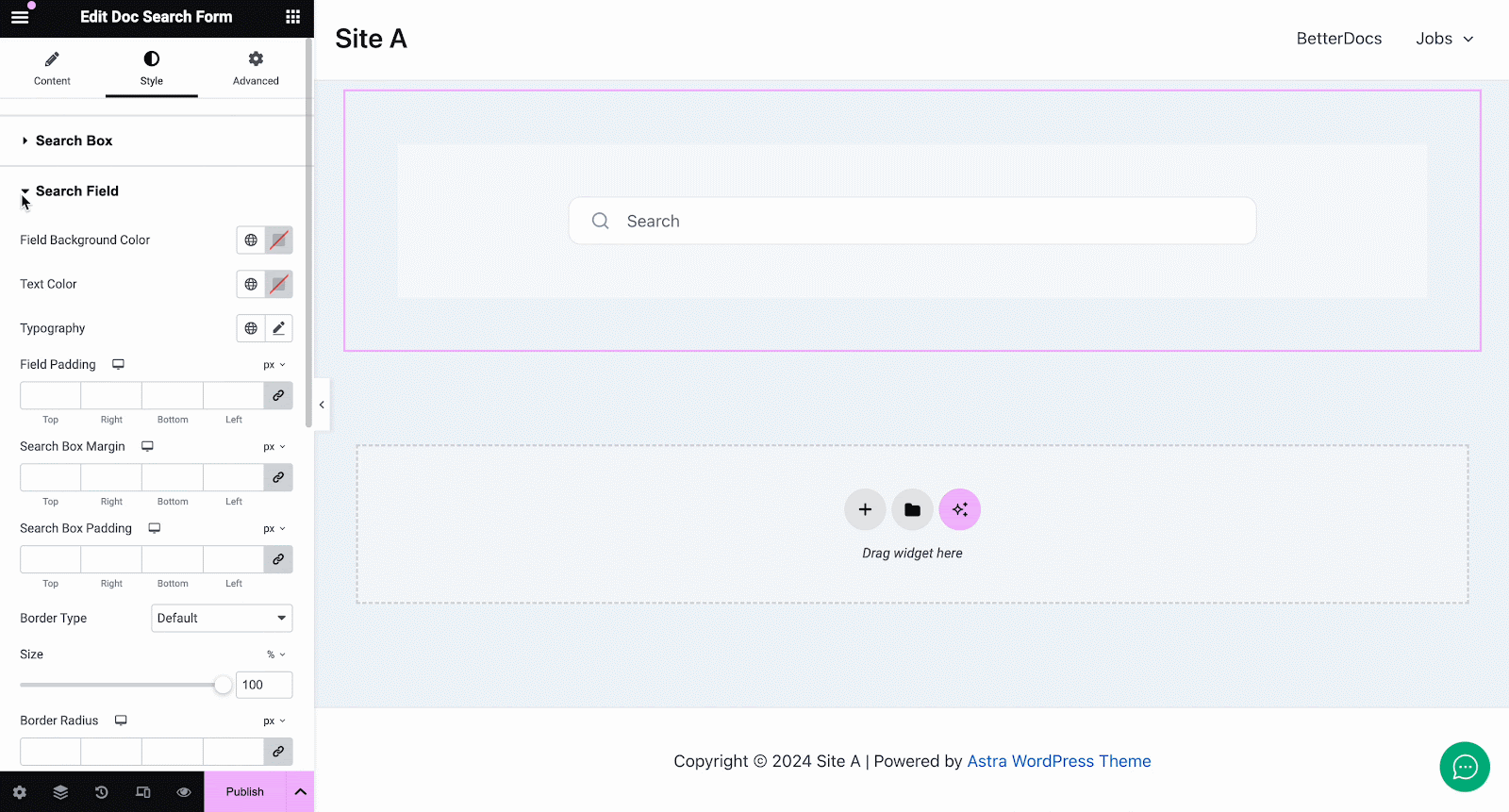
Doc Titel #
De Doc Titel element voegt dynamisch de titel van uw Eén document in Elementor. Van de 'Inhoud' tab, you can customize the title, link, html tag, and alignment.
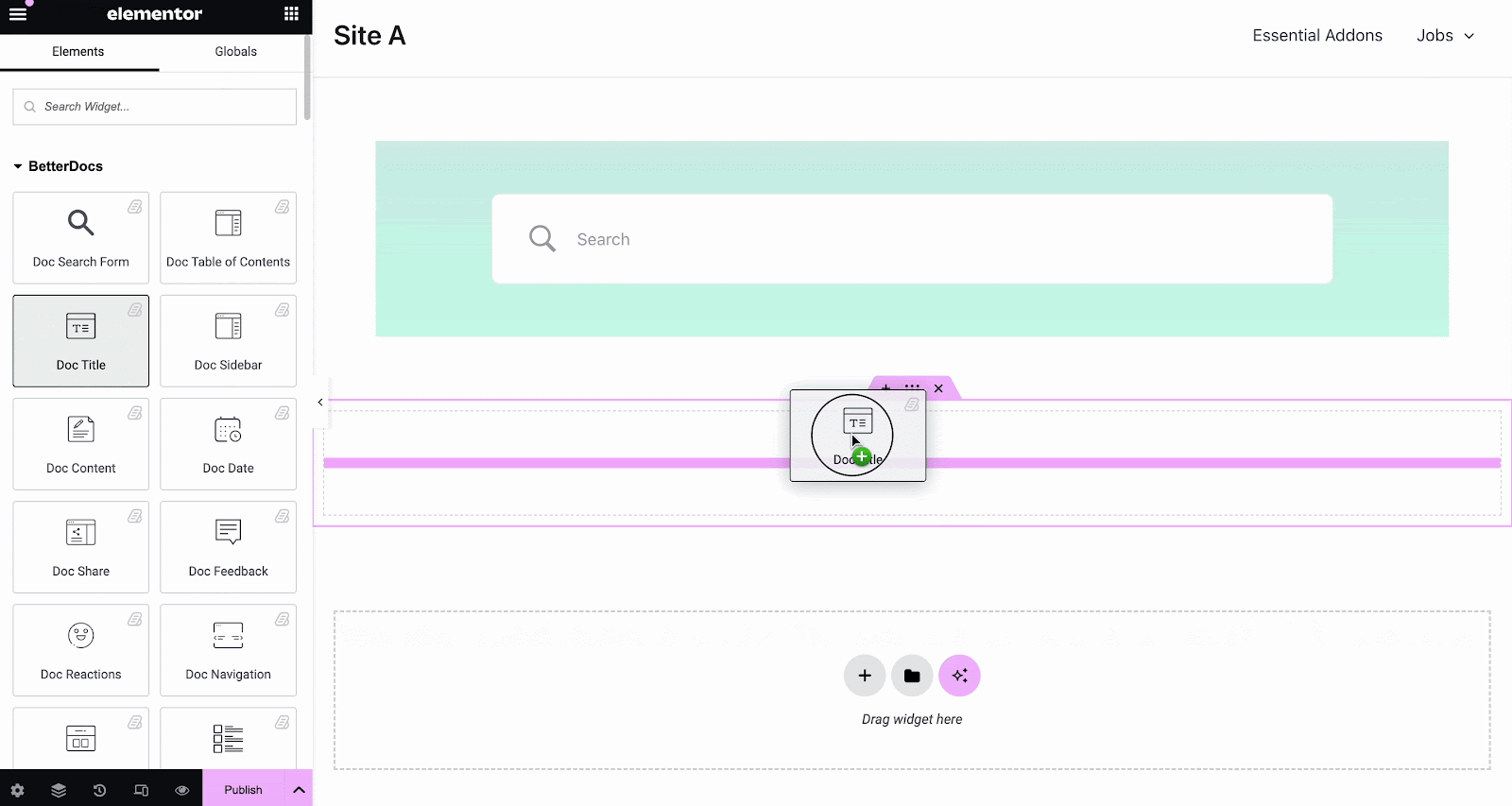
Van de 'Stijl' tabblad kunt u de titelkleur, typografie, mengmodus wijzigen en zelfs tekstschaduw toevoegen.
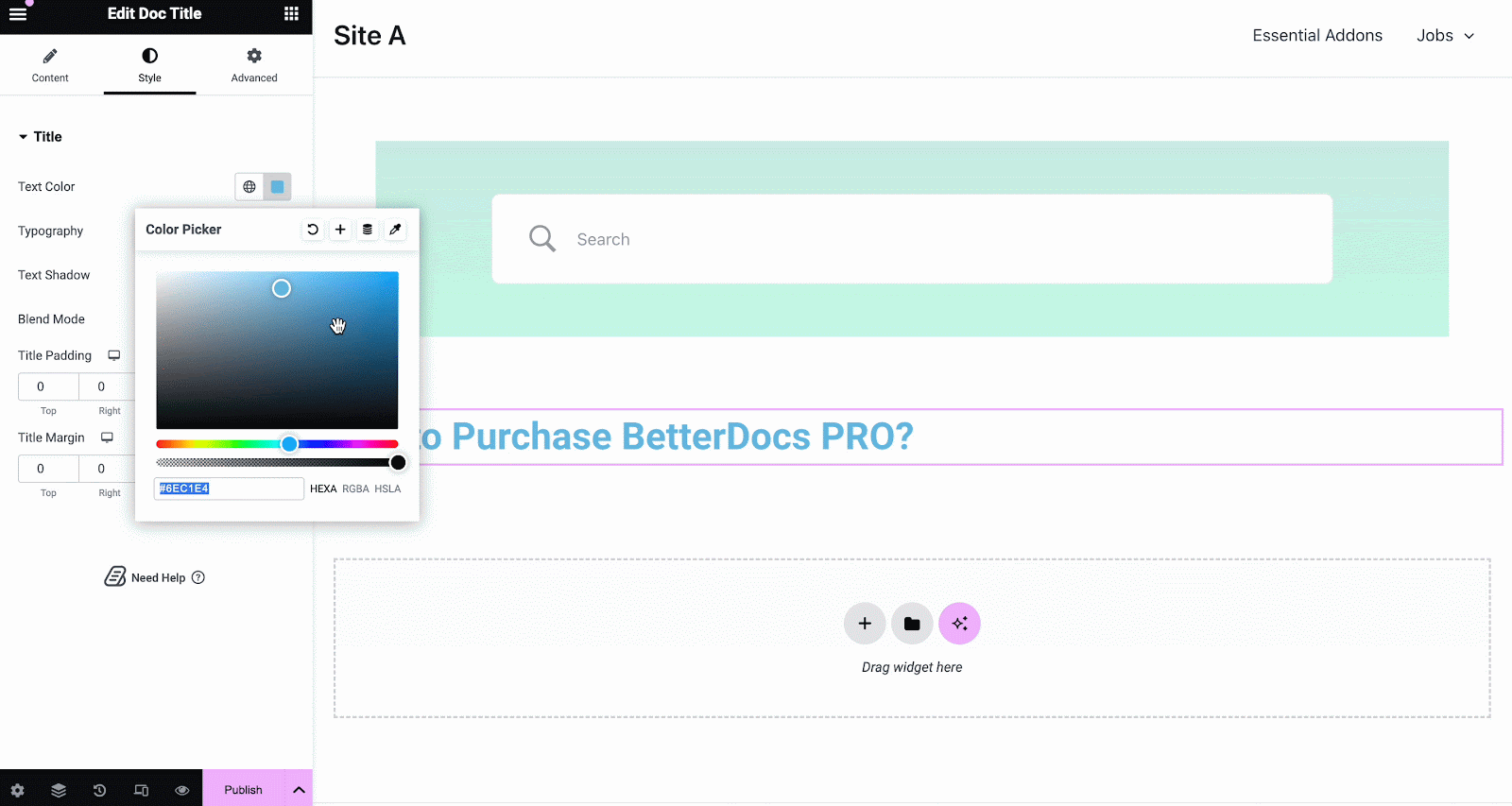
Doc Table of Contents #
With the ‘Doc Table of Contents’ widget, you can customize the title, heading tags, hierarchy, list number and more on the Content tab, as shown below.
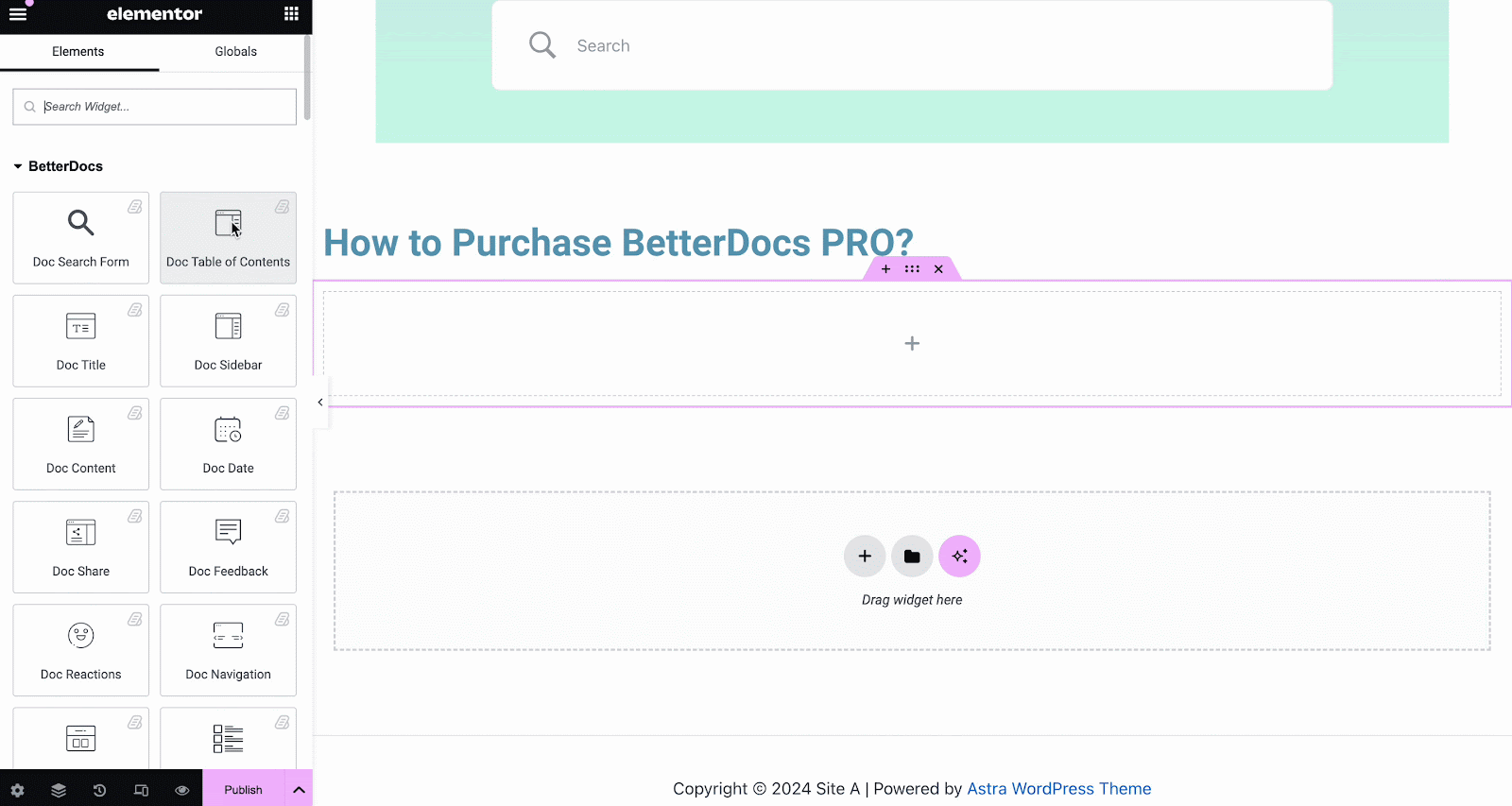
On the ‘Style’ tab, you can customize contents of the Box, Title, Toc list with the color, margin, padding, typography options.
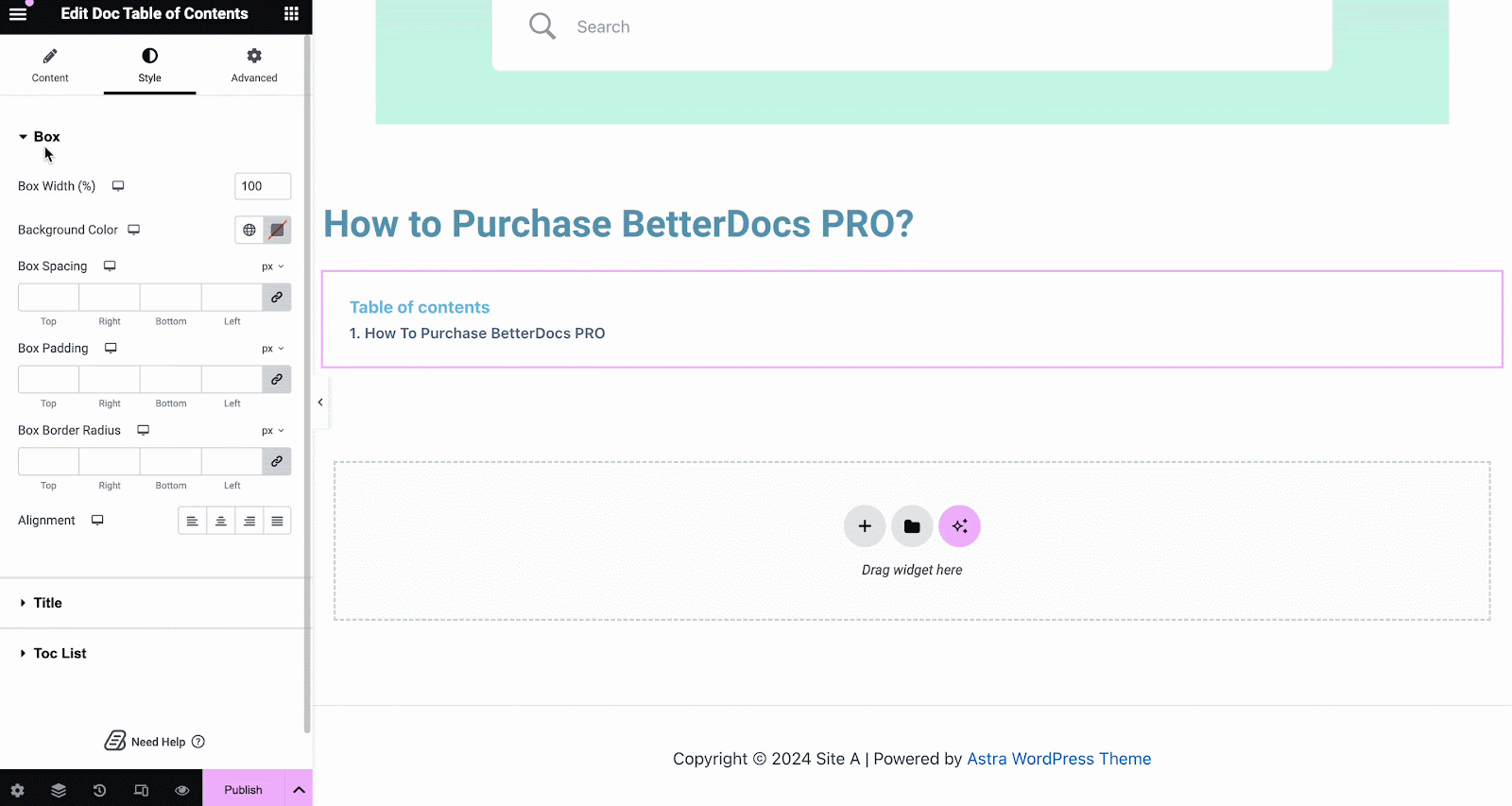
Doc-inhoud #
U kunt het Doc-inhoud element overal op uw Single Doc-pagina. De inhoud van uw documentatie wordt automatisch toegevoegd. U kunt vervolgens de uitlijning, tekstkleur en typografie wijzigen onder het 'Stijl' tabblad zoals hieronder weergegeven.
Doc Datum #
De Doc Datum element laat je automatisch de datum zien waarop je documentatie is bijgewerkt. U kunt de kleur, uitlijning en typografie van de datum wijzigen onder de 'Stijl' tabblad.
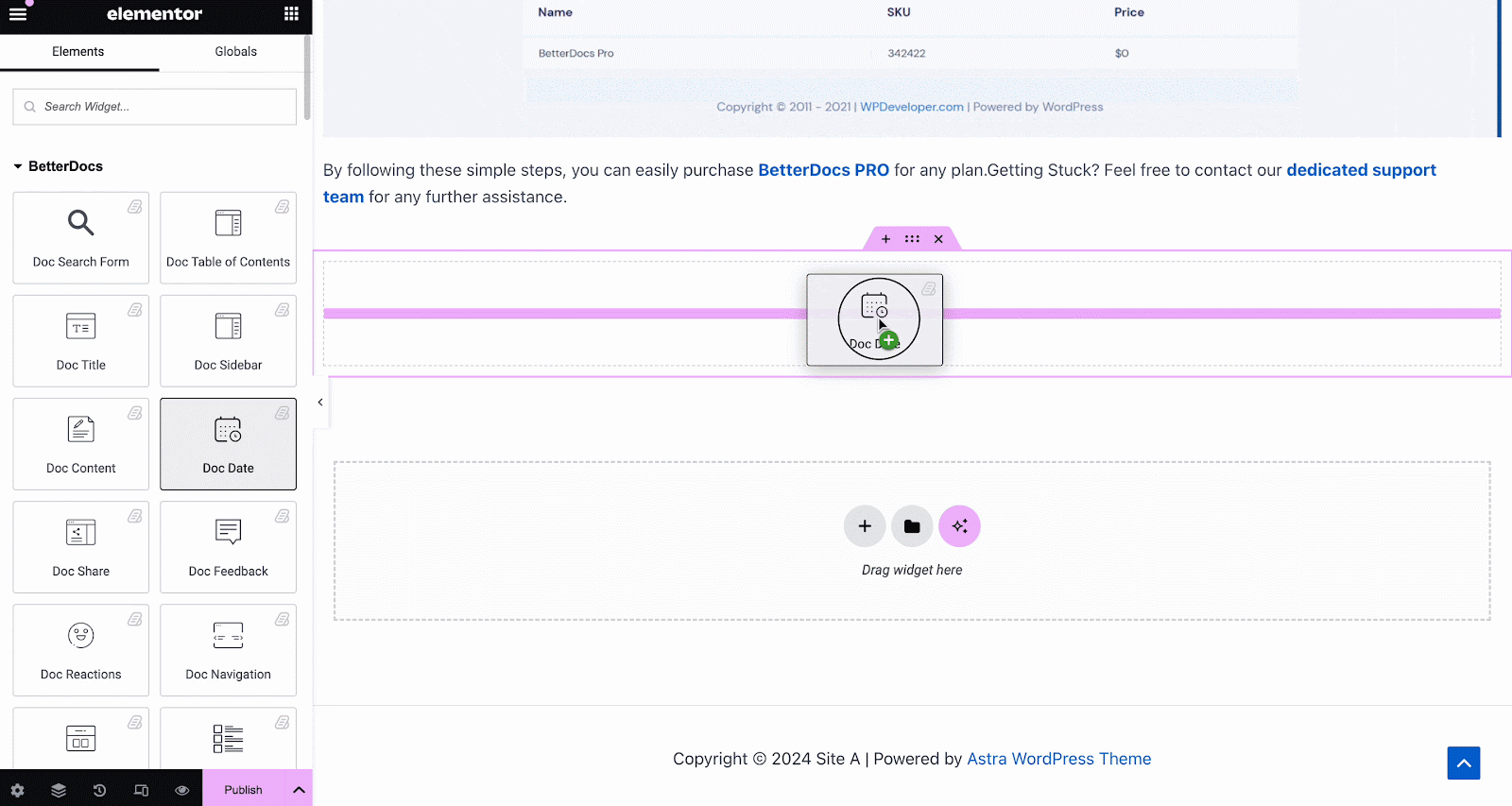
Doc zijbalk #
De Doc zijbalk element laat je een zijbalk maken voor je Eén document in Elementor waarin alle andere documentatieartikelen en categorieën worden weergegeven die u heeft gemaakt.
Van de 'Inhoud' tab, you can choose the layout for your Doc Sidebar. Currently there are five layouts available, each with its own distinct style.
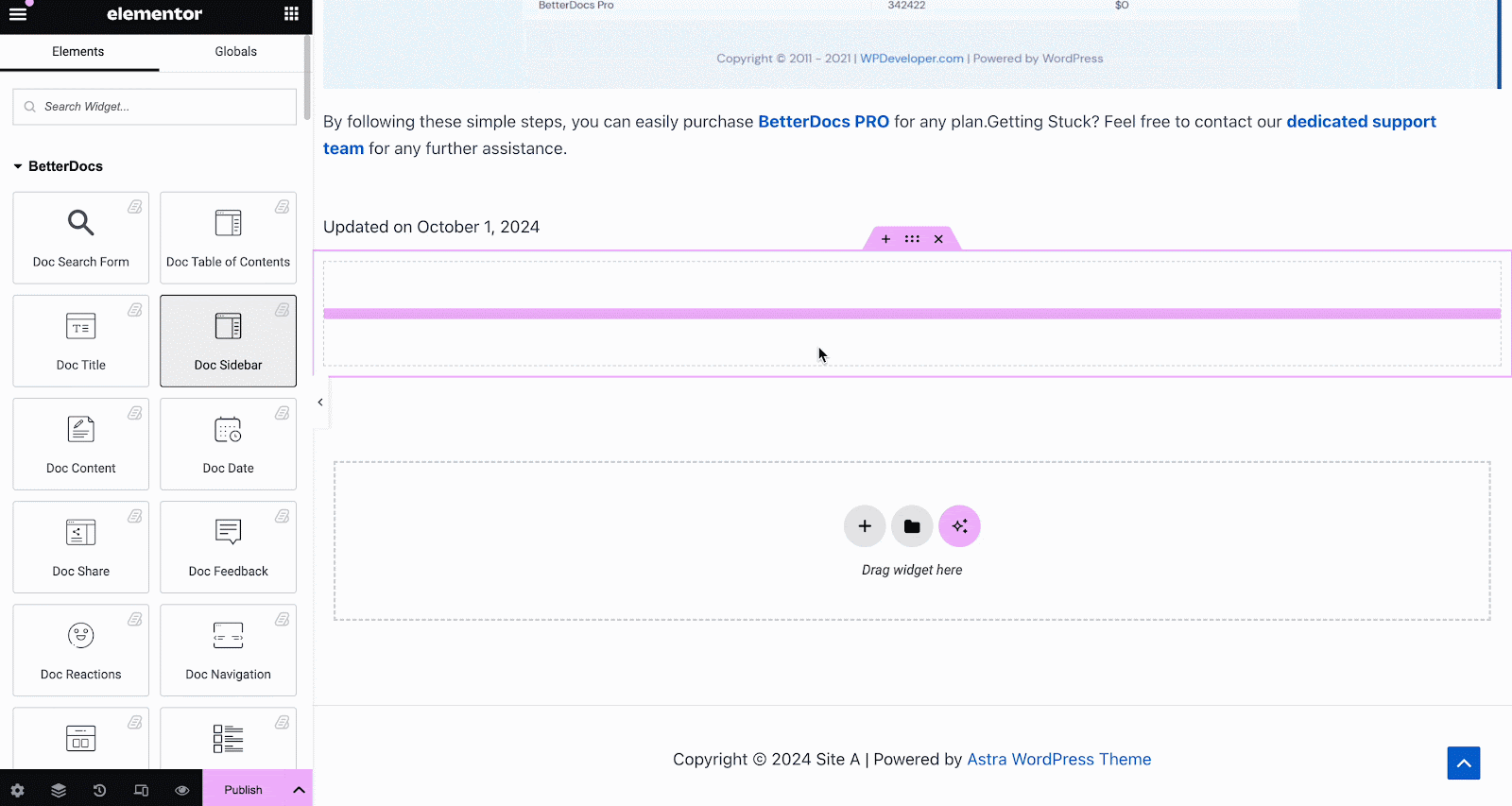
Onder de 'Stijl' tab, you will see several options, including Wrapper, Icon, Category Style, Title, Count, Category List, etc. with the options to customize margin, padding, color, typography and more for a more personalized look.
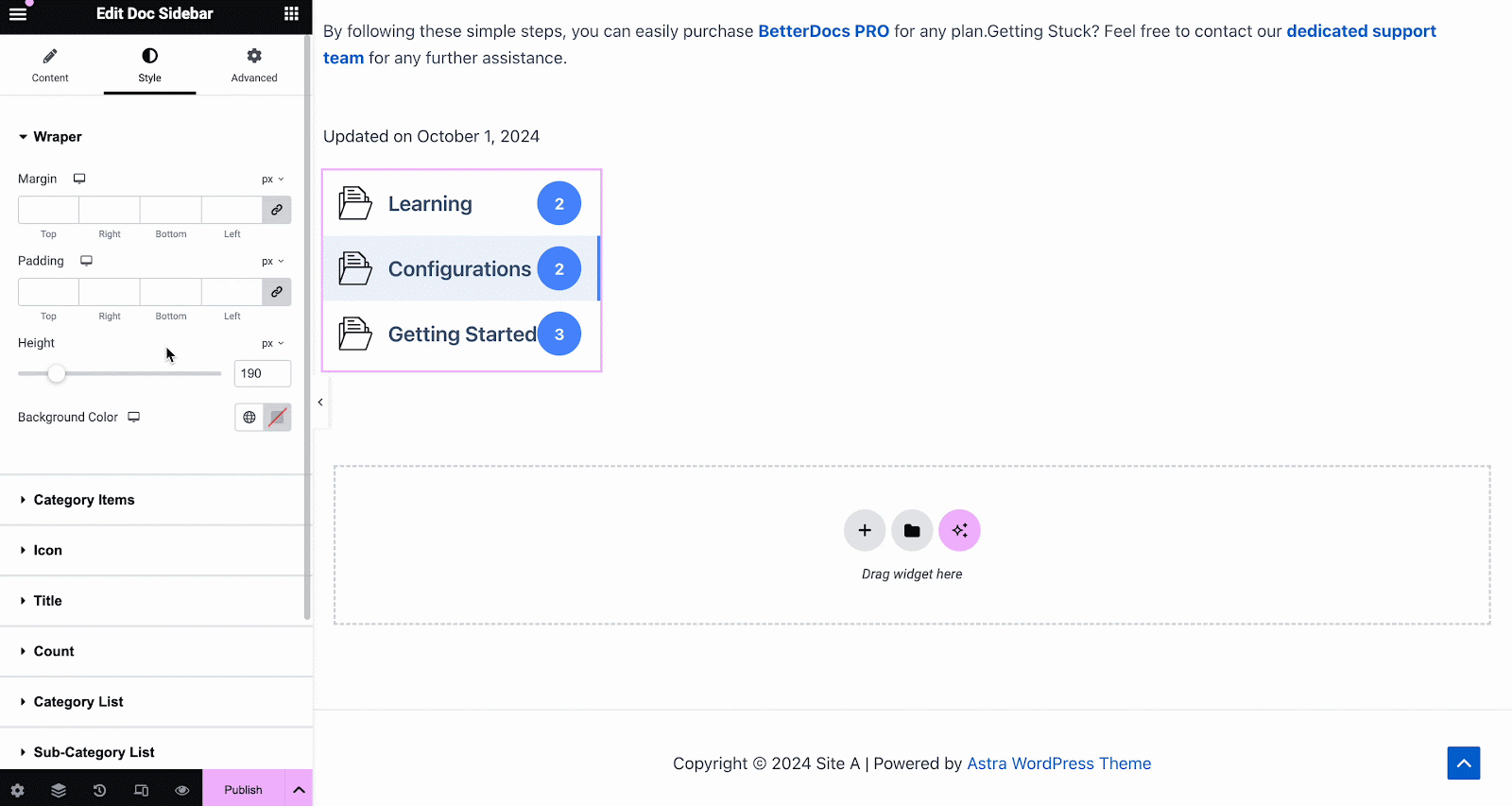
Doc Reacties #
Met BetterDocs Prokunt u ontdekken hoe nuttig uw documentatie is voor sitebezoekers met de Doc Reacties element. There are three layouts to choose from on the Content tab.
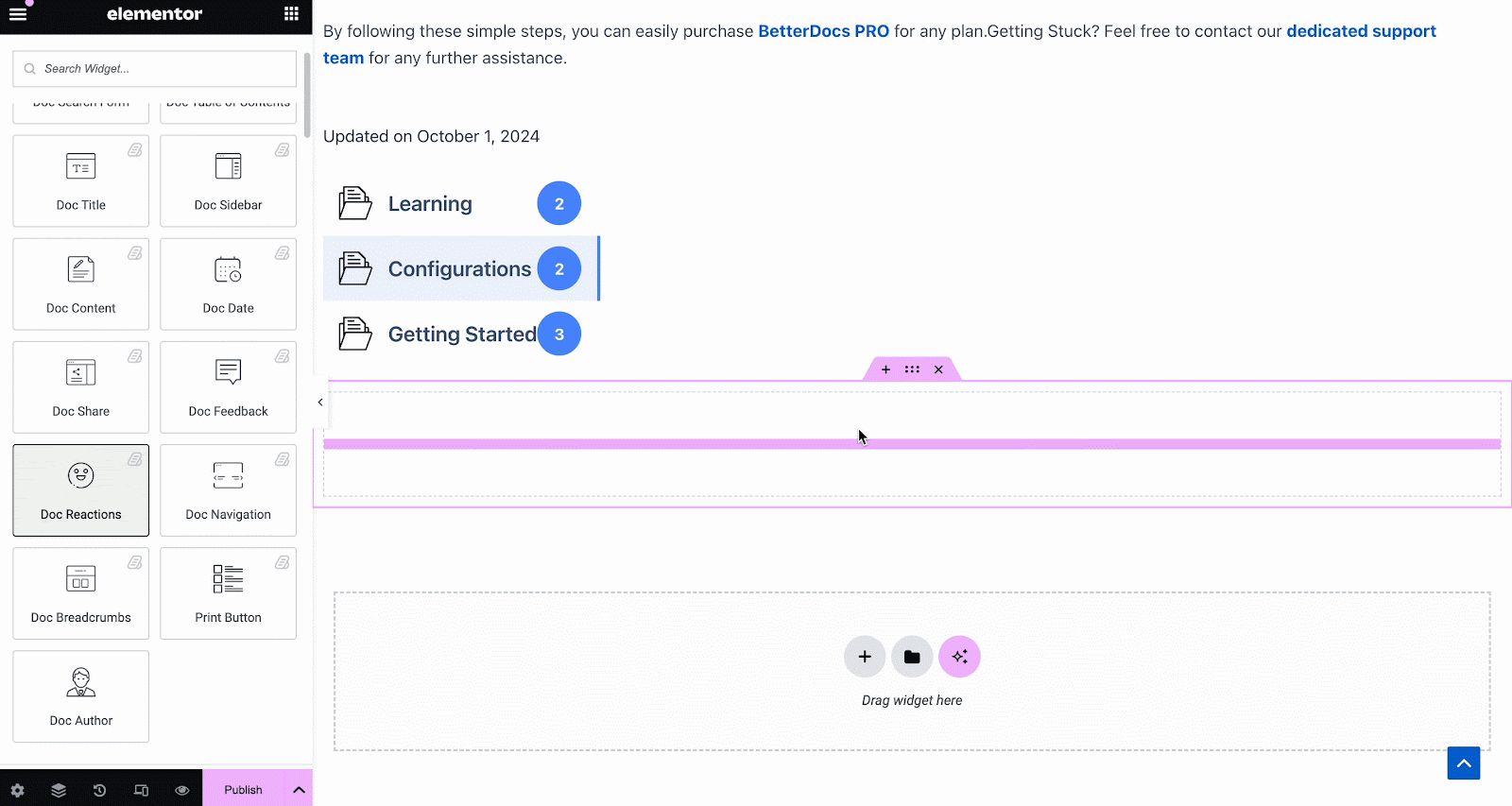
Onder de 'Stijl' tab, there are several options to adjust color, margin, padding, typography and more for Box Style, Title and Icon.
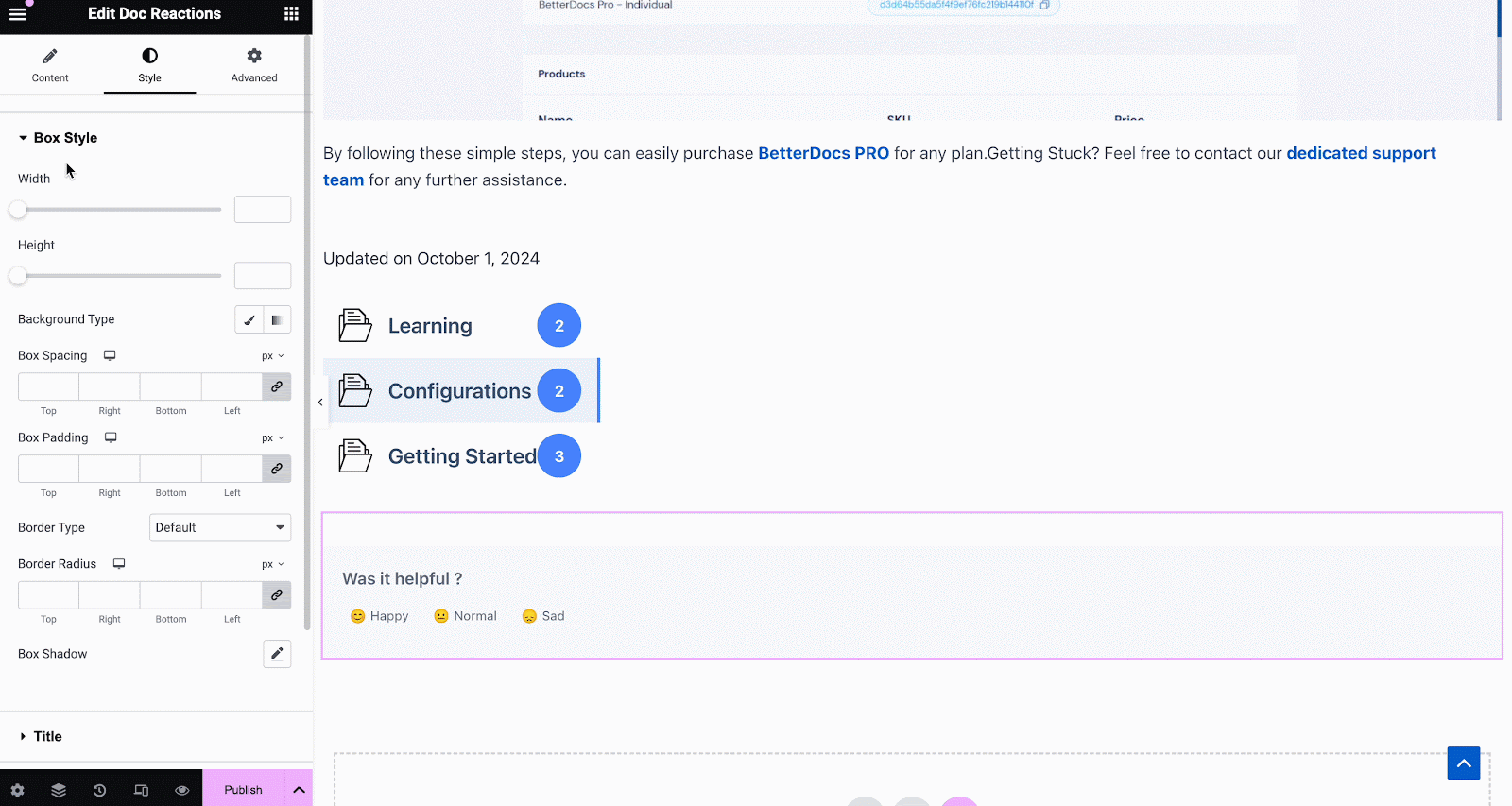
Doc Share #
Doc Share element kunt u sociaal delen inschakelen voor uw documentatie. Met dit element kunnen sitebezoekers uw documentatie delen op verschillende sociale mediaplatforms. Sleep het element eenvoudigweg ergens in uw Enkele Doc in Elementor to activate it. On the ‘Content’ tab, you will find two layouts, options to change titles and buttons for four popular social media.
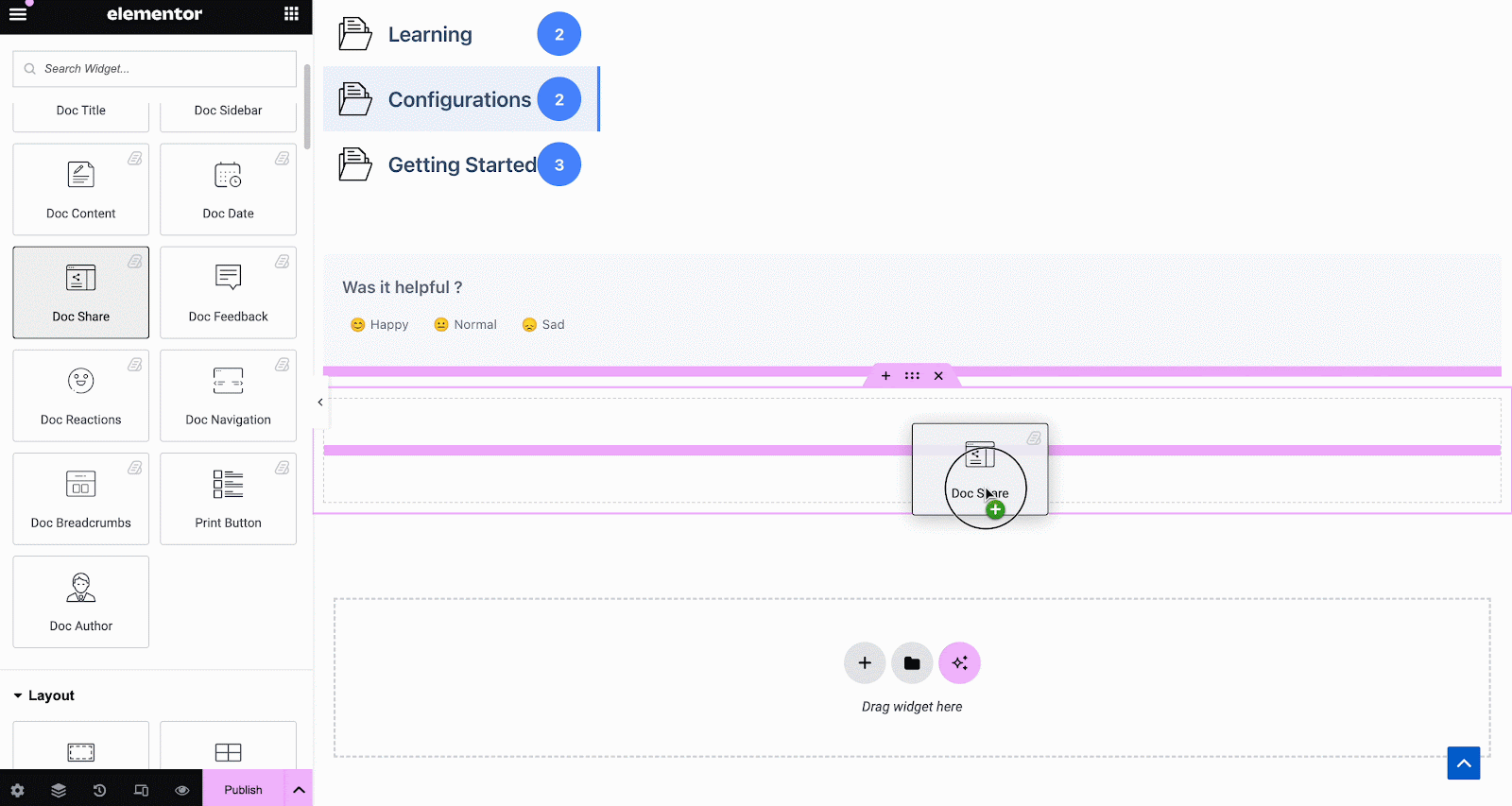
Onder de 'Stijl' tabblad ziet u verschillende opties om het Doc Share, Title, en Icon with margin, padding, color, typography, and more for more personalization.
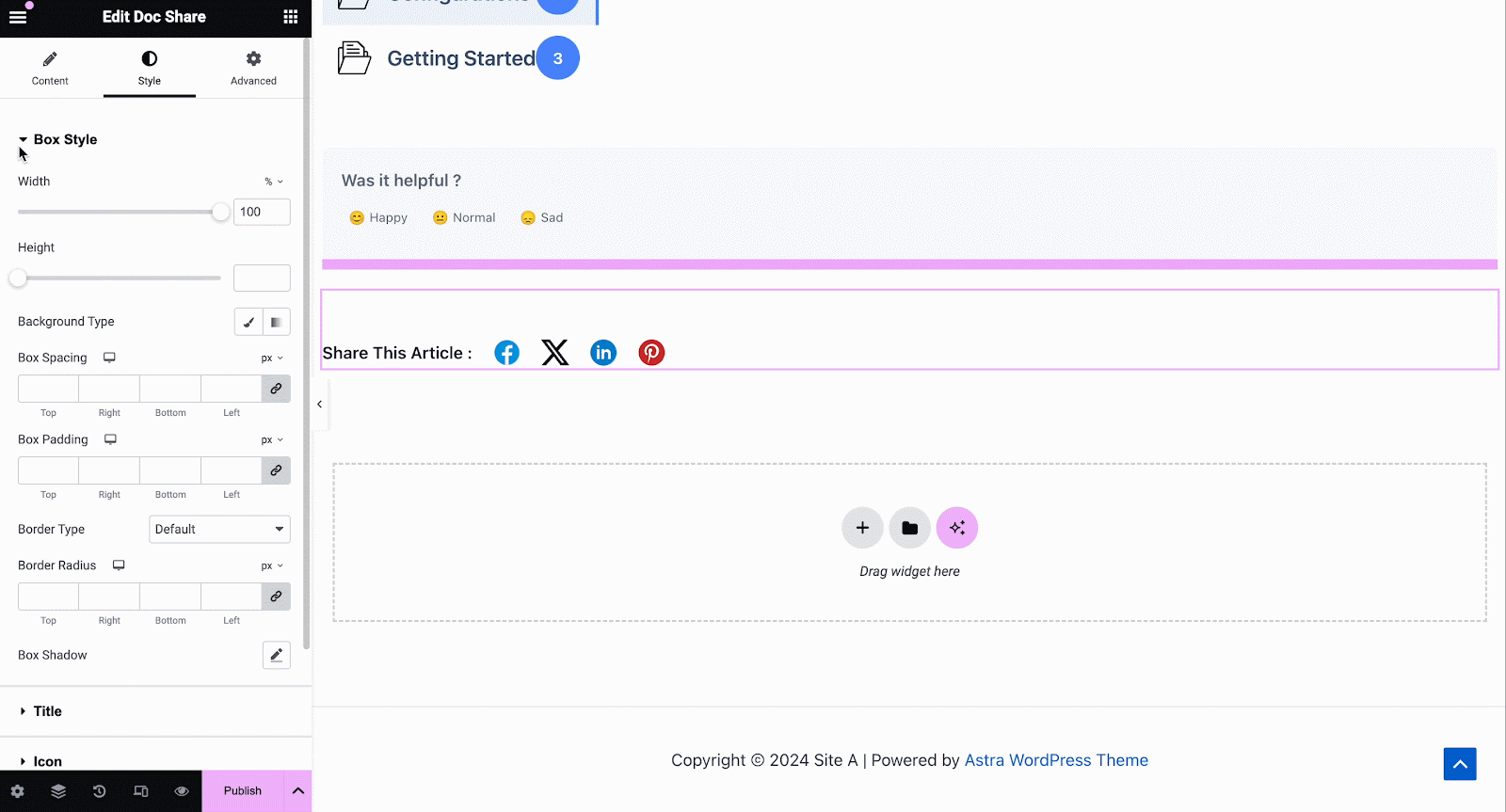
Doc Feedback #
Doc Feedback element kunt u een feedbackformulier toevoegen voor de bezoekers van uw site die ze kunnen gebruiken als ze contact met u willen opnemen voor verdere assistentie. Om dit element te activeren, sleept u het ergens naar uw Enkele Doc bladzijde.
Configureer vervolgens de inhoud van uw Doc Feedback element van onder de 'Inhoud' tabblad. Hier, van de 'Algemeen' section, you can add your custom content feedback, button text, and icon image for the form.
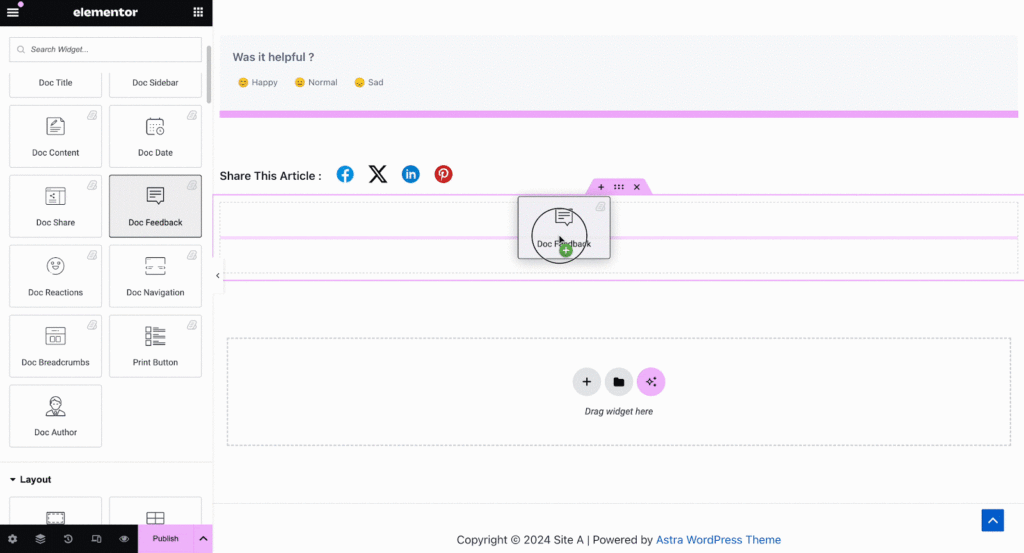
Under the ‘Style’ tab you will see several options to customize the Text, Icon, and Feedback Form with margin, padding, color, typography, and more for more personalization.
Doc Navigatie #
Met de Doc Navigatie element kunt u sitebezoekers snel naar de volgende documentatie laten gaan of teruggaan naar de vorige documentatie. Om dit element te activeren, sleept u het ergens op uw Eén document in Elementor. On the Content tab, you will have two different layouts to choose from.
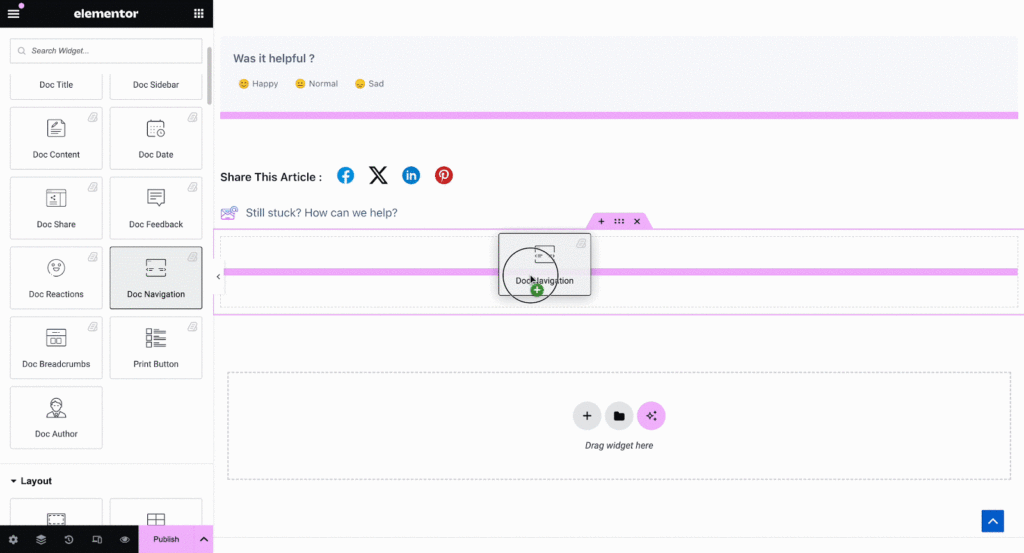
Van de 'Stijl' sectie kunt u het uiterlijk van uw Doc Navigatie element door de kleur, typografie en de grootte en kleur van de pijlen te veranderen.
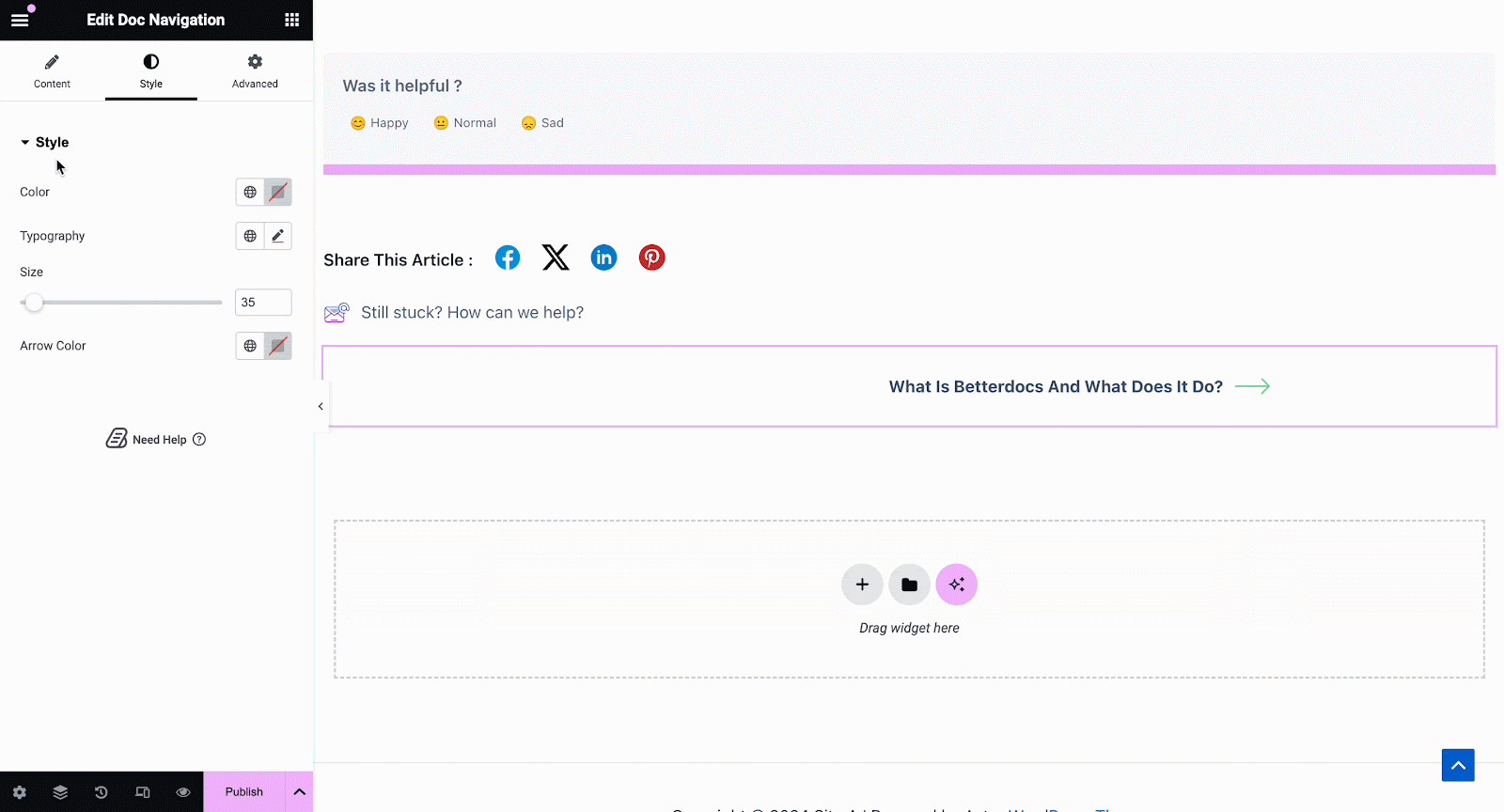
Doc Breadcrumbs #
De Doc Breadcrumbs widget will let your visitors keep track of their current location while exploring docs. Simply drag and drop this widget and you will find two layouts on the General tab.
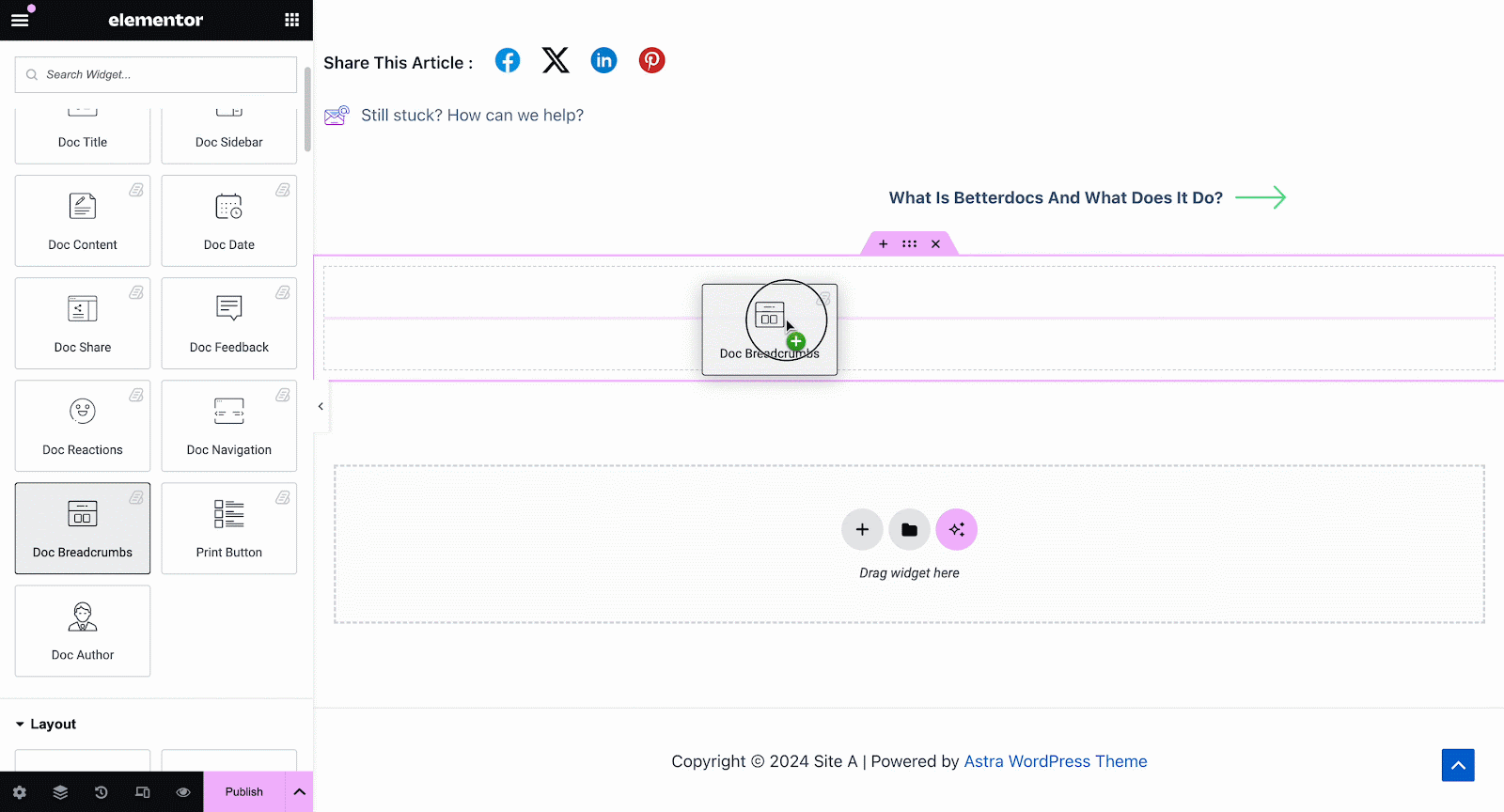
On the Style tab, you can customize the margin, padding, typography, and colors for Style en Icon.
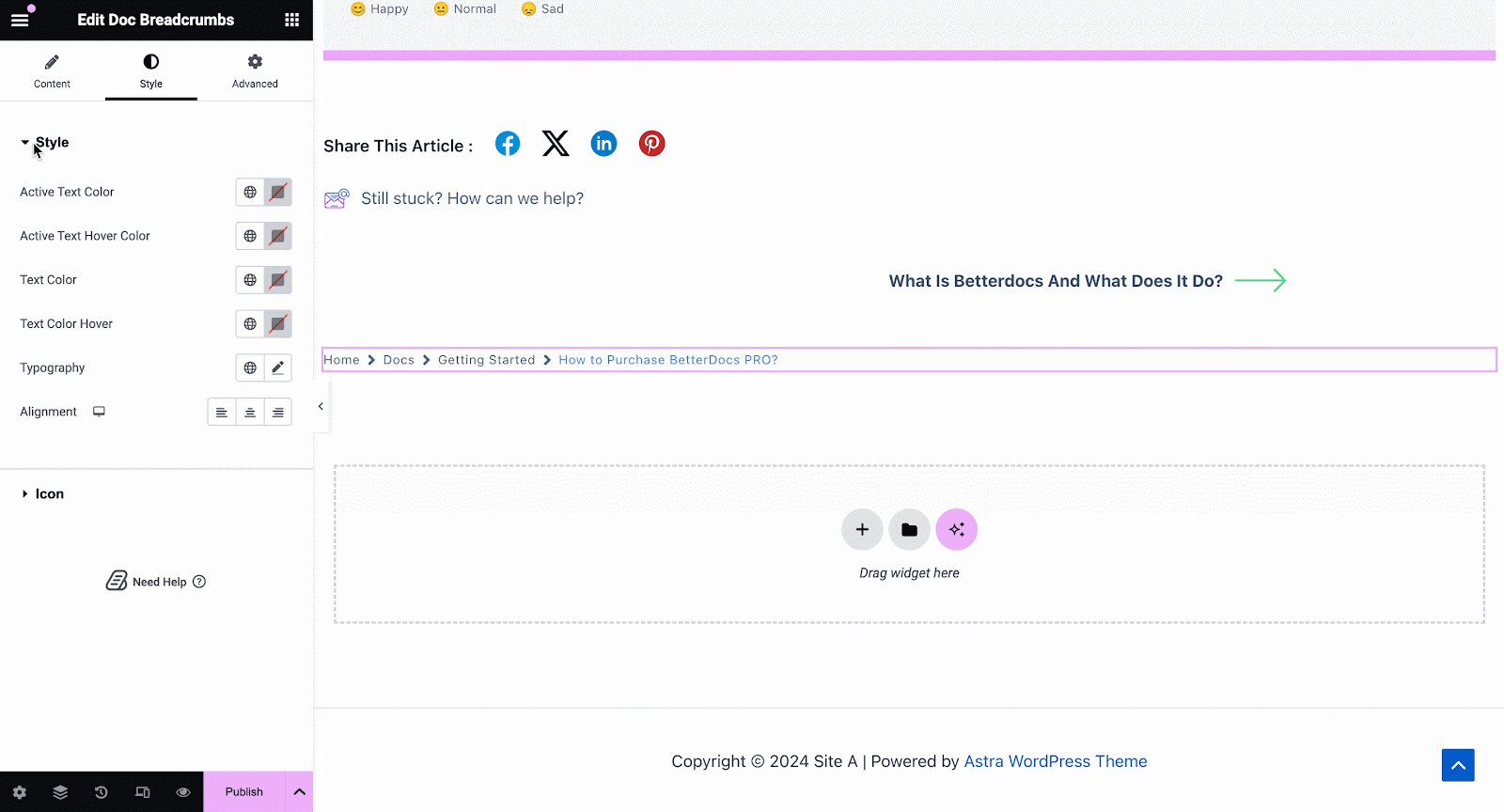
Print Button #
De Print Button widget lets you print your doc with a single click. Once you add the widget, you will have options to change icon size and adjust colors.
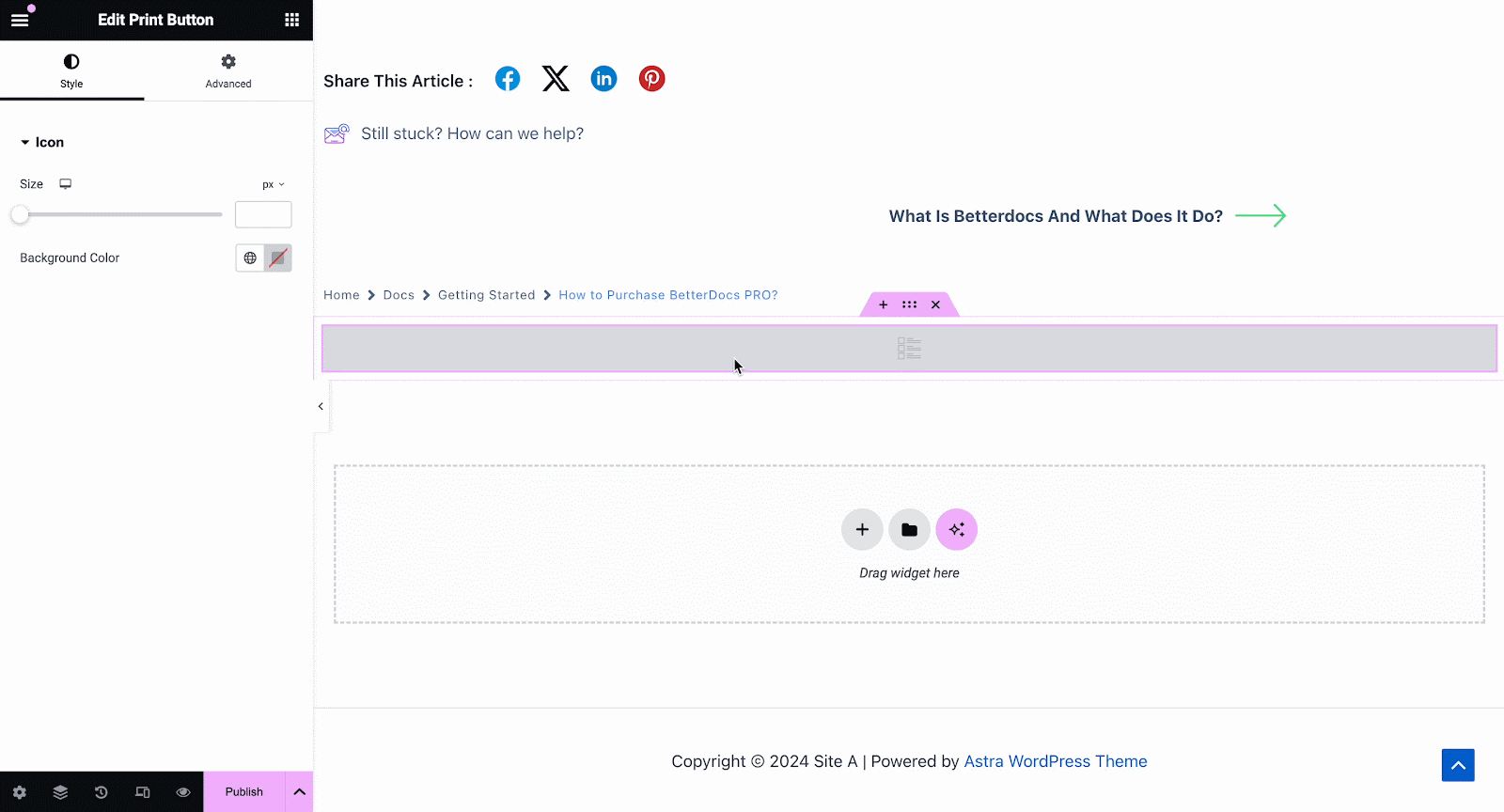
Stap 3: Voorwaarden instellen en paginasjabloon voor één document publiceren #
Nadat de bovenstaande stappen met succes zijn voltooid, kunt u uw Enkele Doc paginasjabloon die u heeft ontworpen in Elementor. Klik gewoon op het 'Publiceren' button and a popup will appear asking you to set conditions. This step is optional and it lets you decide the conditions under which your Single Doc page will be available to site visitors.
Klik vervolgens op 'Opslaan en sluiten'. Uw Single Doc-paginasjabloon wordt nu opgeslagen in Elementor en kan opnieuw worden gebruikt voor andere afzonderlijke documentatiepagina's.
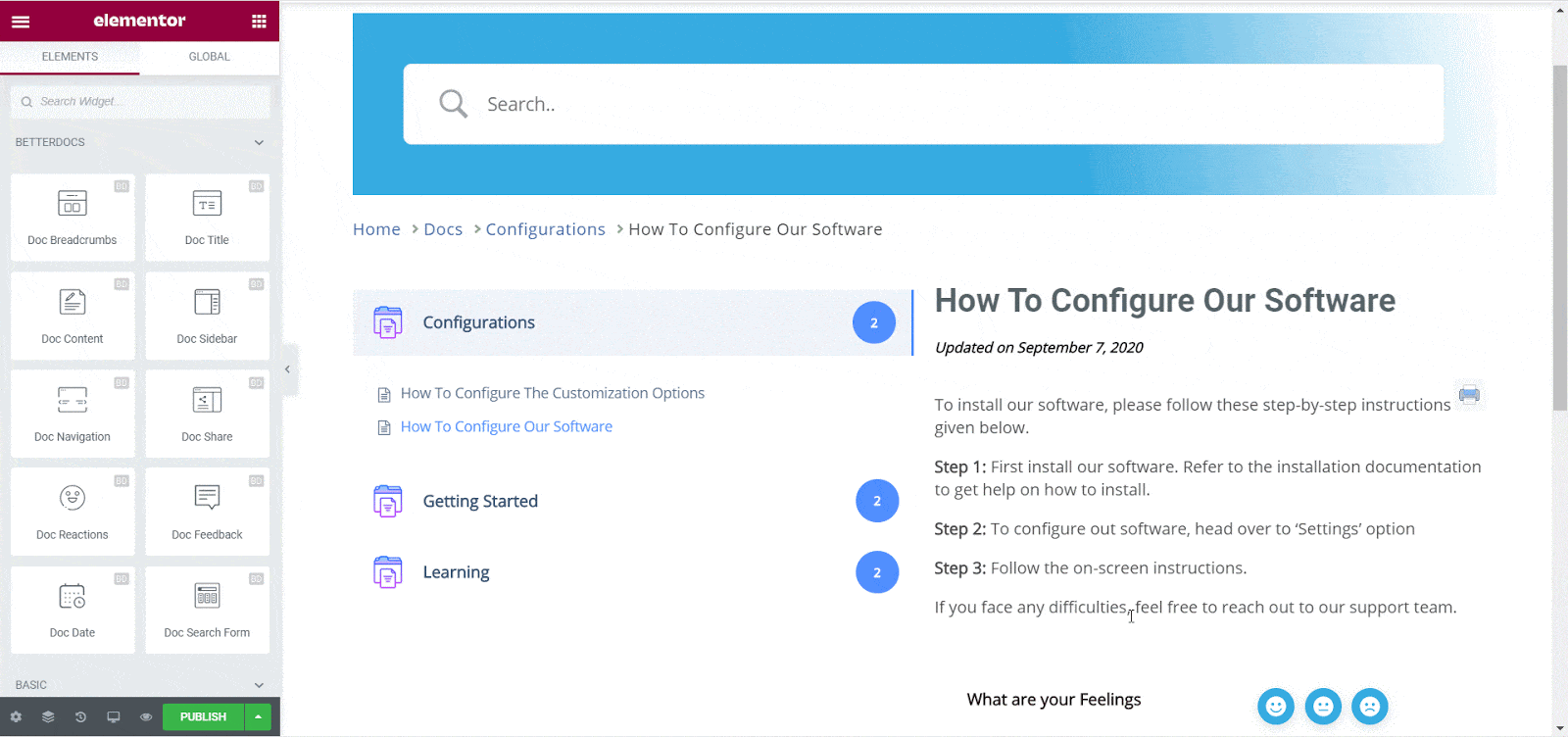
Uiteindelijke uitkomst #
Door deze basisstappen te volgen, kunt u uw eigen aangepaste Eén document in Elementor en hergebruik ze zelfs onmiddellijk weer.
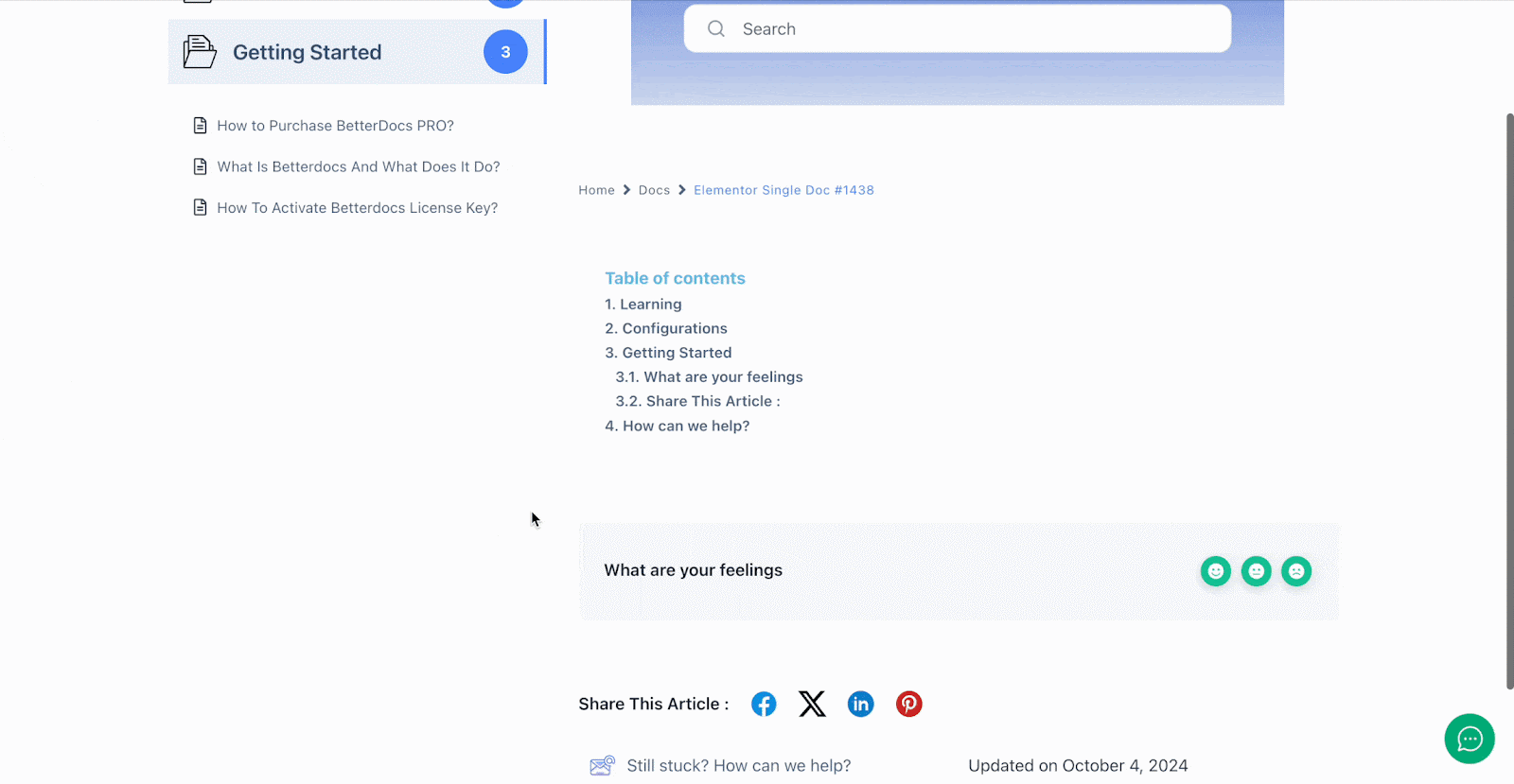
Met de hulp van BetterDocs, dit is hoe u verbluffende sjablonen voor één document kunt maken met Elementor en ontzag voor uw sitelezers.
Vast zitten? Neem gerust contact met ons op ondersteuningsteam.