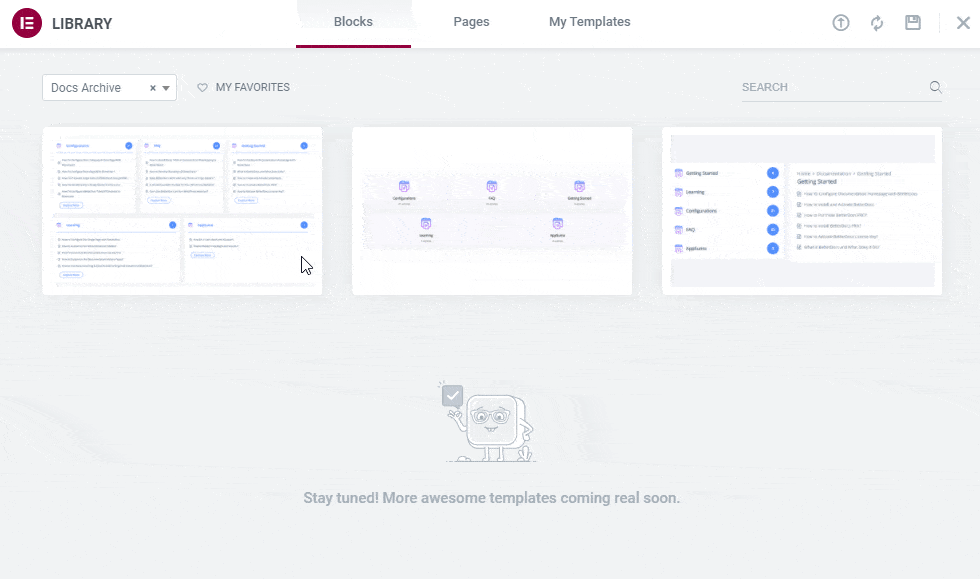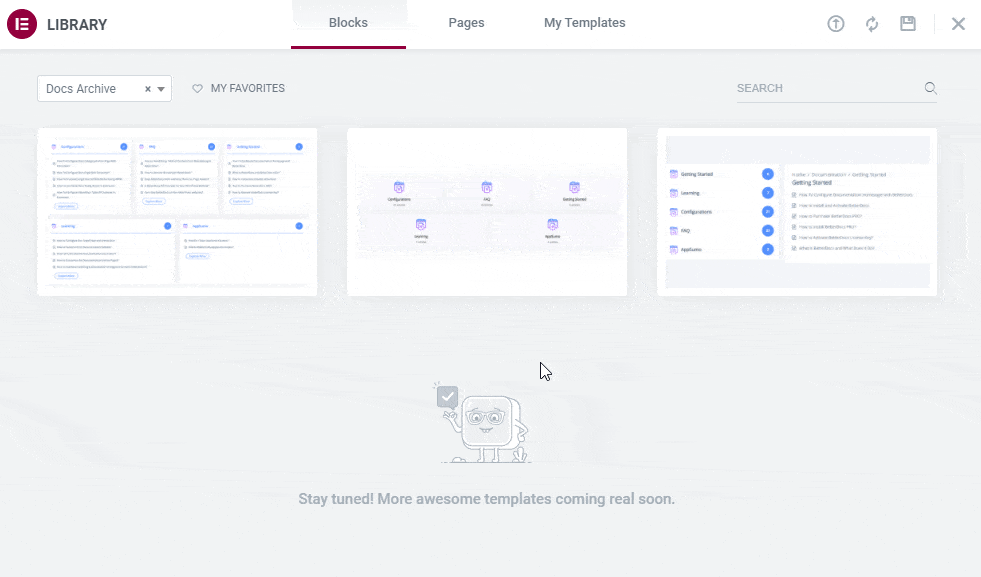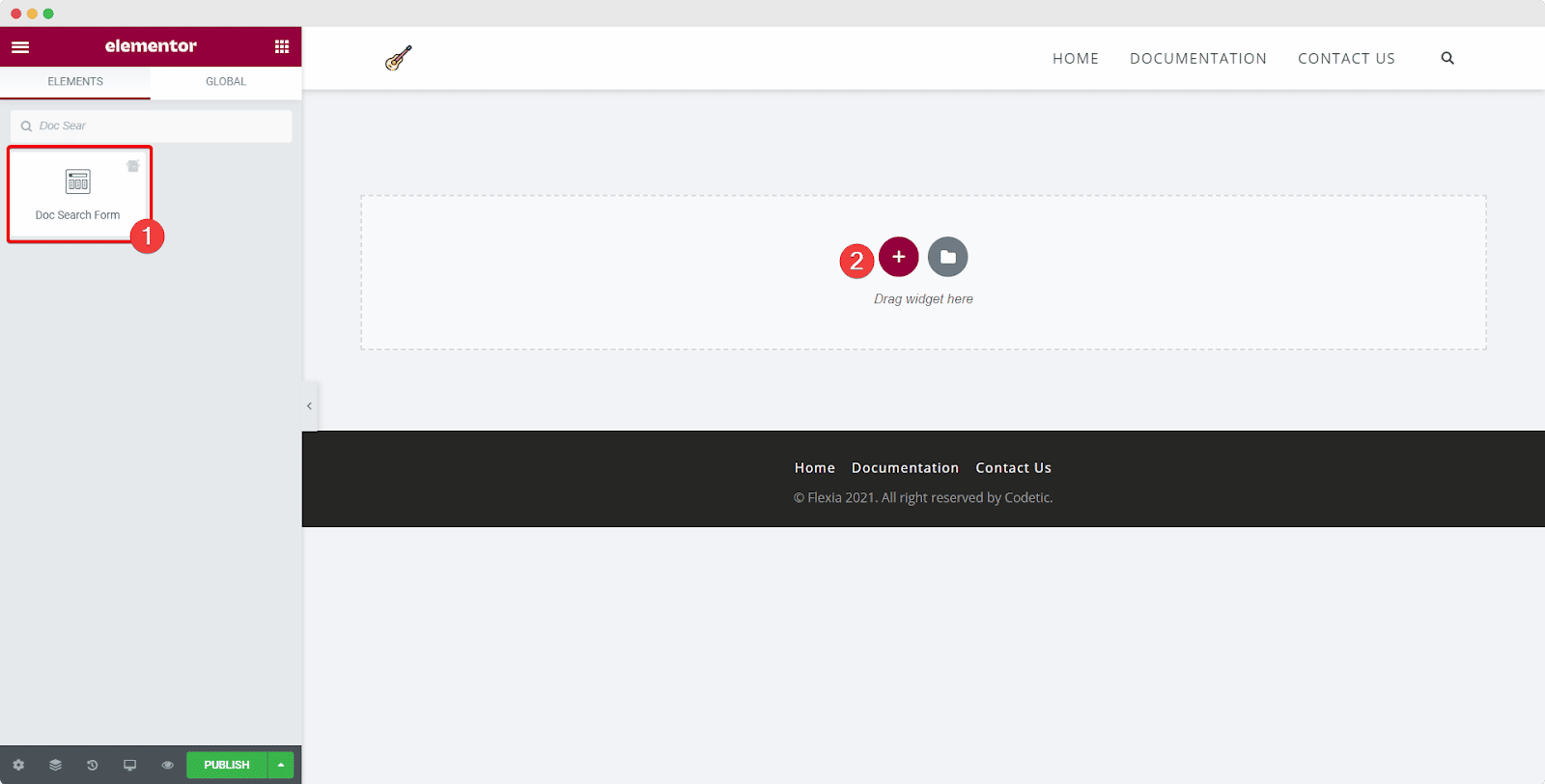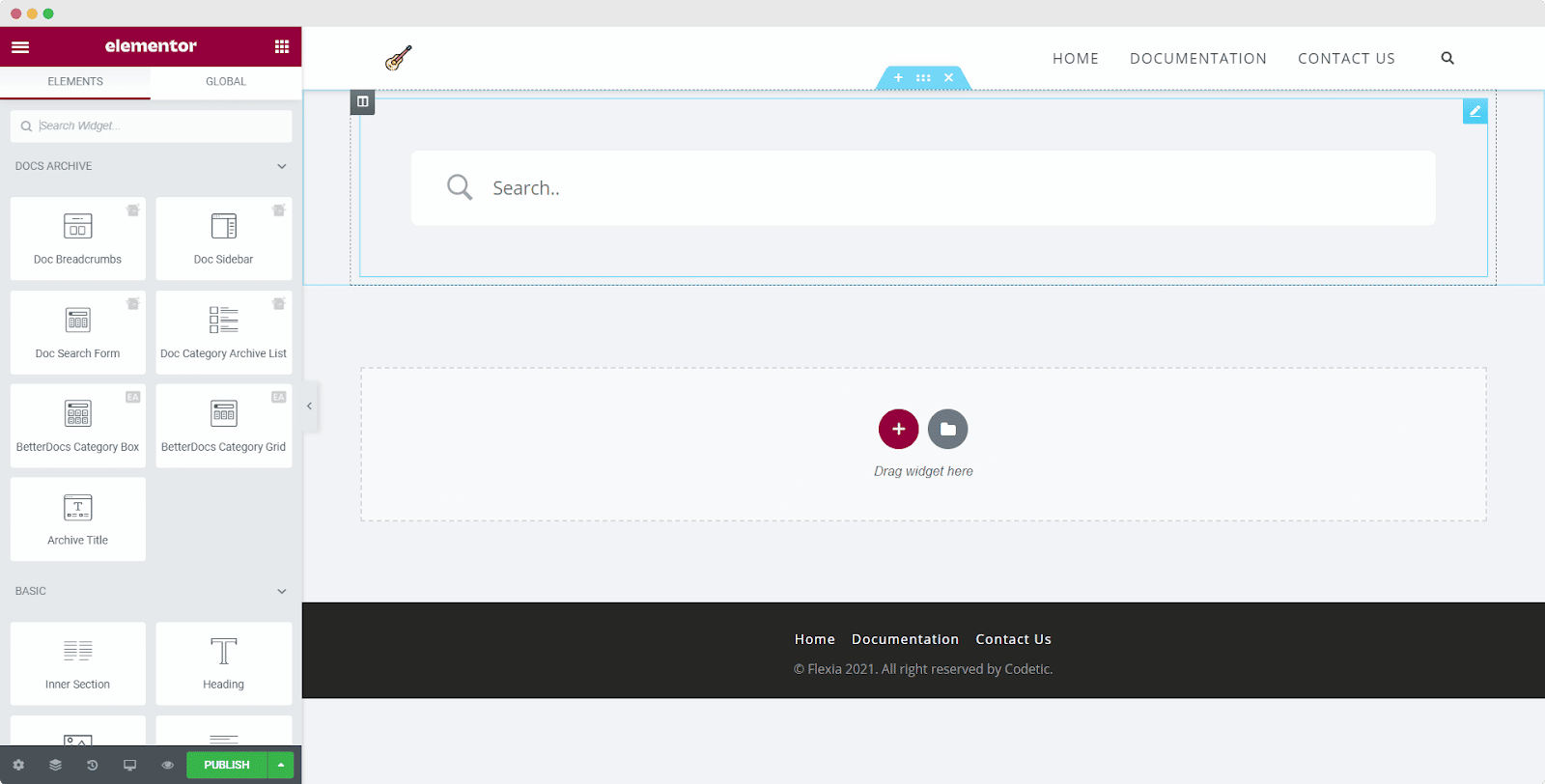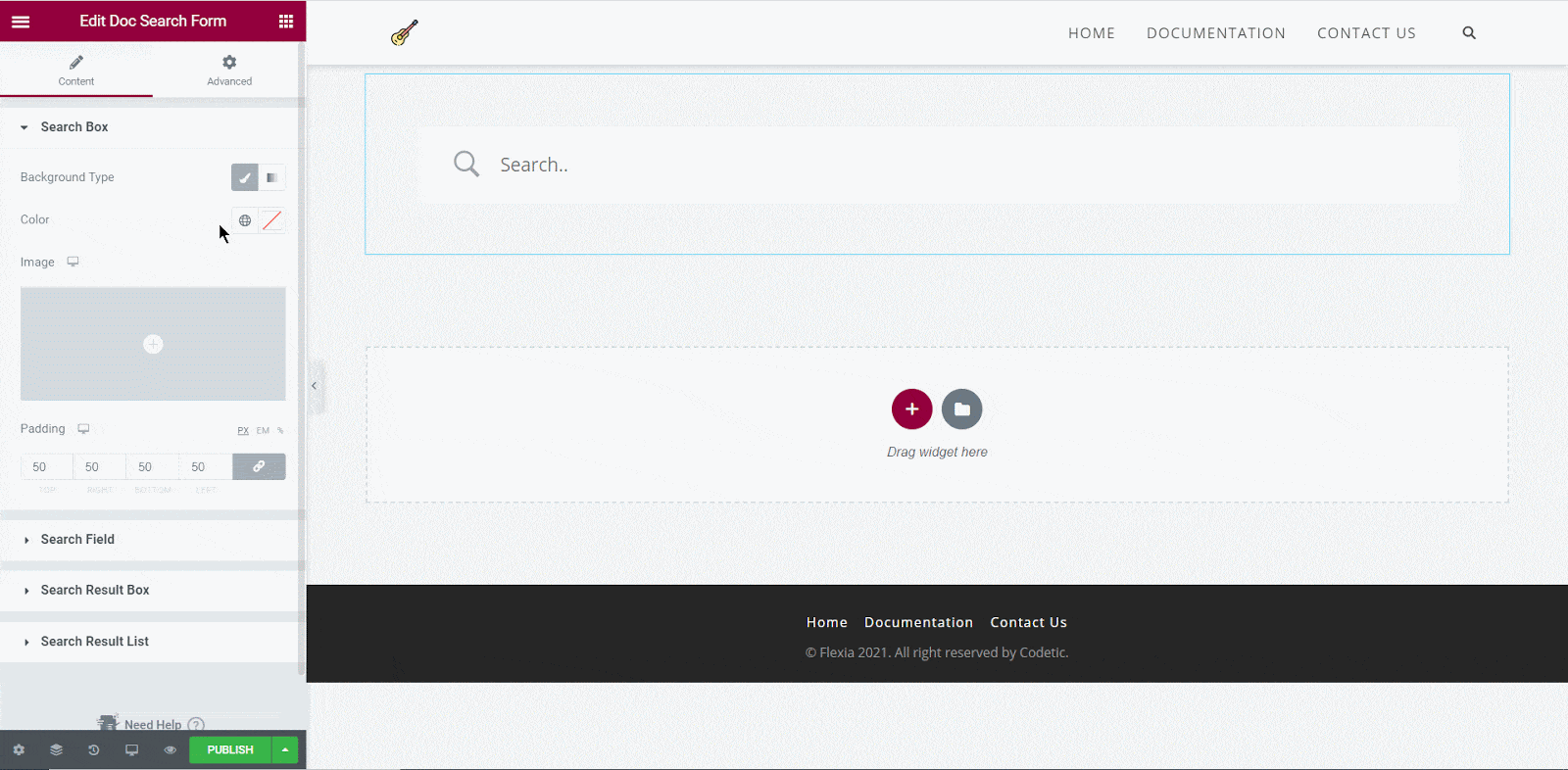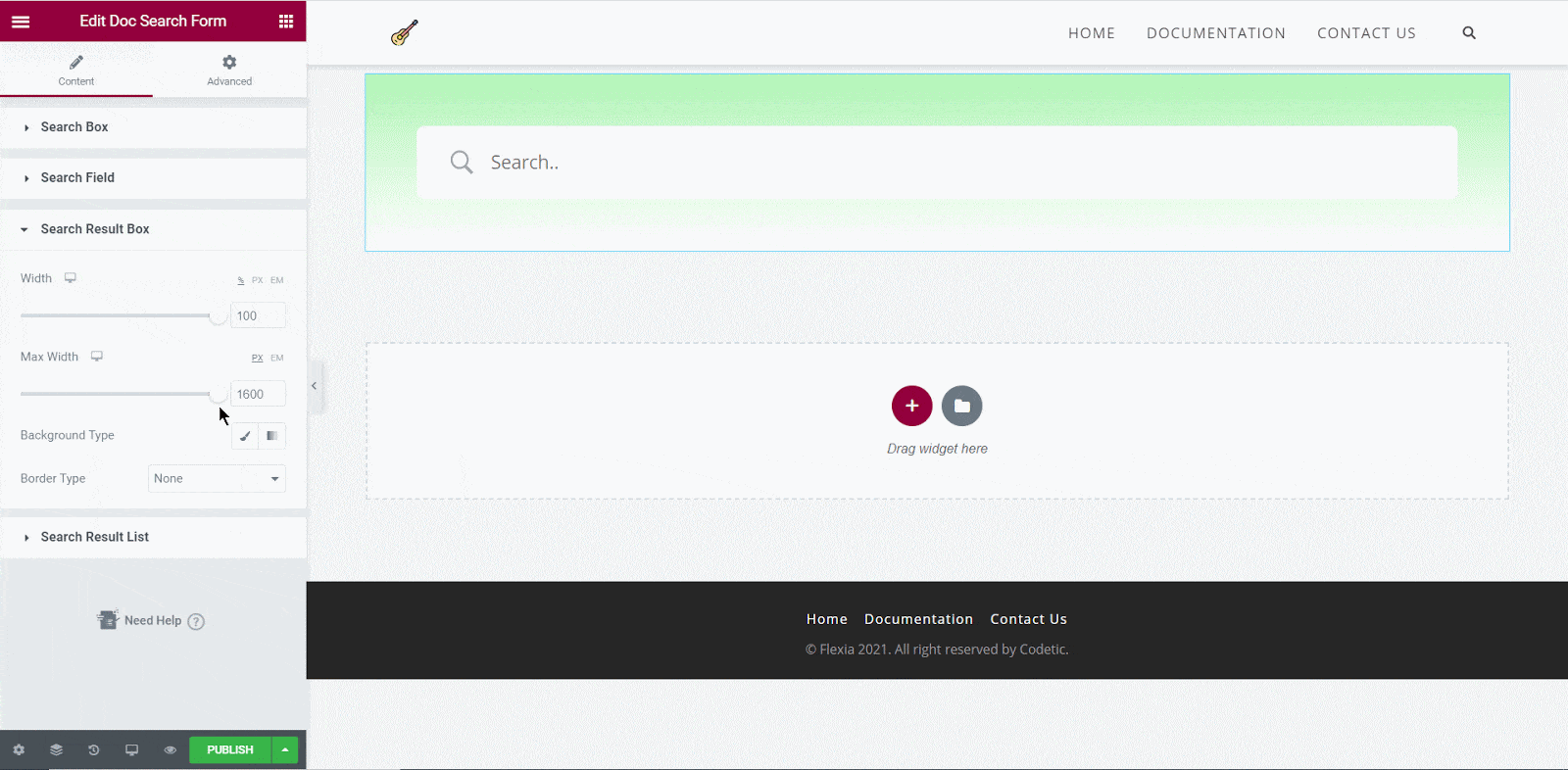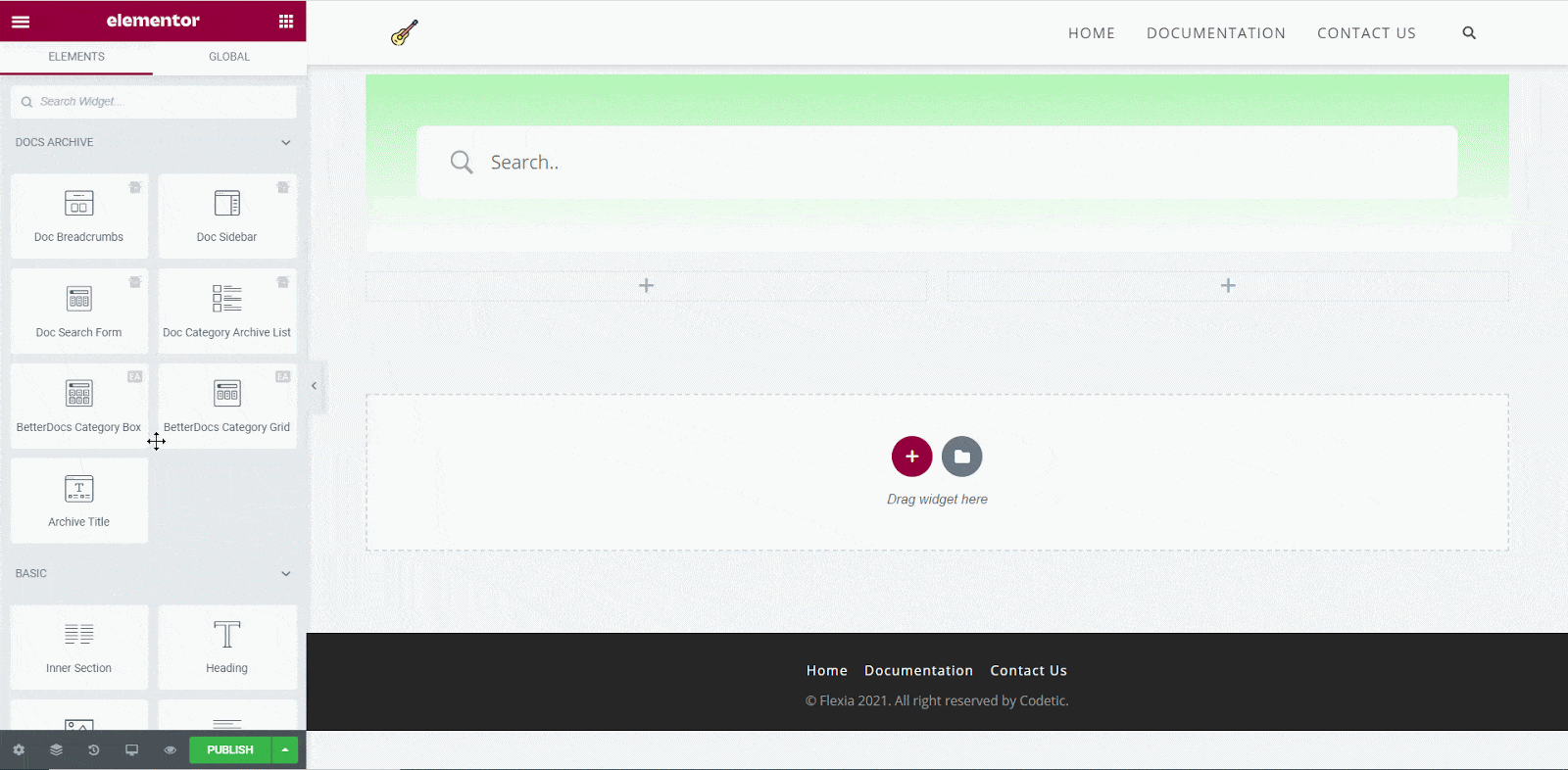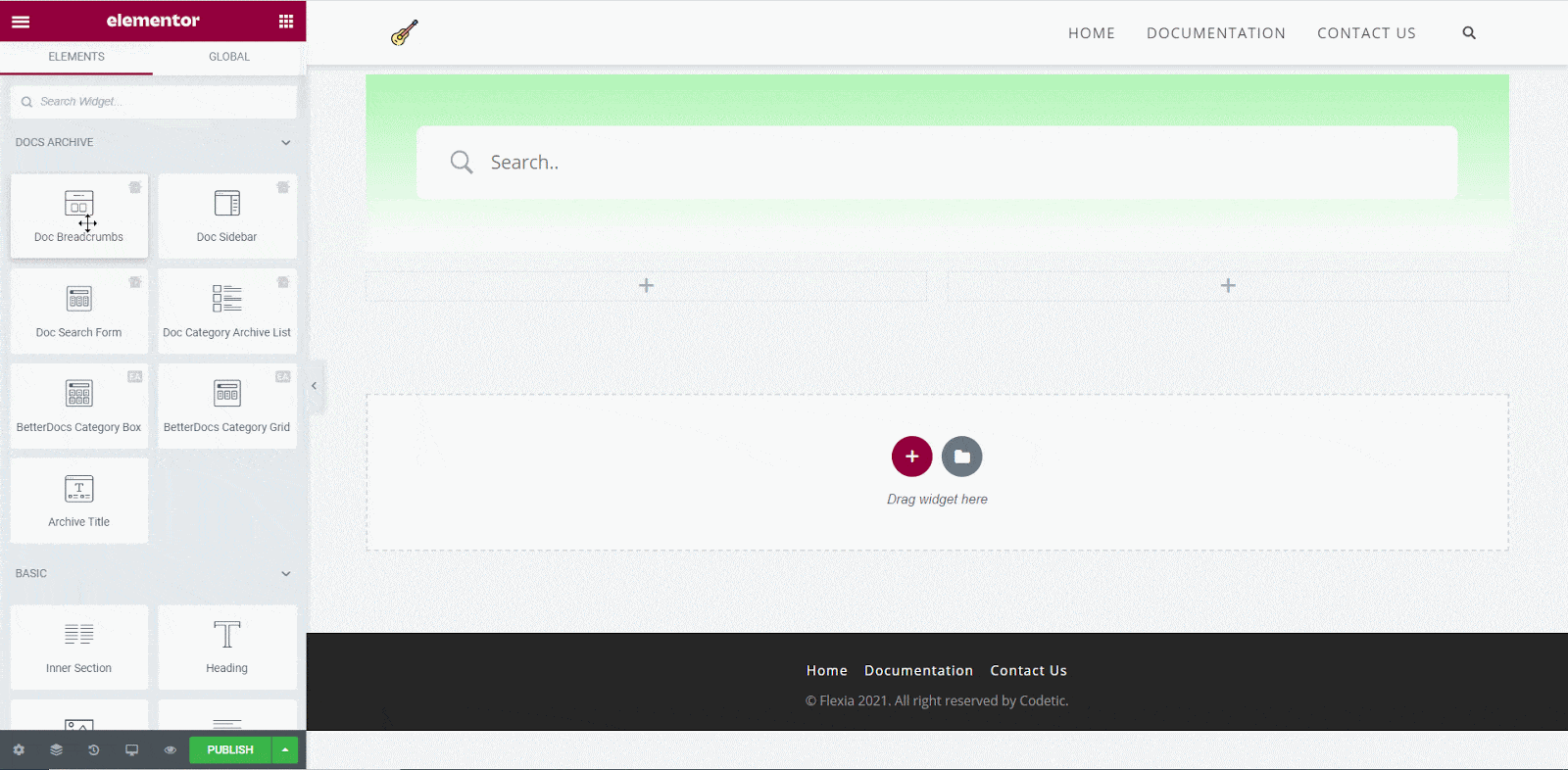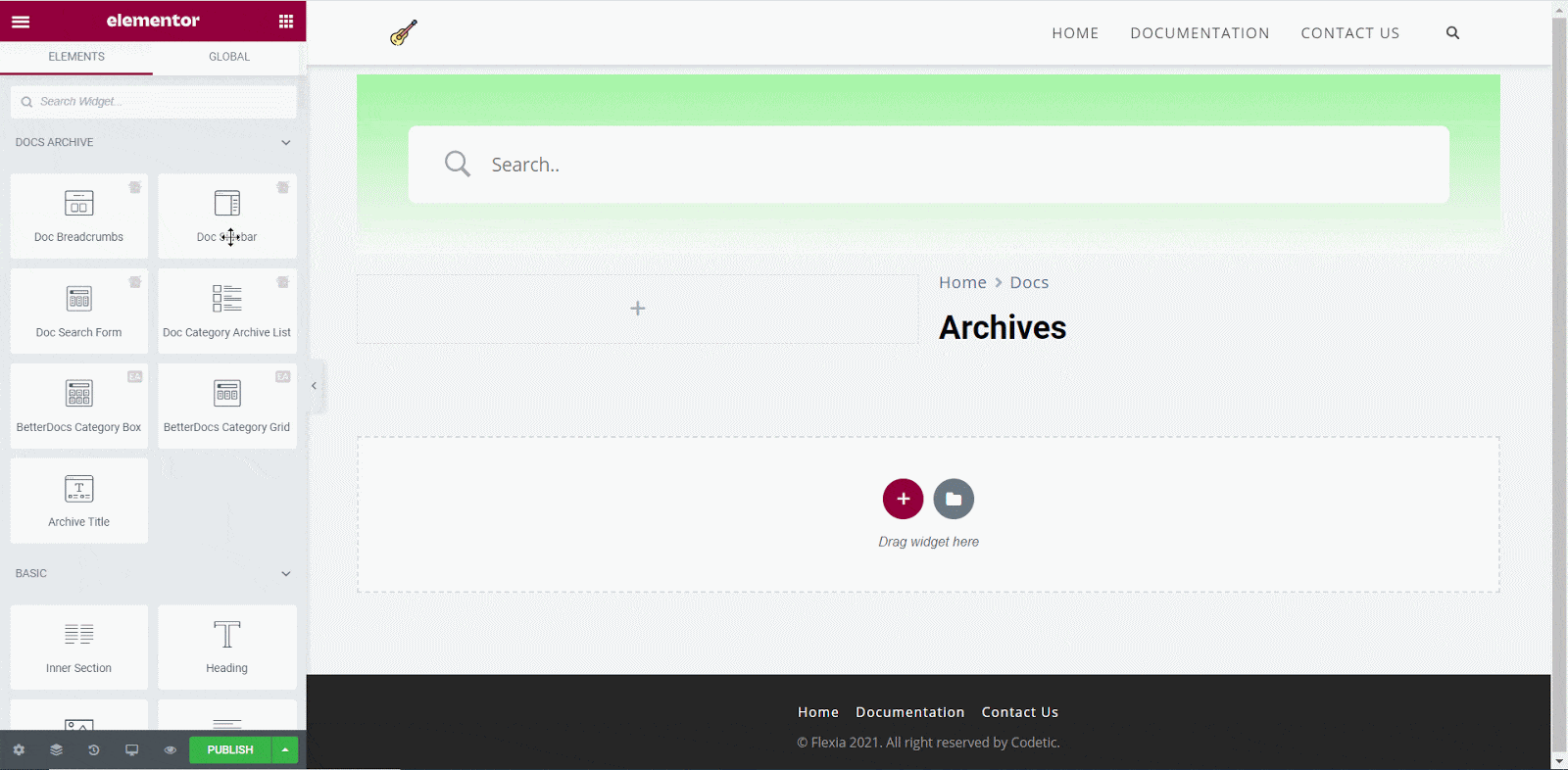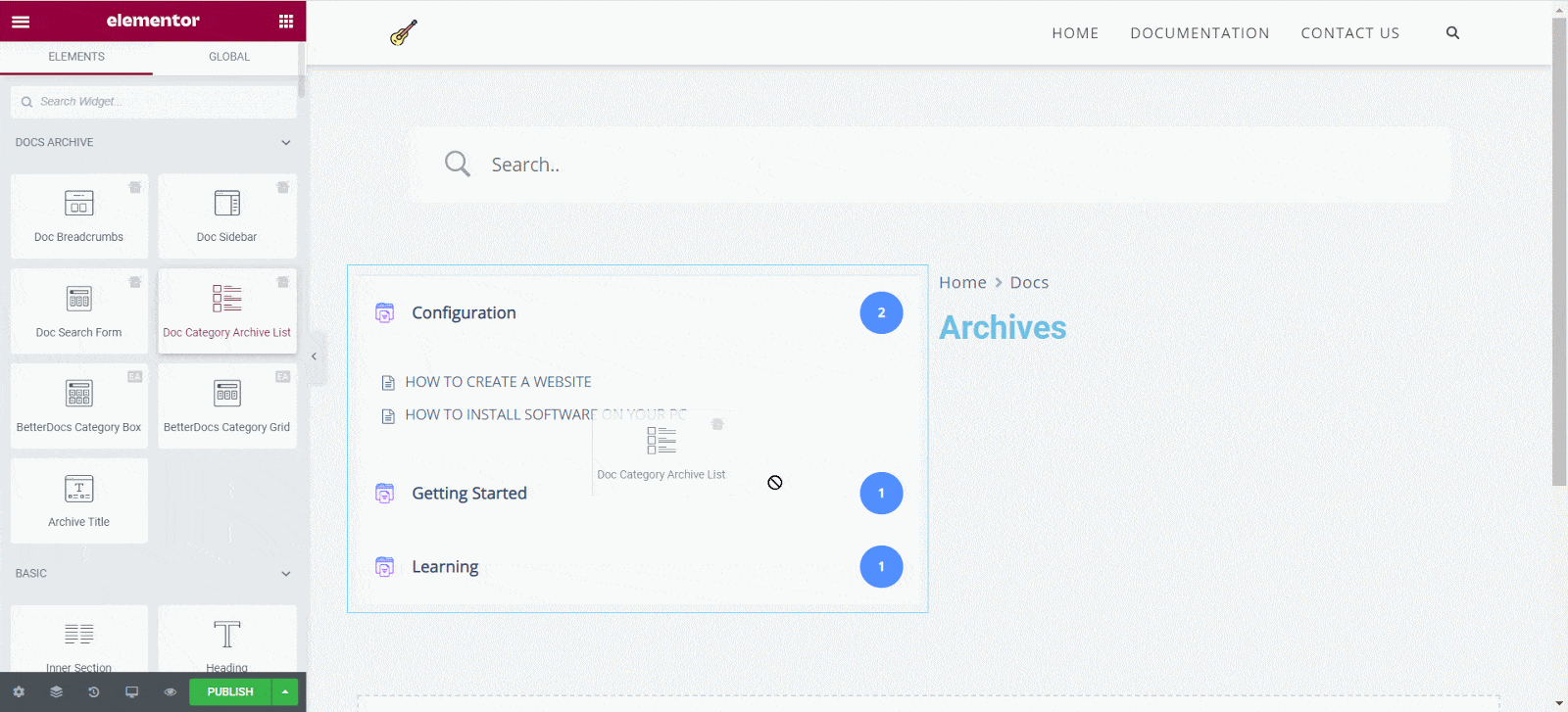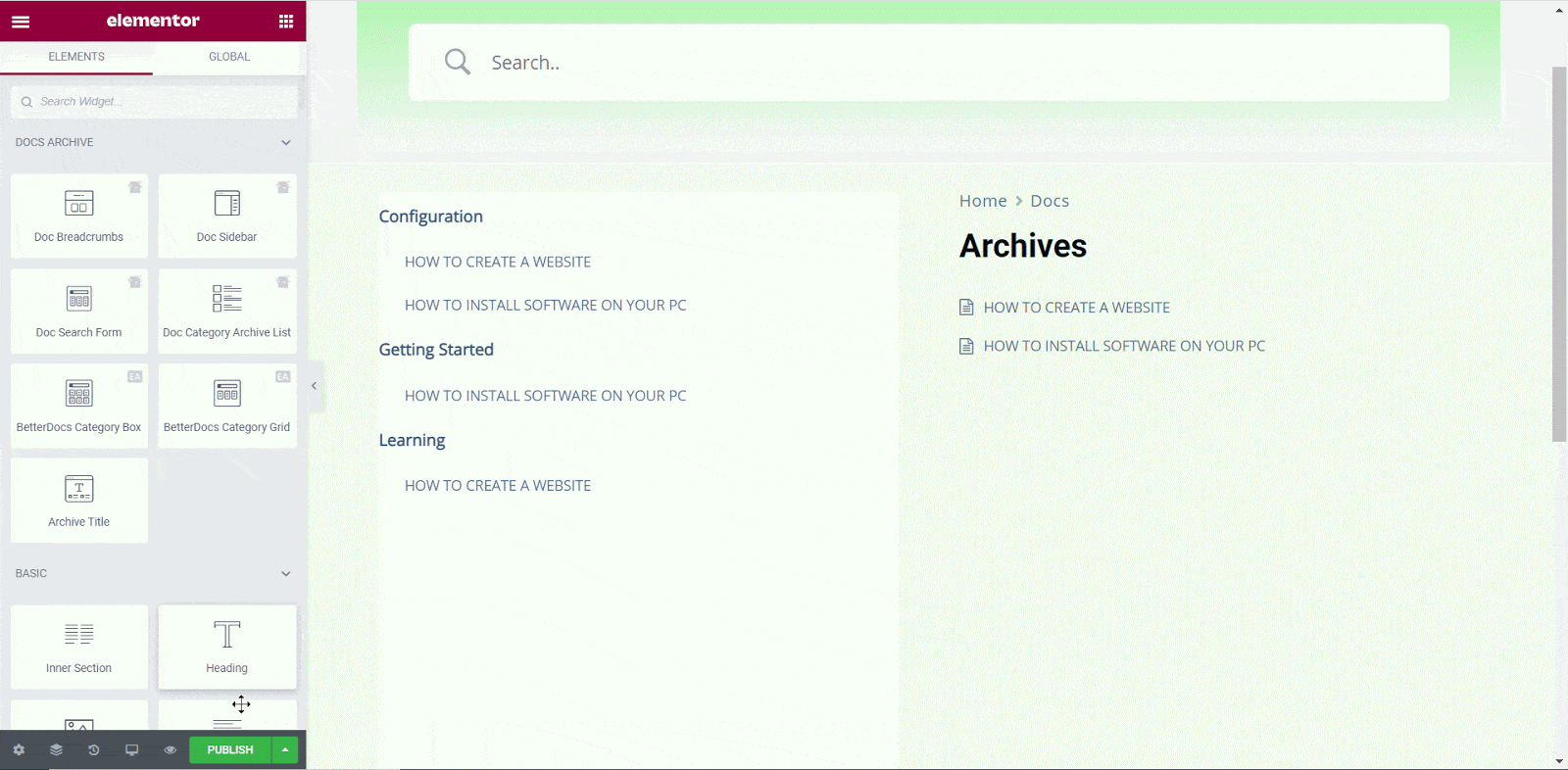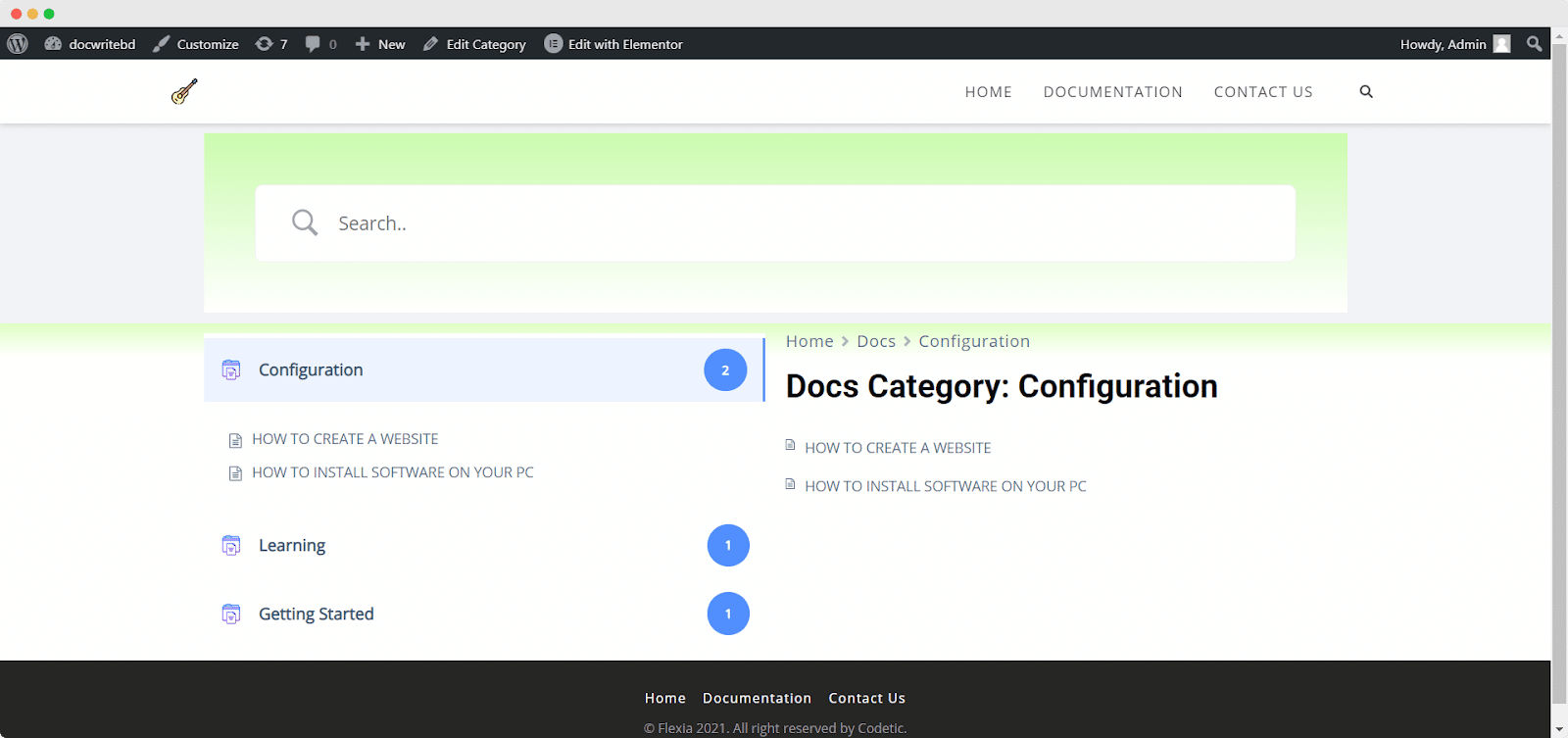Con BetterDocs, you can design a stunning Docs Category Archive page with Elementor easily. It comes up with some ready docs layouts and lots of widgets to customize the Docs Category Archive page with Elementor anyway you want and creates amazing designs in a few minutes.
Follow this step by step guideline to find out how to configure the Docs Category Archive page with Elementor Theme Builder:
Nota: Il generatore di temi Elementor è una funzionalità disponibile solo con Elementor Pro. So, to configure your Docs Category Archive page with Elementor, make sure Elementor Pro is activated and installed on your WordPress dashboard.
Step 1: Create Your Docs Archive Template In Elementor #
Open your WordPress dashboard and navigate to Templates→ Theme Builder. Click on the 'Aggiungere nuova' button, choose ‘Docs Archive’ as your template type and then click on the ‘Create Template’ button as shown below. 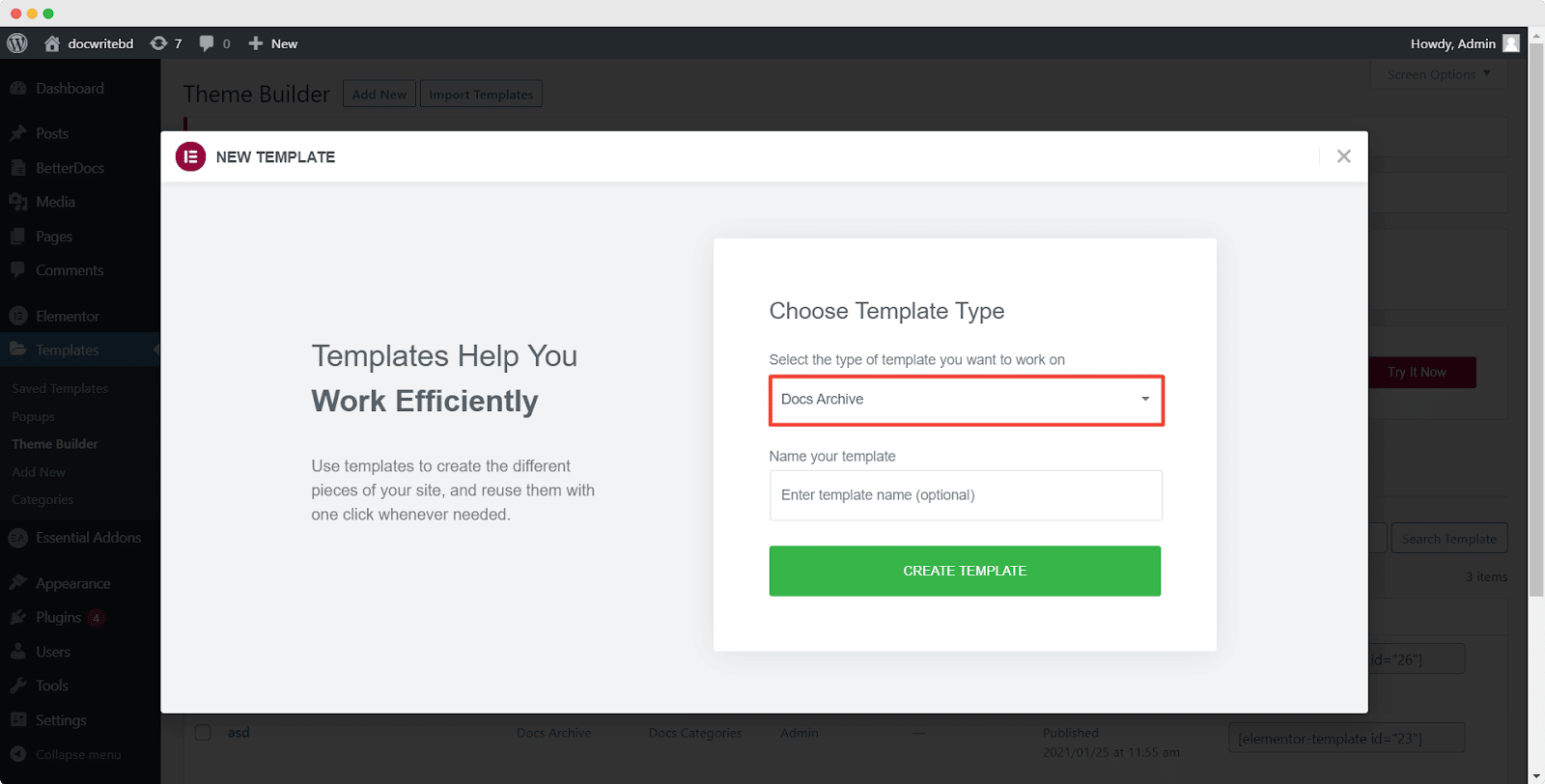
A pop-up window will appear showcasing BetterDocs ready blocks for Elementor. You can use these ready blocks to instantly create your docs archive page.
Step 2: Insert Pre-Made Elementor Layouts for Docs Archive Pages #
Click the ‘Insert’ button for any of the BetterDocs docs category archive page layouts. It will be displayed on your Elementor Editor just within a few moments.
Or if you want, you can also customize your docs category archive page from scratch by configuring different elements. You just have to complete step 1 and the rest of the other steps are shown in the next:
Step 3: Customize Your Docs Category Archive With Elementor #
Once you are done with Step 1, you will be redirected to the Elementor Editor. It will give you access to BetterDocs widgets such as Doc Breadcrumbs, Doc Sidebar, Doc Search Form, Doc Category Archive List, e Elementor’s own widget Archive Title for documentation title. Simply go ahead & drag and drop these widgets from the Elementor panel on the page as you need.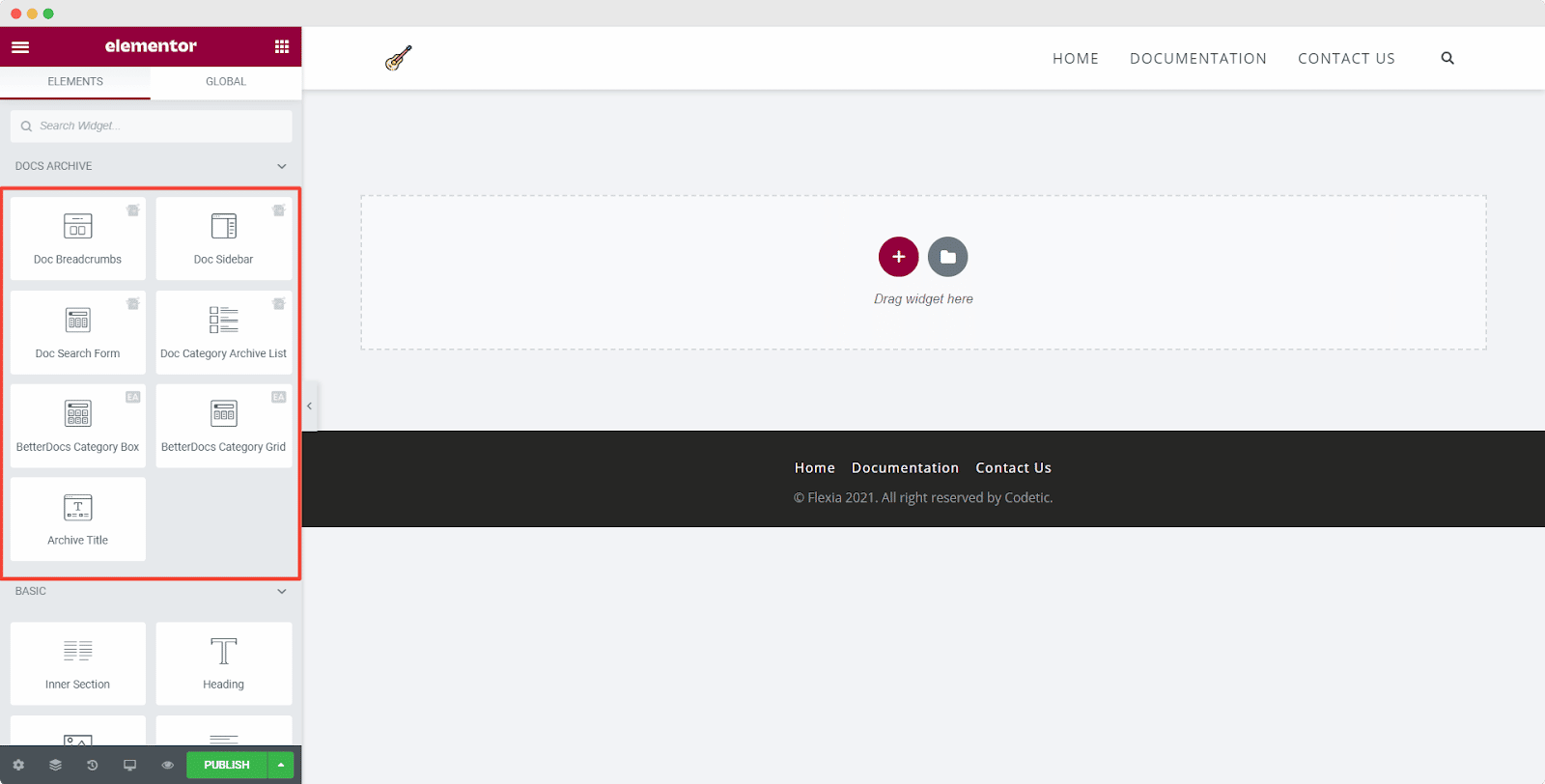
Modulo di ricerca documenti #
Il Modulo di ricerca documenti element allows you to add a live search bar to your Docs Category Archive page. To use this element, just drag and drop it anywhere on your page.
The element is displayed on your page by default as shown below.
Dal 'Soddisfare' scheda, puoi personalizzare il tuo Modulo di ricerca documenti. Sotto il 'Casella di ricerca' section you will see options for changing the background type and color. You can choose to use images, solid colors, or gradients for your background.
In the same way, under the "Campo di ricerca" section, you will have the option to change the field background color, the field color, the typeface, padding, icons, and so on.
You can change the width, background type, and border for your results box from the "Casella dei risultati di ricerca" section. Under the "Elenco risultati di ricerca" section, you can also change the typography and colors used for your search results.
Archive Title #
Il Archive Title element dynamically adds the title of your Docs Category Archive page with Elementor. From the 'Soddisfare' tab, you can change the heading tags, alignment and even add links. Switch to 'Stile' to change title color, typography, blend mode, text-shadow, and many more.
Doc Breadcrumbs #
Doc Breadcrumbs works as a secondary navigation scheme on your Docs Category Archive page. You can change the title, link, alignment of the breadcrumb from the 'Soddisfare' tab and text color, typography, etc from the 'Stile' scheda.
Doc Sidebar #
Il Doc Sidebar element allows you to create a sidebar that shows all the other articles and categories. From the ‘Content’ tab, you can choose the layout for your Doc Sidebar.
Currently, there are 3 different layouts available in the Doc Sidebar. Layout 1 is available for BetterDocs free, but Layout 2 and Layout 3 require BetterDocs PRO.
Doc Category Archive List #
By using the Doc Category Archive List, you can view all your created documentation in one place. The 'Soddisfare' tab allows you to change the alphabetical order to show all documentation within each category. With the 'Stile' tab you can change typography, color, hover color, Word Warp, list icon, and many more.
Step 3: Set Conditions & Publish Docs Category Archive Page Template #
After making all the changes, click on the 'Pubblicare' button. You will see a popup asking you to set conditions. Pick the ‘Doc Categories’ option, click on ‘Save & Close’, and your Docs Category Archive page will be published.
Esito finale #
By following these basic steps, you can design your own stunning Docs Category Archive page with Elementor by using BetterDocs.
By using BetterDocs, this is how you can build a compelling Docs Category Archive page with Elementor Theme Builder easily.
If you face any difficulties, feel free to contact our support team.