BetterDocs Pro lasciati manage multiple knowledge bases on your WordPress site simultaneously. It will help you to maintain separate online documentation for different products with full customization options. Check out this step-by-step guideline to manage your multiple knowledge base documentation with BetterDocs below:
Passaggio 1: abilitare la funzione Multiple Knowledge Base #
First of all, make sure to use the ‘Enable Multiple Knowledge Base’ opzione da BetterDocs Impostazioni generali. Per farlo, vai a wp-admin -> BetterDocs -> Impostazioni> Generale, and turn on the ‘Enable Multiple Knowledge Base’ to proceed further.
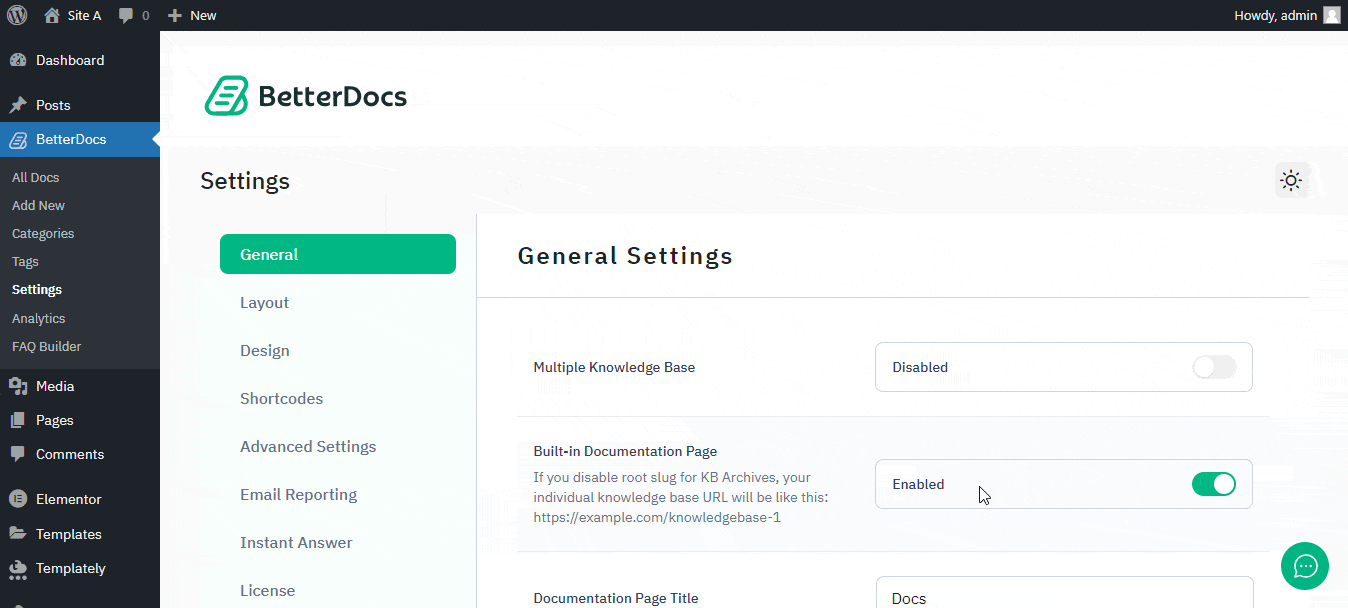
Passaggio 2: creare più knowledge base #
Dopo aver abilitato la funzionalità di knowledge base multipla, vai su BetteDocs ‘Multiple KB’ opzione per iniziare a creare le tue basi di conoscenza.
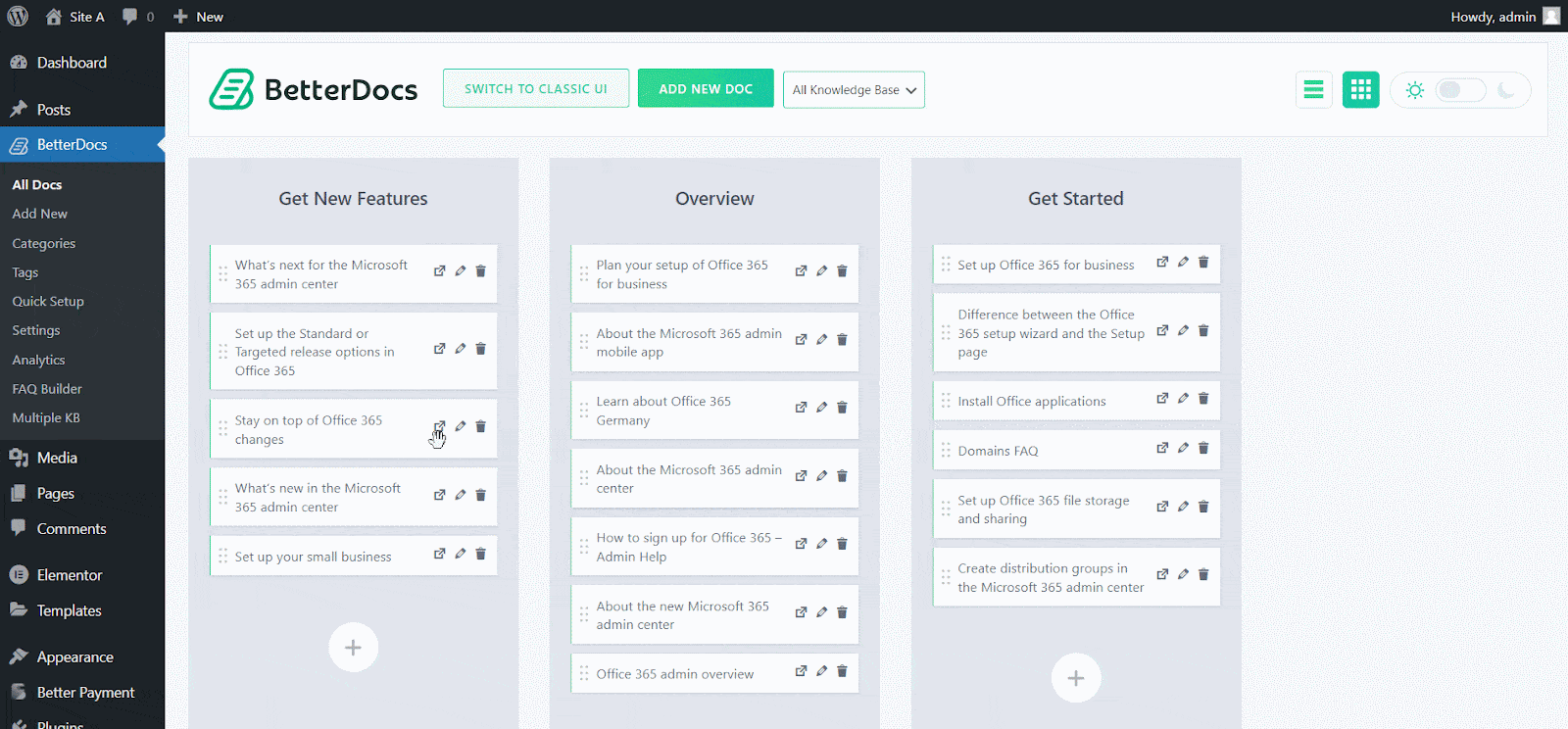
Dal ‘Add New Knowledge Base’ section, you can insert ‘Name’ and ‘Slug’ for each documentation. Afterward, hit the ‘Add New Knowledge Base’ button to create your knowledge base.
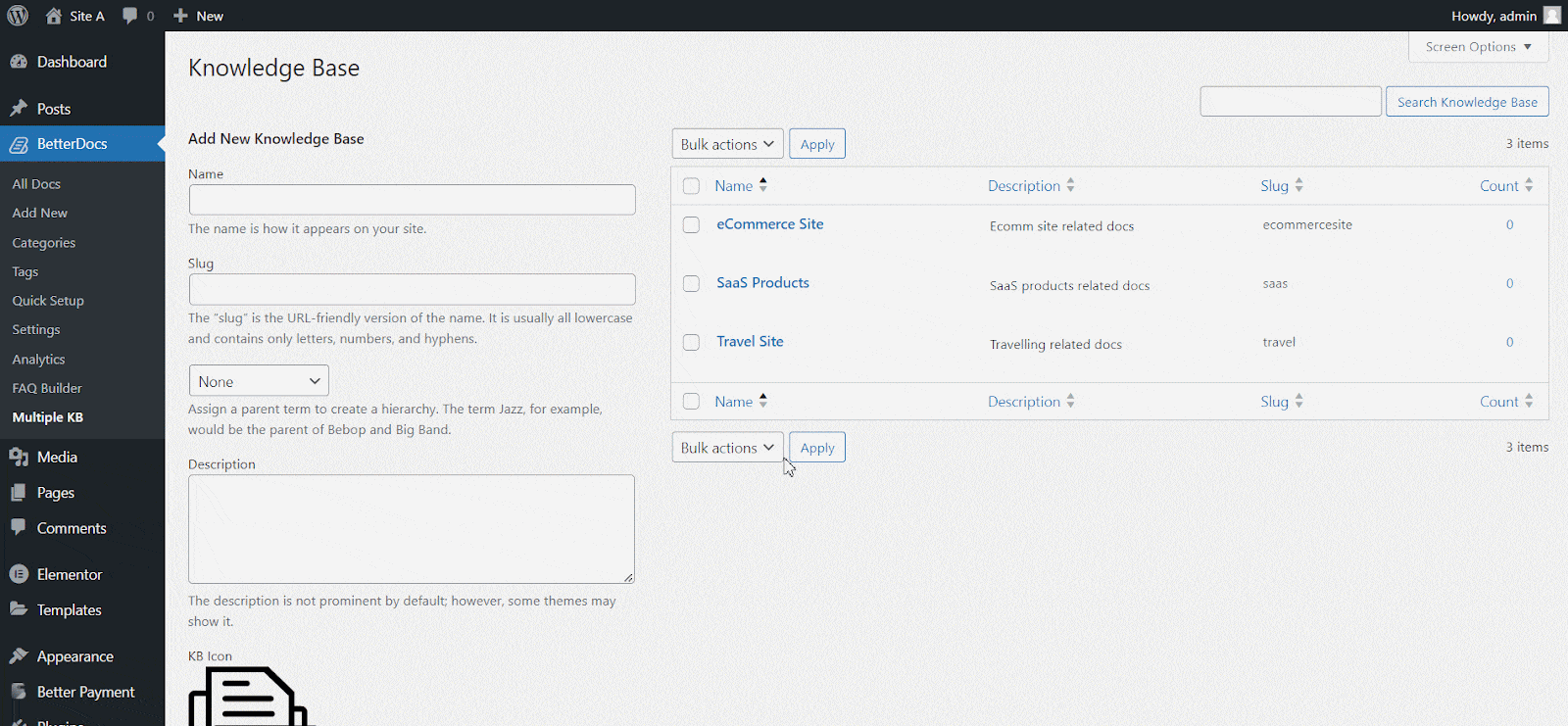
Passaggio 3: aggiungere nuove categorie #
Ora, vai a BetterDocs ‘Categories’ to add a suitable category for your Knowledge Base.
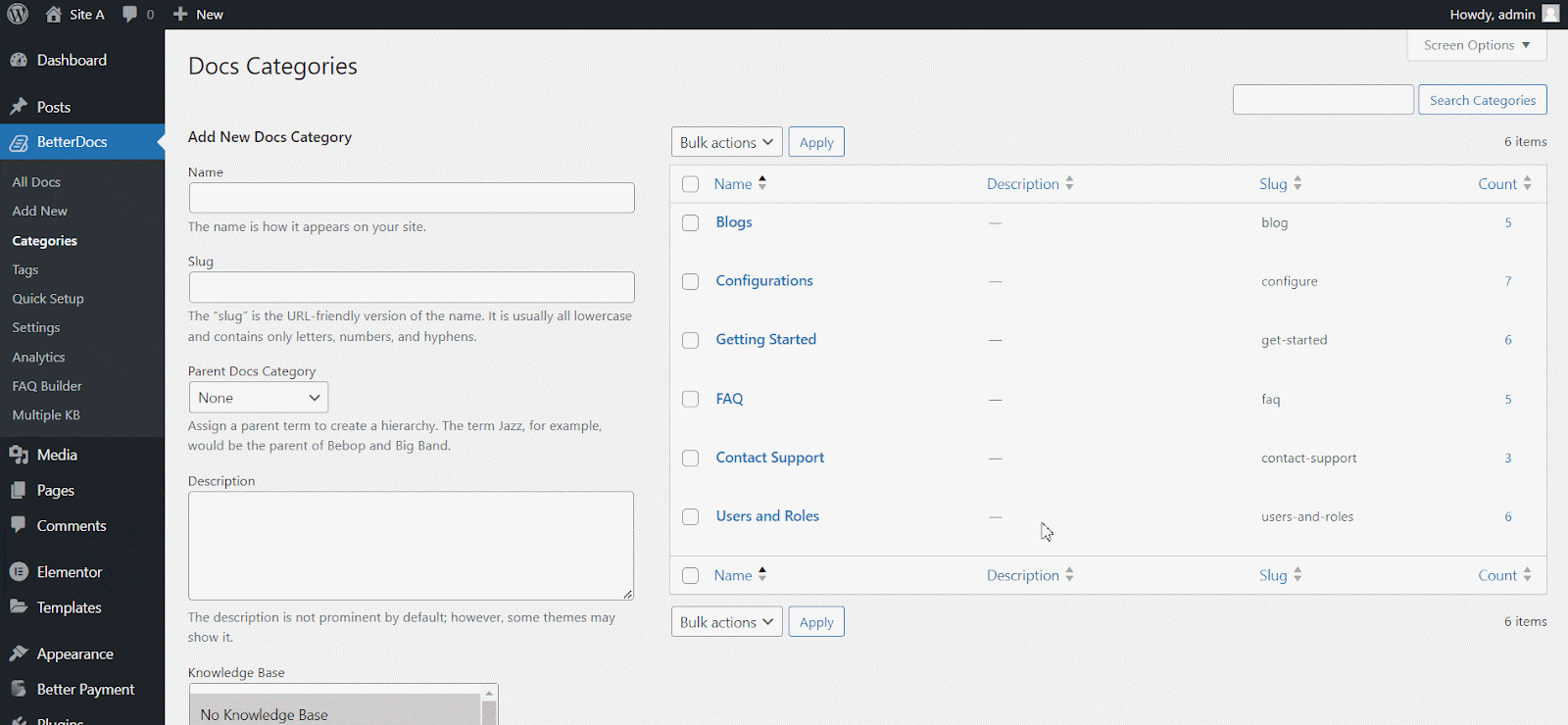
Dal ‘Add New Docs Category’ section, you can create your Categories for your knowledge base. You can pick one or multiple knowledge bases for each category from the drop-down menu. Besides, you can insert icons for each category and pick their ‘Parent category’ se vuoi.
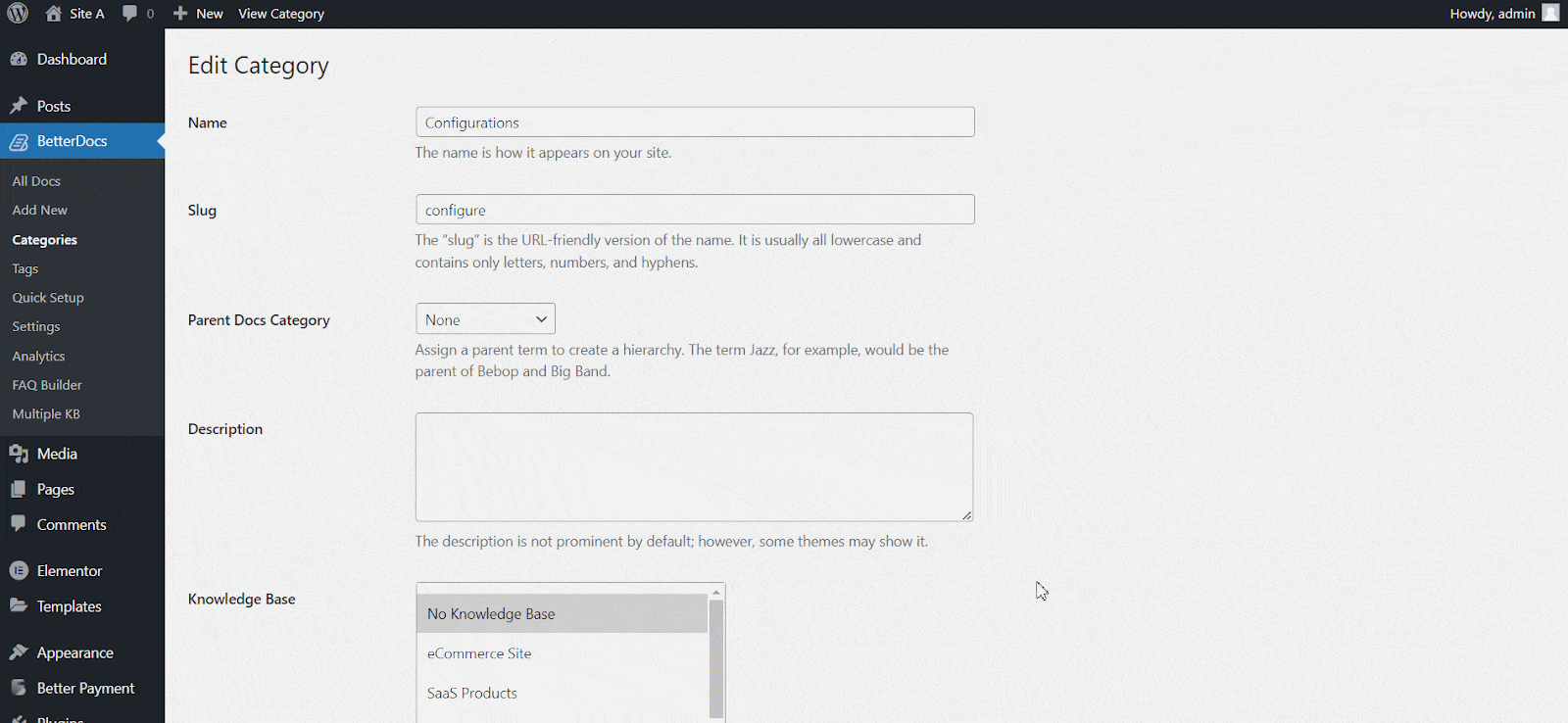
Passaggio 4: Aggiungi nuova documentazione #
Now, let’s create new documentation from the ‘Add New’ section of BetterDocs. You can go ahead and add the preferred title and description and pick categories. To display this article under the ‘base di conoscenza’ you have created, you will have to choose the ‘base di conoscenza’ option. You can pick multiple knowledge bases if you want. Afterwards, simply ‘Publish’ the article.
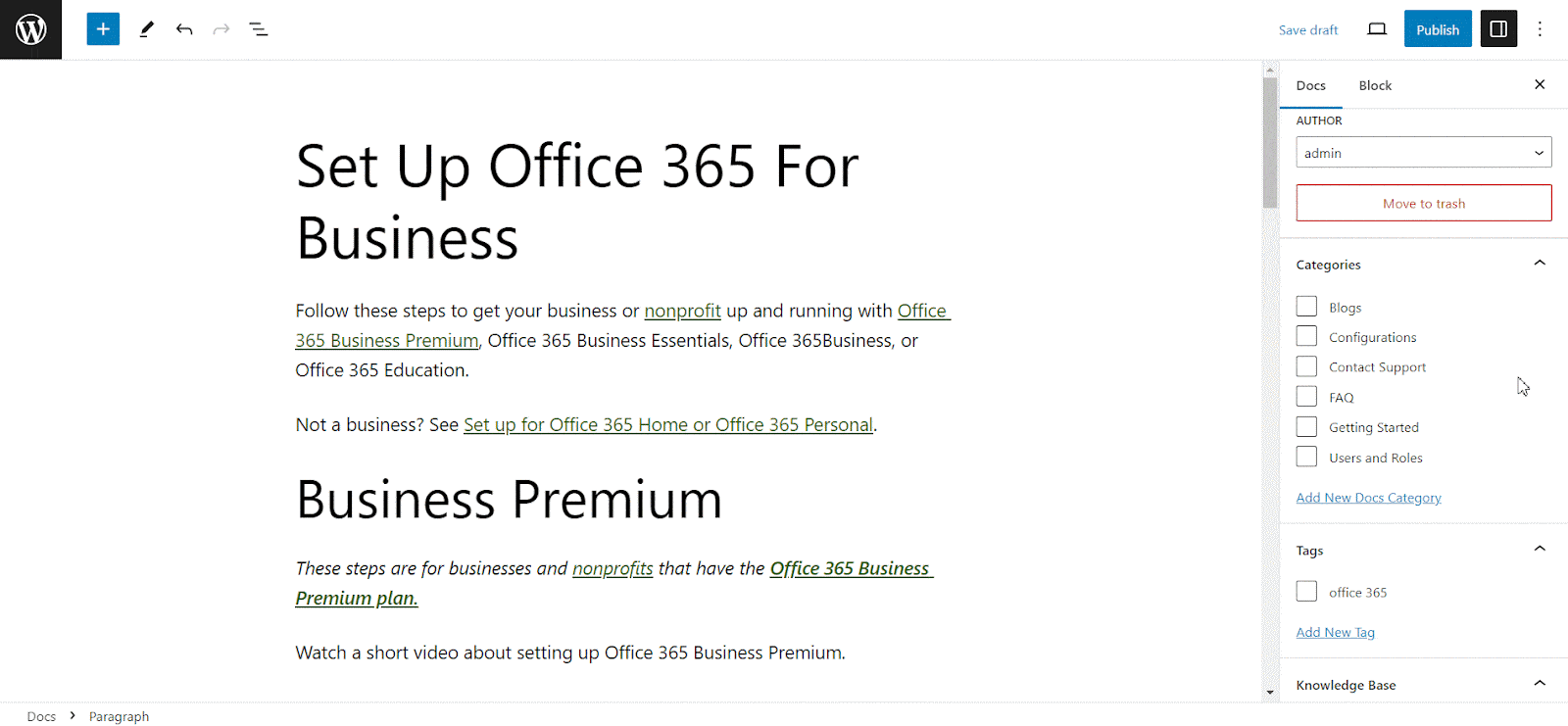
Dal ‘All Articles’ sezione, è possibile utilizzare il menu a discesa per visualizzare i propri articoli nelle rispettive basi di conoscenza.
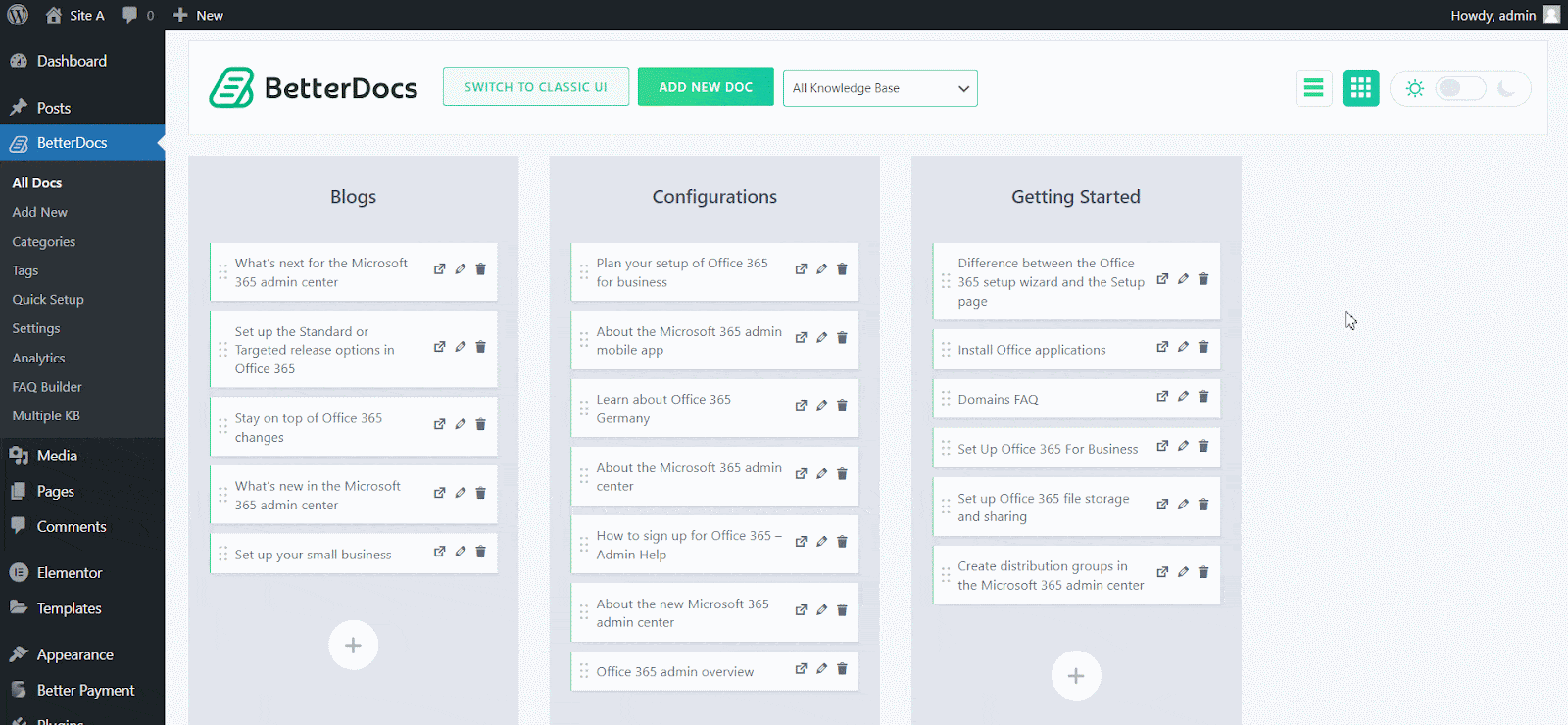
BetterDocs lets you add multiple knowledge base sections inside your existing documentation with a simple block in the Gutenberg editor. It will help your readers get access to other similar documents without having to look elsewhere. To add multiple knowledge bases in a document, simply search for ‘BetterDocs Multiple KB,’ and add the block.
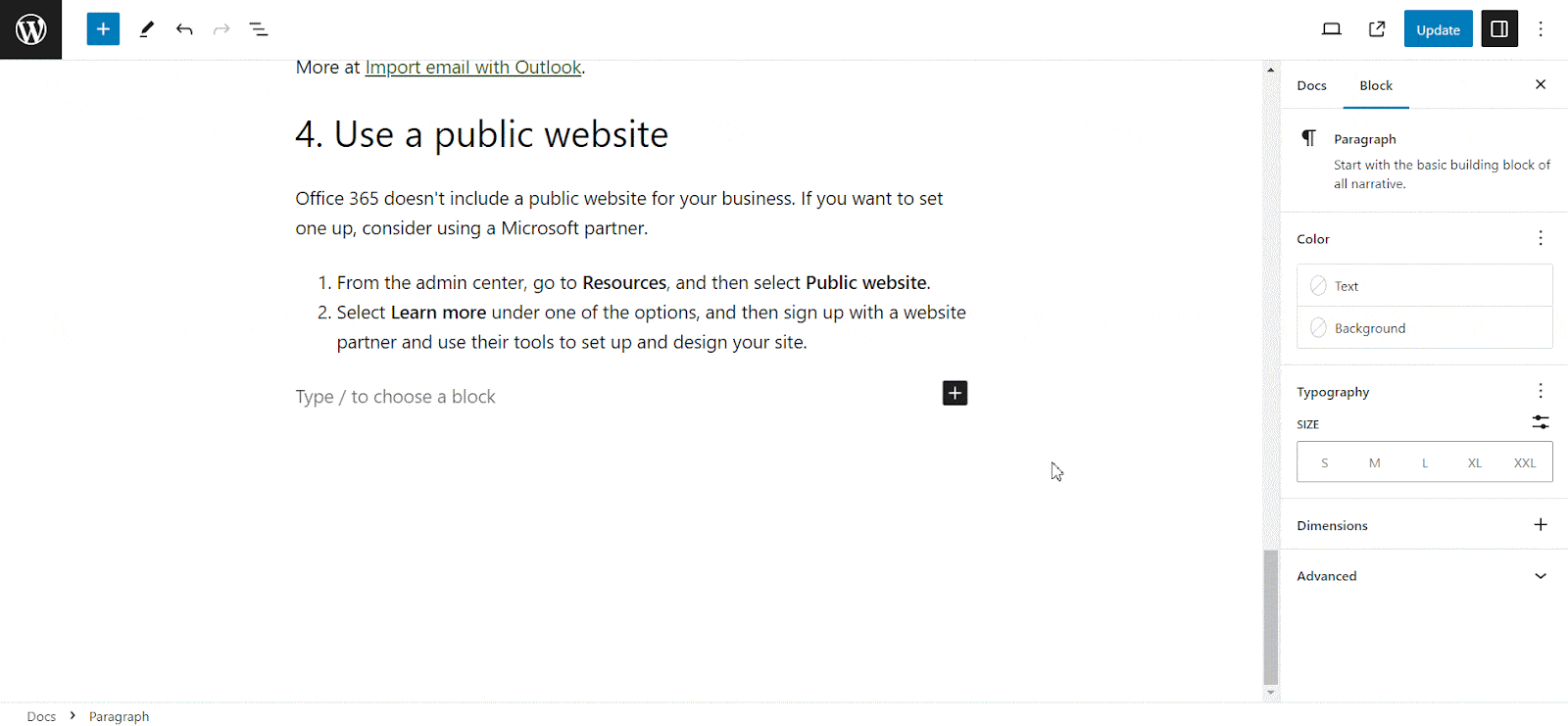
Here, you can customize the Multiple KB section with content and design needs. There are options to include or exclude a specific knowledge base. Additionally, you can set the display order, enable or disable icons, choose to show or hide the counts, and more. On the ‘Style’ tab, you will find options to change the height, width, background colour, image, etc., for the box, icon, title, and count.
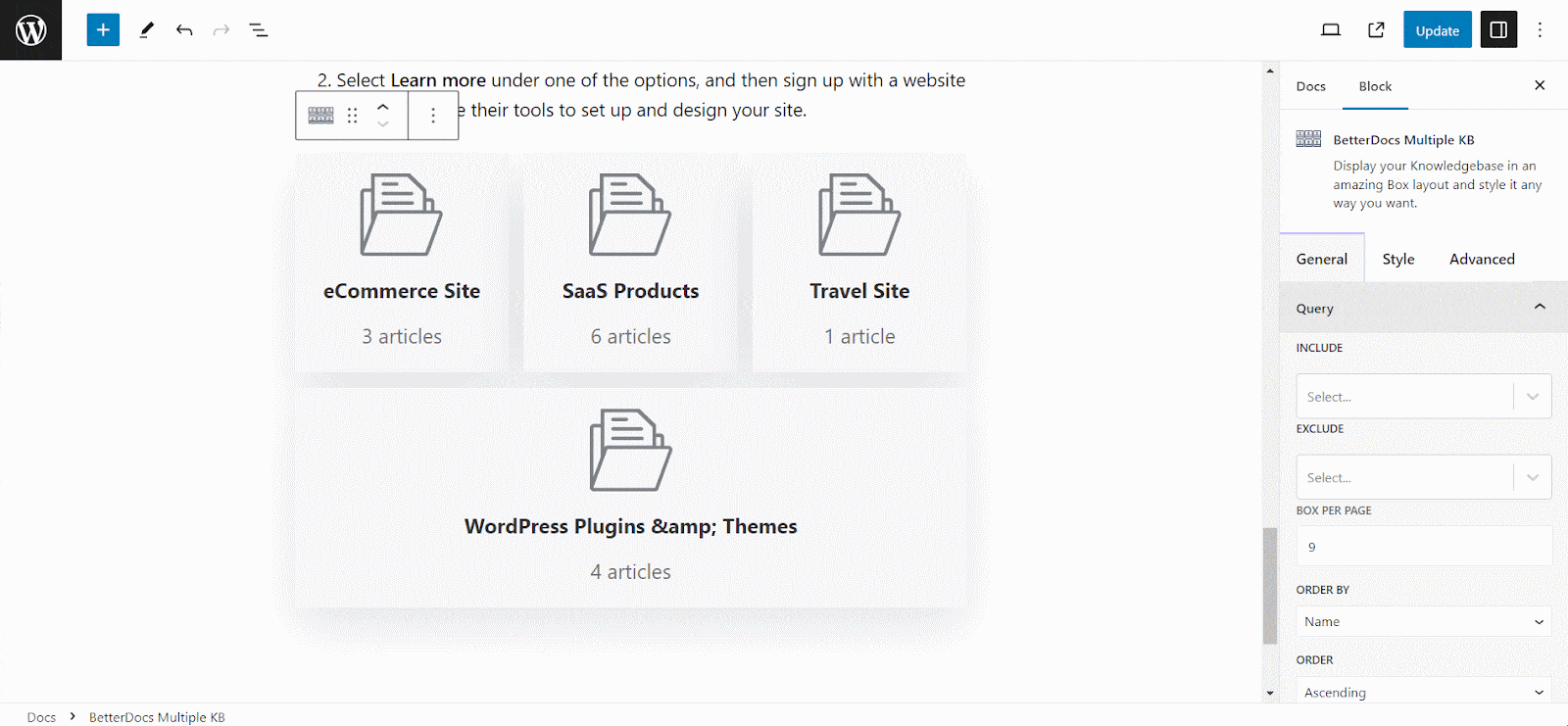
Passaggio 5: personalizzare l'aspetto #
Inoltre, è possibile modificare le prospettive della documentazione online utilizzando due layout esclusivi di BetterDocs per ‘Multiple KB’ Caratteristiche. Per fare questo, devi andare al BetterDocs -> Impostazioni -> Progettazione, and click on the ‘Customize BetterDocs’ section.
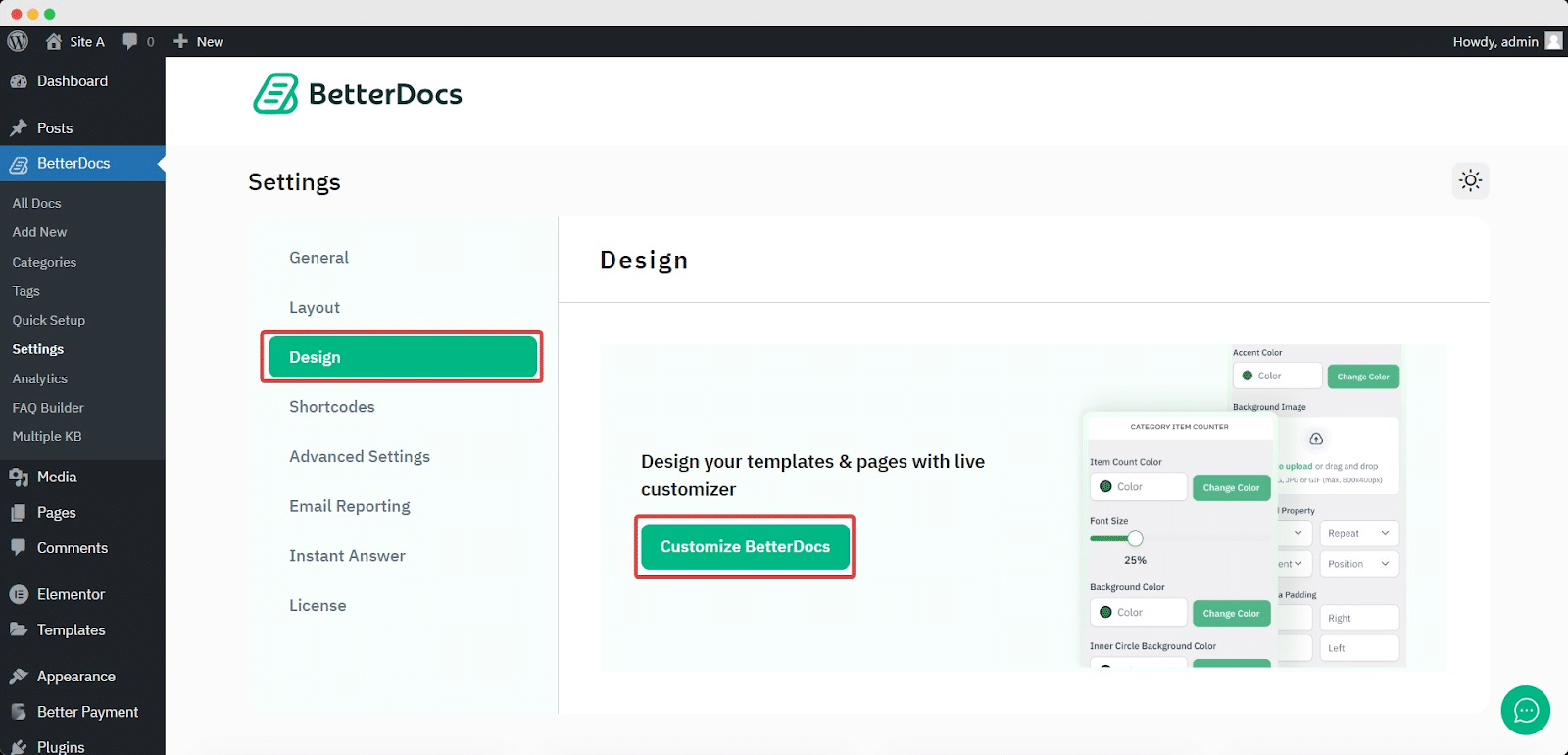
You will get a separate section named ‘Multiple KB’ to personalizzare la tua base di conoscenza. Puoi scegliere uno dei due layout. Inoltre, ne otterrai altri caratteristiche di stile esclusive to modify the background colour, add a background image, configure the title colour, font size, content spacing, and more to make the BetterDocs documentation site interactive for your website visitors.
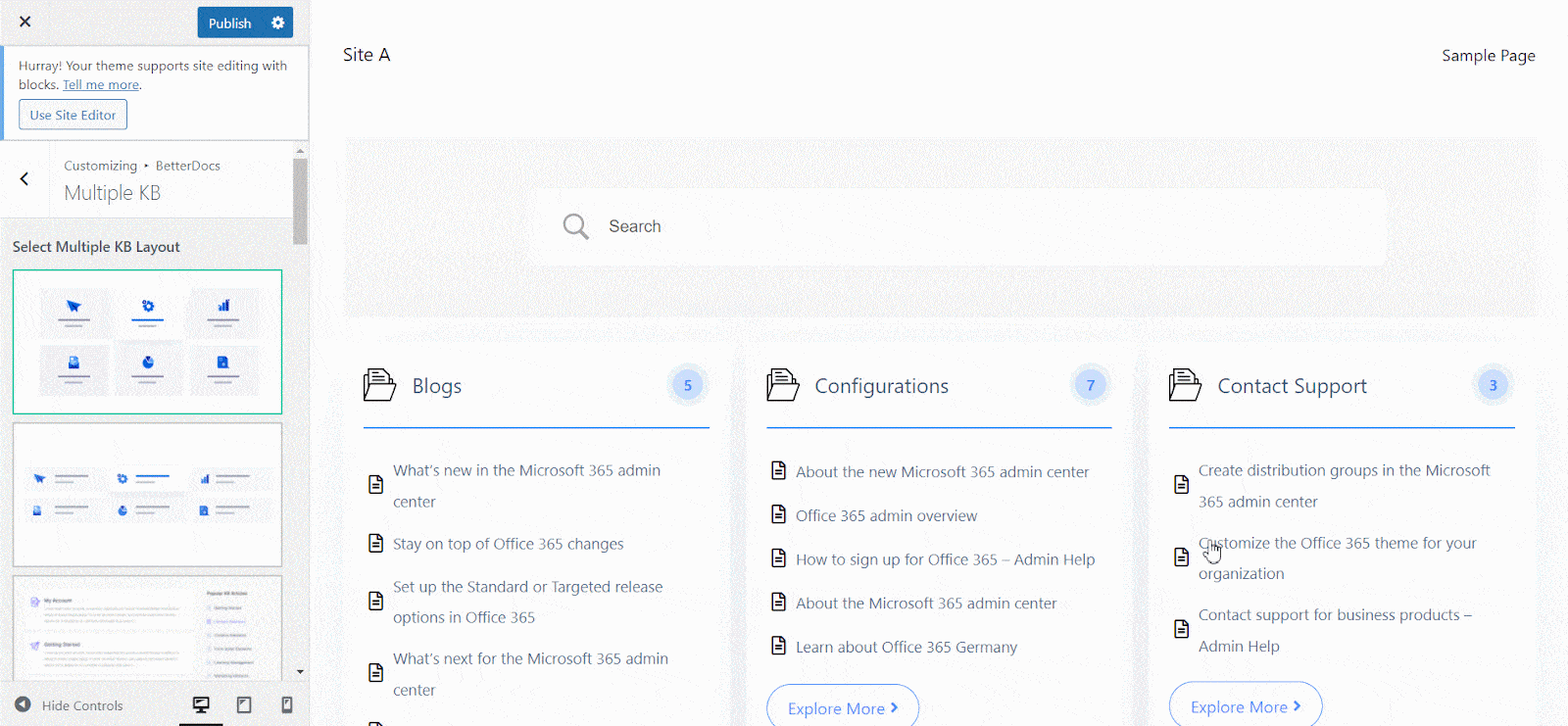
Esito finale #
Semplicemente seguendo tutti i passaggi precedenti, sarai in grado di aggiungere e gestire multiple knowledge bases facilmente con BetterDocs sul tuo sito web WordPress.
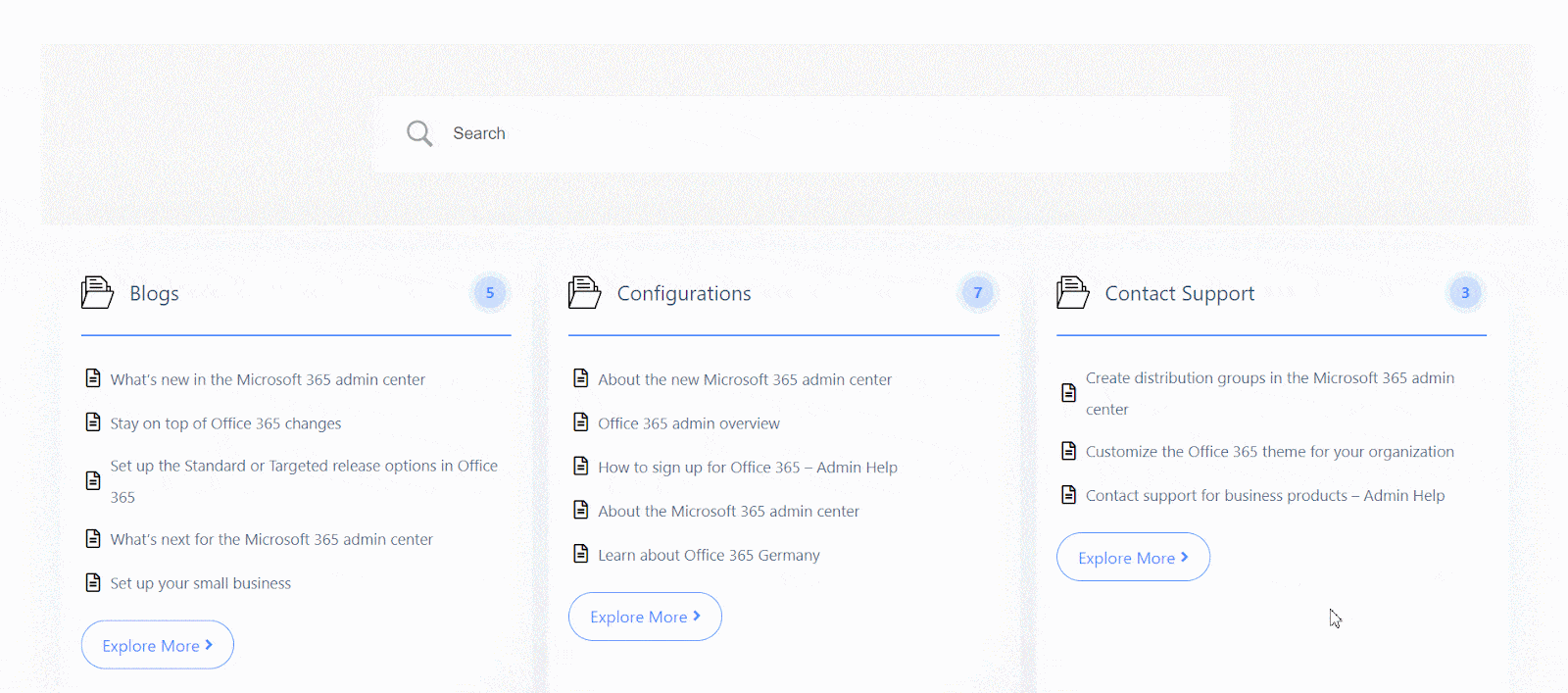
Con l'aiuto di BetterDocs, this is how you can manage multiple knowledge bases on your WordPress website and reduce pressure on your support system.
Essere bloccati? Sentiti libero di contattare il nostro team di supporto dedicato.






