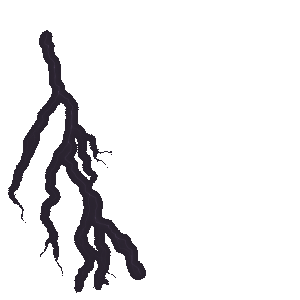BetterDocs Write With AI feature helps you automatically write documentation from scratch using a few keywords and prompts. With this, you can quickly build a powerful and enriched knowledge base for your WordPress website with the help of artificial intelligence.
[Note: You can also generate FAQ with AI in BetterDocs for FREE. Follow questa documentazione to learn how to write FAQ with AI on WordPress Using BetterDocs.]
How To Configure The Write With AI Feature In BetterDocs? #
Follow the step-by-step guide below to learn how to configure the Write With AI feature in your knowledge base for WordPress websites with just a few steps.
Nota: Before getting started, you need to install and activate BetterDocs on your store.
Step 1: Add Your OpenAI API Key In BetterDocs #
To use this feature, you have to integrate OpenAI into BetterDocs on your website. And to do so, first, you need to retrieve your OpenAI API Key.
From the BetterDocs dashboard, navigate to Settings → Write With AI. Enable the feature, input your OpenAI API Key, e Set Max Tokens. You will get 1500 tokens by default here.
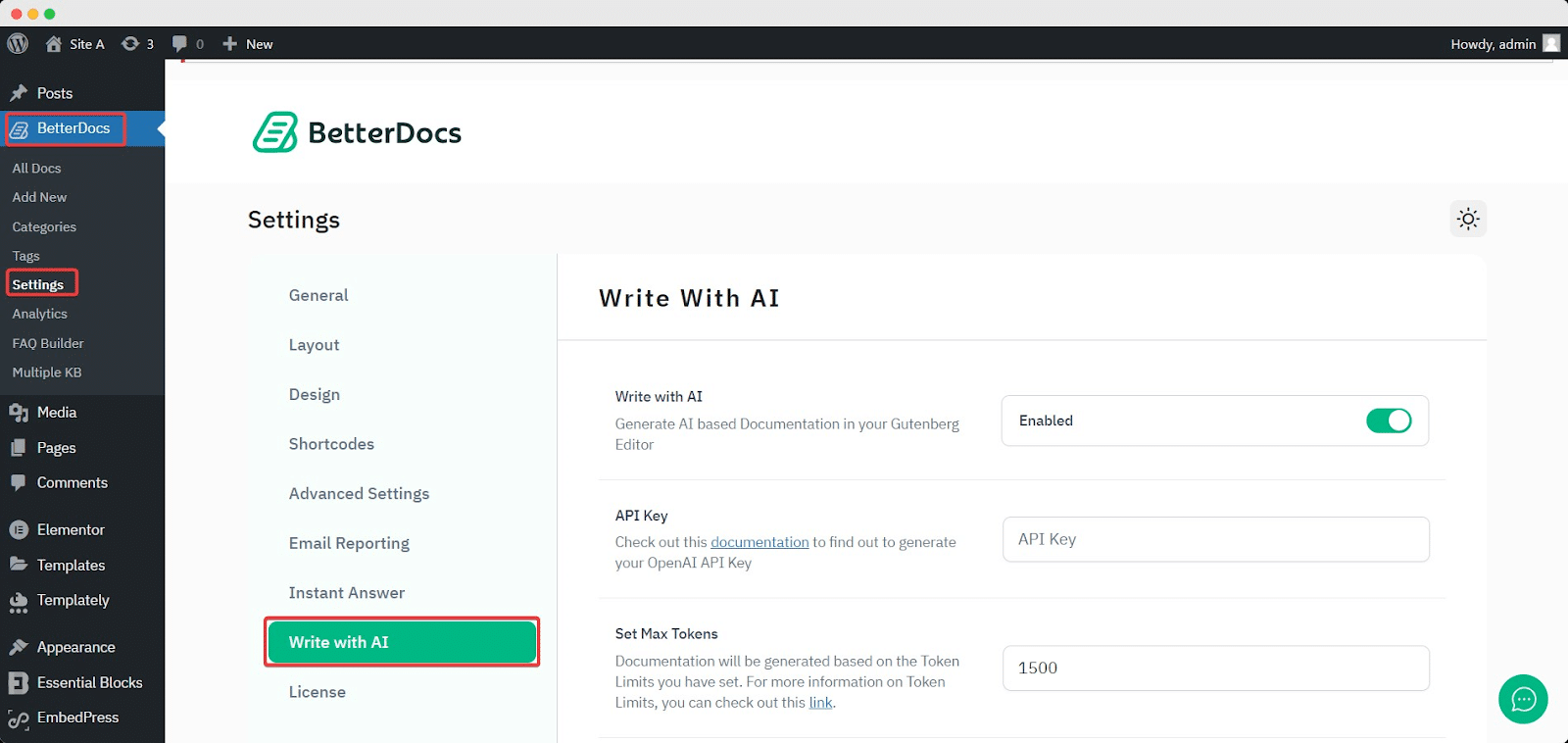
To get the API keys, go to the OpenAI platform page. Click the ‘Create new secret key’ button, and a prompt will ask you to give a name.
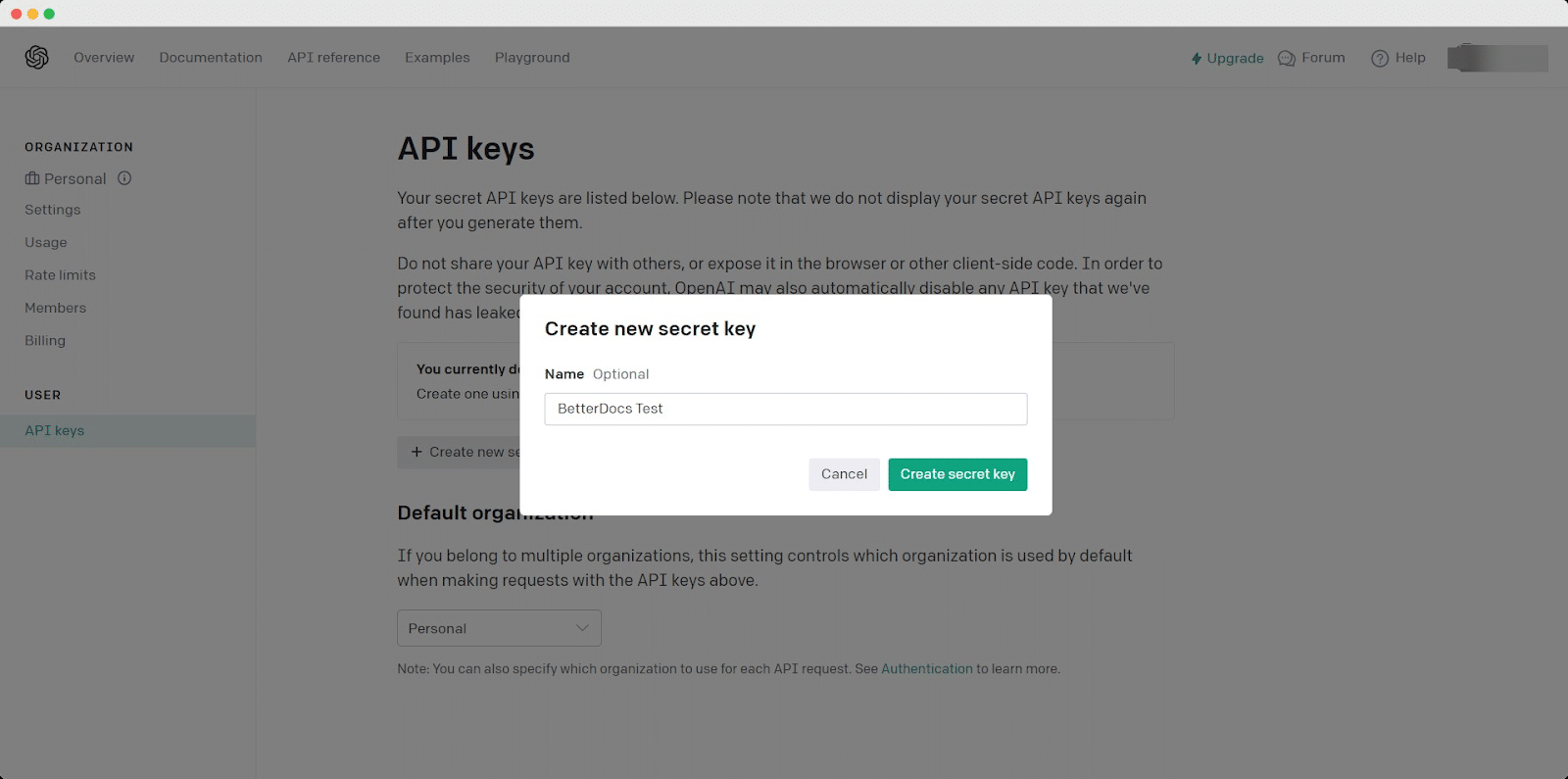
Type any name of your preference and hit the ‘Create secret key’ button. Your secret key will be generated automatically and instantly.
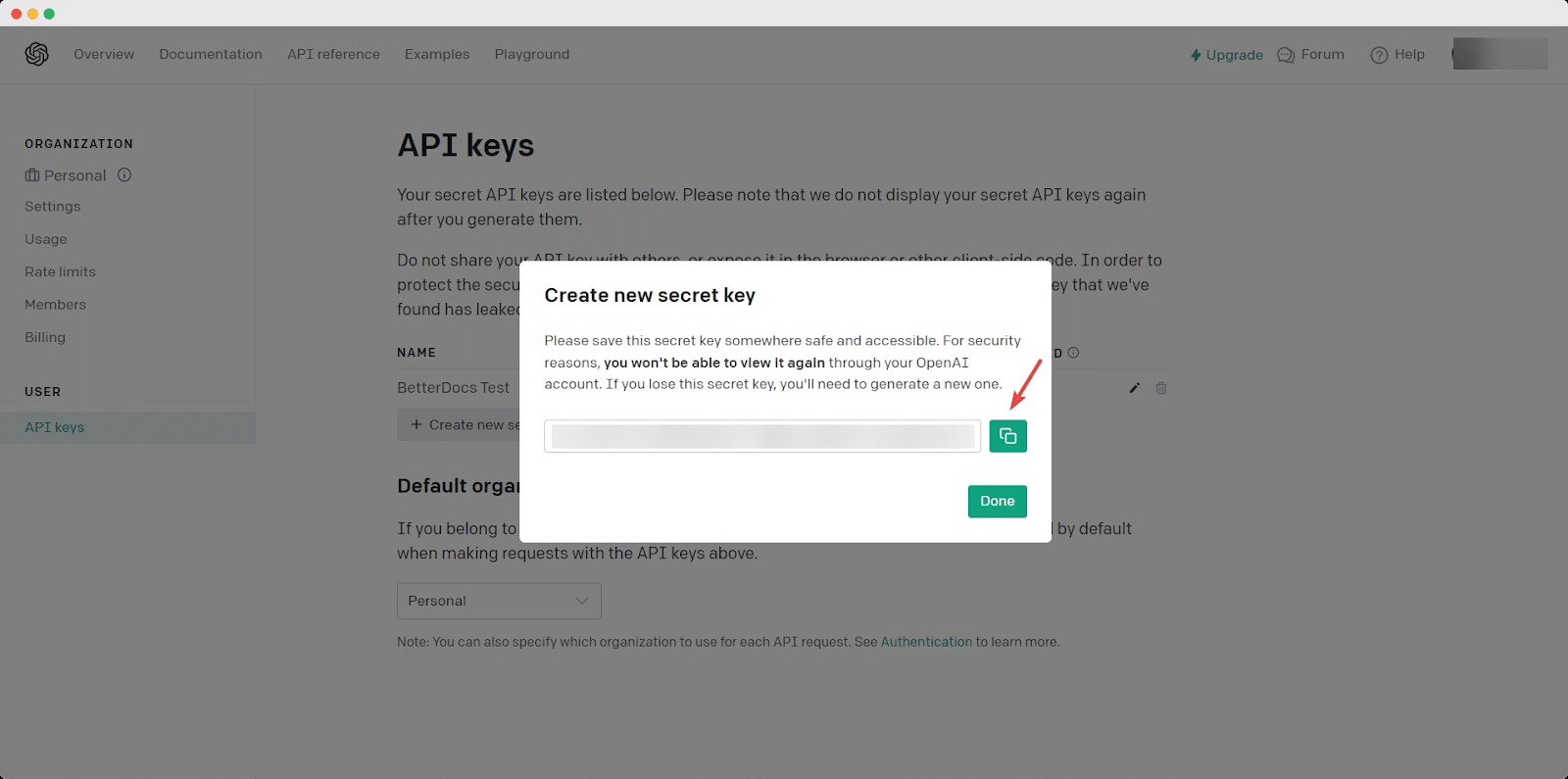
Just copy your code and paste it into the ‘API Key’ field on your BetterDocs settings. Then, hit the ‘Save Changes‘ button as shown below.
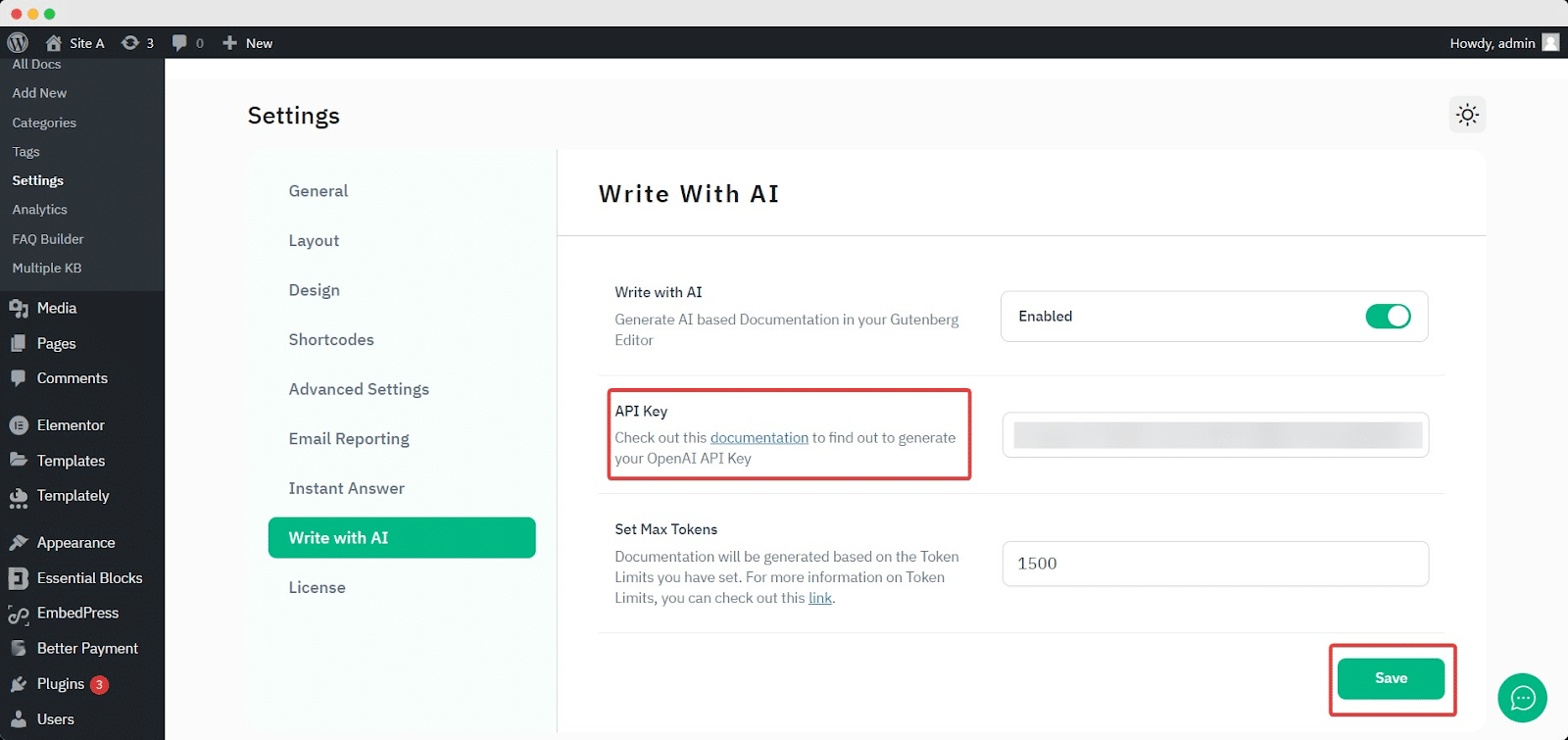
Step 2: Add A New Doc From The Dashboard #
After you add the OpenAI API key, you can now write new documentation with the help of AI with a few keywords. From BetterDocs, click ‘Add New.’ Click the ‘Write With AI’ button, set a Documentation Title, suggest some Keywords, and make the prompt as specific as you require. Then hit the ‘Generate Doc’ button. It will automatically generate your documentation in a few seconds.
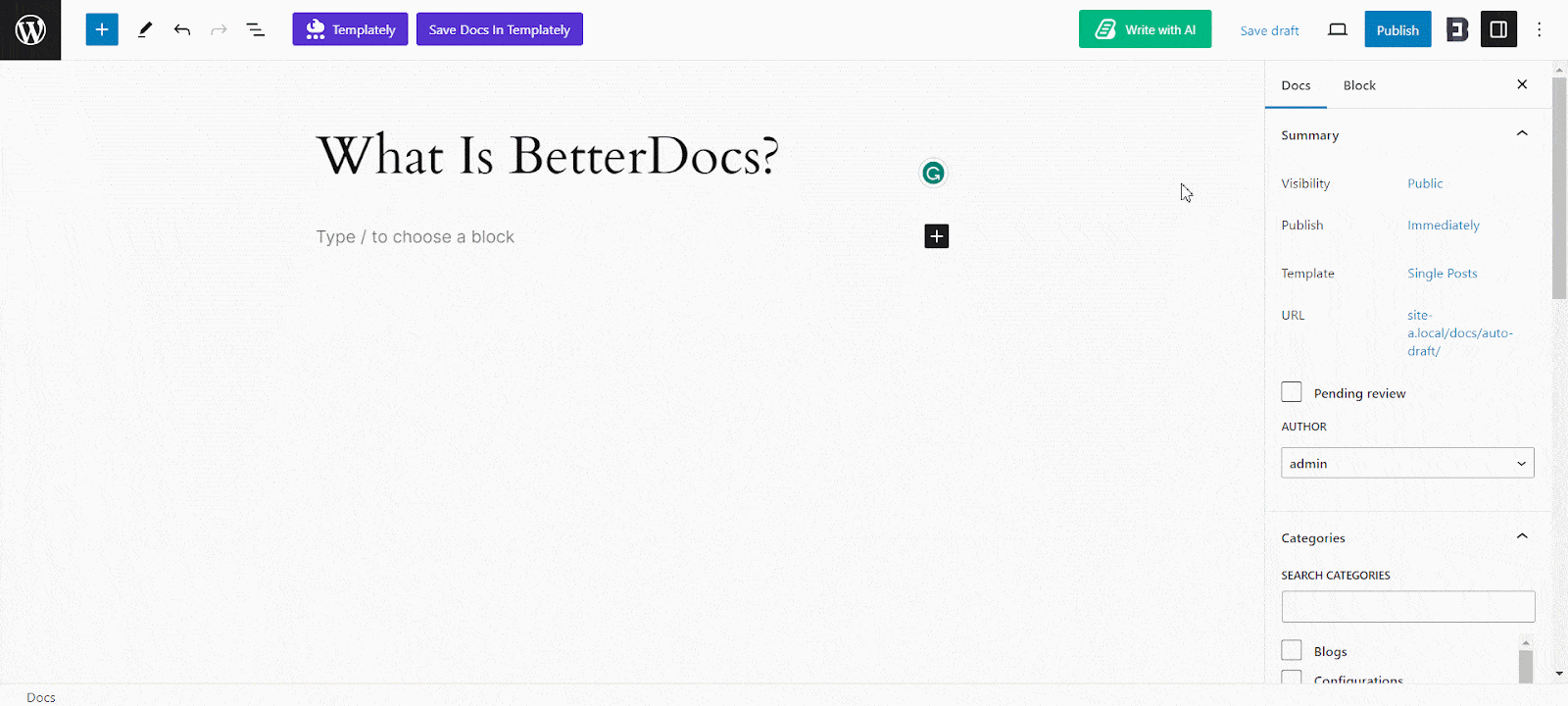
Rewrite An Existing Doc With AI In BetterDocs #
Just like you add new documentation with this feature, you can rewrite or modify an existing document from your knowledge base. To do this, open an existing document and hit the ‘Write with AI’ button. Then set the document title, add keywords, and input prompts. If you want to overwrite the document, enable the ‘Overwrite your existing Doc’ button and hit the ‘Generate Doc’ button. Your document will be generated automatically.
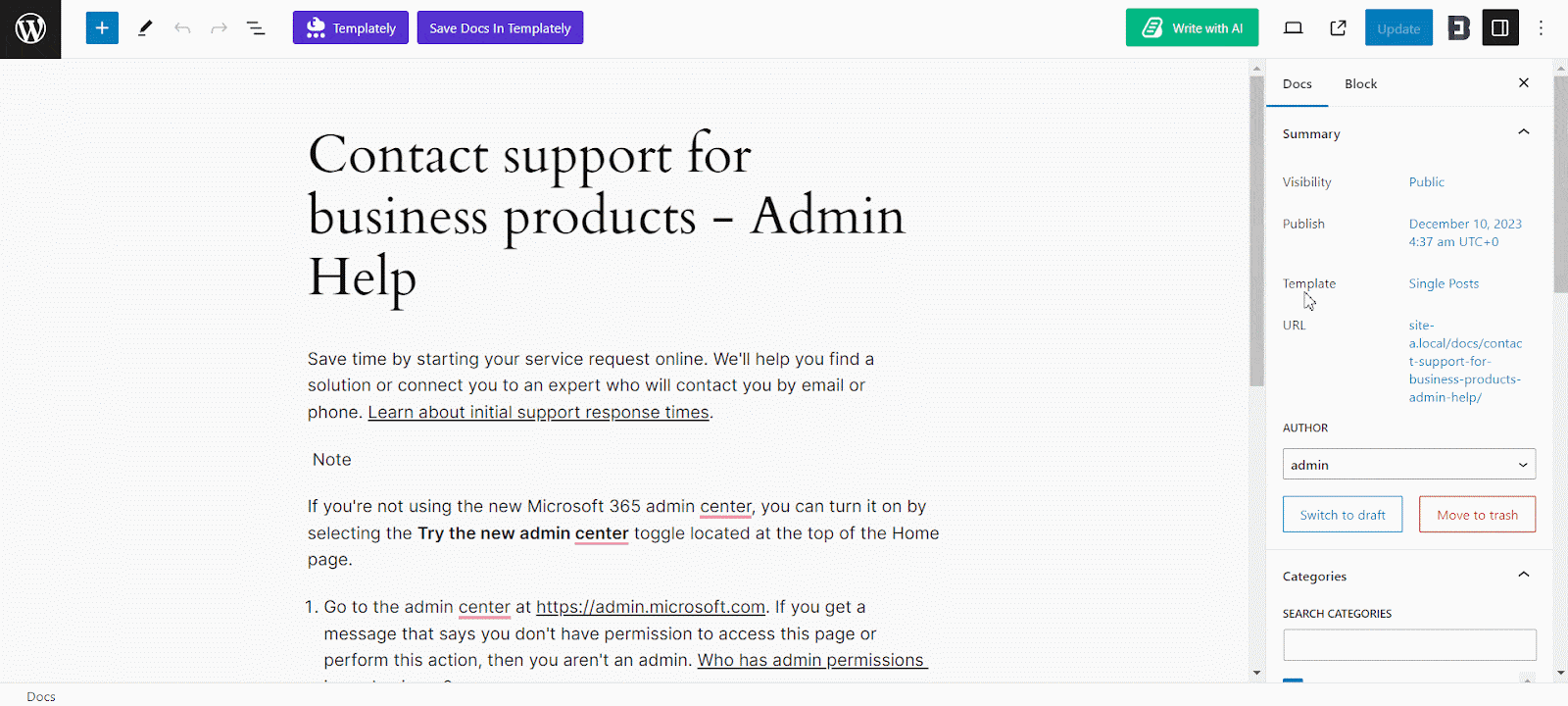
That’s how simply you can configure this ‘Write With AI’ feature and write documentation with BetterDocs with a few clicks and keywords.
Essere bloccati? Sentiti libero di contattare il nostro dedicated support team for further assistance.