BetterDocs Pro te lasa manage multiple knowledge bases on your WordPress site simultaneously. It will help you to maintain separate online documentation for different products with full customization options. Check out this step-by-step guideline to manage your multiple knowledge base documentation with BetterDocs below:
Pasul 1: Activați funcția bazei de cunoștințe multiple #
First of all, make sure to use the ‘Enable Multiple Knowledge Base’ opțiune din Setări generale BetterDocs. Pentru a face acest lucru, navigați la wp-admin > BetterDocs > Settings > General, and turn on the ‘Enable Multiple Knowledge Base’ to proceed further.
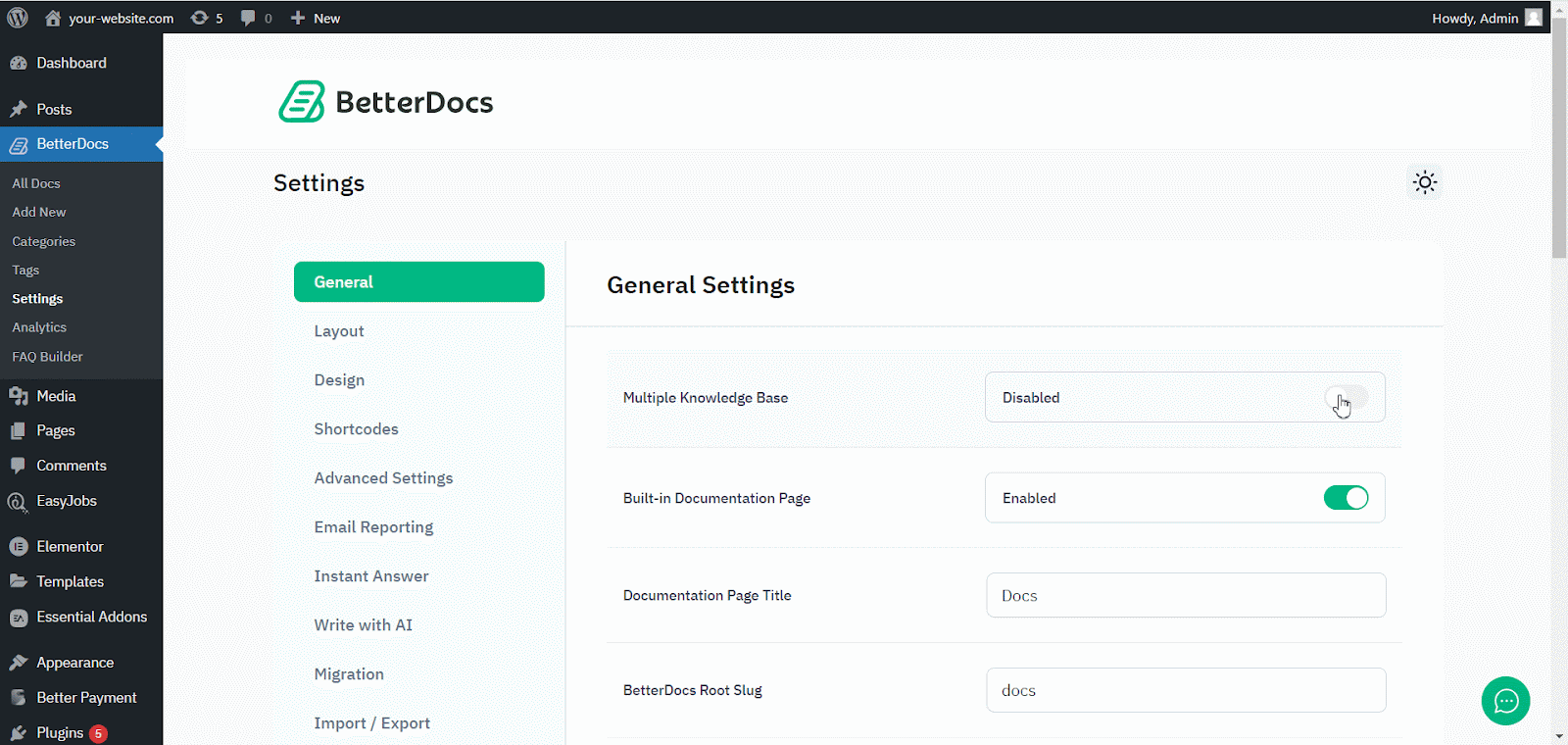
Pasul 2: Creați mai multe baze de cunoștințe #
După activarea funcției de bază de cunoștințe multiple, accesați BetteDocs ‘Multiple KB’ opțiune pentru a începe crearea bazelor de cunoștințe.
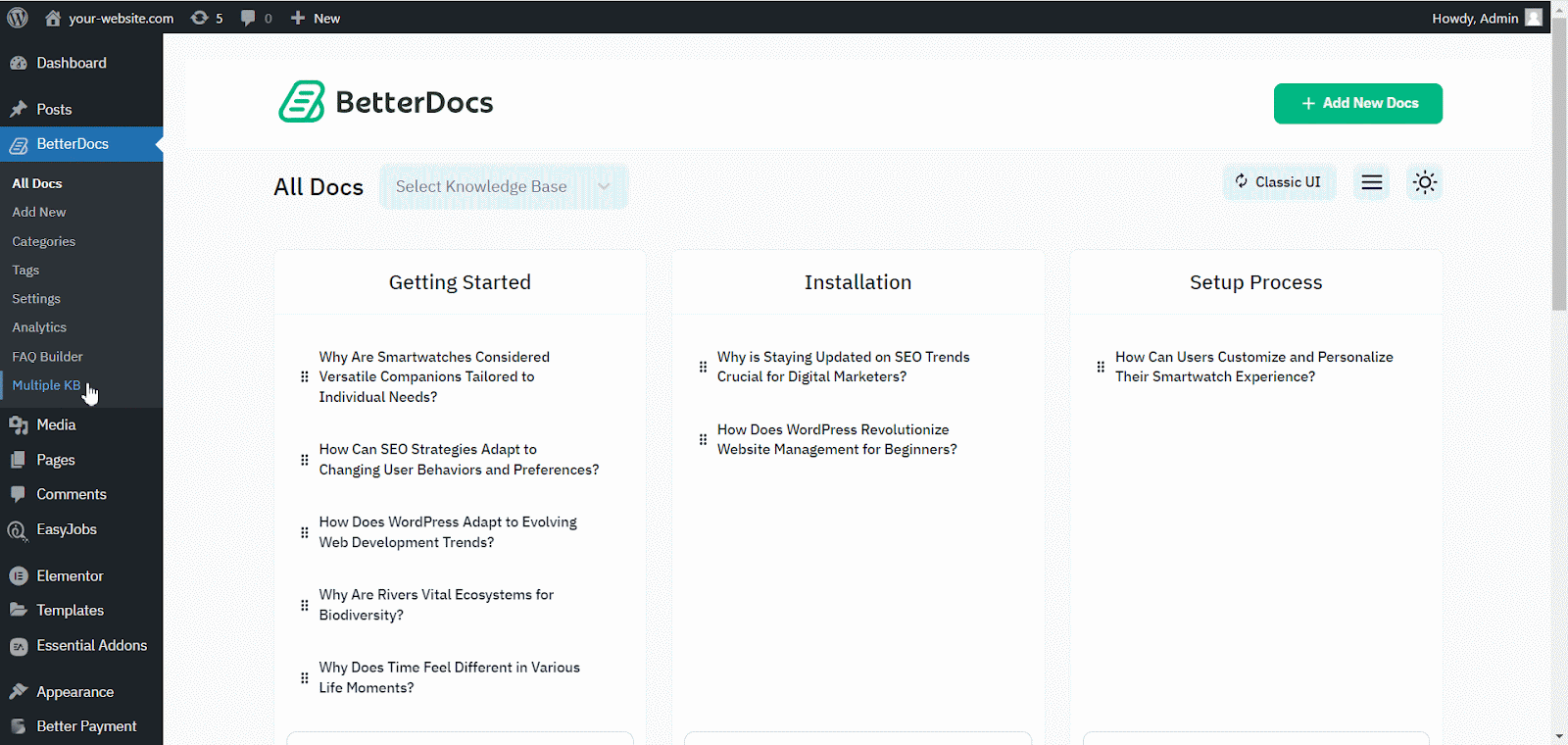
De la ‘Add New Knowledge Base’ section, you can insert ‘Name’ and ‘Slug’ for each documentation. Afterward, hit the ‘Add New Knowledge Base’ button to create your knowledge base.
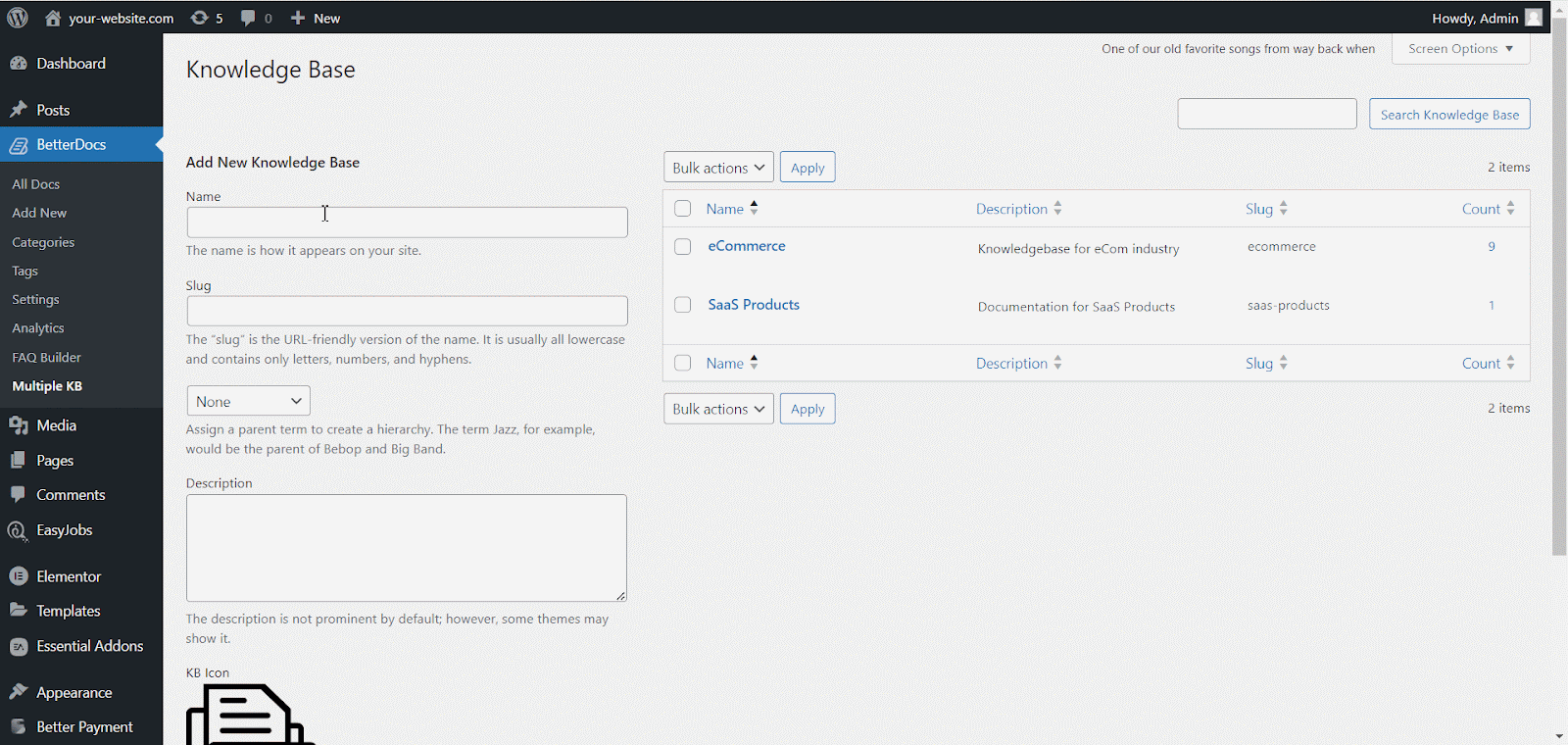
Pasul 3: Adaugă categorii noi #
Acum, accesați BetterDocs ‘Categories’ to add a suitable category for your Knowledge Base.
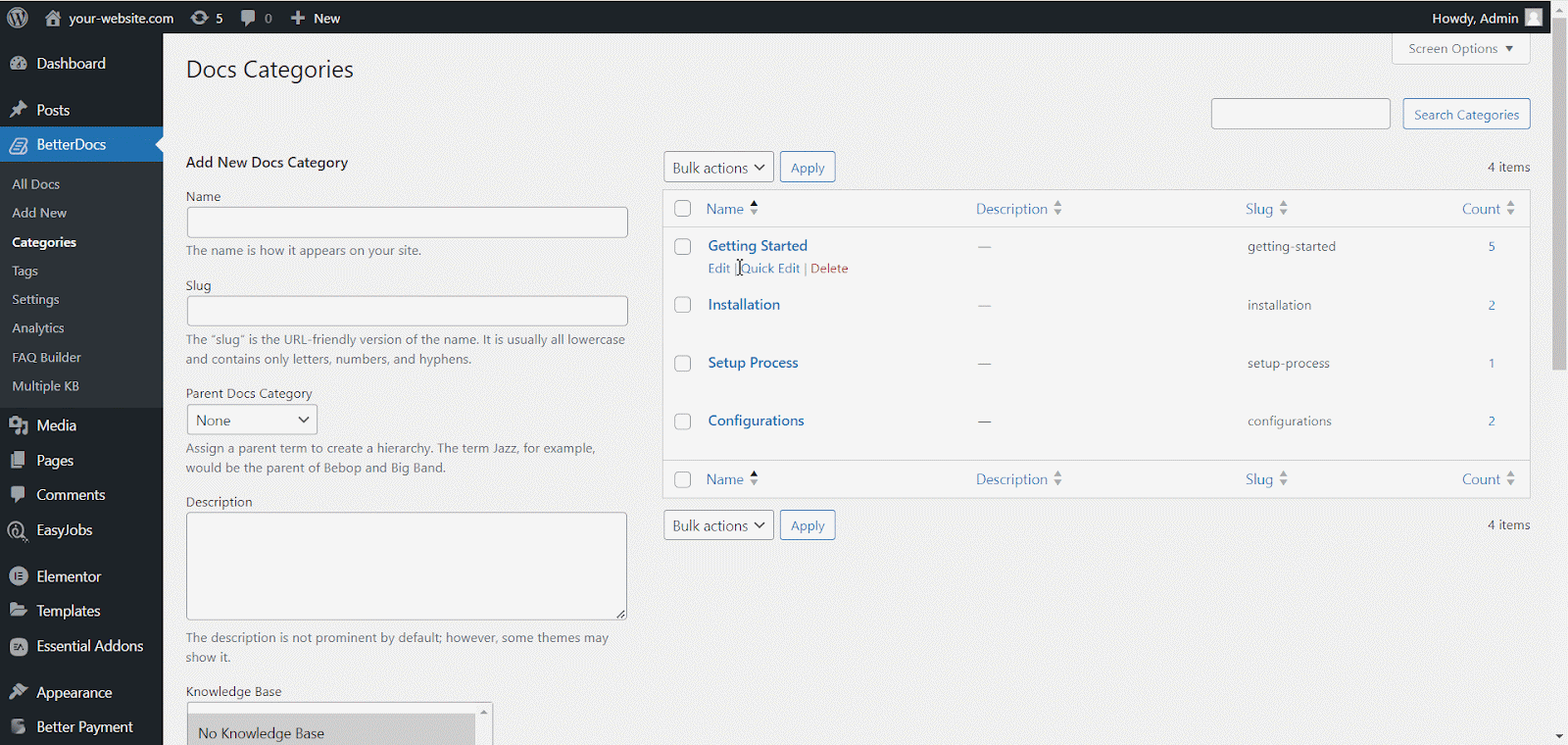
De la ‘Add New Docs Category’ section, you can create your Categories for your knowledge base. You can pick one or multiple knowledge bases for each category from the drop-down menu. Besides, you can insert icons for each category and pick their ‘Parent category’ daca vrei.
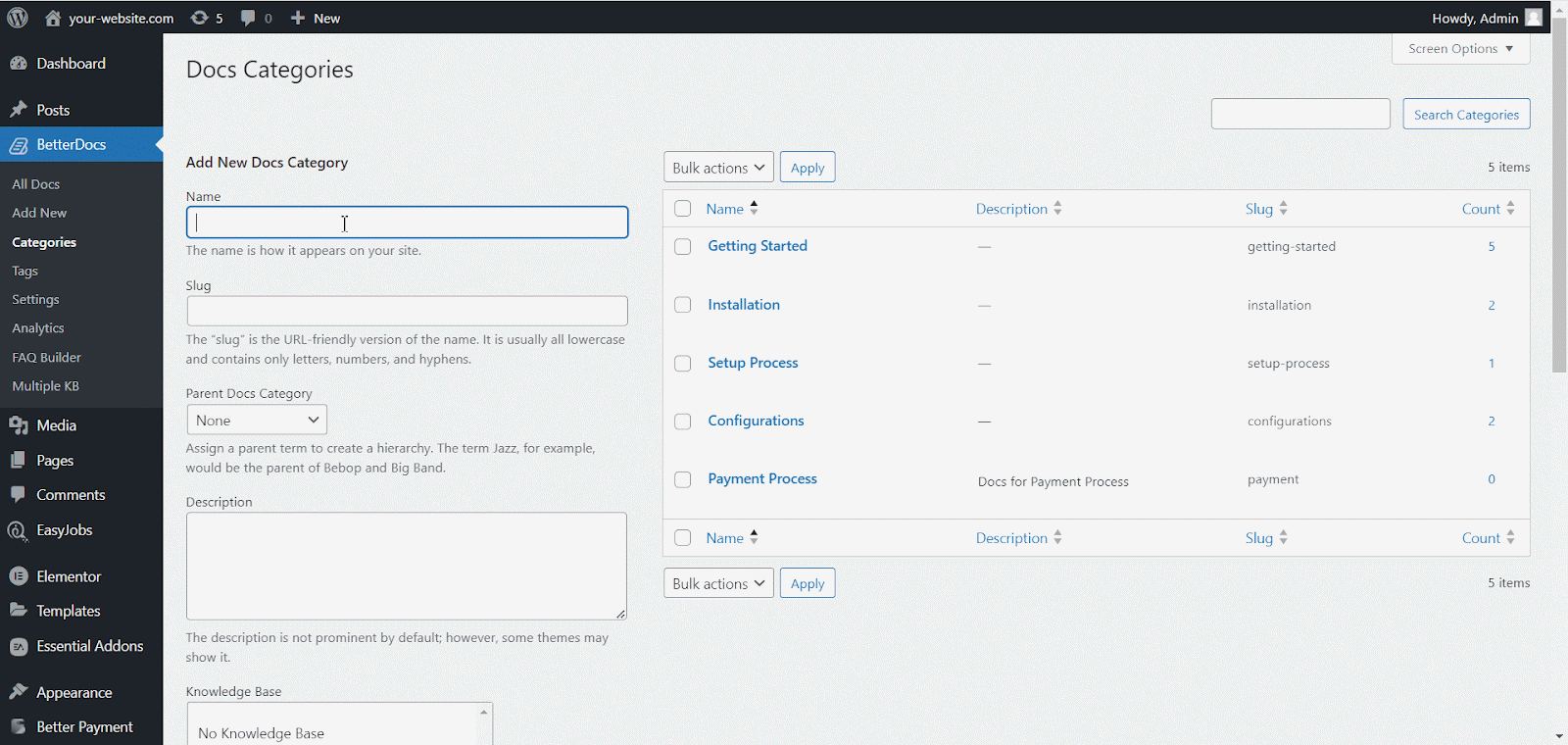
Pasul 4: Adăugare documentație nouă #
Now, let’s create new documentation from the ‘Add New’ section of BetterDocs. You can go ahead and add the preferred title and description and pick categories. To display this doc under the ‘Bază de cunoștințe’ you have created, you will have to choose the ‘Bază de cunoștințe’ option. You can pick multiple knowledge bases if you want. Afterwards, simply ‘Publish’ the doc.
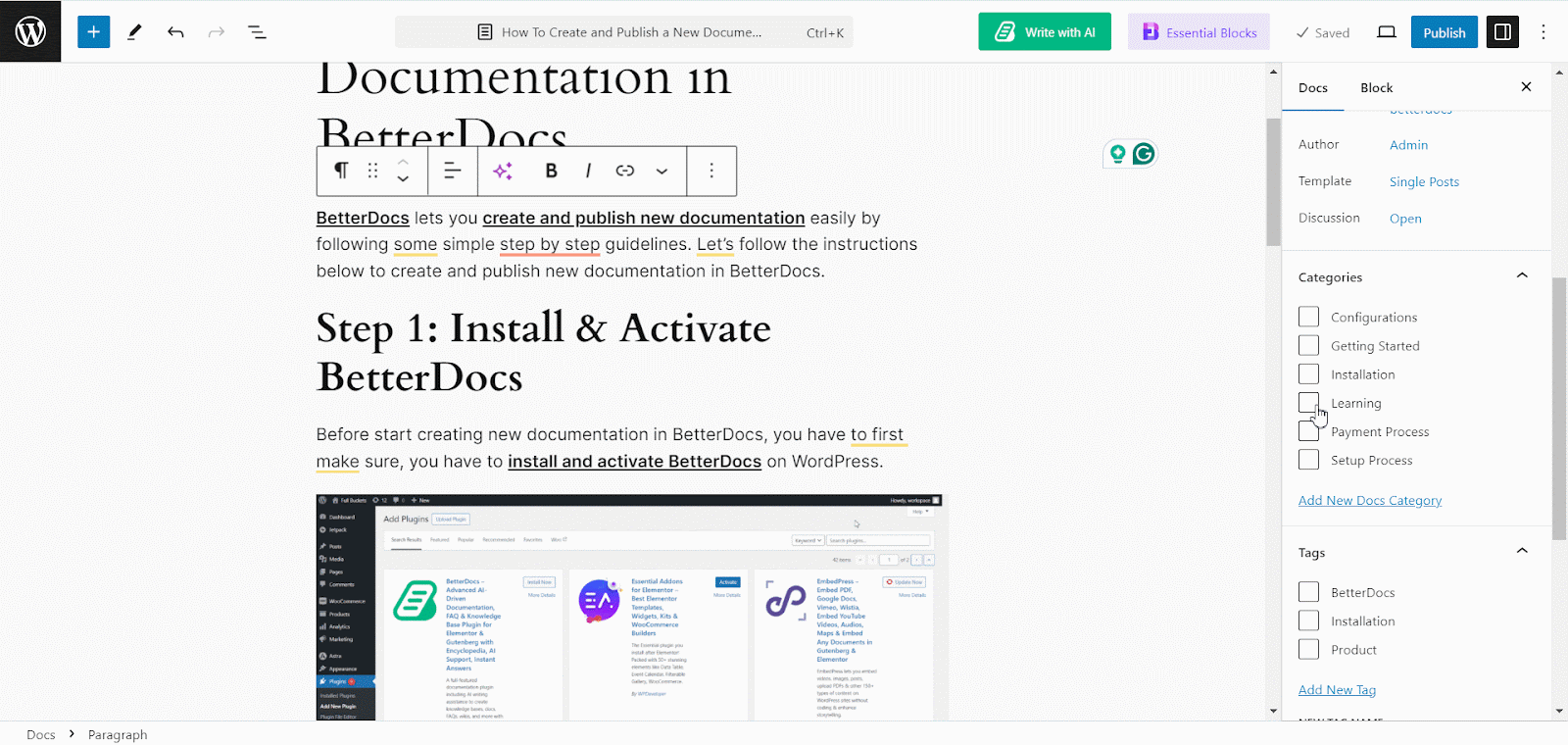
De la ‘All Docs’ section, you can use the drop-down menu to see your docs on their respective knowledge bases.
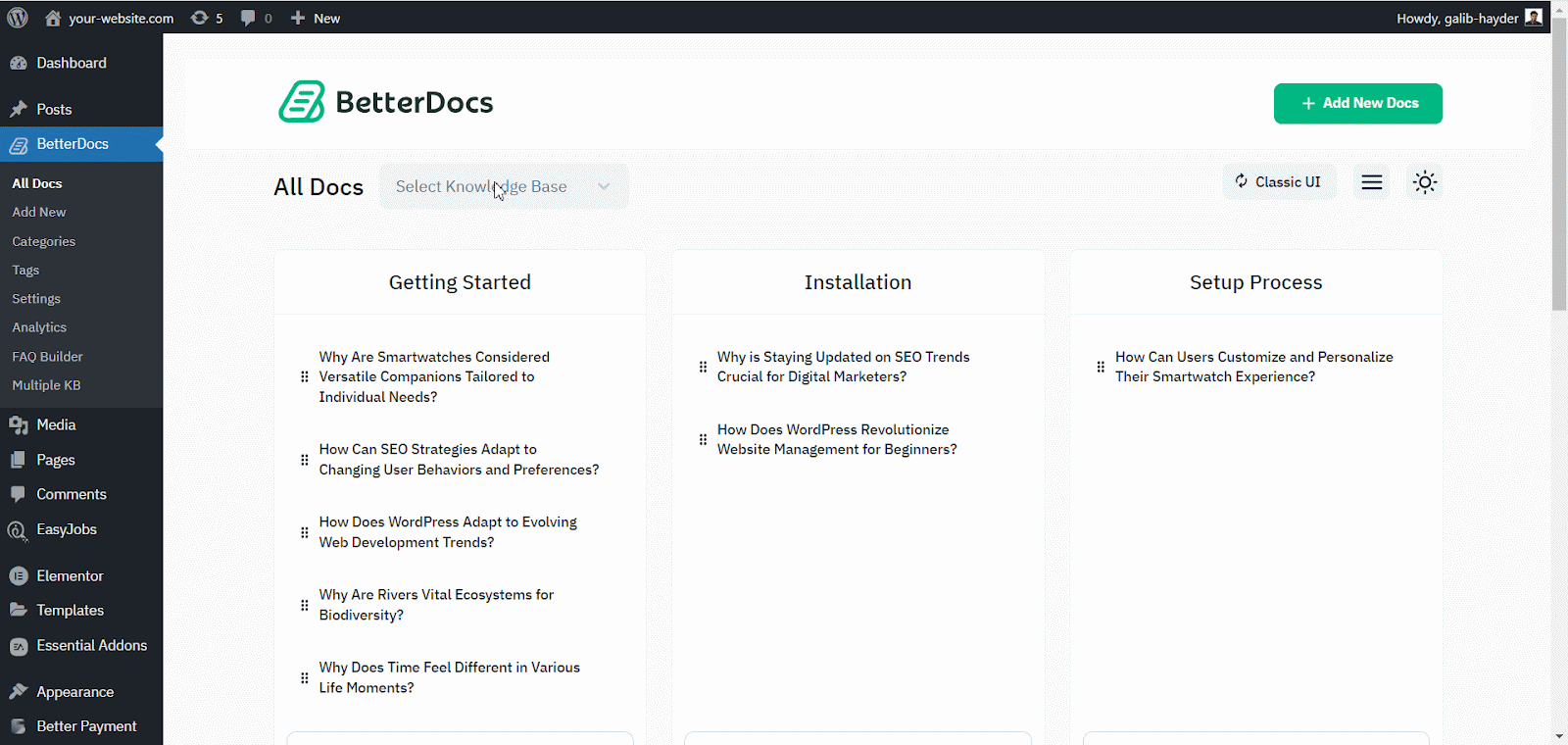
BetterDocs lets you add multiple knowledge base sections inside your existing documentation with a simple block in the Gutenberg editor. It will help your readers get access to other similar documents without having to look elsewhere. To add multiple knowledge bases in a document, simply search for ‘BetterDocs Multiple KB,’ and add the block.
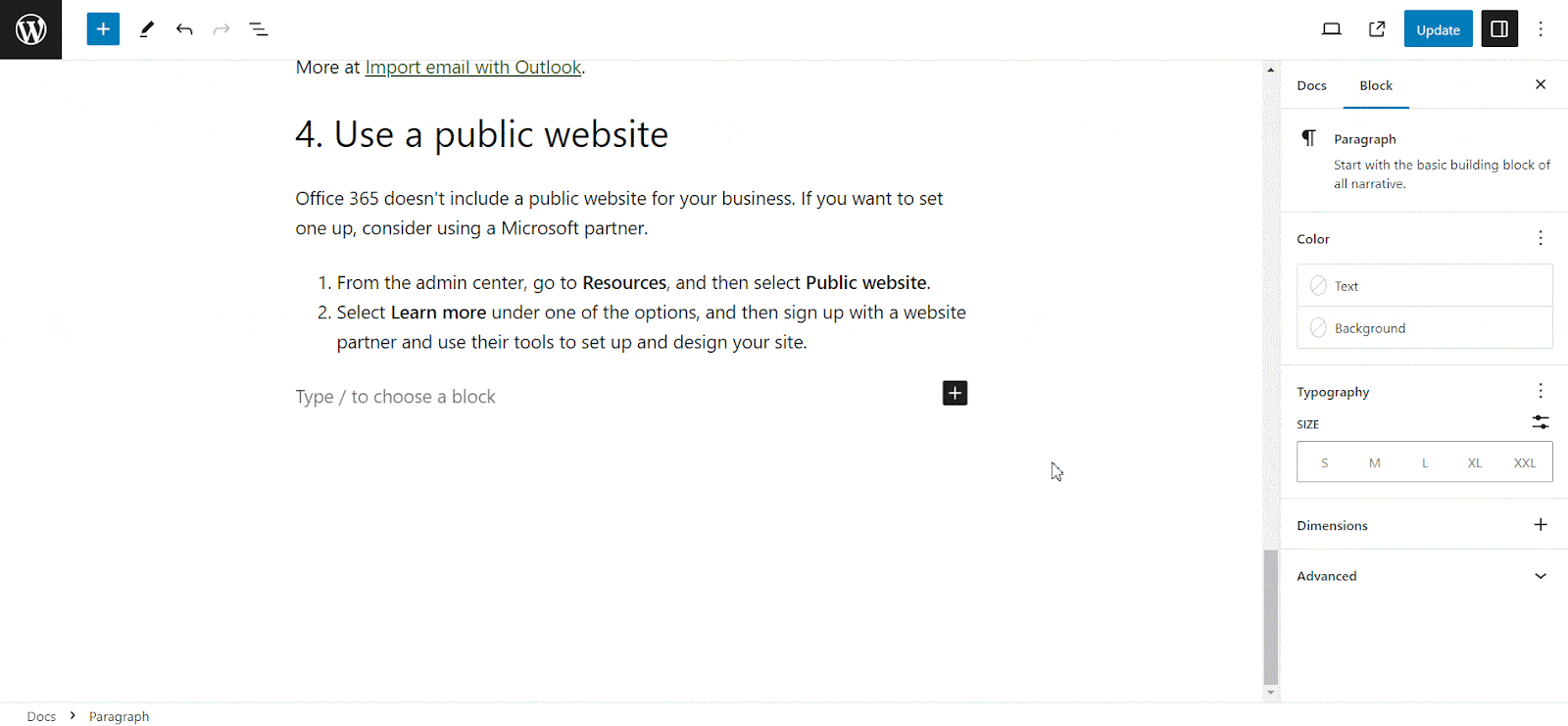
Here, you can customize the Multiple KB section with content and design needs. There are options to include or exclude a specific knowledge base. Additionally, you can set the display order, enable or disable icons, choose to show or hide the counts, and more. On the ‘Style’ tab, you will find options to change the height, width, background colour, image, etc., for the box, icon, title, and count.
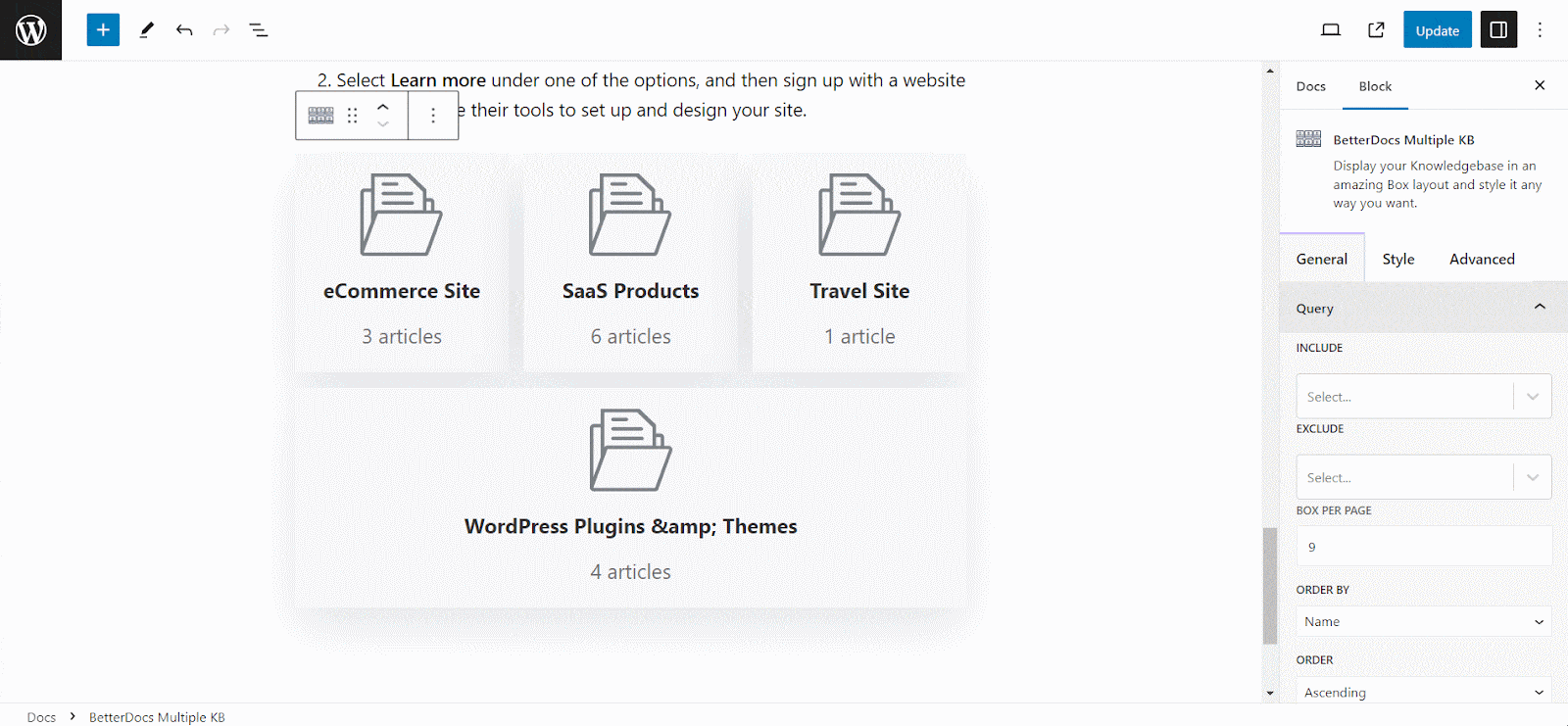
Pasul 5: Personalizați aspectul #
Mai mult, puteți modifica perspectivele documentației online folosind două machete exclusive de BetterDocs pentru ‘Multiple KB’ caracteristici. Pentru a face acest lucru, trebuie să mergeți la BetterDocs > Settings > Design, and click on the ‘Customize in BetterDocs’ section.
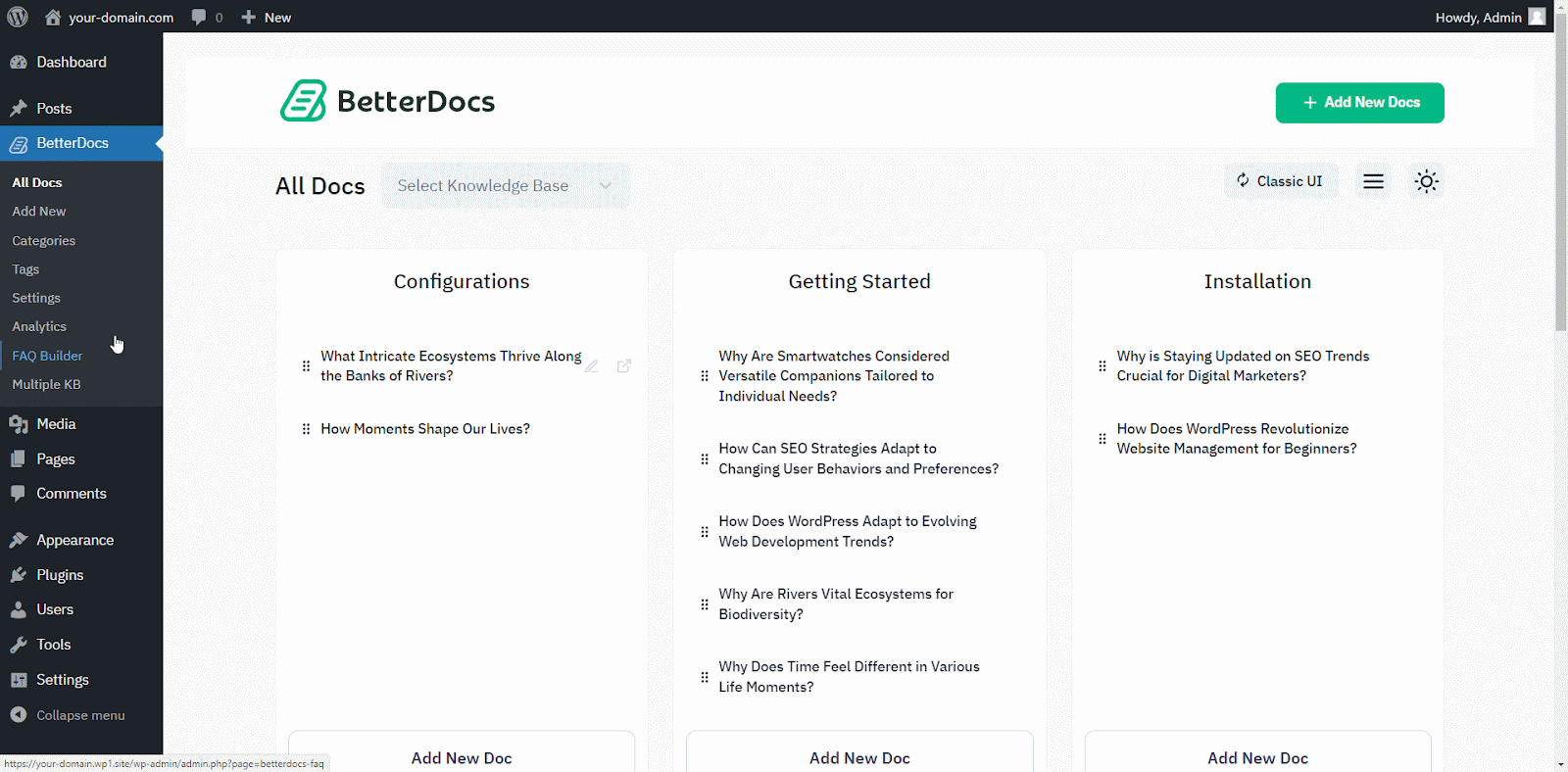
You will get a separate section named ‘Multiple KB’ to Personalizează baza ta de cunoștințe. Puteți alege din oricare dintre cele două planuri. În plus, veți primi și altele caracteristici exclusive de styling to modify the background colour, add a background image, configure the title colour, font size, content spacing, and more to make the BetterDocs documentation site interactive for your website visitors.
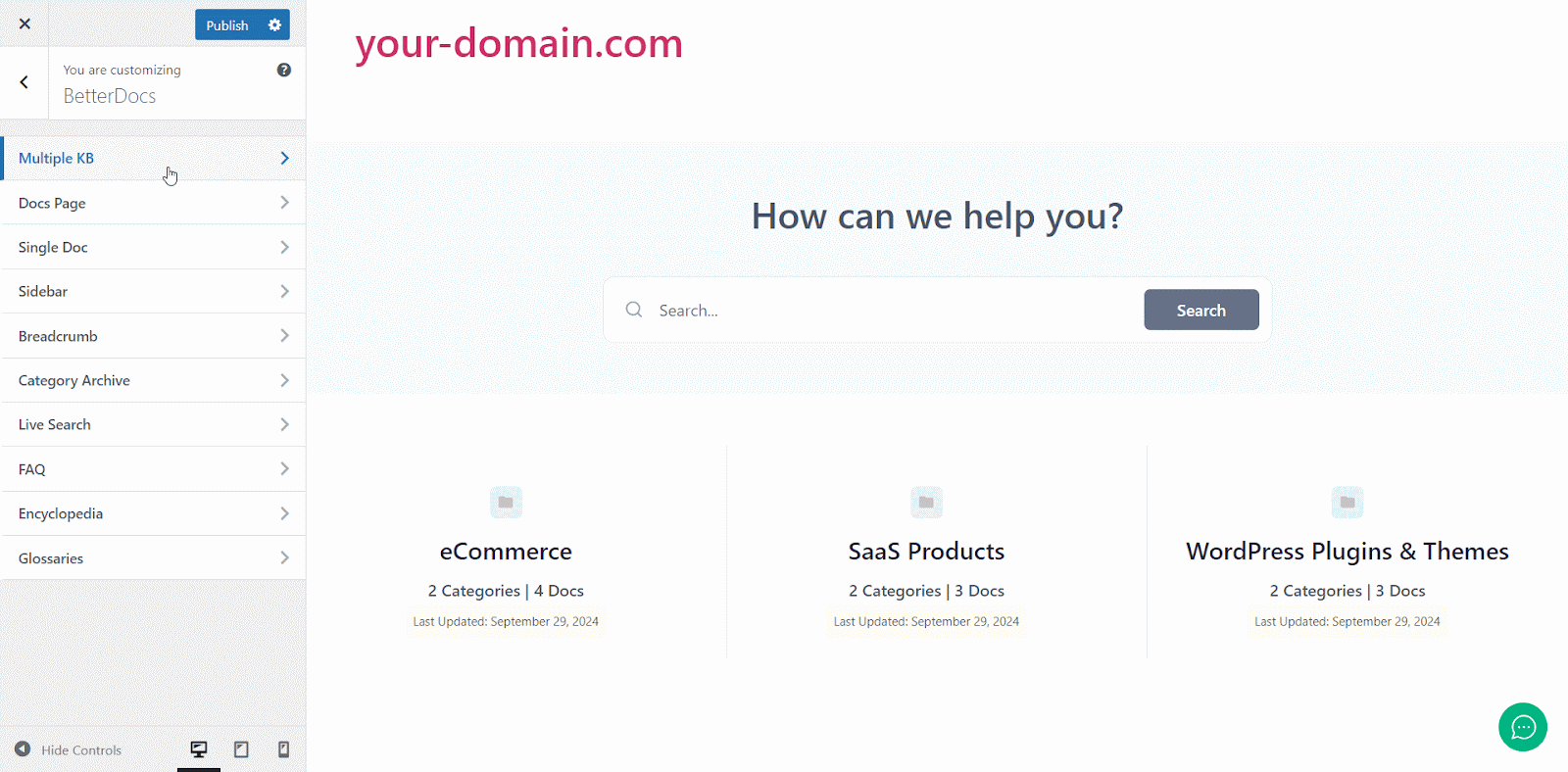
Rezultat final #
Urmărind pur și simplu toți pașii de mai sus, veți putea adăuga și gestiona multiple knowledge bases ușor cu BetterDocs pe site-ul dvs. WordPress.
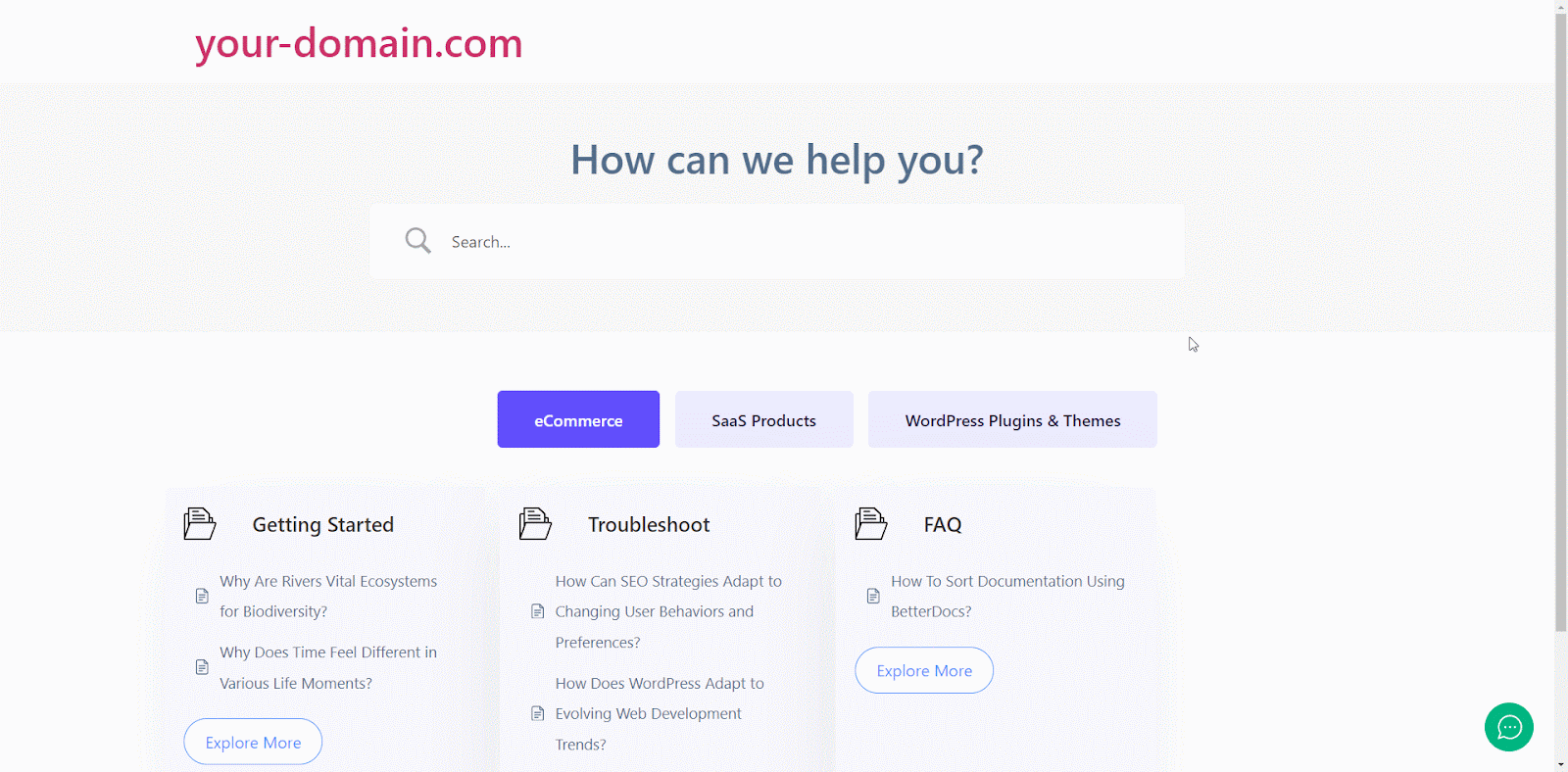
Cu ajutorul BetterDocs, this is how you can manage multiple knowledge bases on your WordPress website and reduce pressure on your support system.Getting stuck? Feel free to contact our echipa dedicată de sprijin





