BetterDocs Pro allows you to make an advanced search panel with the popular or category-wise searches on your knowledge base to facilitate your website visitors. Follow this step-by-step guideline below to configure BetterDocs Advanced Search in WordPress:
Step 1: Configure BetterDocs Settings #
Before starting anything, make sure BetterDocs Advanced Search feature is enabled and to check it out navigate to WordPress dashboard BetterDocs Settings → Layout → Documentation Page → Search → Advanced Search. Now turn on the toggle bar to enable Advanced Search.
Nota: If you want to configure this BetterDocs Advanced Search feature, then make sure you have installed and activated BetterDocs Pro on your WordPress site.
Step 2: Navigate to Customize BetterDocs #
To configure BetterDocs Pro Advanced Search exclusive facilities, you have to navigate to BetterDocs Settings → Design → Customize in BetterDocs button. It will then redirect you to your BetterDocs customization section.
Nota: BetterDocs comes with an in-built Live Search facility, you can check out this detailed documentation to know more about BetterDocs Live Search feature.
Afterward, click on the BetterDocs → Live Search option to start configuring your BetterDocs Advanced Search for your knowledge base visitors.
Step 2: Choose Advanced Search Layout for Your Document PageNow choose the layout of the doc page from ‘Classic layout’ o ‘Modern Layout’. In classic layout, you will get a simple, straightforward live search option in your knowledge bae. On the other hand, the modern layout provides a more advanced live search option where the search results can be filtered out based on Documenti e FAQs and even for categories as well.
Step 3: Configure BetterDocs Advanced Search #
Toggle the ‘Serarch heading’ button to enable or disable the heading of the search bar from your knowledge base page. You can customize the live search more like Background color, heading text, color and many more to make it more aligned with your brand.
Step 4: Adjust Search Modal Query #
Finally, set the ‘Initial Number of Docs’, ‘Initial Number of FAQs’, ‘Select Doc Category Initial Posts’, and ‘Select FAQ Initial Posts’ to make your search bar more user friendly and effective by customizing the ‘Search modal query’.and click on the publish button after customizing the all necessary adjustments.
Esito finale #
By following the basic steps and a bit more modifying, you can configure your BetterDocs Advanced Search Box as per your preference in WordPress.
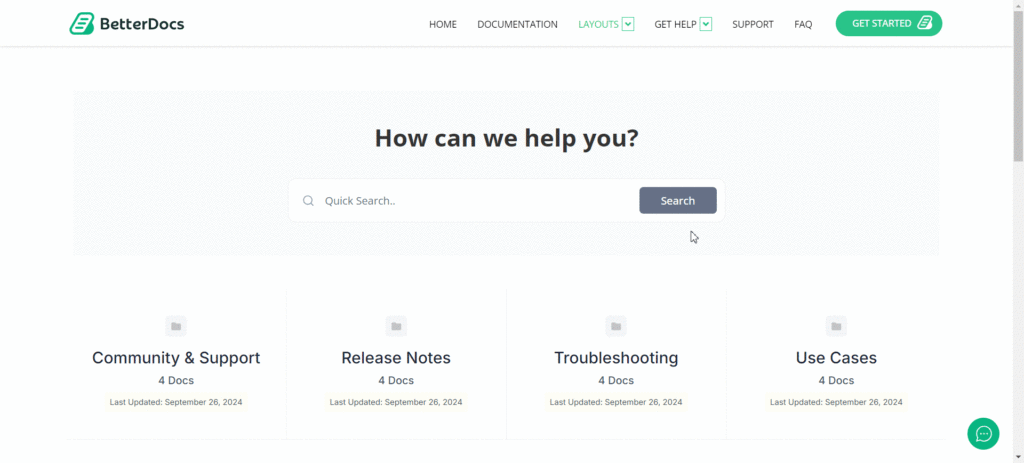
By using BetterDocs Advanced Search, this is how you can organize an amazing Knowledgebase advanced search panel for visitors to improve user experience.
Getting stuck? Feel free to contact our amazing Team di supporto for any assistance.






