BetterDocs allows you to easily manage all your knowledge base documentation with the BetterDocs grid view and default advanced list view. It helps you sort and organize your knowledge base documentation or multiple knowledge bases with an exclusive drag-and-drop builder facility.
Follow this step-by-step guideline to find out how to manage BetterDocs Grid View below:
Step 1: Go To BetterDocs Dashboard Interface #
Open your WordPress dashboard and navigate to BetterDocs→ All Docs. Your docs are visualized with BetterDocs advanced list view by default. All you have to do is choose the Grid View option on the top for all your knowledge base or multiple knowledge base documentation.
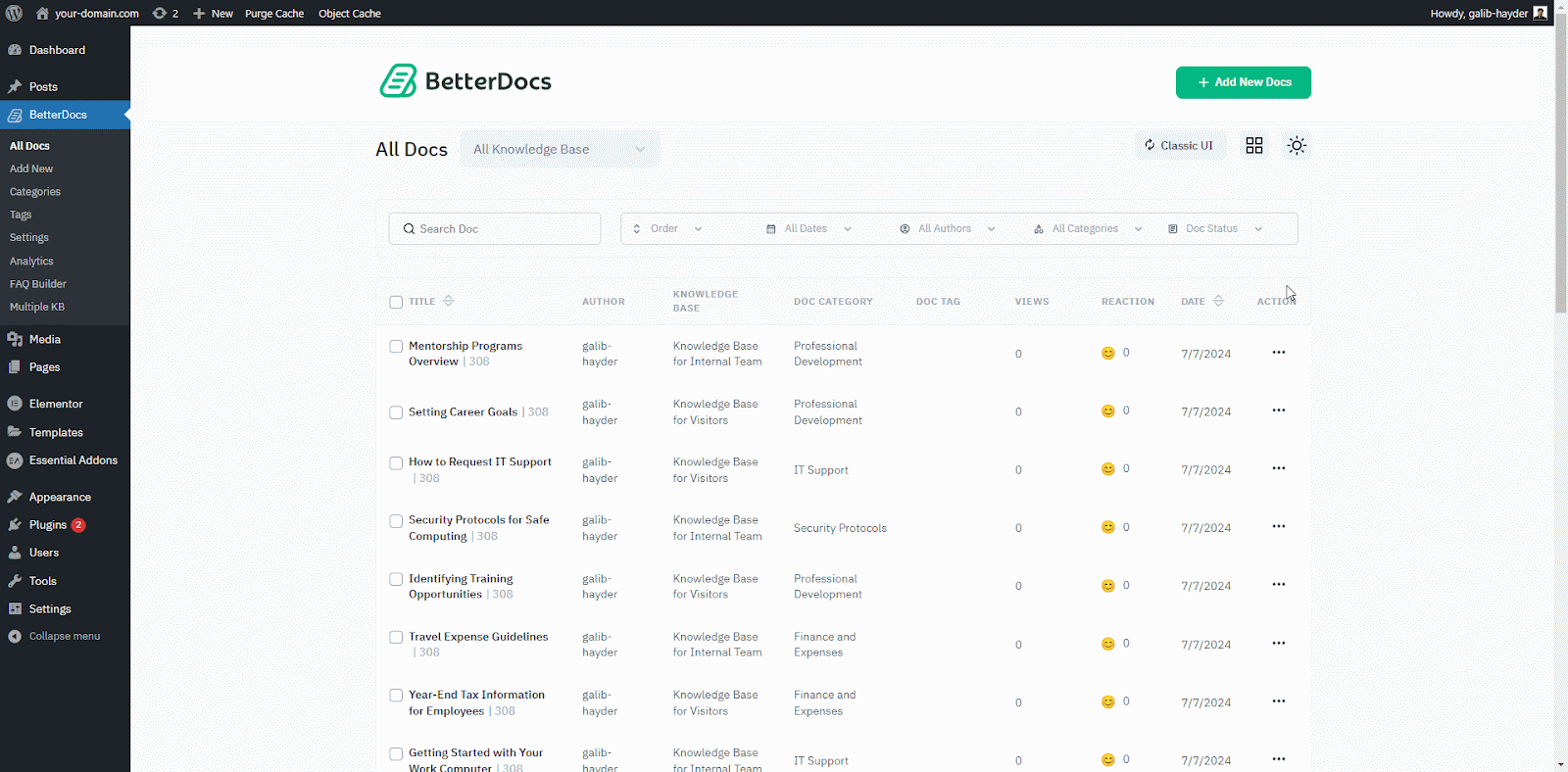
Step 2: Sort Documentation With Grid View #
From the BetterDocs Dashboard Interface, you can now sort all your knowledge base documentation using grid view with simple drag & drop.
Nota: If you want, you can know more details about BetterDocs modern UI with drag & drop builder works in this linked documentation.
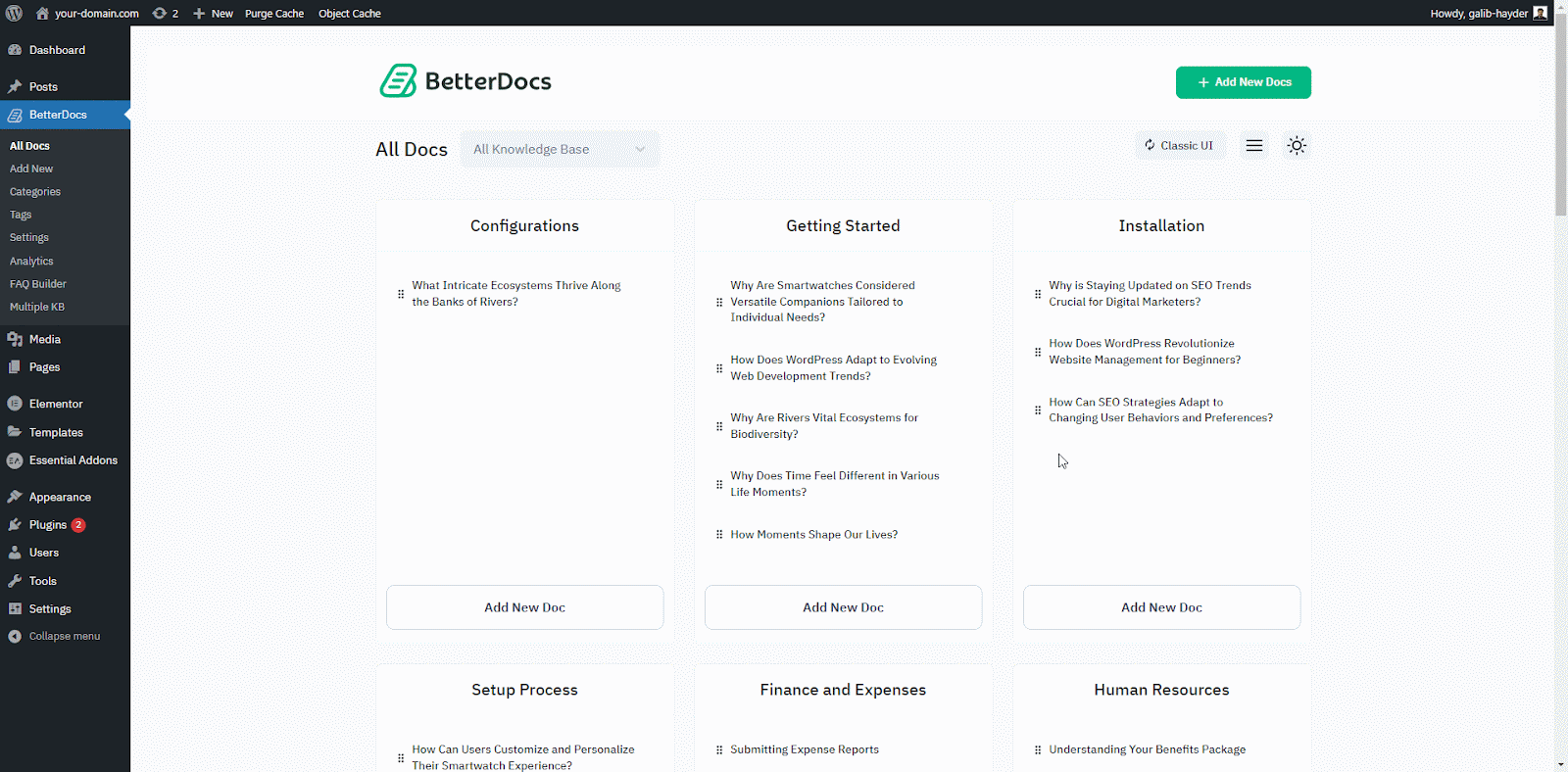
Moreover, if you are maintaining multiple knowledge bases with BetterDocs, check at the top menu of the “All Knowledge Base” option with a drop-down menu.
Nota: multiple knowledge base is a feature available on BetterDocs PRO. So you have to install and activate BetterDocs PRO on your WordPress dashboard to Grid view using multiple knowledge base.
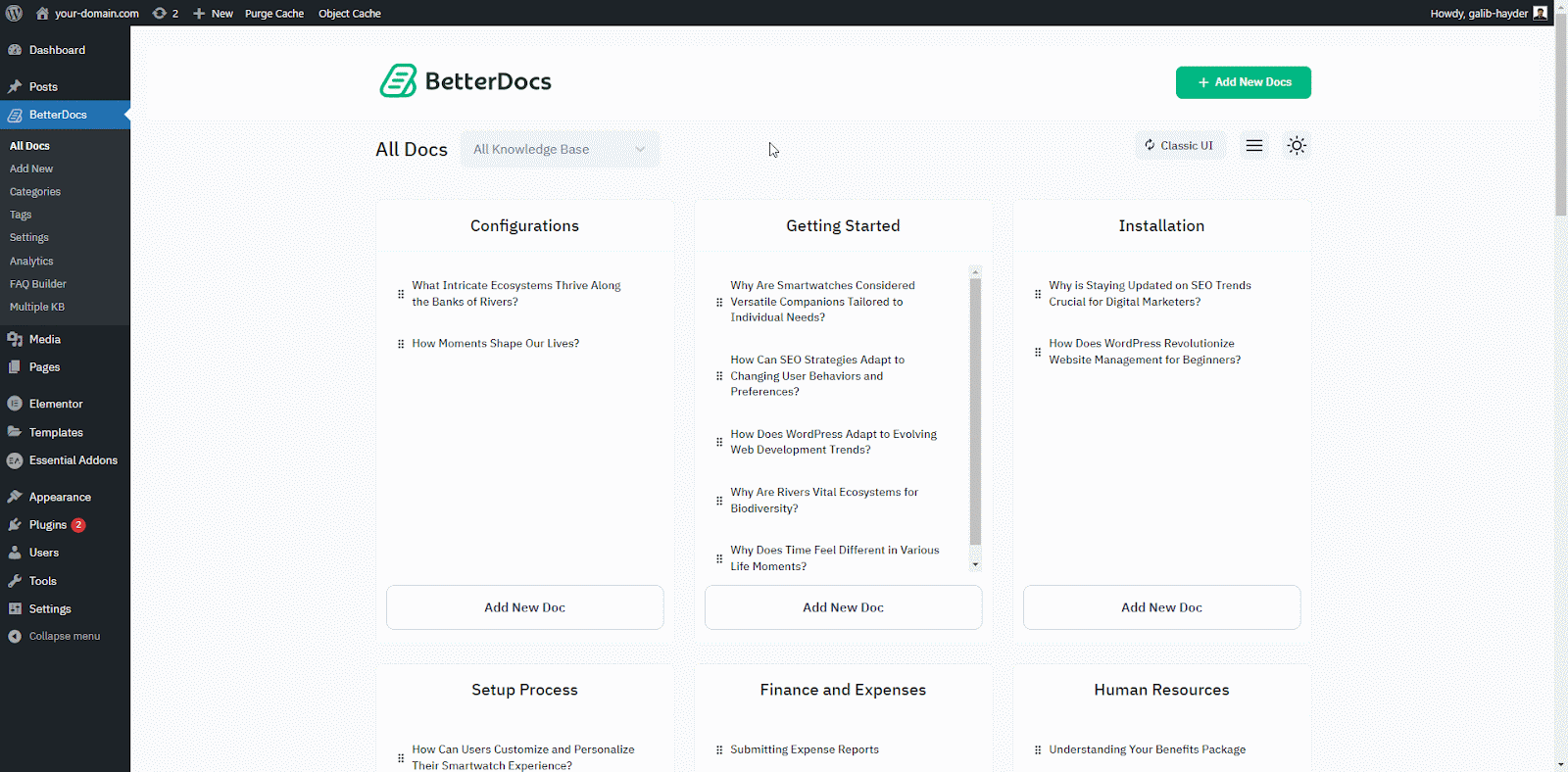
Select your preferred knowledge base site from there and start organizing your online documentation as per your preferences. Additionally, if you want, you can directly add new documentation using the ‘Add New Doc’ option on the top menu.
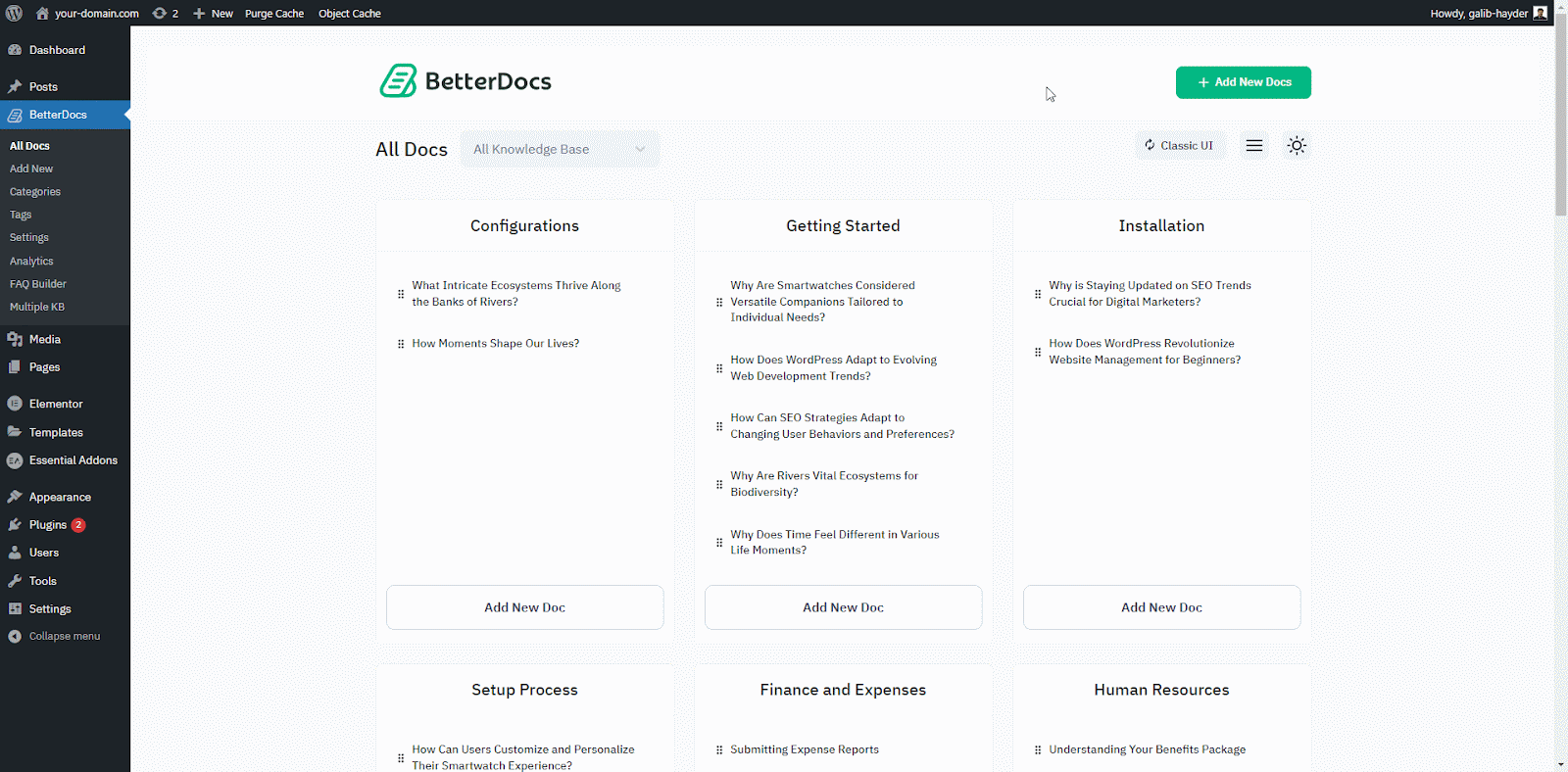
This is how easily you can manage all knowledge bases with this advanced BetterDocs Grid View option. If you face any difficulties, feel free to contact our support team.






