With BetterDocs ‘Write With AI’ feature, now you can write helpful FAQs, as well as documentation, for your website. And the best part is, you can write FAQs with AI in BetterDocs with its FREE version, as it is a completely free feature.
How To Configure FAQ with AI Feature In BetterDocs? #
The configuration process is pretty simple. Follow the step-by-step guide below to learn how to write an FAQ with AI on your WordPress knowledge base with just a few steps.
Note: Make sure you have installed and activated the BetterDocs plugin.
Step 1: Activate Write FAQ With AI Feature In BetterDocs #
To activate the Write with AI feature to write an FAQ in BetterDcos, you need to navigate BetterDocs → Settings → AI Content Suite & toggle on the ‘Write FAQ With AI’ dalla tua dashboard WordPress.

Step 2: Add Your OpenAI API Key #
To use this feature, you have to integrate OpenAI into BetterDocs on your website. And to do so, first, you need to retrieve your OpenAI API Key.
To get the API keys, go to the OpenAI platform page. Click the ‘Create new secret key’ button, and a prompt will ask you to give a name.

Give your preferred name and add a project. The secret key will be generated automatically.

Copy your code and paste it into the ‘API Key’ field by navigating to Settings → AI Content Suite.

Go back to the ‘Write with AI’ tab now. You can set Max Tokens. You will get 1500 tokens by default here. Then, hit the ‘Save Changes‘ button as shown below.

Step 3: Write an FAQ With AI In BetterDocs #
Let’s write an FAQ with AI in BetterDocs. To do so, navigate to BetterDocs → FAQ Builder and click on ‘Add a New FAQ.’
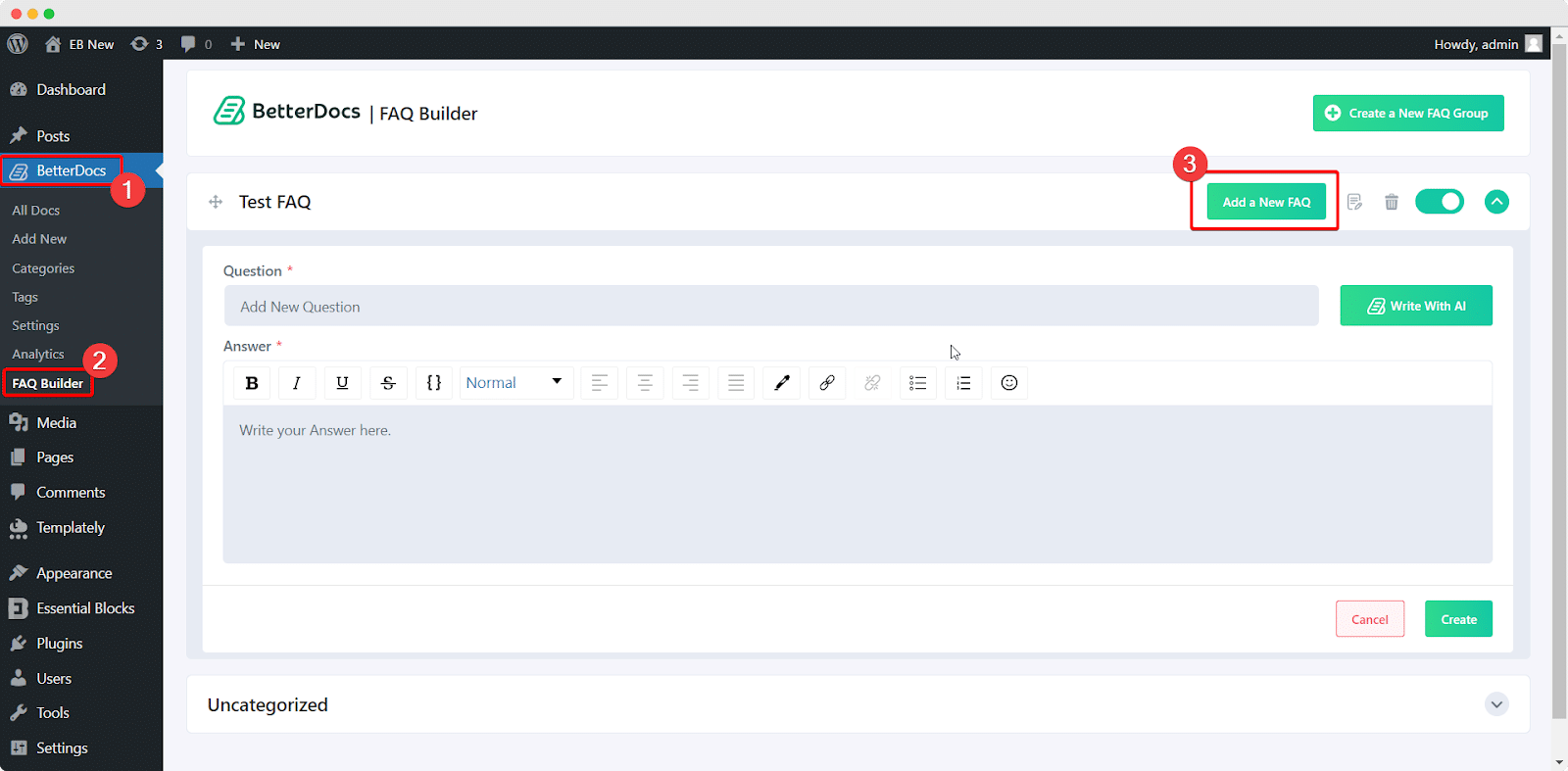
Now, let us auto-write an FAQ for your documentation page. Simply click on the ‘Write With AI’ button and input your question and relevant keywords. After that, click on ‘Generate FAQ’, and you will get your docs ready automatically.
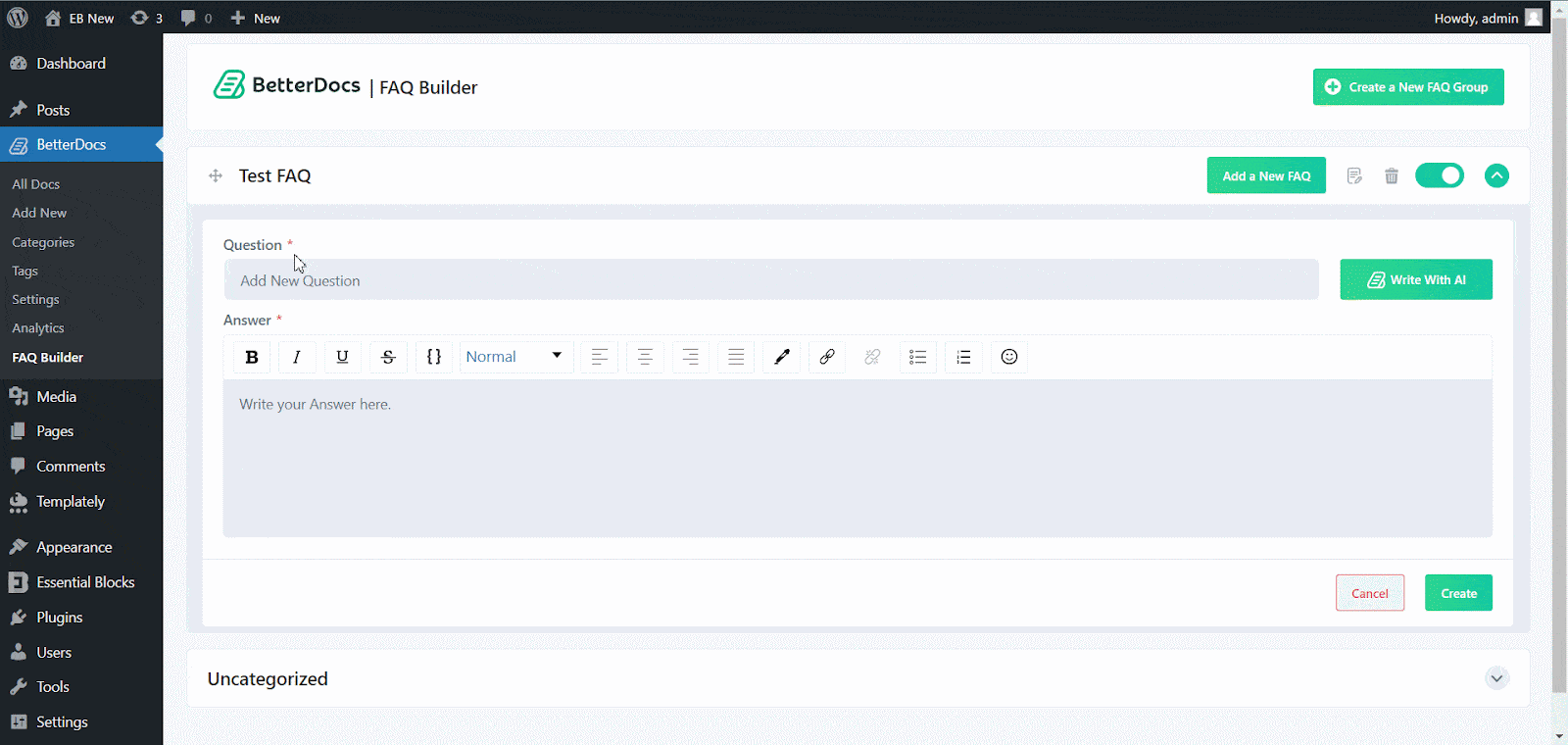
If you are not happy with your auto-generated FAQ, click on ‘Regenerate FAQ’ and a new FAQ will be generated automatically. And if you are satisfied with the result, click on ‘Keep’
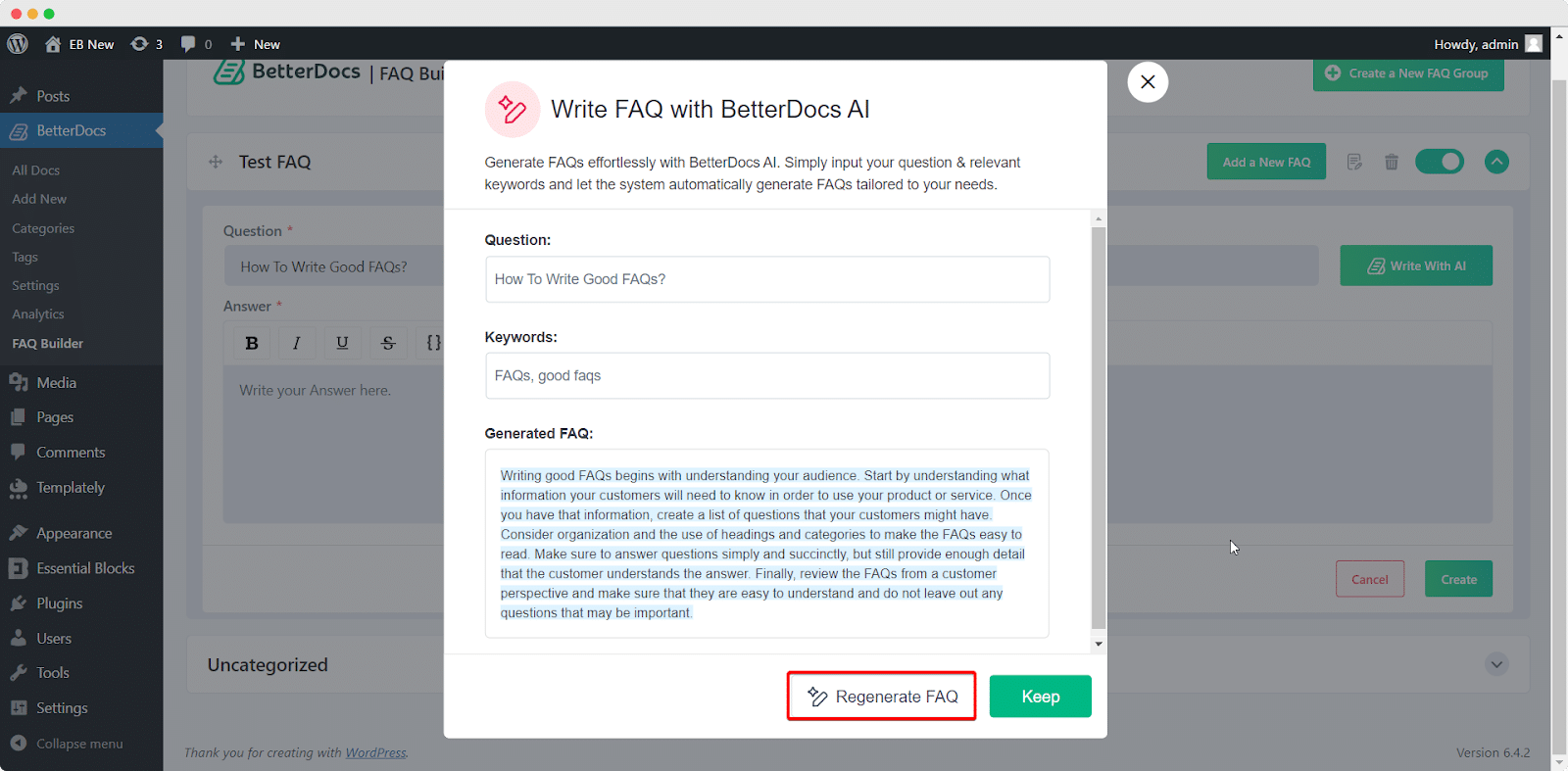
Step 4: Create Your AI-Generated FAQ #
Once everything is done, click on ‘Create’, and your FAQ will be created with the help of the AI feature.
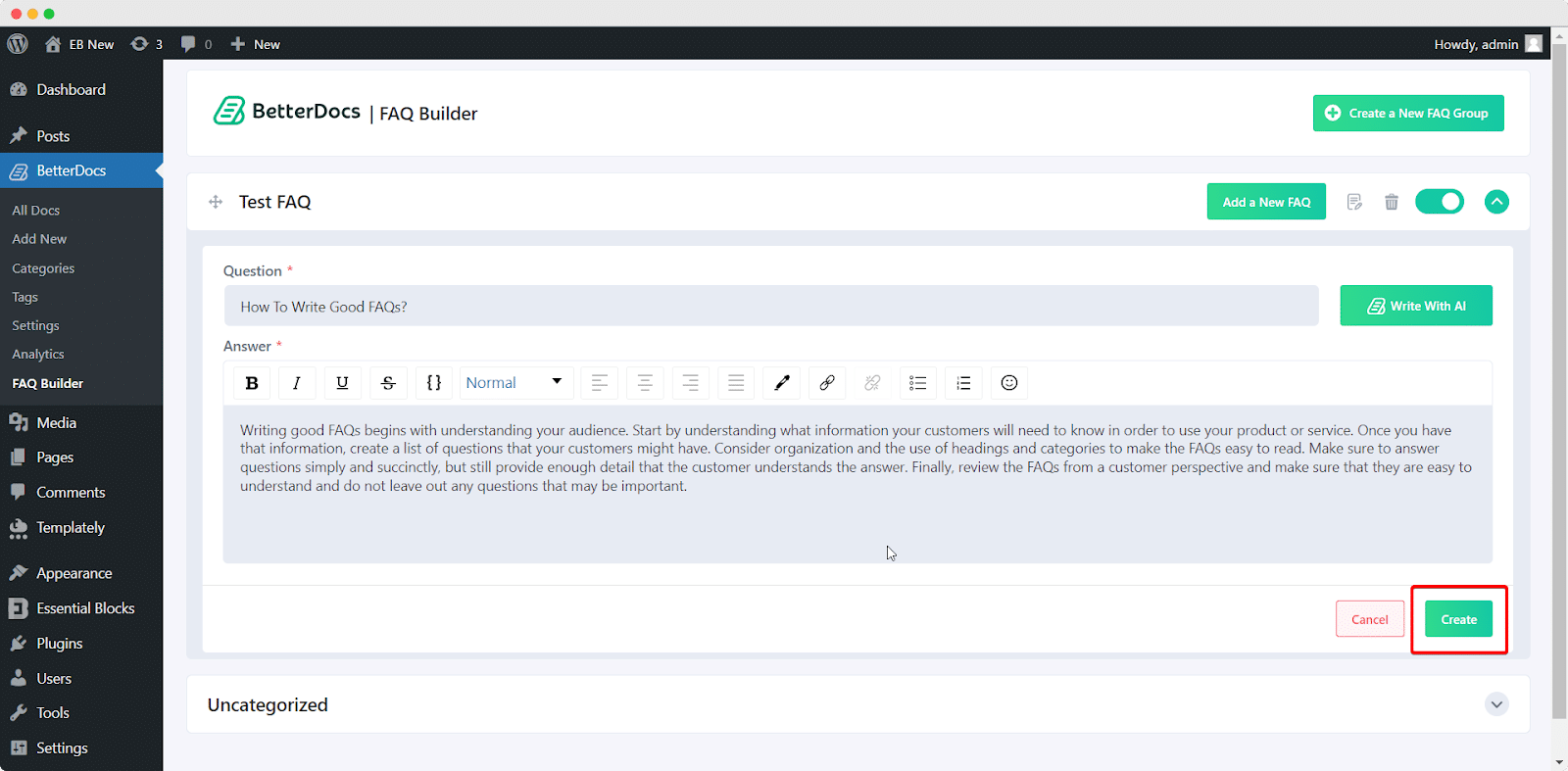
Step 5: Edit Your AI-Written FAQs In BetterDocs #
Once you publish your AI-written FAQ, you can edit that again with the help of AI. To do so, you need to click on the AI writer icon at the top. After that, again put your question and relevant keywords in the boxes and get your published FAQs rewritten.
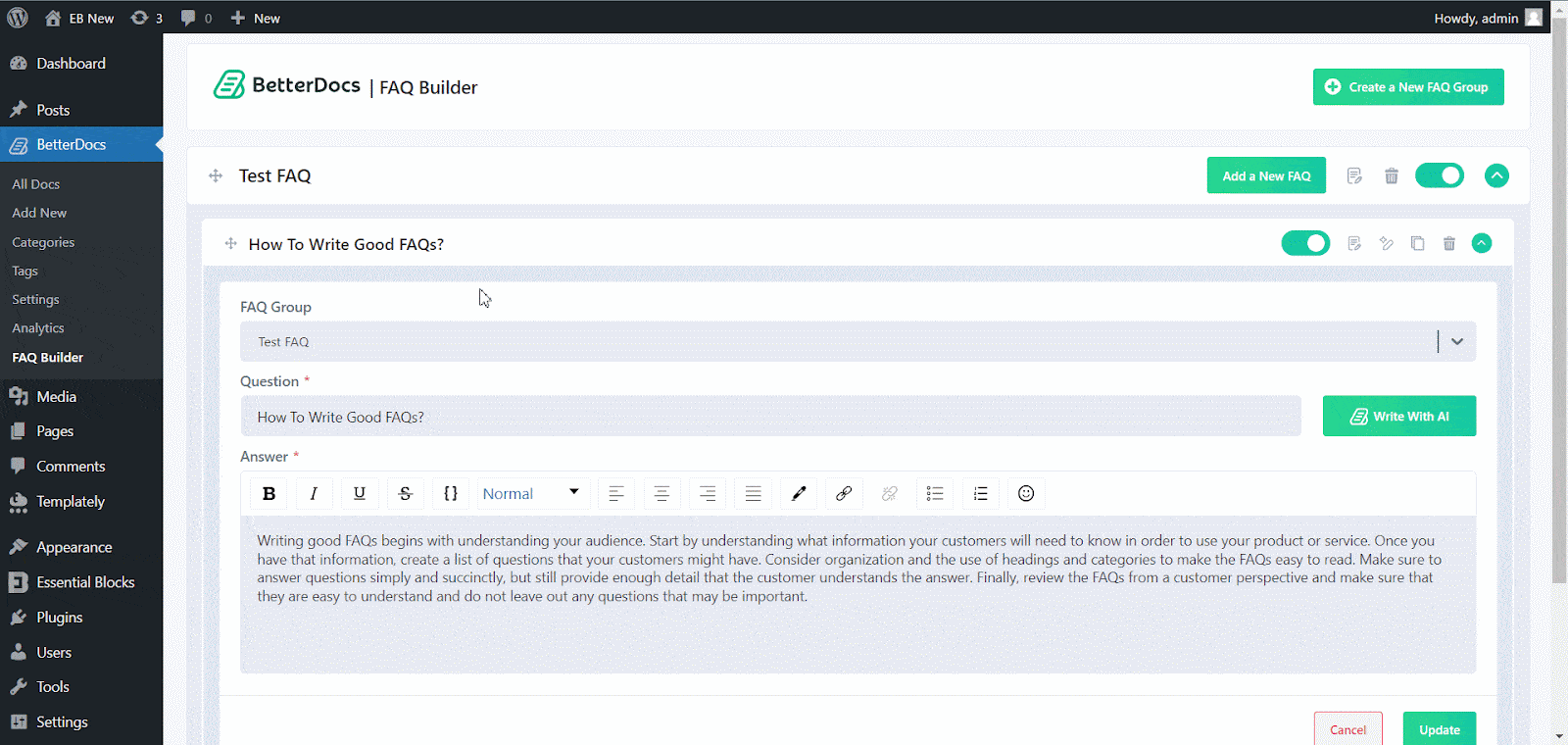
This is how you can configure and write FAQ with AI on your WordPress website using BetterDcos and help your users get short questions answered through your FAQs.
Getting stuck? Feel free to contatta il nostro supporto for further assistance.






