BetterDocs allows you to show the estimated reading time of single documentation of your knowledge base. Users can understand how much time they need to read this documentation. Follow the simple step-by-step guidelines to use the Estimated Reading Time feature.
To find this feature, you will have to go to your WordPress Dashboard and then, navigate to wp-admin → BetterDocs.
Step 1: Activate Estimated Reading Time Feature #
Vai al ‘BetterDocs’ tab from the left sidebar of your WordPress dashboard and click on the 'Impostazioni' tab. Now find the 'Disposizione' tab and click on the "Doc unico" section of ‘Layout settings‘.
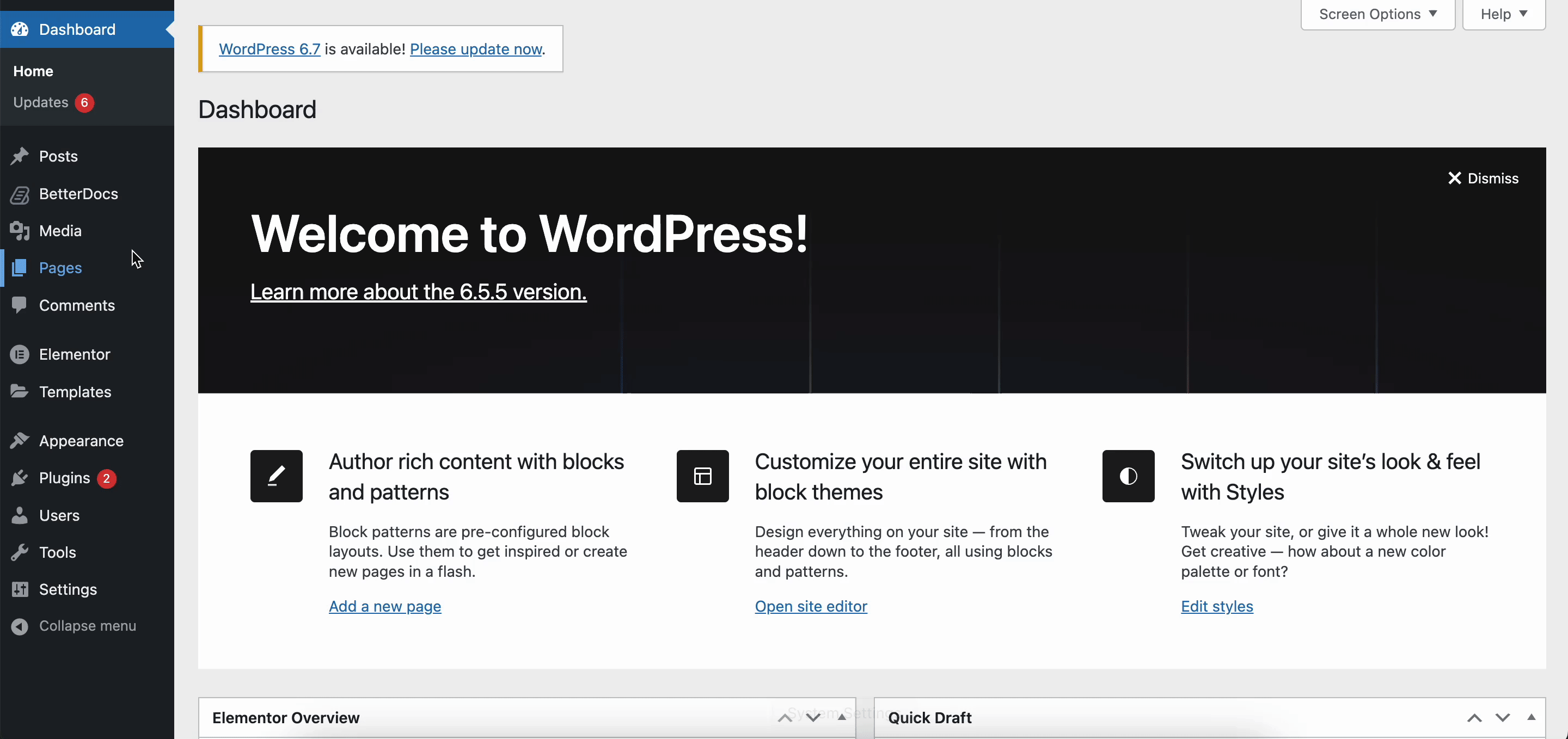
From here, click on the 'Generale' tab and toggle on the ‘Estimated Reading Time’ option to enable. After enabling, click on the ‘Save’ button to activate it. Now, go to a document, you will see the estimated reading time of this document is showing up in the document.
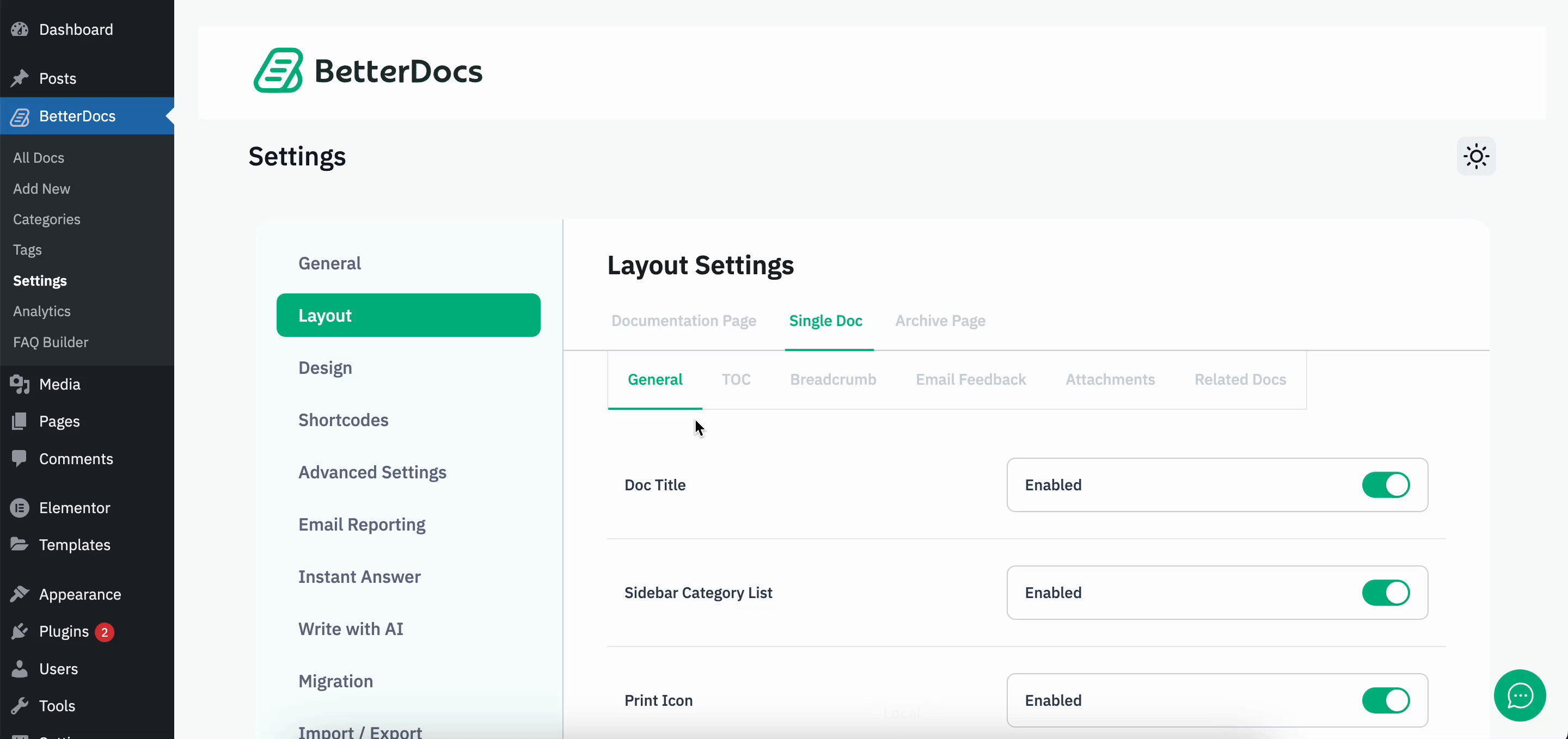
Nota:
1. Estimated reading time will only work with the single doc page.
2. To use this feature make sure you are not using any block based themes as they will not work on those themes.
Step 2: Customize the Design as Your Preferences #
Now, from the settings click on 'Design' and go for customization by clicking on ‘Full Site Editing in Gutenberg’ o ‘Instant Design in Elementor’ depending on your use.
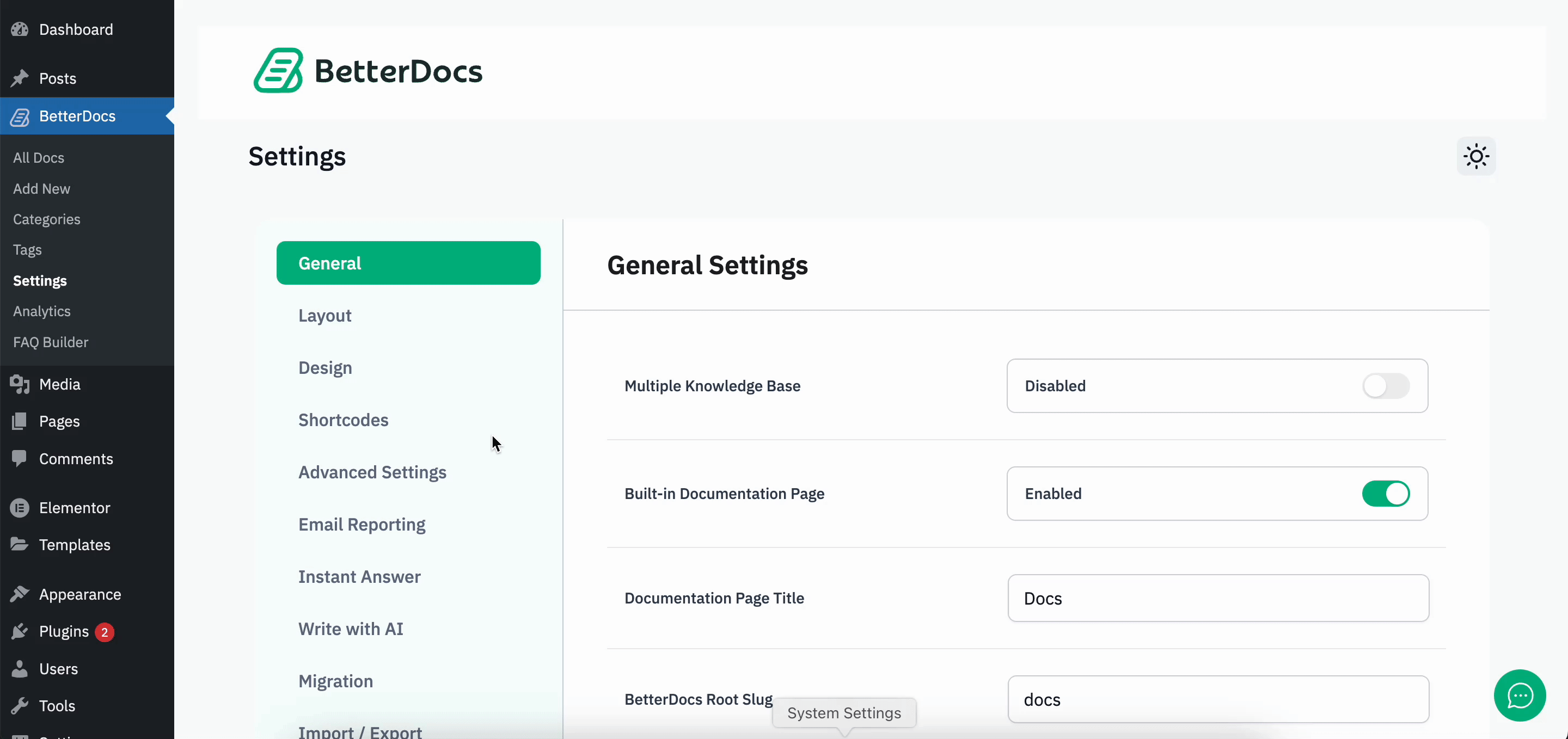
Since we’re using Elementor in this tutorial click on the ‘Elementor‘ option from the ‘Design‘ tab. Once you’re in, click on select ‘BetterDocs’ from the theme customizer sidebar panel. Now look for the "Doc unico" Section and click on it. From the single doc find ‘Estimated Reading Time’ after rolling down a little bit.
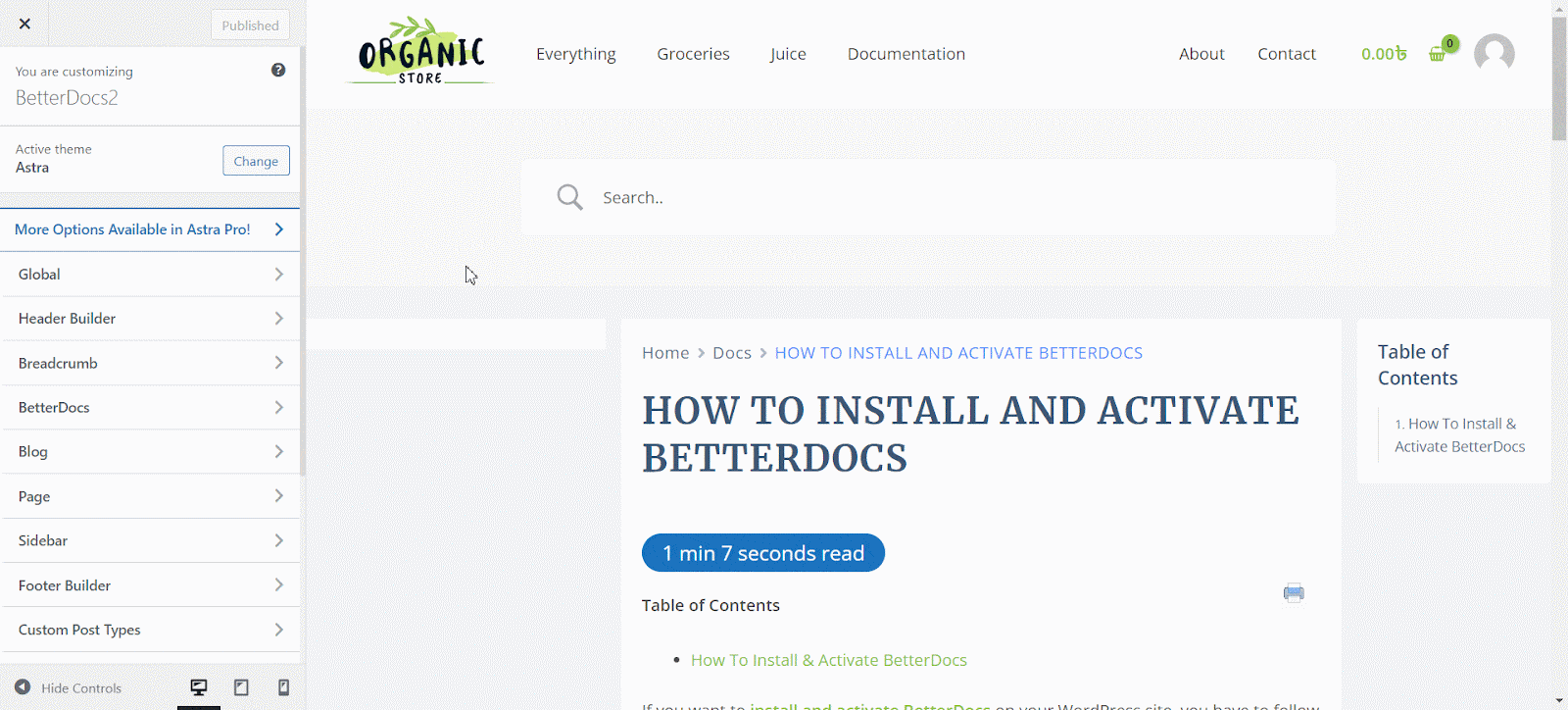
From here, adjust ‘Text Color’, ‘Background Color’, ‘Font Size’, ‘Font Radius’, ‘Margin’ etc. as your preferences so that you can align them with your brand. After making the changes, click on the ‘Save’ button to save your design.
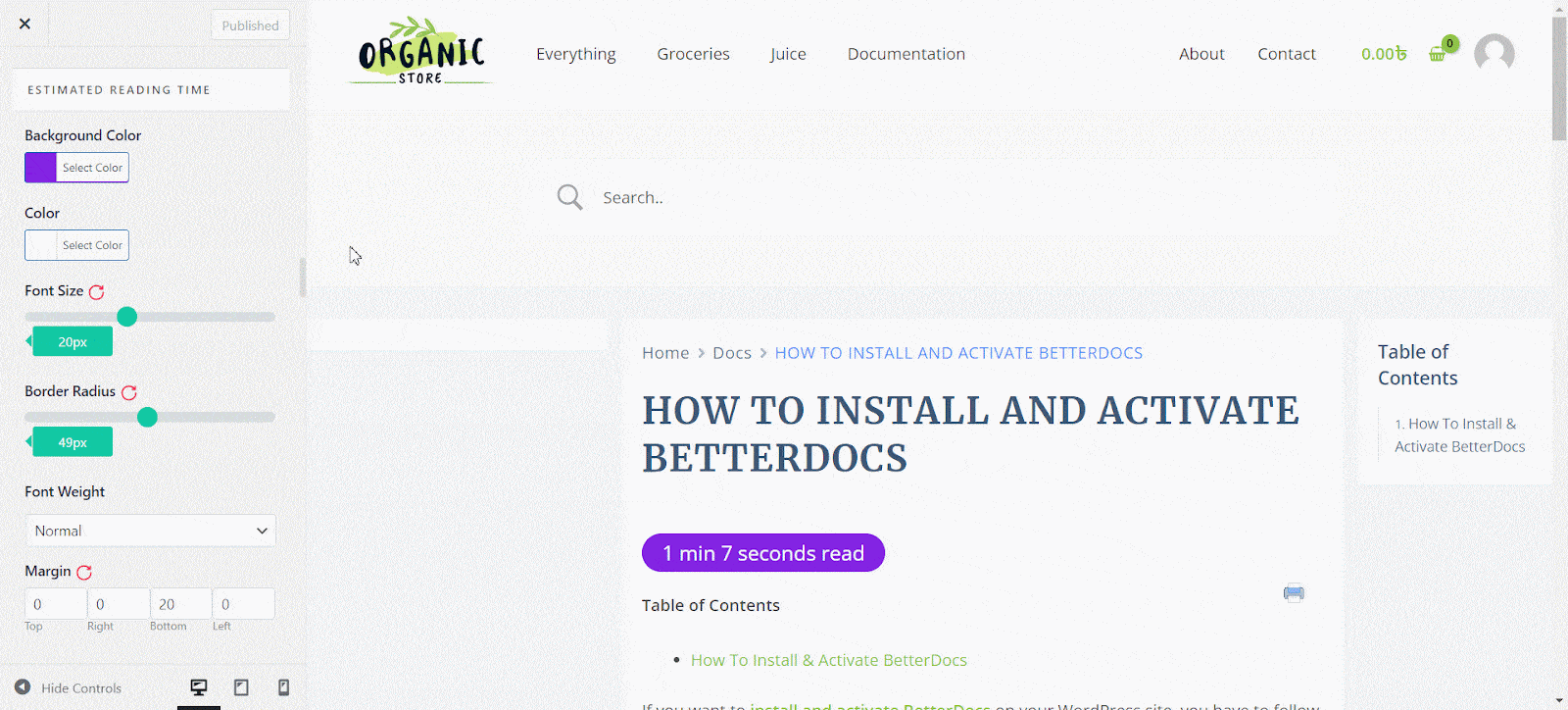
Esito finale #
As you have made the necessary adjustments, now open any of a doc and see how it looks in your document. You will automatically see the Estimated reading time is shown before the Table of content of the document.
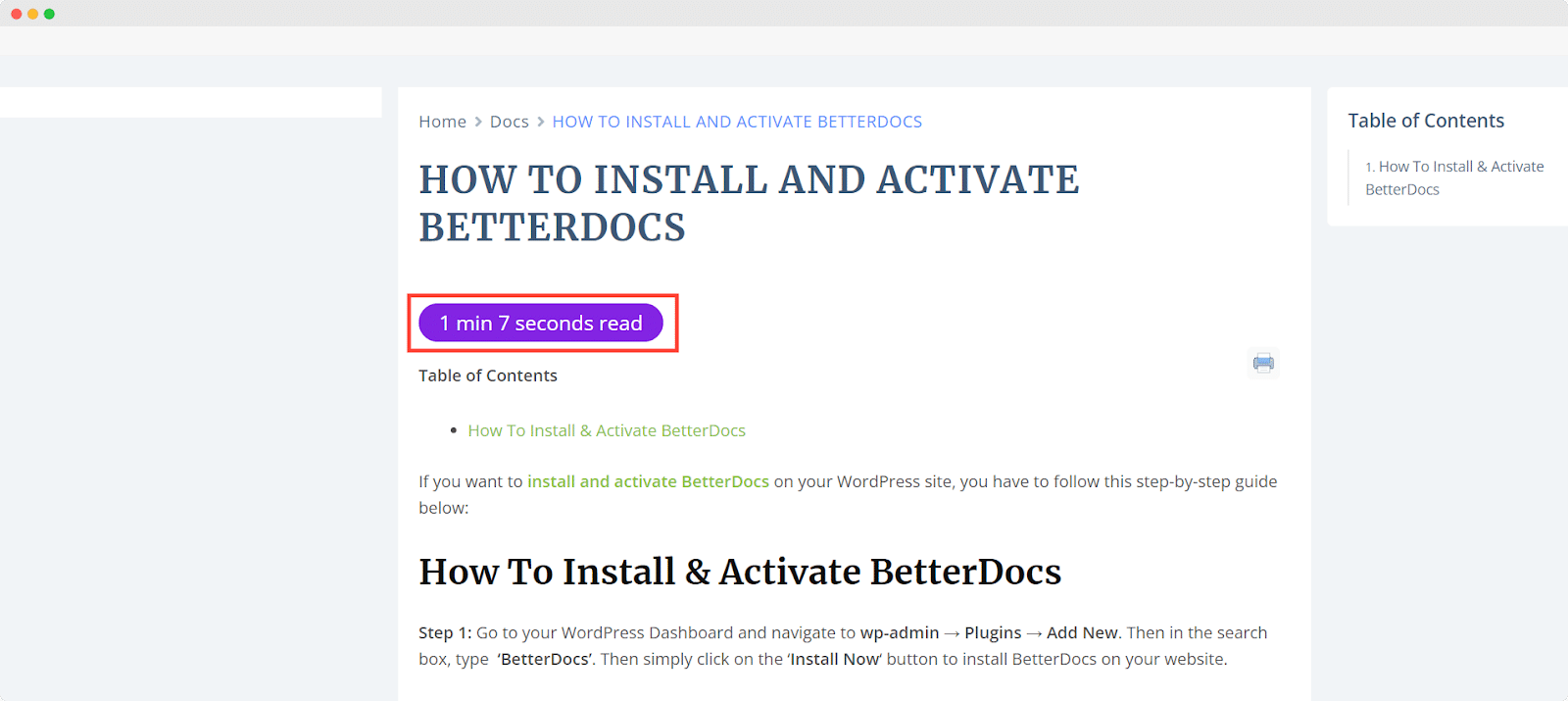
This is how simply you can visualize the estimated reading time of the document. If you face any difficulties, feel free to contact our support team.






