BetterDocs offers multiple/versatile layout styles for the doc page, category page. You can choose any layout you prefer for your documentation and make your website’s knowledge base more organized and easier to explore for your customers. Learn how to configure BetterDocs’ layout in WordPress.
How to Configure Documentation Layout Using BetterDocs? #
Before getting started, ensure you have already created a few posts/docs in BetterDocs and assigned relevant categories to those. For step-by-step instructions, refer to our detailed guide on creating and publishing docs in BetterDocs.
Note: You will find 4 free and 4 PRO versions of the layout for your documentation. Check the documentation to know how to install and activate the PRO version.
Once done, follow the steps below to explore and configure the new BetterDocs Layout in WordPress.
Step 1: Navigate To ‘Visit Documentation’ #
To add the BetterDocs Layout, you must first open the documentation page from the WordPress dashboard. Simply hover your mouse over your site and click the ‘Visit Documentation’ page.
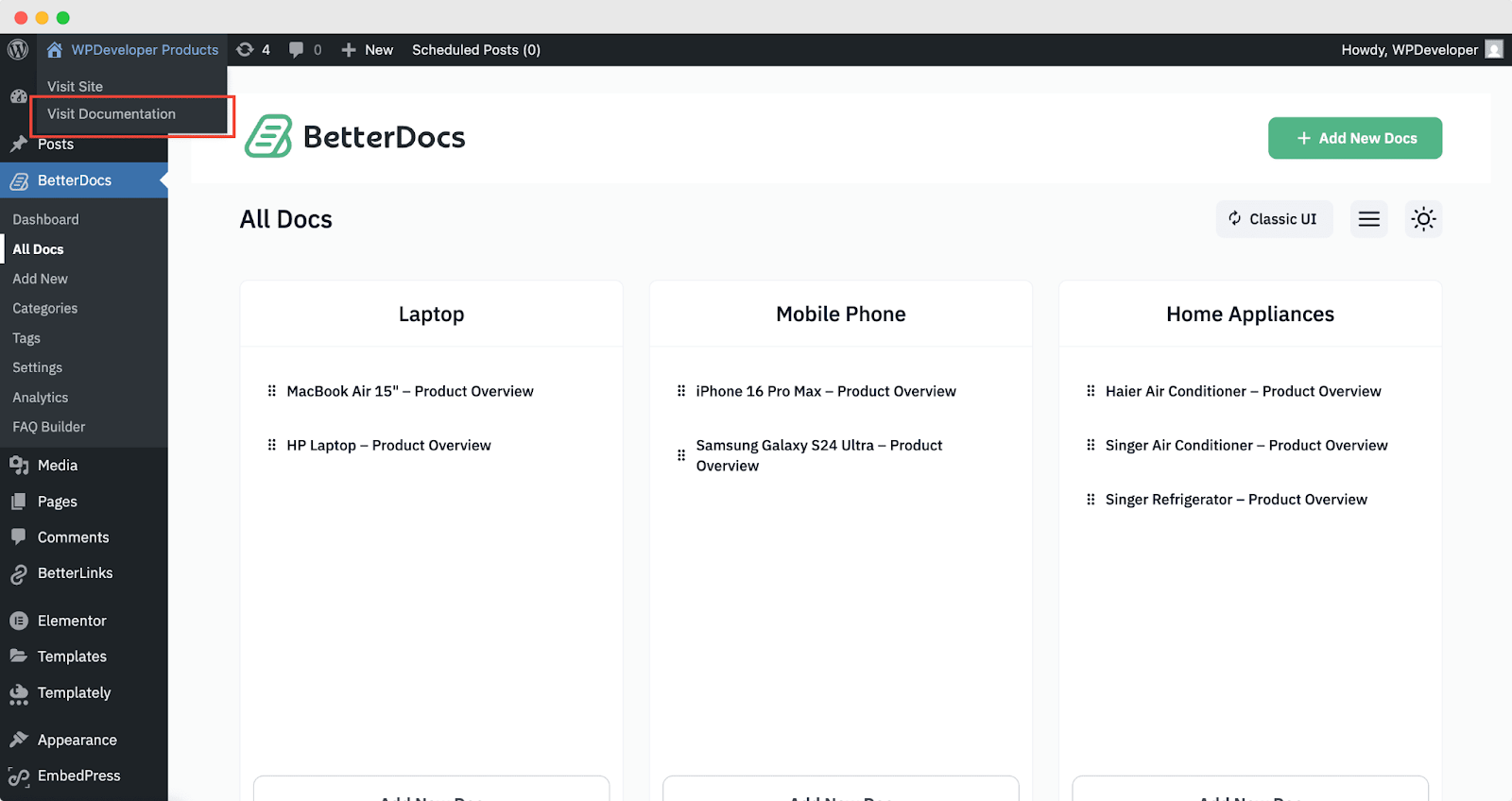
Step 2: Add BetterDocs Layout In WordPress #
Once you are on the documentation page, open the Customizer menu by clicking the ‘Customize’ option. This will display the available dashboard menus.
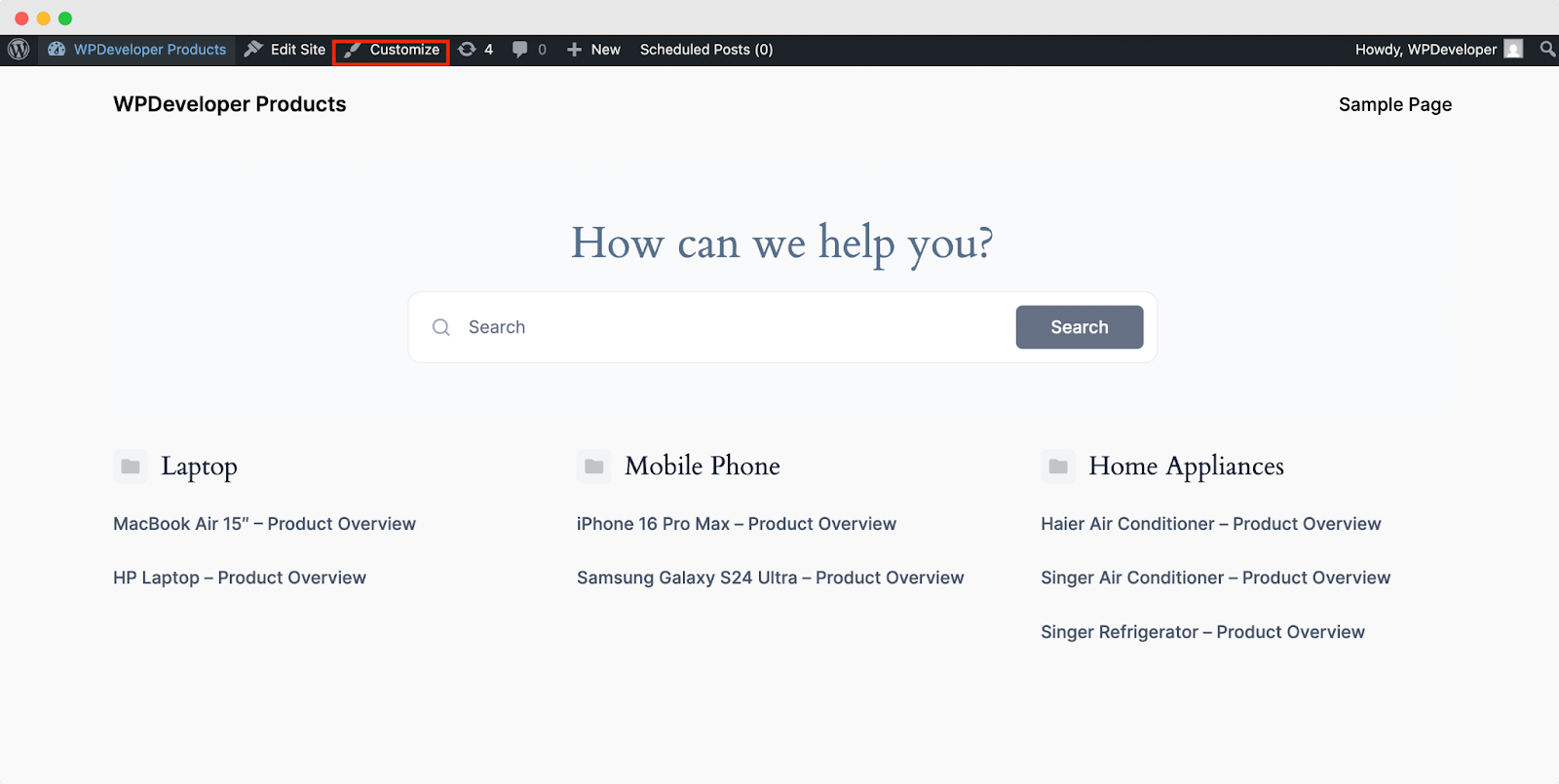
After clicking the ‘Customize’ button, you will be redirected to the dashboard menu of the customizer. Click the ‘BetterDocs’ option to go to all your document categories.
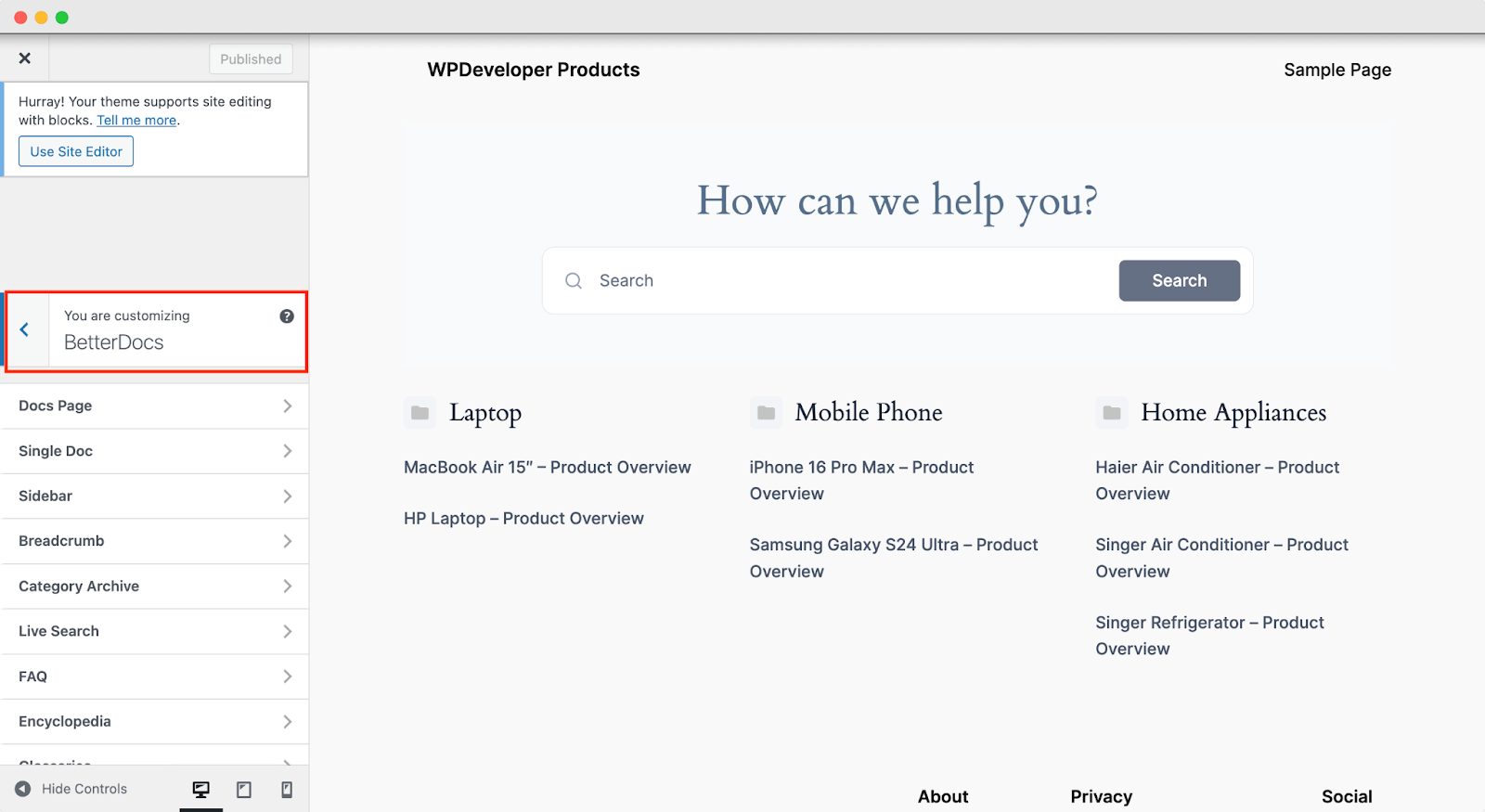
Here, you can apply any of the 8 BetterDocs layouts to your Docs Page, Single Doc, or Category Archive page. To add a layout to the Docs Page, simply select the option and pick your preferred layout. You can then customize it freely with ease and flexibility. Here are the 8 different layouts that you can add:
- Sleek Layout
- Grid Layout
- Slate Layout
- Box Layout
- Card Layout [PRO]
- Modern Layout [PRO]
- Classic Layout [PRO]
- Handbook Layout [PRO]
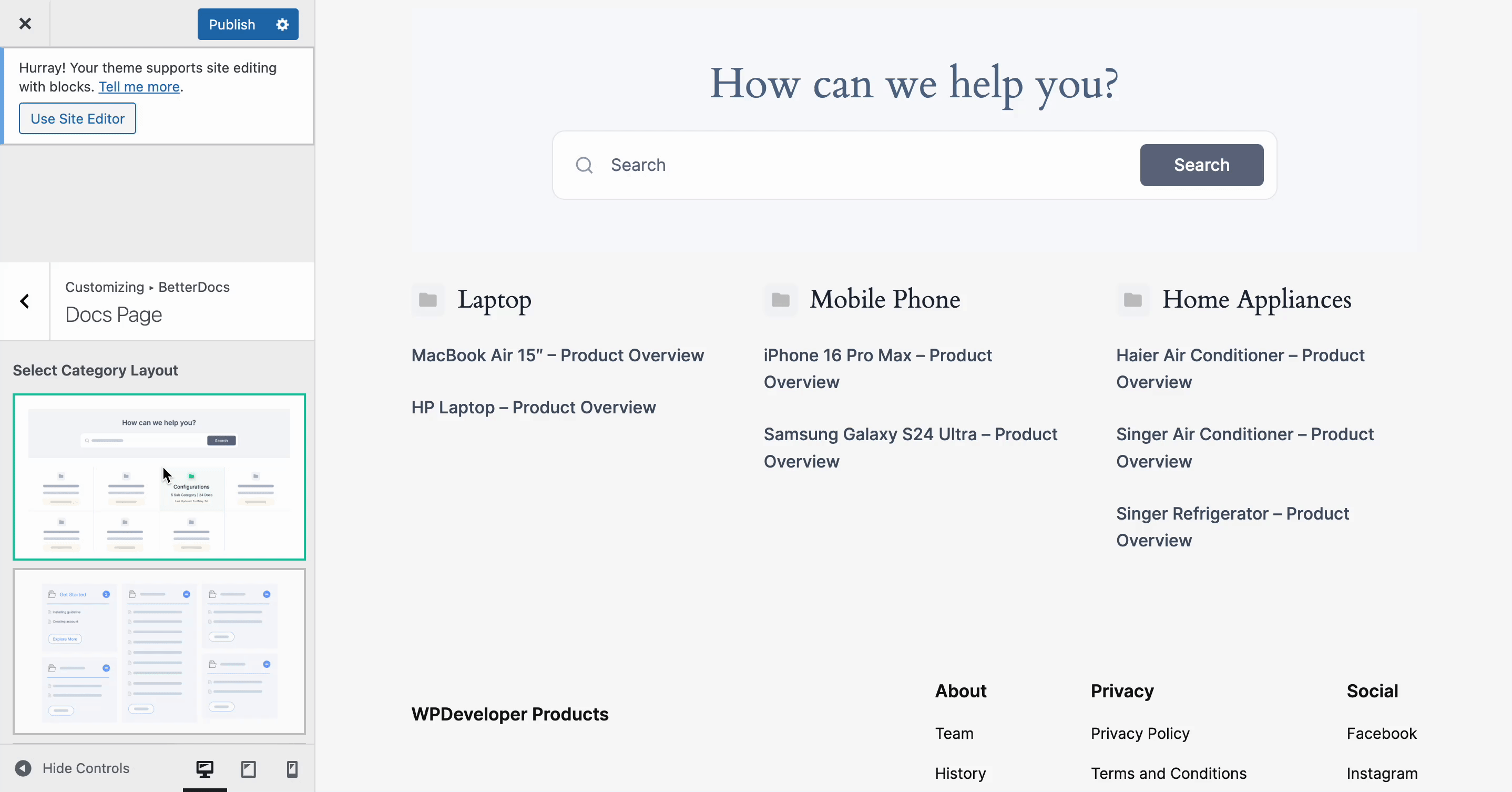
To add the BetterDocs Layout to your Category Archive page, follow the same steps as above. Simply click the option, select the layout, and you are all set.
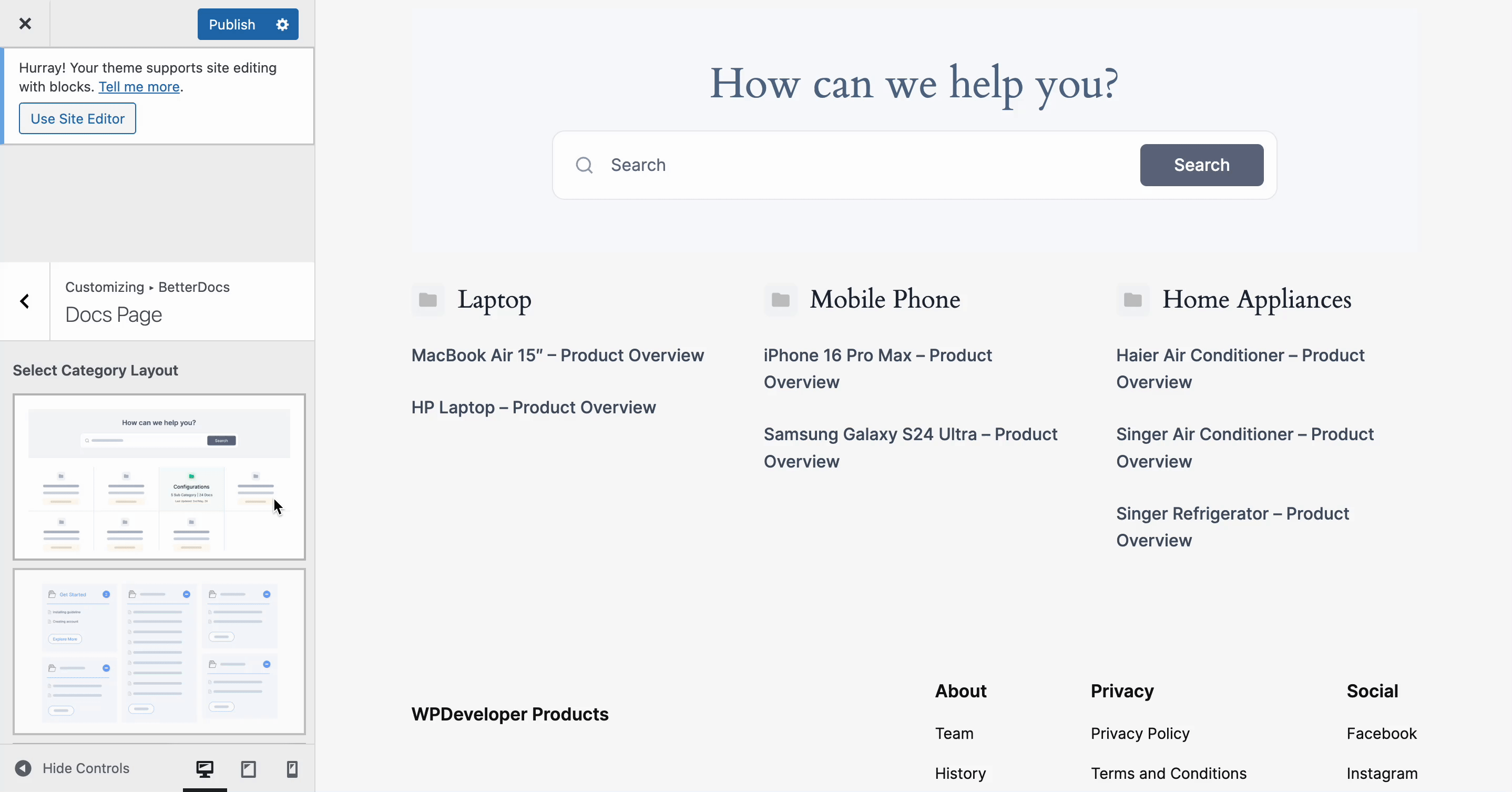
Additionally, BetterDocs offers a Full Site Editor–compatible Category where you have full control over the design and layout of your docs. With BetterDocs’ compatibility for the WordPress Full Site Editor, you can now easily choose and apply different Category designs directly.
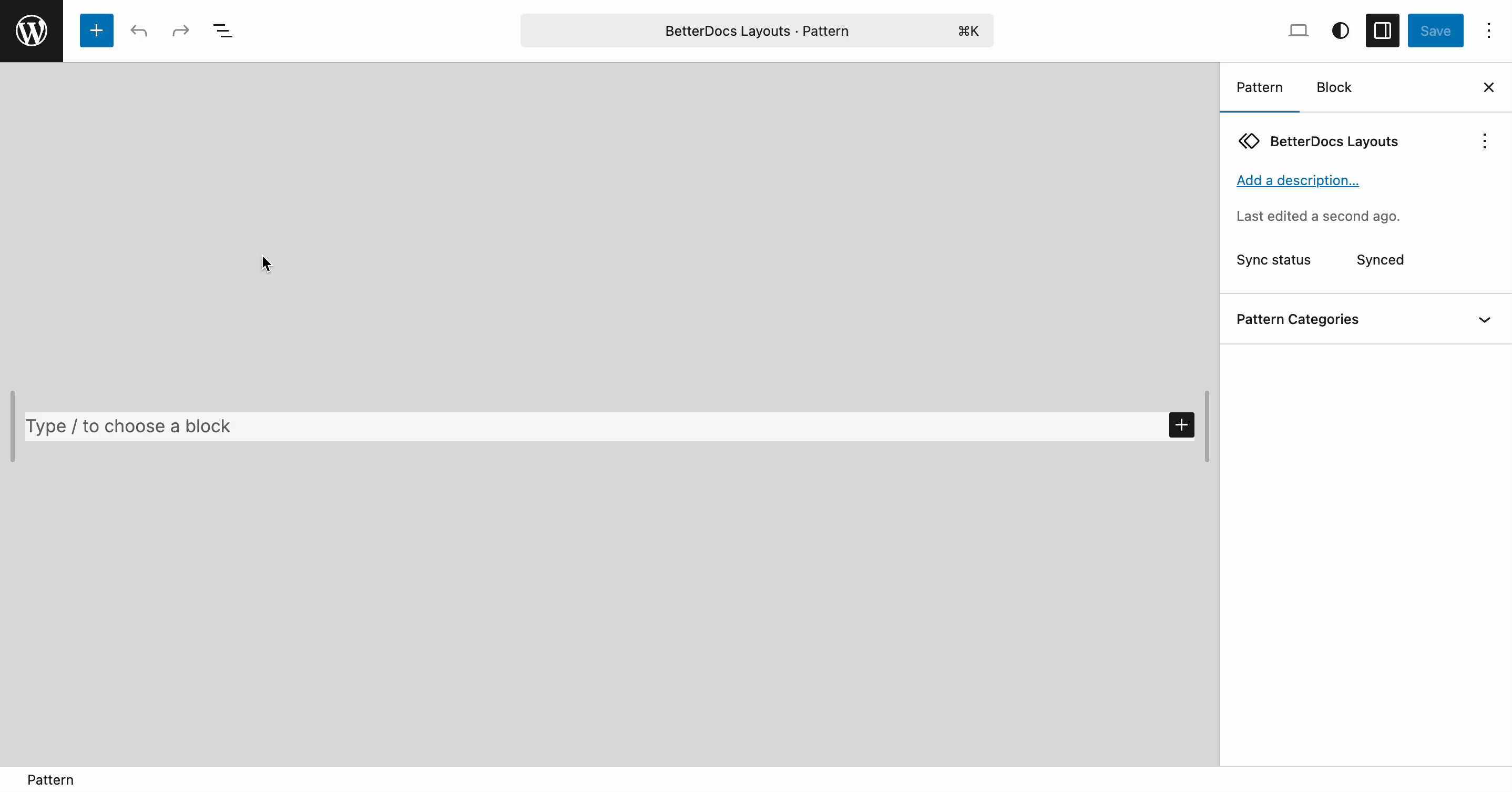
This is how you can easily add this BetterDocs layout to your WordPress site and create a stunning knowledge base for your end-users. You can also add the BetterDocs Layout to your multiple knowledge bases.
If you face any difficulties, feel free to contact our support team.






