BetterDocs allows you to show all your documents from one place like a store house of knowledge or Wikipedia. Encyclopedia feature allows you to showcase all the documents together in alphabetical order. Follow the simple step-by-step guidelines to use the Encyclopedia in BetterDocs.
To find this feature, you will have to go to your WordPress Dashboard and then navigate to wp-admin → BetterDocs.
Note: Encyclopedia is a feature that is only available with BetterDocs PRO. To use this feature, make sure BetterDocs PRO is installed and activated.
Step 1: Activate Encyclopedia in BetterDocs
Go to the ‘BetterDocs’ tab from the left sidebar of your WordPress dashboard and click on ‘Settings,’
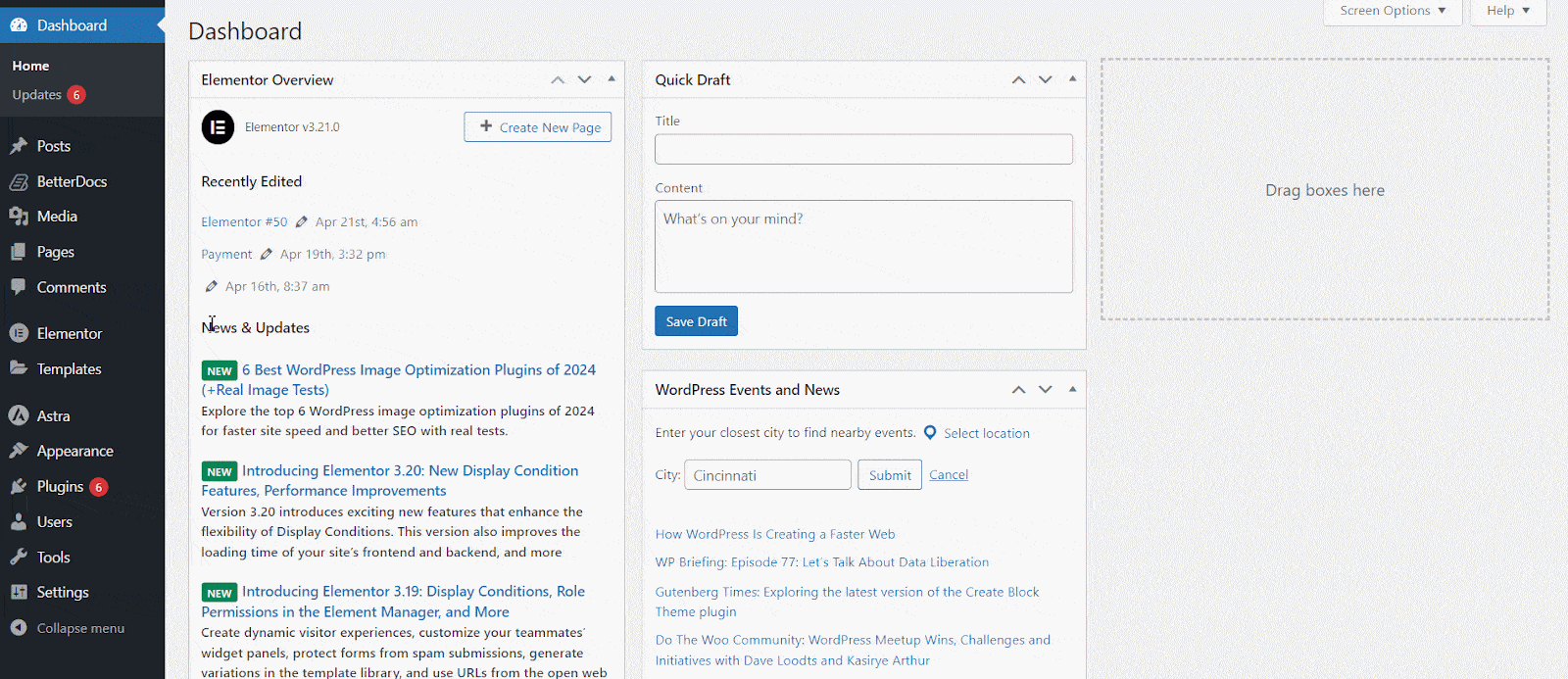
Now, move to the ‘General’ tab and find the ‘Encyclopedia Source’ option. Select the ‘Docs’ option from here and save the settings.
Note: Make sure the options ‘Show Glossary Suggestions’ and ‘Built-in Encyclopedia Page’ are enabled. You can choose the source as ‘Glossaries’ to display them together also. For more, check this documentation.
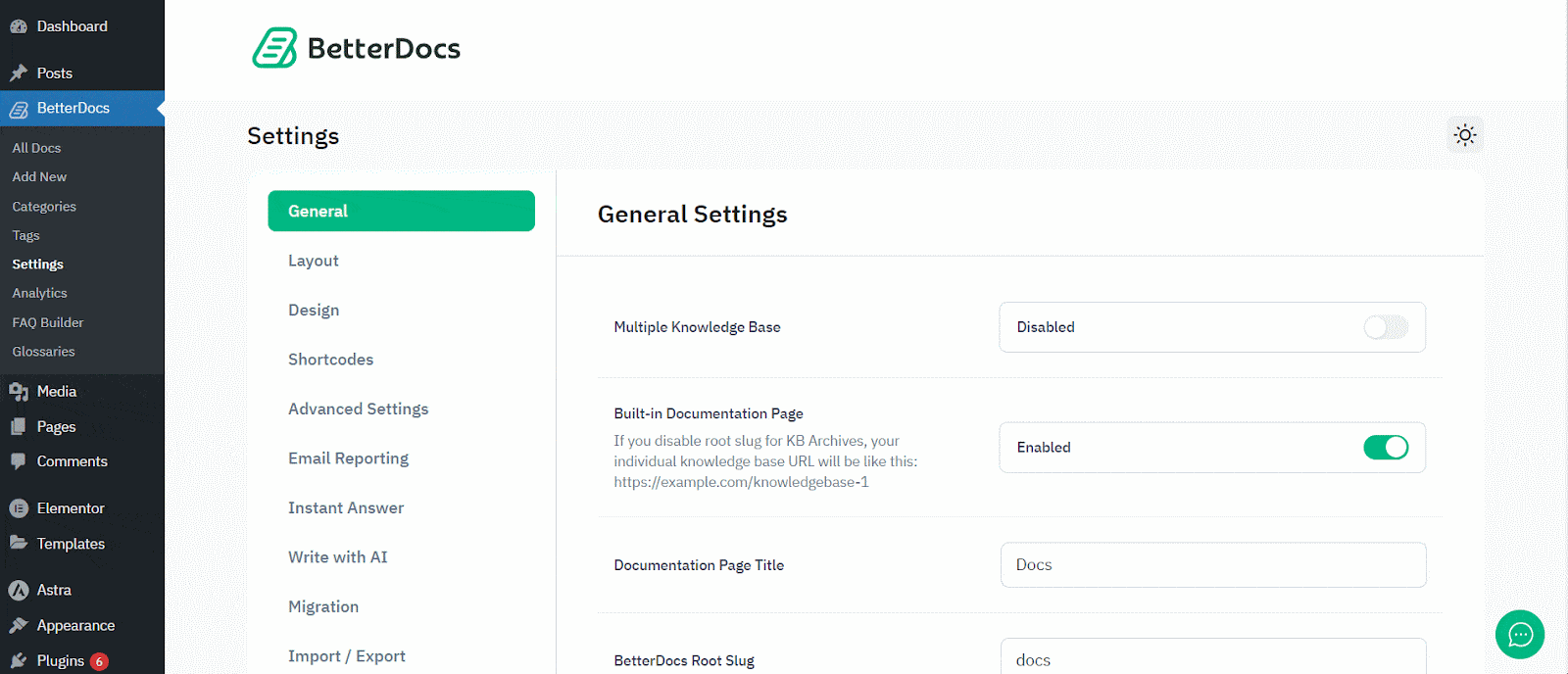
Step 2: Show Your Docs with Encyclopedia in BetterDocs #
To use Encyclopedia, first create a new page, and then drag and drop the ‘BetterDocs Encyclopedia’ from the Gutenberg blocks panel, you can see all the documents are showing alphabetically. You can adjust the layout and more from the right panel also.
Note: For the Elementor users, there is also a ‘BetterDocs Encyclopedia’ widget available.
Step 2: Customize Appearance with More Advanced Designs #
You can customize the appearance of your encyclopedia even more. To customize, now go to the Design tab of BetterDocs and click on the ‘Customize BetterDocs’ option. It will automatically bring you to the BetterDocs section of your theme editor.
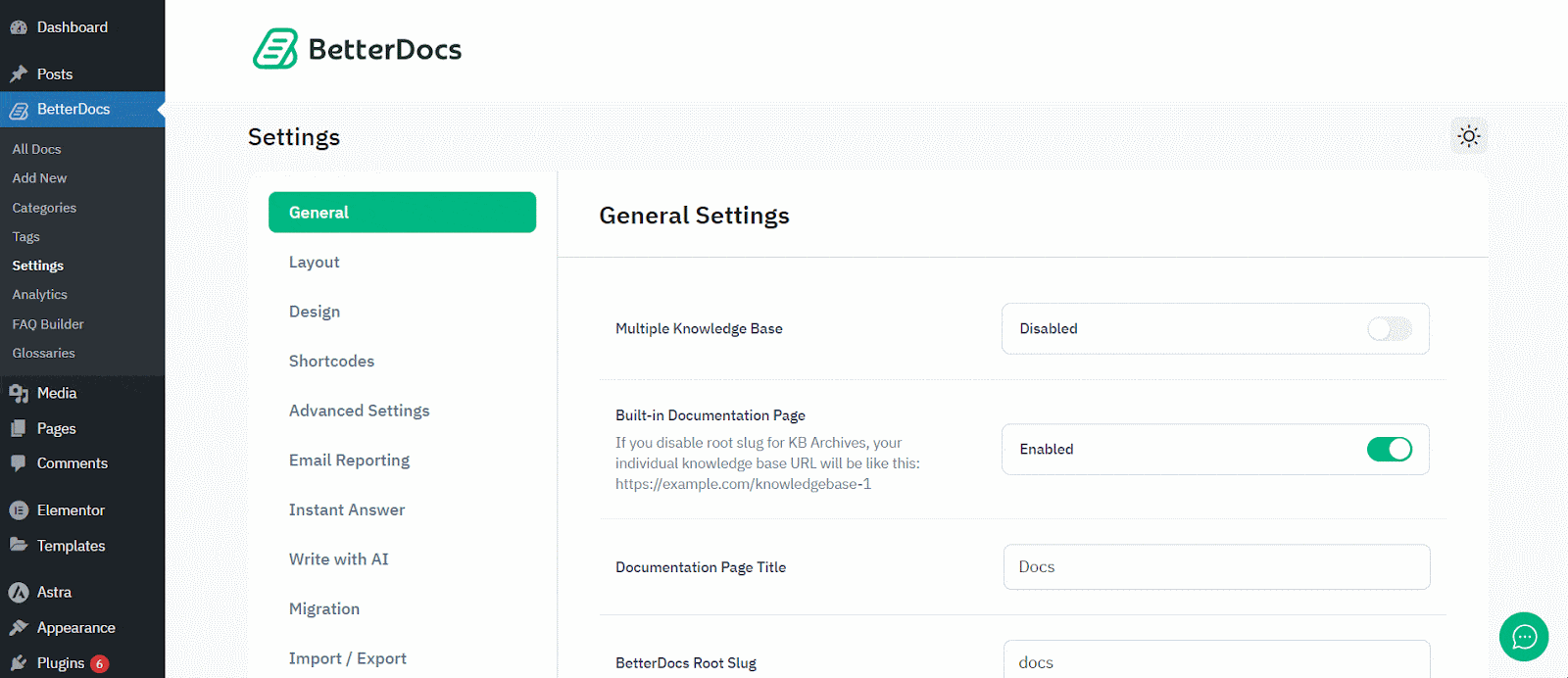
Here, select the ‘Encyclopedia’ from the menu options and choose the layout, font type, font colors and many options so that you can give your site’s Encyclopedia the look that represents your brand identity.
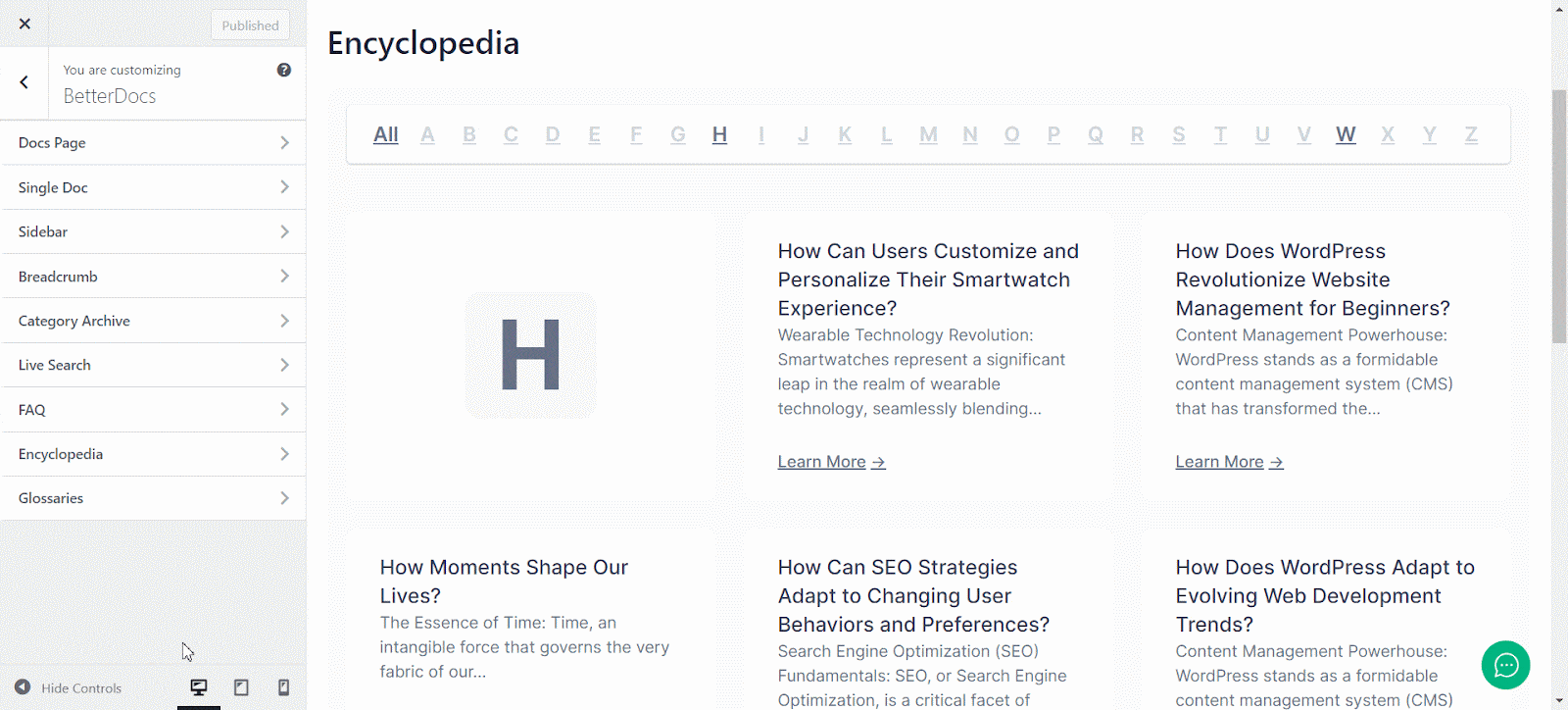
Use Encyclopedia in BetterDocs Easily #
As you have made the necessary adjustments, now open the page where you have integrated the ‘Encyclopedia’ and see how it looks in real. You can see all the docs are showing alphabetically in your page.
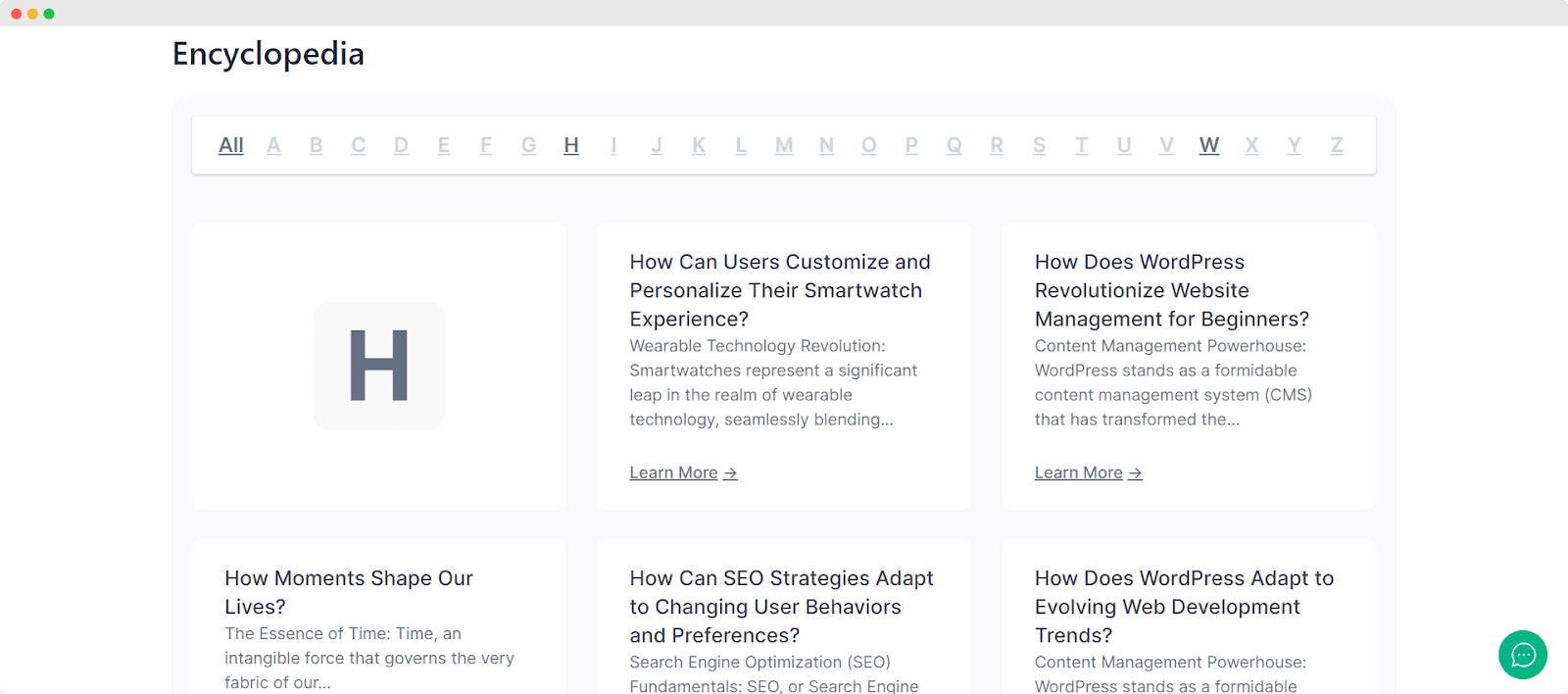
This is how simply you can visualize all the documents together. If you face any difficulties, feel free to contact our support team.








