Managing a glossary is important for maintaining consistent terminology in your documentation. BetterDocs simplifies this process by allowing you to easily import and export glossaries, saving time and ensuring accuracy. Whether you are migrating existing glossaries or backing up your documentation, the process is simple and hassle-free. Follow the step-by-step process of importing and exporting glossary terms for your knowledge base with BetterDocs.
How to Import Glossaries with BetterDocs? #
BetterDocs simplifies the process of importing glossaries, allowing you to do it quickly with just a few clicks. By following the steps below, you can seamlessly integrate your glossary into the system without any hassle.
Step 1: Access the BetterDocs from Dashboard #
To import and export documentation in BetterDocs, navigate to BetterDocs → Settings → Import/Export from the WordPress dashboard. Simply go to the tab to explore all the options.
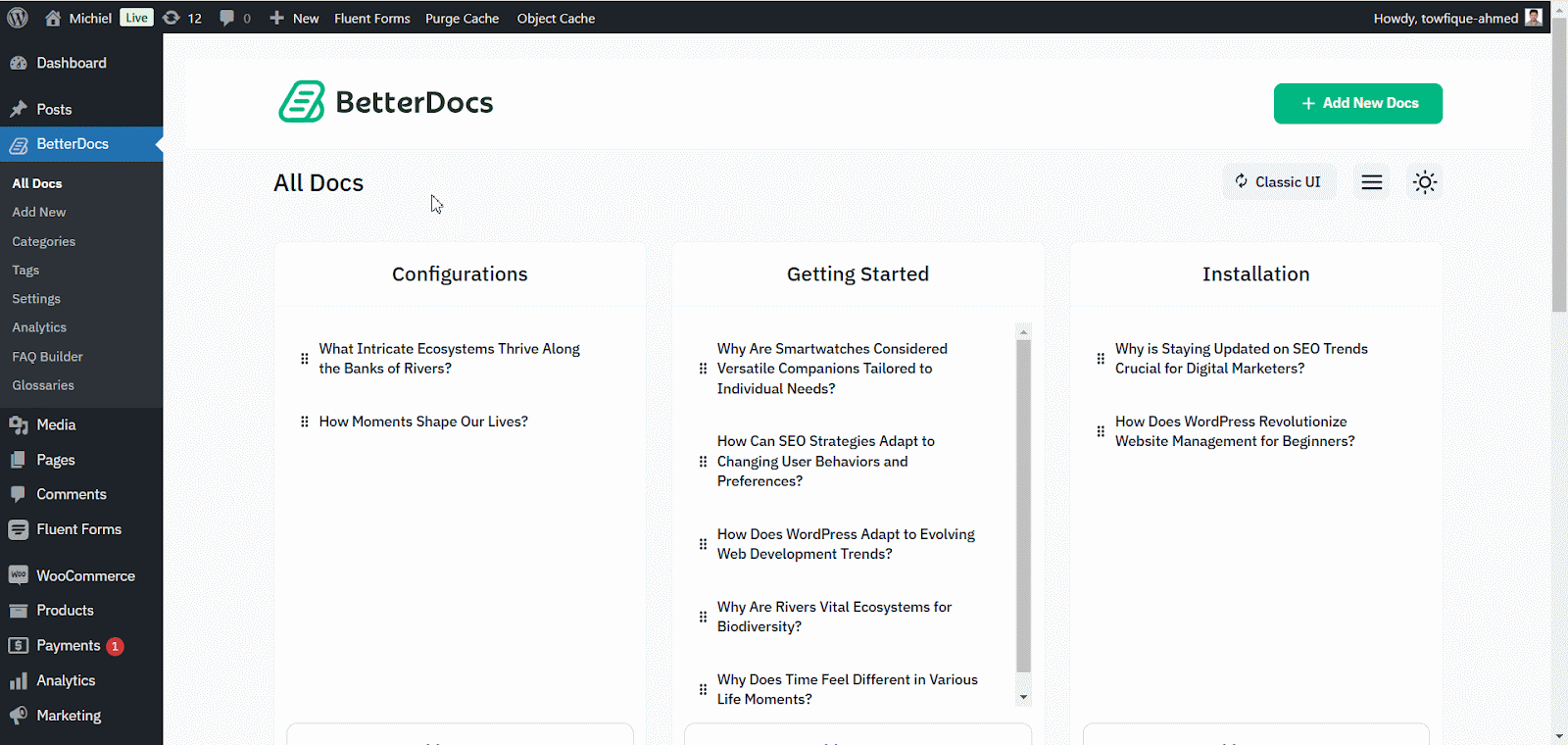
Step 2: Import Glossaries with BetterDocs #
To upload a single documentation or a complete knowledge base to your BetterDocs now, simply click on the Import→Import Docs option from the tab and tap the ‘Click to upload‘ button. You can upload the file to import the documentation of your glossaries. After completing uploading your preferred file, just hit the ‘Proceed’ button to complete your import process.
Note: Also, you can choose XML file or CSV file to import your Glossaries documentation.
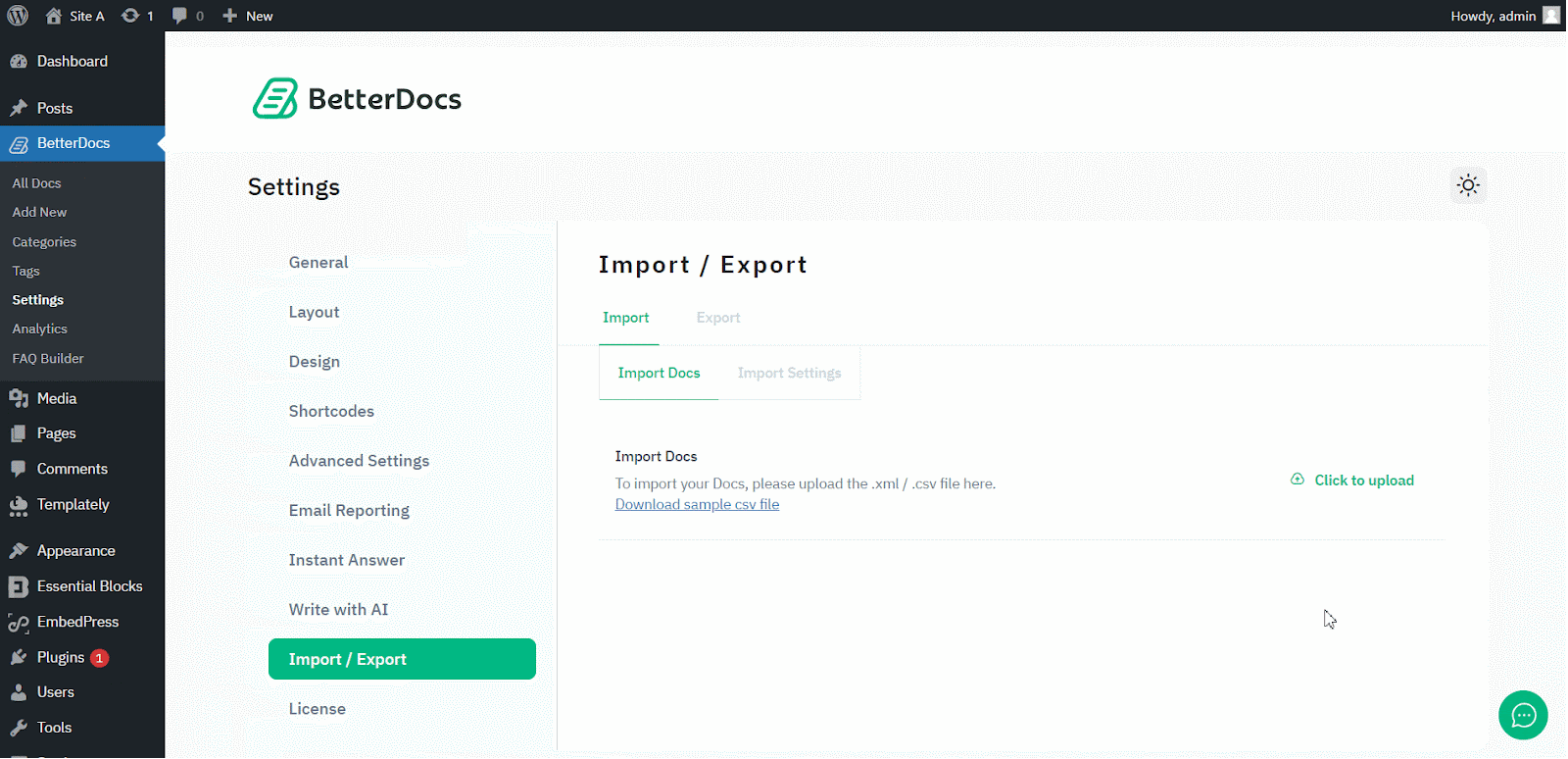
To import Glossaries in BetterDocs, it is recommended to export a file from the export option by selecting Glossaries as a Doc type. Once you download the file and import into your sheet, you find a format. Just enter the glossaries as you prefer keeping the formatting same.
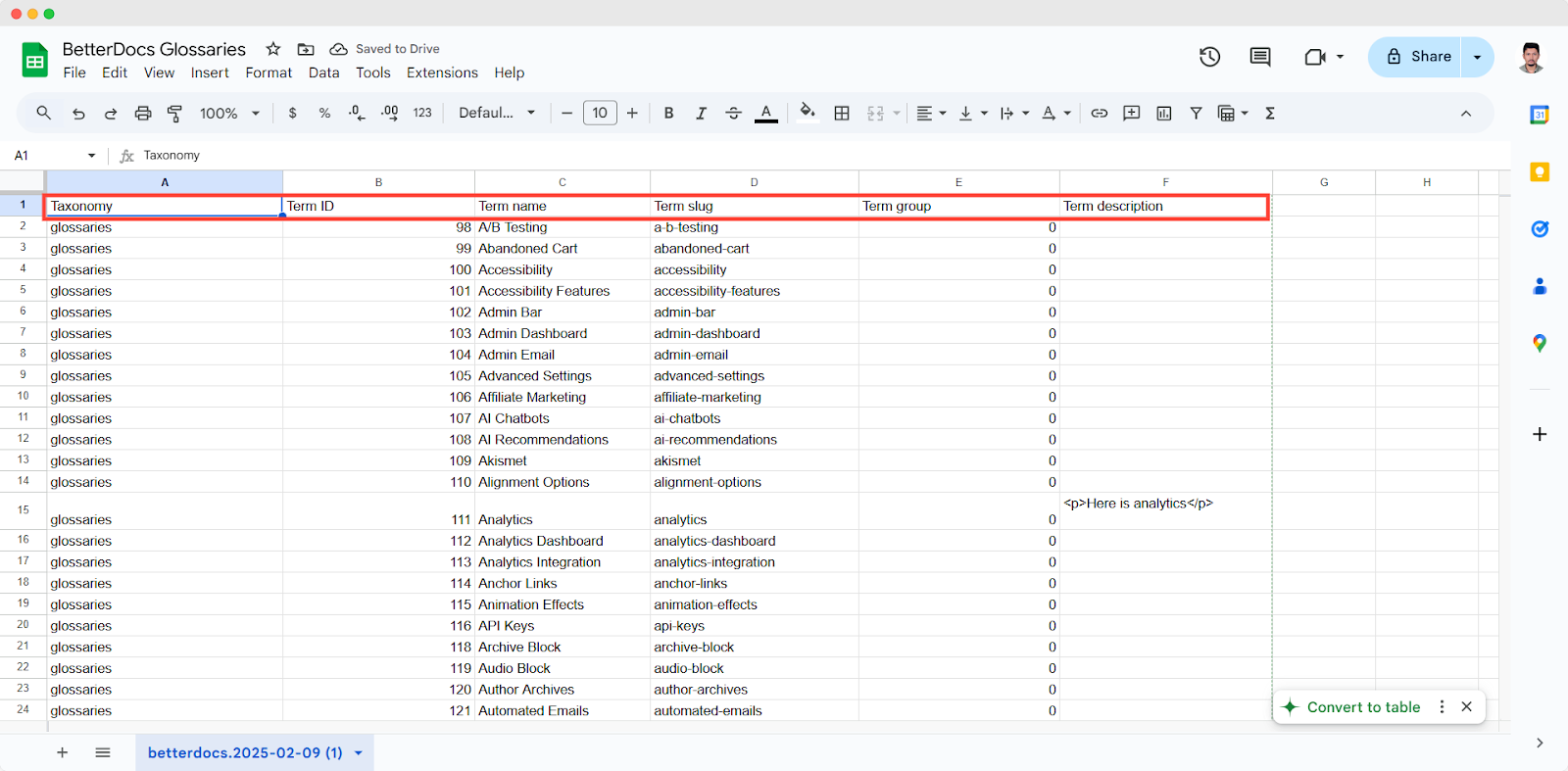
You can also import settings for BetterDocs to use your previous preferences. You just need to navigate to Import→ Import Settings, Click to upload and upload a JSON file. After uploading, click the ‘Proceed’ button, and the settings will be automatically adjusted to your current BetterDocs knowledge base.
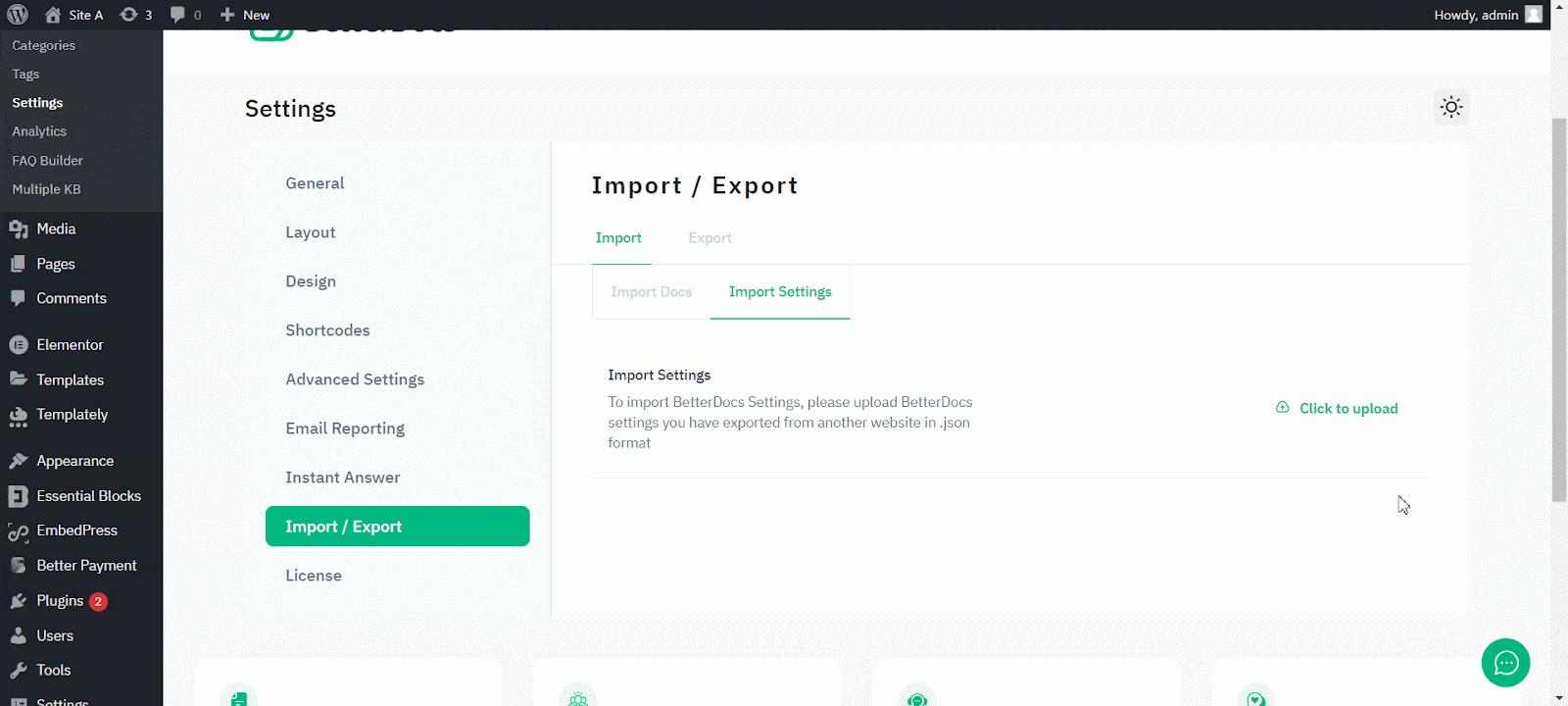
Final Outcome #
After completing the importation of the file, go to your glossary list. And, you can see the glossaries have been imported into your knowledge base.
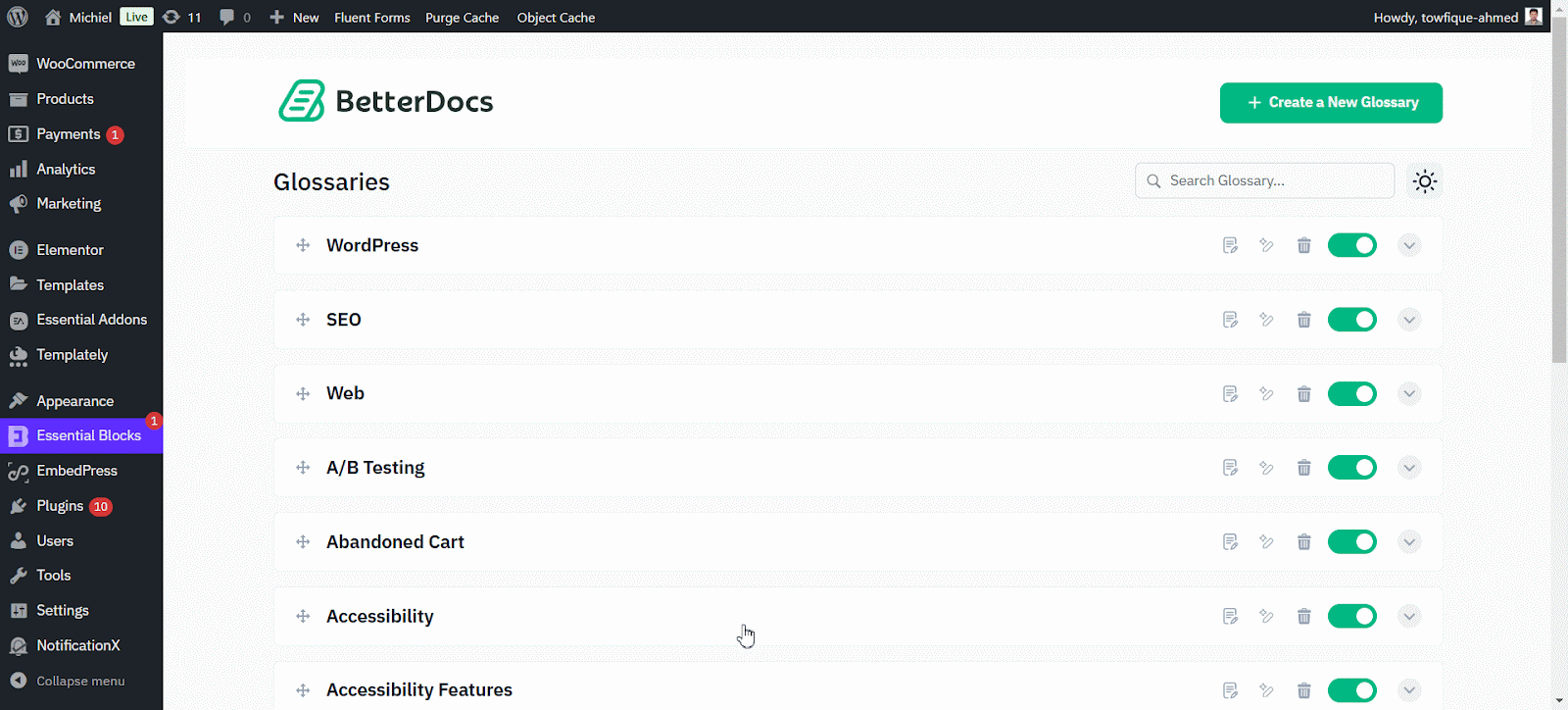
How to Export Glossaries with BetterDocs? #
BetterDocs allows you to export glossaries effortlessly with just a few clicks, saving you time and effort. Simply follow the steps below to quickly generate and download your glossary files:
Step 1: Export Glossaries with BetterDocs #
To quickly export documentation, doc categories, and knowledge bases, simply go to the Export→Export Docs option. Afterward, select what you want to export from the ‘Select Type’ and ‘Glossaries’ options. Then choose your output file type (XML or CSV) from the given option below, and click ‘Proceed’.
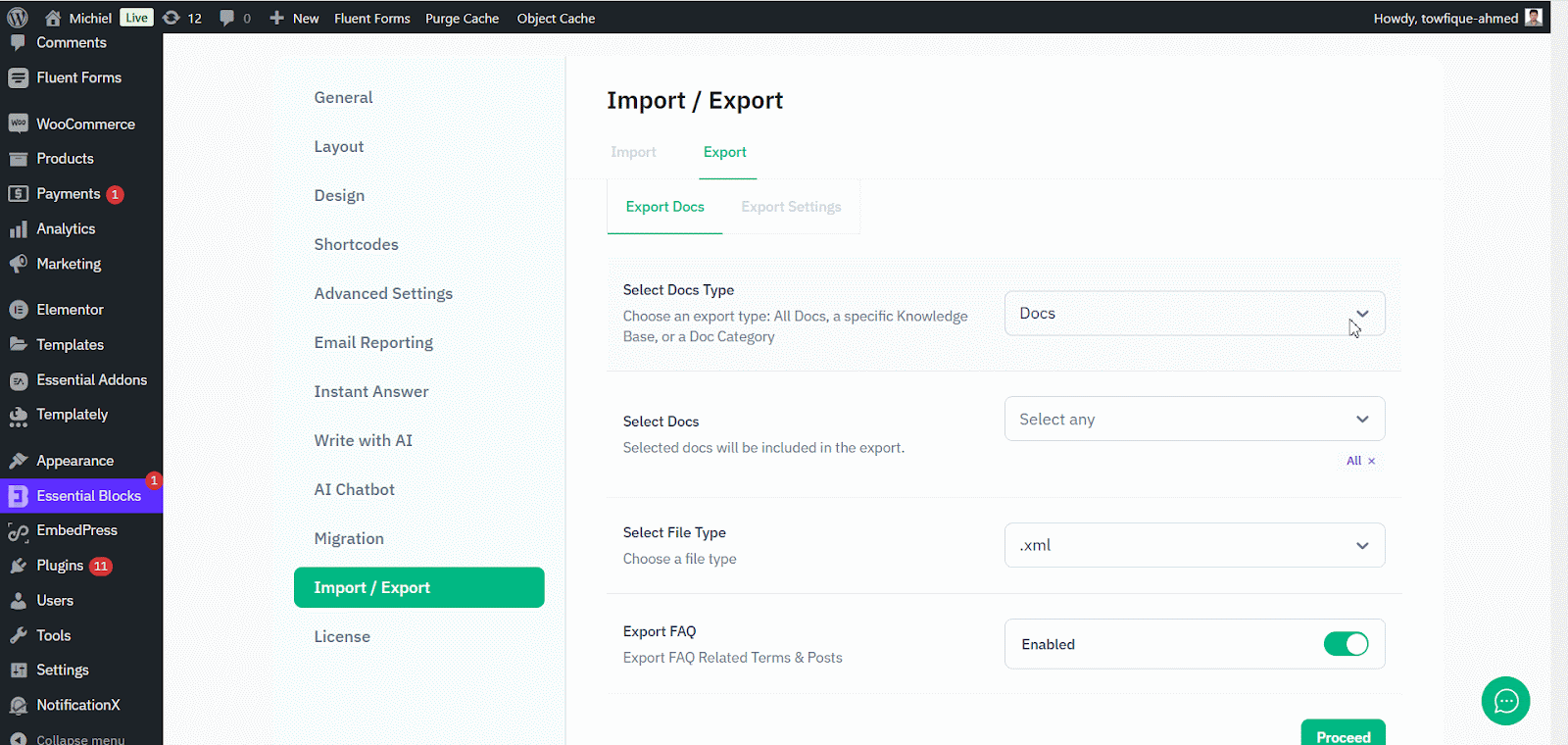
Similarly, you can export the current BetterDocs settings from the ‘Export Settings’ options. Just click on the ‘Export Settings’ button, and a JSON file will be exported automatically.
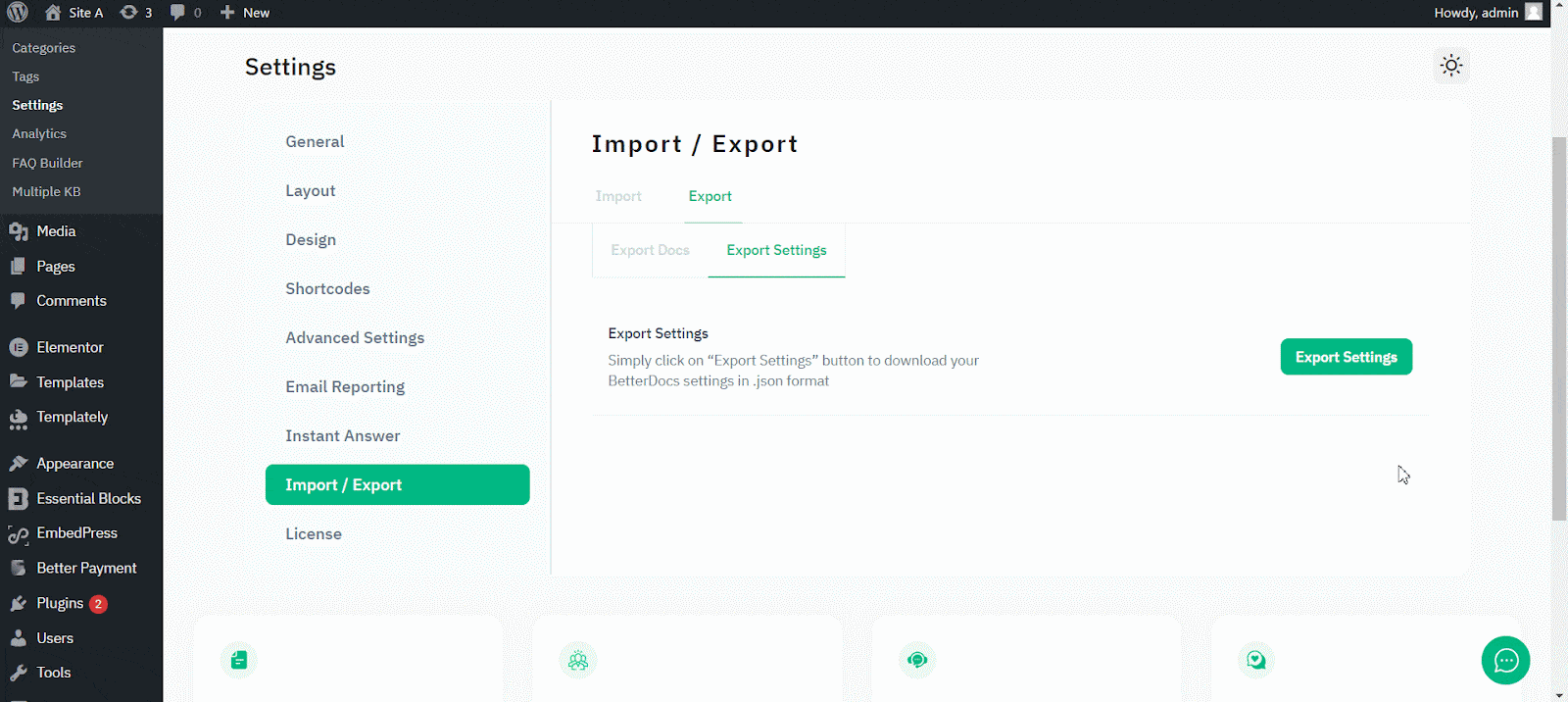
And that’s it. This is how easily you can seamlessly import and export glossary terms in just a few clicks, saving both time and effort.
Need assistance? Our support team is here for you – feel free to reach out!






