Categories and Tags tell BetterDocs which Doc Page should sit where. Categories are used for Broad Grouping of identical Documentation Pages. And, Tags are used to narrow down the focus to a specific topic. These two combined help you to create a good taxonomy for your Documentation Page which ultimately helps in boosting your SEO ranking.
How to Manage Categories And Tags in BetterDocs? #
First, you need to create Categories and Tags according to the number of products you have. Then, while creating Documentation Pages, assign the right Category and Tag to each Doc Page. Let us find out how to do these.
Create a New Category #
- To create a new Category, first, open your WordPress Dashboard and navigate to BetterDocs>>Categories.
- From here, give a name to the Category and add a Description. You can manually create the Slug, however, if you leave the ‘Slug’ field blank, BetterDocs will automatically create a Slug for you using the Category Name. Set the rest of the options like Parent Docs Category, Order, Category Icon and Category Cover Image for Handbook Layout.
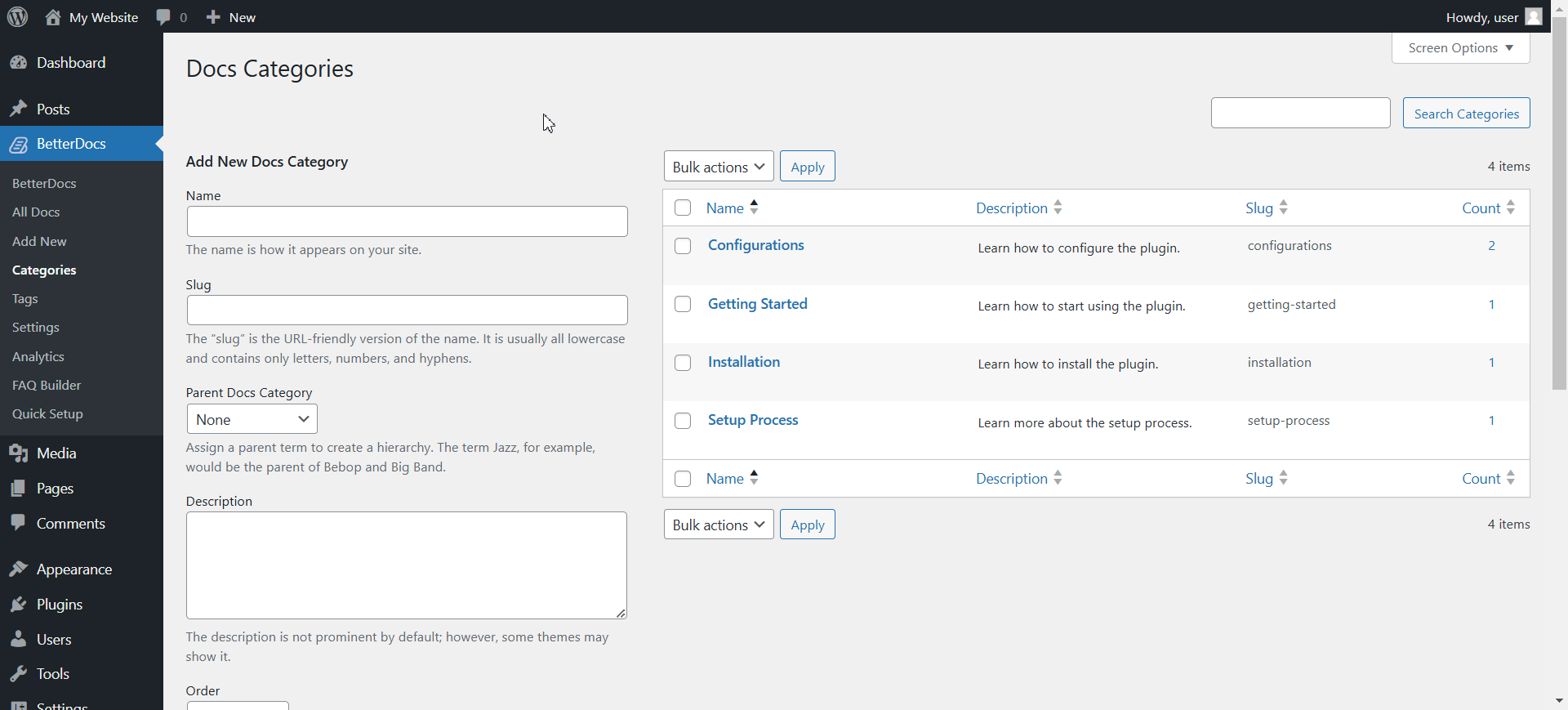
At the right of this page, you will see the number of Documentation for each Category under the header ‘Count’.
Create a New Tag #
- To create a new Tag, first, open your WordPress Dashboard and navigate to BetterDocs>>Tags.
- From here, give a name to the Tag and add a Description. You can manually create the Slug, however, if you leave the ‘Slug’ field blank, BetterDocs will automatically create a Slug for you using the Category Name.
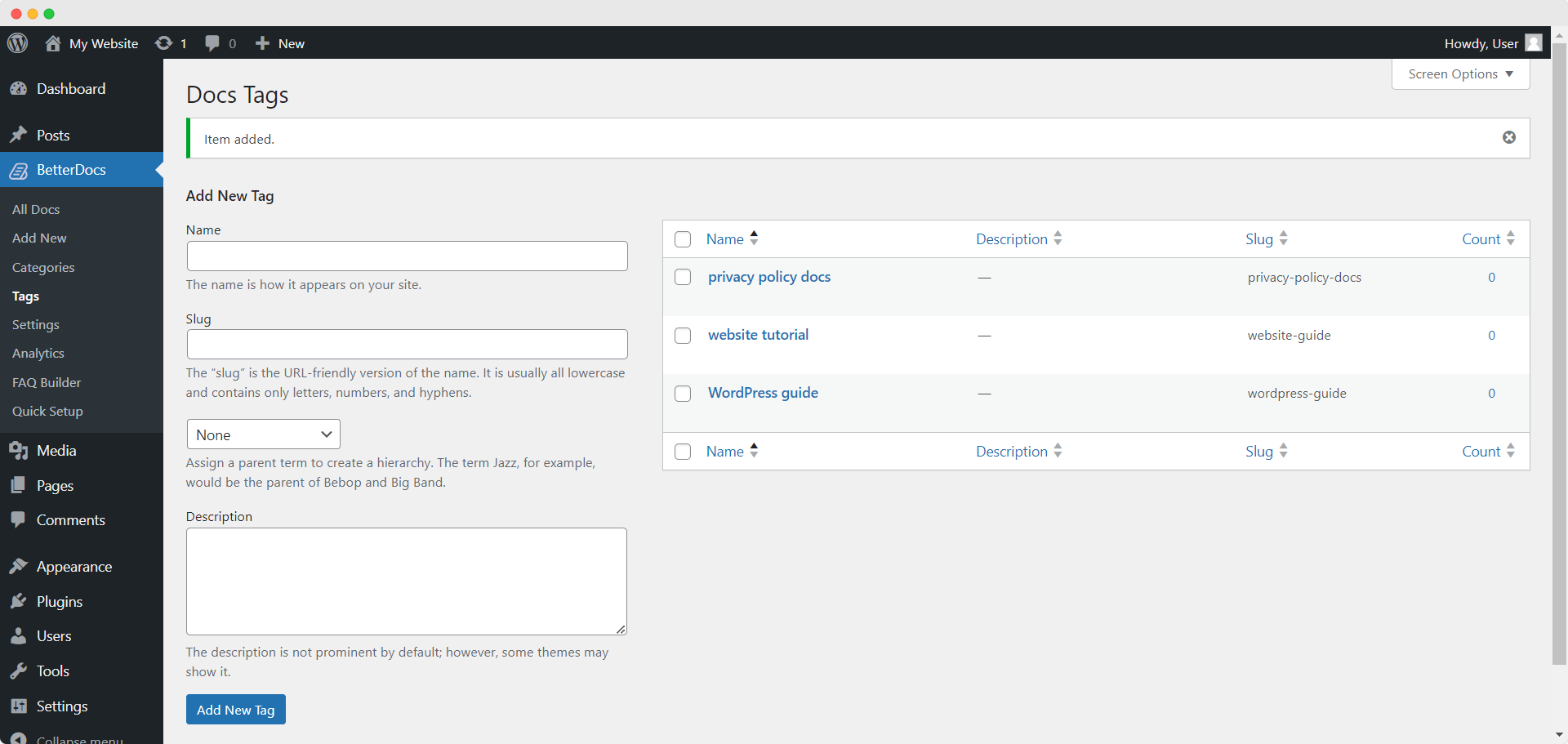
At the right of this page, you will see the number of Documentations for each Category under the header ‘Count’.
Assign Categories And Tags to Your Documentation Page #
- While creating Doc Pages (BetterDocs>>Add New), inside the Document Tab from the Right Sidebar you will see all the Categories and Tags List.
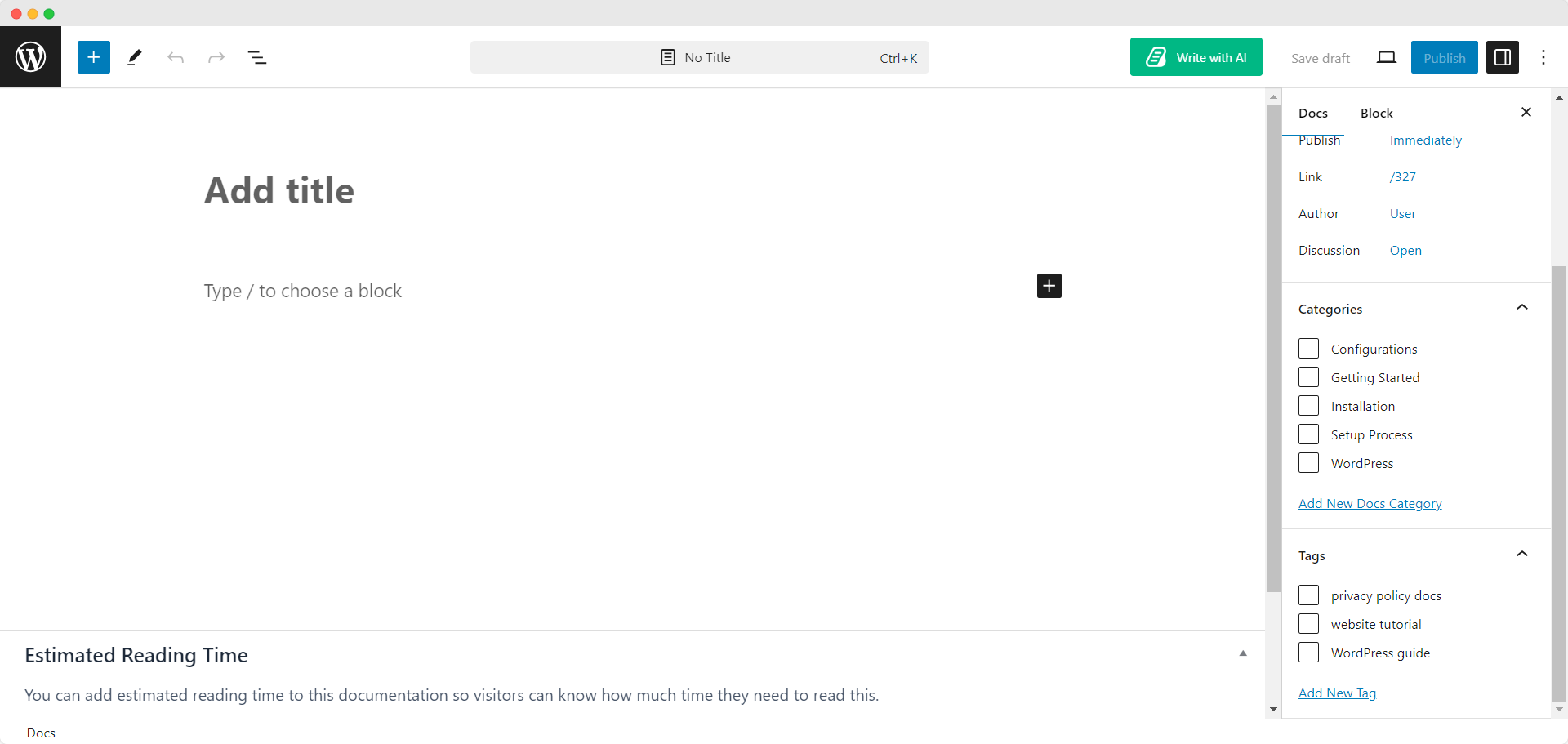
- Assign the right ones to properly describe your Documentation Page.
This is how easily you can manage categories & tags for your all documentation with BetterDocs.If you face any difficulties, feel free to contact our support team.




