BetterDocs comes with a ‘Generate Sample Data’ feature to make your knowledge base site data creation process smooth. You don’t have to manually add basic categories and documentation now, just with a One-Click configuration get sample data automatically for your knowledge base site. All you have to do is update sample data or add according to your preference.
How To Configure Generate Sample Data Feature With BetterDocs #
The configuration process is pretty simple. Follow the step-by-step guide below to learn how to Generate Sample Data on your WordPress knowledge base with BetterDocs in just a few steps.
Note: Make sure you have installed and activated the BetterDocs plugin.
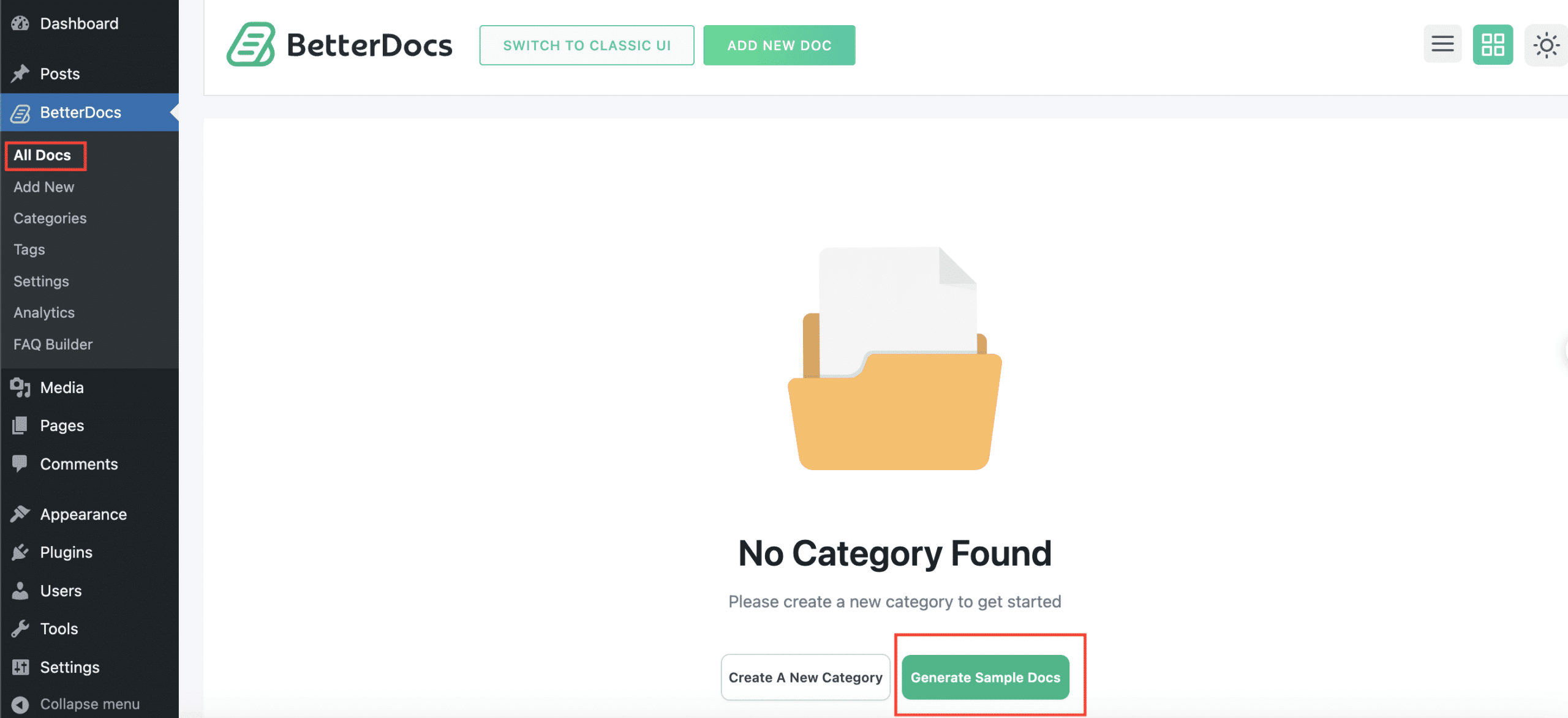
Step 1: Go To BetterDocs ‘All Docs’ Section #
After installing BetterDocs on your WordPress site, you need to navigate BetterDocs → All Docs section. Now to automatically create sample data for your knowledge base site, just give a one click on this ‘Generate Sample Data’ button.
Note: If you have installed BetterDocs for the first time, you will have this dashboard look by default which has been shown below. Otherwise, you need to delete your documentation and category to get this feature on your All Docs dashboard.
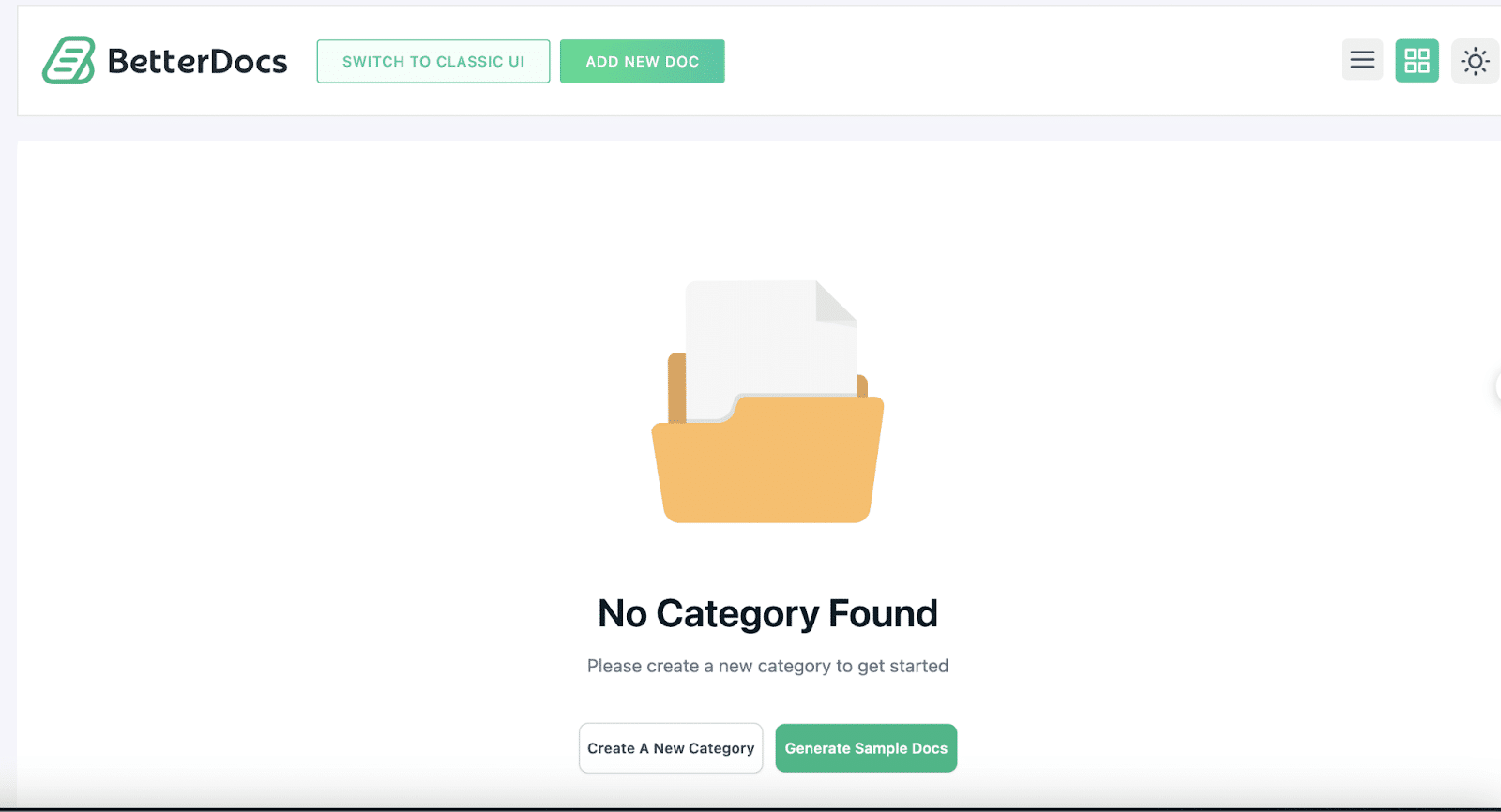
Step 2: Configure Generate Sample Data Feature #
Afterward, if you click on this ‘Generate Sample Data’ button, you will then automatically get sample documentation information and categories on your knowledge base site.
This is how easily you can configure this ‘Generate Sample Data’ feature with one click on your WordPress website using BetterDcos.
Getting stuck? Feel free to contact our support for further assistance.






